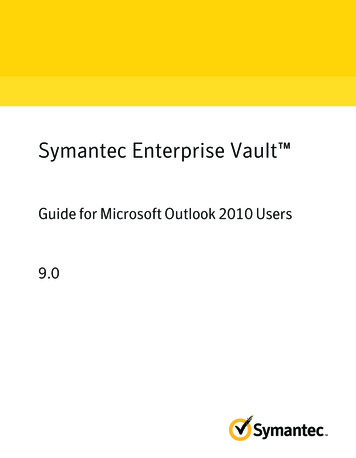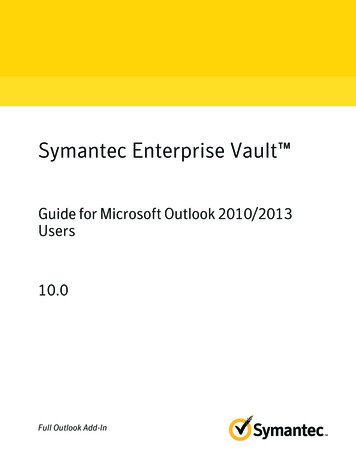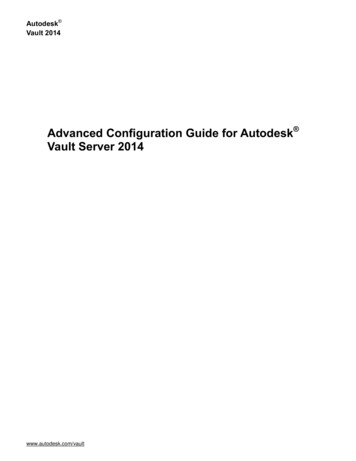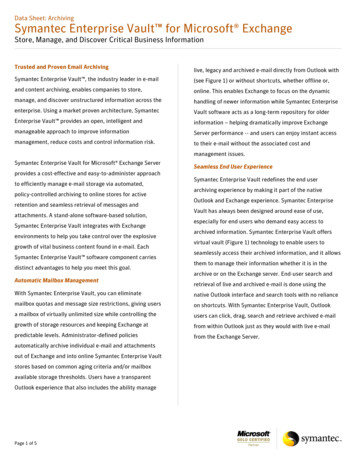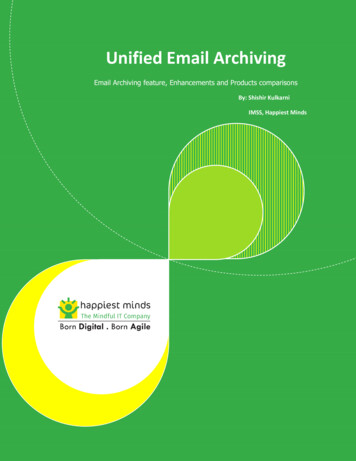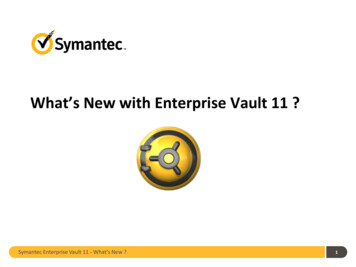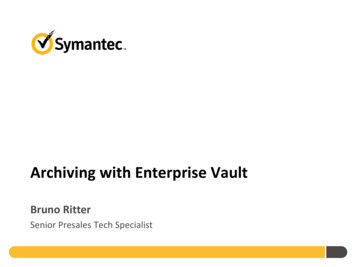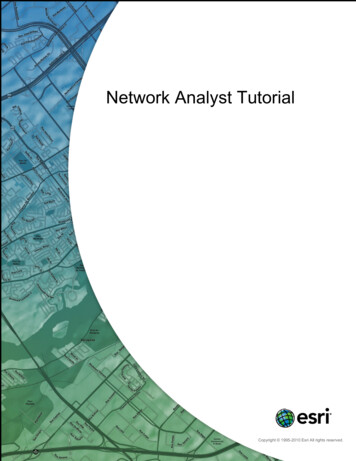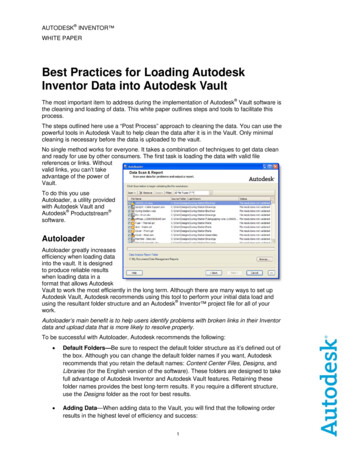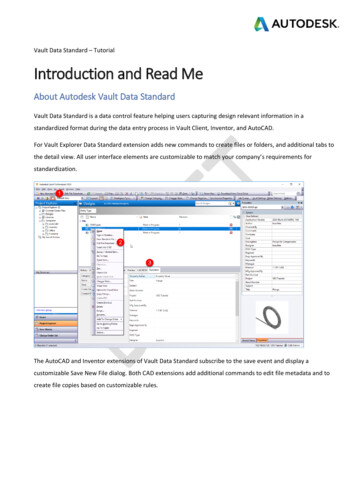
Transcription
Vault Data Standard – TutorialIntroduction and Read MeAbout Autodesk Vault Data StandardVault Data Standard is a data control feature helping users capturing design relevant information in astandardized format during the data entry process in Vault Client, Inventor, and AutoCAD.For Vault Explorer Data Standard extension adds new commands to create files or folders, and additional tabs tothe detail view. All user interface elements are customizable to match your company’s requirements forstandardization.The AutoCAD and Inventor extensions of Vault Data Standard subscribe to the save event and display acustomizable Save New File dialog. Both CAD extensions add additional commands to edit file metadata and tocreate file copies based on customizable rules.
We use the acronym VDS to shorten the full name Vault Data Standard in all episodes of this tutorial collection.About this TutorialThis course targets Vault key users and Vault Administrators getting started with Data Standard customization.VDS offers several options to customize the behavior by enabling options in Vault Behavior Configuration, e.g.,Vault Numbering for Projects. Other customizations require editing of VDS configuration files, like Dialogdefinitions or PowerShell scripts reflecting the business rules and user guidance handling file’s metadata.Advanced customizations, like dialog extensions by additional user controls or tabs, require more skills in creatingDialogs (Windows Presentation Foundation) and in writing PowerShell scripts using direct Vault API (ApplicationProgramming Interface) calls. This Tutorial does not cover any advanced topics. However, the transition fromChapters 10 onwards to more in-depth scripting relates to each student’s ambitions and interest in learningprogramming concepts.VDS Tutorial - System Requirements Autodesk Vault Workgroup or Professional 2020.2 or newer, Client and Server in the English language. Fornon-English Server environments note the additional step preparing the tutorial environment in chapter 1 VDS Installation 2020.2 or newer, Default Configuration, en-US. Follow these steps to install theextension: Install Vault Data Standard XML Editor. We recommend using an XML Editor rather than a text editor to edit the VDS configurationfiles following the Tutorial’s exercises. Select any XML Editor of your preference. This tutorialdocumentation used the Microsoft Visual Studio Code Editor.
PowerShell Editor. Windows 10 operating system includes a PowerShell ISE to edit and format PowerShellscript files. Other editors like Visual Studio Code with PowerShell Extension are suitable as well.Setup your Environment1. SoftwareInstructor and Students – Client Machine:-AutoCAD or AutoCAD Mechanical, release 2020 or newer-Inventor Professional, release 2020 or newer-Vault Workgroup or Vault Professional, release and update 2020.2 or newerAll client’s installations are in English; Chapter 08 requires an additional Language Packs installed for eachclient; the documentation uses German language packs for all clients in this chapter.Instructor and Students need to have access to a Vault Server:-Autodesk Vault Server Workgroup or Professional, release 2020 or newer, English2. New Vault – VDS TutorialOn ADMS create a new Vault of the name VDS Tutorial while using the Manufacturing Configuration as shownbelow:
This Tutorial requires an English Vault configuration. In case your ADMS server is localized (the pulldown listdisplays localized configuration names), navigate to the subfolder en-US to select the English configurationtemplate:
3. Training FilesDownload, extract, and import all training files required to follow the practical exercises of this Tutorial.The download is available in the attachment section of the AKN ticle/3021211. Create the folder C:\VDS Tutorial\2. Open the Zip-Archive and extract each subfolder as follows:a. Extract all subfolders and files of .\Vault Files\ to C:\VDS Tutorial\:b. Extract all subfolders, files, and Zip-Archives of .\VDS Configuration Files\ to a location of yourchoice – but use a different location than C:\VDS Tutorial\.3. Allow adding CAD files to Vault Explorer for the Vault VDS Tutorial (The training files include templatefiles for Inventor and AutoCAD):
4. Drag & Drop the extracted Training files to the root folder:5. Re-enable the option Disable Check-in of Design Files:
6. Set Working Folder Options as shown below:7. To better compare screenshots of the documentation with your environment, we recommend enablingthe client option (Tools - Options) Show working folder location:4. Configure AutoCAD/AutoCAD MechanicalStudents will create new drawings during exercises consuming the templates added before; configure AutoCADTemplate Options to use these:
For AutoCAD:For AutoCAD Mechanical:You may also use the AutoCAD templates in AutoCAD Mechanical; the title block definition is different. AutoCADtemplates use MText fields mapped to file properties, whereas Mechanical drawings apply title blocks with blockattributes. Chapter 04 – Save New and Edit Files in AutoCAD talks you through the decision criteria more in detail.
5. Configure InventorInventor by opening the project file Designs.ipj from Vault while refusing the check-out option:With the project file enabled, Inventor is all set to follow the exercises for Inventor starting in Chapter 05.6. Configuration Files – Setup EditorWe recommend using the same Editor as shown in Videos and Exercise images for editing xml, ps1, xaml, and textfiles.Download and install Visual Code from https://code.visualstudio.com/. After installation, add the PowerShellextension within the Editor:
First Insights on Data Standard Configuration FilesGet a sneak peek on the VDS client configuration files. The configuration for all VDS client applications VaultExplorer, Inventor Vault, and AutoCAD Vault install into all users’ Program Data files. The path relates to the Vaultversion installed; the tutorial documentation uses Vault 2020, for later versions update the version number in thepath, respectively.C:\ProgramData\Autodesk\Vault 2020\Extensions\DataStandardAccess all folders and files using VS Code Editor:
Instead of editing the default configuration files in the Autodesk VDS default folders, you should copy the filebefore to the *.Custom folder structure and edit there. Data Standard extensions read all available configurationfiles during the start-up of the application and will prefer custom files as they exist.Note – Multi-language support definitions are stored in the subfolders named according to the locale/languagecode. Autodesk default and customized configuration use these in common. Your company configuration backupneeds to include all language definitions and client language packs applied plus the *.Custom\*.* configurationfiles as a minimum.See also Help: Data Standard Configuration
a. Extract all subfolders and files of .\Vault Files\ to C:\VDS Tutorial\: b. Extract all subfolders, files, and Zip-Archives of .\VDS Configuration Files\ to a location of your choice - but use a different location than C:\VDS Tutorial\. 3. Allow adding CAD files to Vault Explorer for the Vault VDS Tutorial (The training files include template