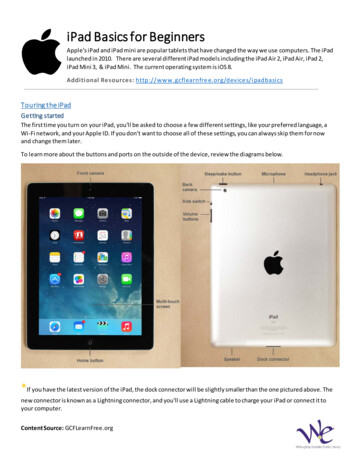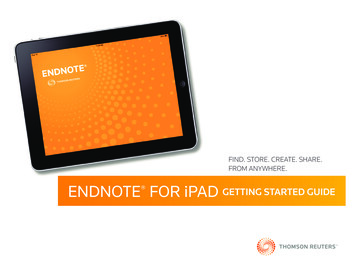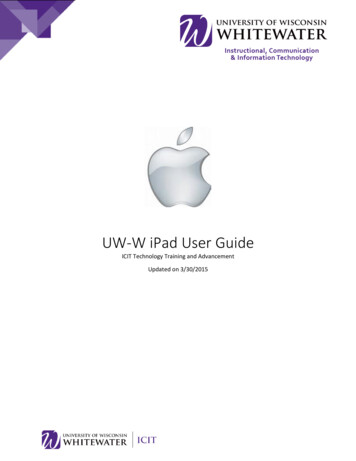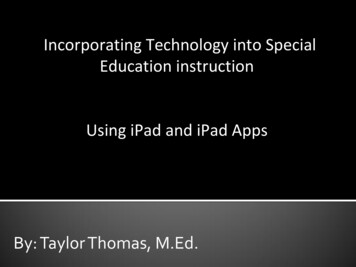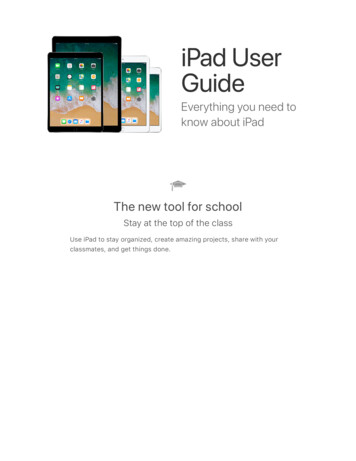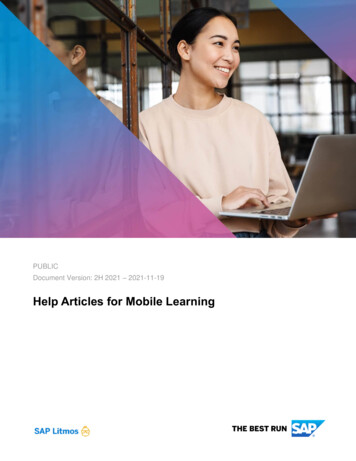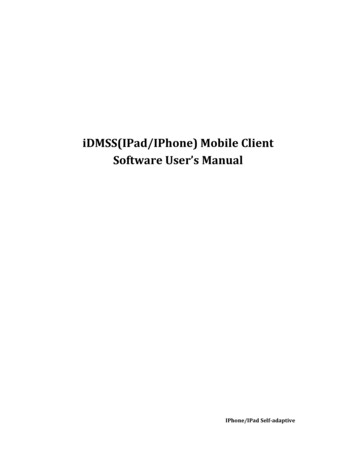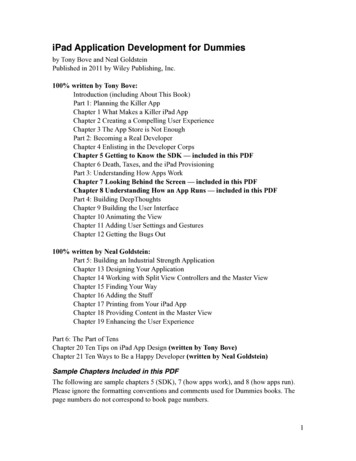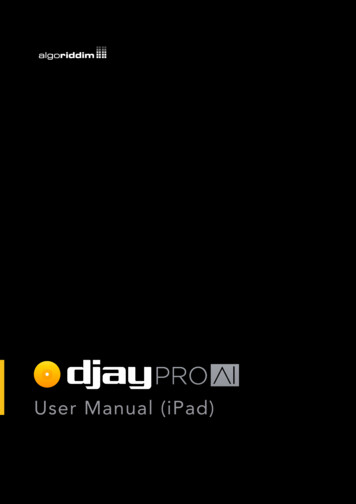
Transcription
User Manual (iPad)
User Manual (iPad)Contents1 Introduction 1.1 Minimum requirements 1.2 Interface tour 2 Glossary of terms 3 Getting started 3.1 Installing djay Pro AI for iOS 3.1.1 Restoring your subscription and purchases 3.2 Finding your music 3.3 Loading a track 3.3.1 Deck and scratch tools 3.4 Mixing your tracks 3.5 Adding hardware 4 Core features 4.1 Layout 4.2 Media library browser 4.2.1 Full screen browser toggle 4.3 View modes 4.3.1 Classic view 4.4 Mixer 4.5 Settings 4.5.1 General 4.5.2 Mixer 4.5.3 Library 4.5.4 Appearance 4.5.5 Advanced 4.5.6 MIDI devices 4.5.7 Volume and sync 4.6 Mix recorder 4.6.1 Audio 4.6.2 Video 4.7 Shazam track match 740404041
User Manual (iPad)4.8 PRO Subscription 4.8.1 Managing your subscription 4.9 djay Pro AI for iOS keyboard shortcuts 5 Advanced features 5.1 Advanced deck layouts 42424347485.1.1 2-deck 5.1.2 Looper 5.1.3 4-deck 5.1.4 One-deck 5.1.5 Video 48505153545.2 Automix mode 59 5.2.1 Adapting Automix 5.3 Waveforms 5.3.1 Track overview waveforms 5.3.2 Scrolling detail waveforms 5.4 Beatgrids 5.4.1 What are beatgrids? 5.4.2 Setting a beatgrid 5.4.3 Adjusting incorrect beatgrids 5.5 BPM and tempo 5.5.1 Adjusting BPM 5.5.2 Tempo sensitivity 5.6 Key lock and changing key 5.7 Syncing 5.7.1 Tempo sync 5.7.2 Beat sync 5.8 Slicer mode 5.9 Slip mode 5.10 Other deck options 5.10.1 Dark Mode 5.10.2 Waveform orientation and zoom 5.11 Library management 5.11.1 Adding music to My Collection 5.11.2 Playlists 5.11.3 Smart playlists 5.11.4 Playlist folders 61656565666666666868697071717172737474747575777880
User Manual (iPad)5.11.5 Analyzing your music 5.11.6 Previewing tracks 5.11.7 Queue 5.11.8 History 5.11.9 Match 5.11.10 Automix playlist 5.11.11 Collection views 5.11.12 Metadata columns 5.11.13 Sorting your music 5.11.14 TIDAL, Beatport/Beatsource and SoundCloud 5.11.15 iTunes/Music 5.11.16 Featured music 5.11.17 Videos 5.11.18 Sessions 5.12 Effects 5.12.1 Audio 5.12.2 Visuals 5.12.3 Audio/visual 5.12.4 Favorites 5.12.5 Using effects 5.13 Loops 5.13.1 Auto Loops 5.13.2 Loop panel 5.14 Cue points 5.14.1 Beat Slice 5.14.2 Beat Skip 5.15 Looper and sampler 5.15.1 Interface at a glance 5.15.2 Using the Loop Grid 5.15.3 Sampler mode 5.15.4 Sampler sequencer 5.15.5 Customizing sample packs 5.16 Neural Mix .16.1 Neural Mix filters 5 5.16.2 Neural Mix panel 5.16.3 Neural Mix settings 5.16.4 Neural Mix crossfaders 5.16.5 Neural Mix EQ 01102103104105108109112118119119119120121
User Manual (iPad)5.17 Using hardware 5.17.1 Official and natively-supported Controllers 5.17.2 MIDI mapping 5.17.3 Mapping Jog wheels 5.17.4 Editing an existing mapping 5.18 External mixing 6 Tips and support 6.1 Special tips 6.1.1 Avoid the red 6.1.2 Audio file quality 6.1.3 Mixing in key 6.1.4 Know your tracks 6.1.5 Keep your library tip-top 6.1.6 Cables 6.2 FAQ and Support 122122123128129130133133133134134134134135135
User Manual (iPad)Introduction
User Manual (iPad)1 IntroductionWelcome to the new djay Pro AI for iOS!Building on a user interface that has won multiple Apple Design Awards for excellence indesign and ease of use, the new djay Pro AI offers the most intuitive yet powerful interfacewe’ve ever made. A classic turntable and a mixer setup, immersive Automix view withgorgeous album cover display, all-new 2-deck PRO mode to view high resolution waveformsand your library side by side, live music production tools, and so much more. Whether youare a beginner or a seasoned professional, djay Pro AI for iOS offers everything you need tomix music on your iPhone or iPad.The FREE version of djay Pro AI includes the following features: The 2-deck Classic Mode, with vinyl control, a mixer, Scrolling detail waveforms s, looping, EQ, filter, and five FX. TIDAL, Beatport/Beatsource and SoundCloud integration, with Playlists, Browse,Match, Search, and more. 100 free streaming Featured tracks from genres such as hip hop, techno, drum &bass, disco, and more. iTunes/Music integration, with filtering by Artist, Album, Genre. Ableton Link tempo syncing. Plug and play support for all official djay Pro AI controllers from Pioneer DJ, Reloop,Casio, ION, Numark, Phillips, and Vestax; including their built-in audio interfaces.The PRO subscription has all the above, plus the following: Custom playlists, including smart playlist filtering. Pre-cueing with headphones. 2-deck Pro view: view decks and library side by side. 4-deck Pro view: mix up to four music tracks at once with full control and library. Single deck preparation view. Automix AI: Automatic DJ mixes based on machine learning. VJ video mixing view with support for external monitors. Advanced MIDI learn system to map each control on users’ hardware individually.7
User Manual (iPad) Support for 50 controllers from Pioneer DJ, Reloop, Numark, Denon DJ, and othersout-of-the-box. Support for multi-channel audio interfaces. Looper music performance mode lets you play up to eight quantized audio and videoloops out of a possible 48 loaded. PLUS, over 1 GB of high quality samples, loops, FX and visuals, with much moreadded in the future. 40 state-of-the-art Neural Mix audio effects that can be assigned to the whole trackor to individual components of songs. Four Neural Mix channel configurations for different genres and mixing styles. Neural Mix looping: loop vocals/melodies/beats independently from the rest of thetrack. Isolator EQ.1.1 Minimum requirementsYou can run djay Pro AI for iOS on any iPhone or iPad running iOS 12.2 or later. Theminimum install size for the software is around 100 MB, plus any space for any music, videos,and loop and sample packs.TIP: Make sure you have space on your device for all your music and any other mediasuch as official packs!8
User Manual (iPad)1.2 Interface tourNeed to know what everything is when you first load djay Pro AI for iOS? Here’s an at-aglance tour of the 113141.152932333416Label artwork and track load. Displays cover artwork and tap to load track selectionbrowser.2.Dashboard button. Opens user menu, with layout switcher, mix recorder panel,Shazam button, Automix settings, and app settings.3.Track name. Displays the track name metadata.5.Musical key. Displays the current track root key.4.Artist name. Displays the artist(s) name metadata.93035
User Manual (iPad)6.Time remain/elapsed. Tap to toggle between time remaining to end, and timeelapsed from beginning.7.Track overview waveform. Visual representation of the full track audio with progressindicator. Tap anywhere to jump to that point.8.Track selection browser. Pop-up menu to choose which track to load into theselected deck.9.Playlist and collection navigation. Switch between your My Collection, iTunes/Music, TIDAL, Beatport/Beatsource, SoundCloud, Featured Music, Files, and Videosmusic sources, as well as back to playlists from your currently selected track list.10.Full screen browser toggle. Use this to switch between pop-up and full screen11.Search. Text search for results in Songs, Artists, and Albums.12.13.14.15.16.library browser. See section 4.2.1 Full screen toggle for more information.Current tracklist. Displays all the tracks within the currently selected playlist.Playlists browser tab. Displays your playlists.Songs browser tab. Displays a list of all tracks in alphabetical order.Library browser tab. Displays filters for Artists, Albums, and Genres.Automix browser tab. Switches to Automix menu. This feature requires a PROsubscription. Long press for Queue, History, and Match tabs.17.Mixer toggle. Shows/hides the basic DJ mixer functions with filter, gain, and volumeslider for both decks.18.Scrolling detail waveforms panel toggle. Enables/disables a zoomed in, scrollingvisual of track audio, that follows your current progress.19.Looper-sampler toggle. Enables/disables the looper-sampler panel.21.Loop set. Activates a loop at the current position, with the current displayed length.20.22.23.24.25.26.27.Loop 1/2. Halves the active loop size from 32 beats to 1/32 of a beat.Loop x2. Doubles the active loop size from 1/32 of a beat up to 32 beats.Sync button. When a track is playing, tap to match BPM.BPM/Tempo panel. Displays current BPM. Tap to open BPM/tempo pop-up.Tempo fader. Increases and decreases the tempo of the track.Key lock. Prevents tempo changes from altering the musical key of the playing track.Virtual turntable. Emulates the behavior of the classic turntable controls, includingneedle drop, and scratch control.28.29.Turntable start/stop. Turns the deck platter on/off.Tempo bend /-. Progressively speeds up and slows down the playing track to nudge10
User Manual (iPad)while beatmatching.30.NM/FX/loop/cue/EQ panel toggle. Opens and closes the controls for deck NeuralMix, audio effects, loops, hot cues, and high/mid/low EQs.31.32.Crossfader. Horizontal linear fader to blend audio between two channels.Neural Mix fader. Toggles displaying a fader that mixes between isolated Neural Mixcomponents in the track.33.34.Cue set. Sets a temporary cue point at the current location of the progress indicator.Cue jump. Returns the deck to the existing cue point, plays audio from the cue pointif held down, or returns you to the start of the track if no cue point is set.35.Play/pause. Starts and stops the track playing from the current location of theprogress bar.11
User Manual (iPad)Glossary of terms
User Manual (iPad)2 Glossary of termsThere are many common technical and DJ terms used throughout thismanual. Below is a quick list of some of these words along with a shortdefinition.BPM (Beats per minute)The standard unit of measuring the tempo of music.ChannelAn individual input route for audio on the mixer. A channel can output either video or audio.Cue pointMarkers that can be set along the timeline of the track and jumped to instantly. Up to eightcan be created per track.DeckLike its physical counterpart, this is where your individual tracks are played and controlled.You can change the tempo, view track progress and overall waveforms, and emulate thebehavior of CDJs and turntables.DownbeatThe first beat of a measure.EffectA method of applying alterations to the audio of a track or mix. You can chain up to threeaudio effects, and two video effects per channel.EQ (equalizer)A filtering of the audio to cut out specific frequencies. djay Pro AI for iOS features thestandard DJ mixer High, Mid, and Low EQs.13
User Manual (iPad)Fader/sliderA control method which uses a sliding action to fade between amounts. DJ mixers tend tofeature vertical faders and a crossfader.Jog wheelA round platter used for controlling music. They are designed to emulate the feel of aturntable and usually come in pairs on DJ controllers.LibraryThe section of djay Pro AI for iOS where you can quickly browse, search and prepare yourmusic and videos to mix with.LoopA segment of a track that’s repeated. The size and location of the loop can be determined bythe user.MeasureAlso known as a Bar, a measure is the number of beats corresponding to the timing of themusic. For example, most dance music is 4/4 timing, so one measure is four beats.MixerThe hub of your equipment that controls the output of music by changing channel volume,gain, EQs, filters, and crossfade.PlaylistA saved list of tracks within your library. You can use these to prepare your mixes andAutomix queue.QuantizeThe act of ensuring music is precisely set to a rhythm. Quantized music will stay in time with aset tempo, and will always launch at a selected interval of this tempo, even if it’s off the beat.14
User Manual (iPad)SampleA short clip of audio or video taken from another source that can be quickly played back.SyncThe act of automatically ensuring tracks stay in time, either by simply matching the tempo, orquantizing the beats to stay together.TempoThe speed at which music is played. This is usually measured in beats per minute.TransportThe buttons used to control a track. These include start/stop, cue start, and sometimesrewind and fast forward.UI (User interface)The system of screen elements the user interacts with, such as buttons, menus, scrolling lists,or waveforms.WaveformThe visual representation of the music, displaying audio volume, and sometimes showingfrequencies in different colors.15
User Manual (iPad)Getting started
User Manual (iPad)3 Getting startedRebuilt from the ground up, djay Pro AI for iOS, has all the featuresyou need to get mixing for free. Just bring the music, whether youriTunes/Music collection, tracks on your device, Algoriddim’s FeaturedMusic, or your TIDAL/Beatport/Beatsource/SoundCloud streamingaccount.3.1 Installing djay Pro AI for iOSYou can download the app via the iOS App Store. Should you start a PRO subscription, itwill be tied to your Apple ID, which means you will be able to use the subscription on up to10 compatible iOS devices that share the account.17
User Manual (iPad)3.1.1 Restoring your subscription and purchasesIf you already have a PRO subscription, and want to use it on a new app installation ordevice, you will need to restore your purchases via the Subscription sign-up page. Scroll tothe bottom and tap the Restore Purchases link above the terms and conditions.TIP: The PRO subscription works with both djay Pro AI for iOS on iPhone and iPad,and djay Pro AI for Mac. You can access all the PRO features and content, includingNeural Mix, Sampler/Looper packs, and supported controller mappings.18
User Manual (iPad)3.2 Finding your musicAll your music is shown in the library browser, which can be found by tapping the trackartwork window on one of the empty decks. You can access all your music – from your owncollection as well as the TIDAL, Beatport/Beatsource and SoundCloud streaming services –by using the drop-down menu in the top left of the browser.1.My Collection. The My Collection section is thebuilt-in djay Pro AI for iOS music library, which letsyou edit, sort and filter your music collection. PROsubscription required. See section 5.11 Library2.management for more information.Featured tracks. 100 free-to-use streaming tracksacross a wide range of genres.3.iTunes/Music playlists. You can browse the playlistson your iPad by tapping the iTunes/Music iconin the collection drop-down at the top-left of thebrowser. The browser will then display your iTunes/Music playlists.4.TIDAL, Beatport/Beatsource and SoundCloud. Toaccess their music streaming libraries, you’ll need tobe logged into your account within djay Pro AI for5.iOS.Videos. When switched to the Videos browser, youwill see all video content added to your iOS devicein the iTunes/Music collection, TIDAL subscription,and saved to your Camera Roll and other devicefolders.6.Files. Navigate local and network foldersaccessible in the Files app.19
User Manual (iPad)3.3 Loading a trackMove the crossfader at the middle-bottom of the screen all the way to the left, by touchingand dragging it.Next, add a track to Deck 1 by tapping on the Touch to load song or track load button toopen the library browser and tap a track to load it. The track will start to play automaticallyonce it is loaded.3.3.1 Deck and scratch toolsLong-pressing on the track artwork gives youaccess to extra scratching and deck functions viaa pop-up menu, including the DJ Qbert SkratchTools audio file.Eject. Unloads the track and leaves an emptydeck.Load Next. Swaps the current track for the nextone in the current playlist.Double. Loads the track into the other deck atthe exact same timestamp for ‘instant double’scratch performance tricks.Scratch Tools. Loads the DJ Qbert Skratch Tools audio file into the deck which contains aseries of iconic scratch samples you can use to practice.Shazam. Analyzes music heard by the microphone to find out the track and recommendmatching music. See section 4.7 Shazam track match for more information.TIP: You can use two finger scratching to automatically create a rhythmic crossfaderaction while you move the record, for some quick and interesting cuts!20
User Manual (iPad)3.4 Mixing your tracksAdd a new music track from iTunes/Music, TIDAL, Beatport/Beatsource, or SoundCloud toDeck 2 then make sure it isn’t playing (if it is, use the PLAY button to stop playback).Tap the SYNC button to match the new track’s BPM with the first track.Restart the track by either tap-dragging across the Track overview waveform above the deckall the way to the left, or dragging the turntable tonearm to the outside of the virtual record.Ensure the red indicator is set to the start of the track on the waveform.Press PLAY at the start of a measure on the first track to play both in time. Move thecrossfader across to the middle to hear both tracks playing at once.If you find that the beats sound a bit out, use the and – symbols (1) to the bottom right ofthe turntable platter on deck 2 to nudge the track in time. Keep practicing this until you getit right and you will have learned the fundamentals of beatmatching, one of the cornerstonesof DJing.1Congratulations! You’ve just done a mix!21
User Manual (iPad)3.5 Adding hardwareYou can see the full list of supported MIDI controllers on our website. The listed hardwareis plug-and-play, meaning djay Pro AI for iOS will recognize it’s connected and all yourcontrols will work without any extra settings. For more detailed information please readsection 5.17 Using hardware.22
User Manual (iPad)Core features
User Manual (iPad)4 Core featuresA fresh install of djay Pro AI for iOS will present you with the defaultClassic Mode view, a familiar layout of two virtual turntables and acrossfader, but many of the core features are better accessed fromthe 2-deck pro view. The core features of the software are all at yourfingertips from the moment you open the software.24
User Manual (iPad)4.1 LayoutThe main PRO djay Pro AI for iOS interface consists of two virtual music decks, crossfader,transport controls, and a music library browser. If you’re familiar with modern DJ paradigmsor equipment, you will recognize many of these functions.1234564371.Dashboard button. Switch deck view modes and change settings from here.3.Transport. Your basic controls for your decks.2.4.5.6.Decks. The music players used to play and control your audio and video.Neural Mix controls. Accesses the Neural Mix fader and menu. See section 5.16Neural Mix.Mixer toggle. See section 4.4 Mixer for more informationLooper-sampler toggle. Access up to 16 samples to spice up your set. Choose fromofficial sample packs, or add your own saved samples from your music collection, as7.well as switch to the Looper. See section 5.15 Looper and sampler.Library browser. Access all your music and videos from here (see section 4.2 Medialibrary browser and section 5.11 Library management for more details).25
User Manual (iPad)4.2 Media library browserThe library browser is a powerful tool to help organize your music and prepare your sets.The browser consists of two main views: the Playlist Tree and the Track List, and includesmusic searching, track filtering and access to My Collection, Featured Music, iTunes/Music,TIDAL, Beatport/Beatsource, or SoundCloud music streaming services.351.142Playlist tree: Displays all your playlists, smart playlists, and playlist folders. Selectinga playlist will display saved tracks in the track list on the right of the browser.2.Track list: Shows a list of all the tracks in the currently selected playlist or folder.26
User Manual (iPad)Along with the two main sections of the library browser, there are also some other importantfunctions:3.4.5.List view options: These icons let you change how the track list window displaysyour music collection. You can switch between grid view, and list view. See section5.11 Library management for more information.Search: The search box allows you to quickly find tracks within your current collection(My Collection, Featured Music, iTunes/Music, TIDAL, Beatport/Beatsource,SoundCloud, Videos) by searching within track metadata.Library tab buttons: Easily switch between your different collections using thebuttons on the left of the browser. You can switch between My Collection, FeaturedMusic, iTunes/Music, TIDAL, Beatport/Beatsource, SoundCloud, and Videos.4.2.1 Full screen browser toggleWhile in Classic Mode, you can choose whether the library browser appears as a pop-upwhen you tap to load a track, or swap the decks with a full screen browser. To switch betweenfull screen and pop-up browser views, use the toggle icons.27
User Manual (iPad)4.3 View modesYou can switch to different deck views, depending on your preference, using the dashboardwhen you tap the dashboard button center-top of the screen. More details for the one, two,and 4-deck layouts in section 5.1 Advanced deck layouts.4.3.1 Classic viewThe default layout for djay Pro AI for iOS displays your decks as virtual jog wheels,emulating the look and feel of their real counterparts to help familiarity.28
User Manual (iPad)4.4 MixerThe mixer section controls which deck plays out to the master. There are also filter controls,as well as loop and transport buttons across this strip.3421.15Crossfader section. The crossfader can be found in the center of the screen. Theleft/right arrow buttons on either side automate a crossfade in the direction of thearrow. The speed of the fade can be set in the Automix settings (see section 5.2.12.3.Adapting Automix).Neural Mix filters. Either side of the crossfader, you can find dedicated deck NeuralMix filter knobs. These controls use Algoriddim’s Neural Mix AI to swap/crossfadebetween two isolated track components. For more information, see section 5.16.1Neural Mix filters.Channel faders, level meters, and gain. Accessed via the mixer toggle button.Control the volume of individual channels using the line faders, and monitor volumelevels using the LED volume meters. Use the channel gain knobs to trim andaccurately adjust the volume of all your audio channels to ensure they all output at thesame level.29
User Manual (iPad)4.5.EQ toggle. Displays the 3-band DJ EQs for both channels, along with a drop-downmenu for Neural Mix EQ and Neural Mix Crossfaders. See section 5.16.5 NeuralMix EQ and section 5.16.4 Neural Mix crossfaders.Transport controls. The transport section consists of three controls: the PLAY button,CUE SET, and CUE JUMP. The PLAY button starts and stops the track based on thestart and stop times (see section 4.5.1 General settings). The CUE SET button sets atemporary cue point which can be recalled while the deck is playing music. When thedeck is stopped, the CUE SET button sets a new cue point.30
User Manual (iPad)4.5 SettingsThe djay Pro AI for iOS Settings can be accessed via theDashboard button, then the Cog icon button.4.5.1 GeneralSong loadingPlay immediately. Automatically have songs beginplaying as soon as they load into a deck.Jump to cue point. Loads the track at the first cuepoint set with the CUE SET action.Reset EQ, effects, controls. Sets your decksettings back to defaults upon loading a new track.Protect active deck. Locks all your decks whilethey have a track playing to prevent you accidentallyreplacing a loaded track.Sync modeSync type. Choose between tempo (BPM Only) orbeat sync (BPM and Beats).Beat Sync Interval. Quantizes beat sync to either 1beat or 4 beats (1 measure/bar).Maintain on song load. Sync on that deck staysactive when a new track is loaded.Turn off on pause, scratch, or cue jump. Sync staysactive while track is not playing. Sync will attempt toquantize the music when it is playing.Tempo sliderRange. Changes the /- maximum percentage ofthe deck pitch slider. You can choose from 8%,10%, 25%, 50%, or 75%.Invert. The /- on both software and hardwarelayouts can be reversed.31
User Manual (iPad)PLAY/PAUSEStart time. Sets how long it takes for a track to gain full speed from when you hit PLAY. Thiseffect is similar to the torque adjust on a turntable.Stop time. Sets how long it takes for a track to stop playing. This effect is similar to adjustingthe brake when stopping a track on a turntable.Cue Points & LoopsStart CUE button. Displays transport cue buttons as separate Set/Jump CUE.Auto-play when triggering cue point. When active, cue points will play music from cuemarker. Otherwise, music will only play from cue point while button is pressed.Set Start CUE at loop beginning. Moves the Start CUE to the start of the loop whencreated.Align manual loops to beats. When active, this setting snaps user-made loops to thebeatgrid, ensuring correct sync.32
User Manual (iPad)4.5.2 MixerCrossfader curve. Changes how the crossfaderfades between tracks. Choose from Default, Linear,Constant power, or Cut.EQ type. Toggle between Classic/Isolator EQcontrols.Neural Mix EQ. Switch the three band EQ controlsbetween drums/harmonic/vocals and drums/bass/melodic while in Neural Mix EQ mode.Filter resonance. Switch between Low/Medium/High filter resonance. Lower resonance soundssmoother, and higher resonance adds character tothe filter’s sound.FX routing. Switch between applying Pre-Faderor Post-Fader effects, whereby the channel volumechanges what the effect is applied to.VolumeAudio limiter. Toggles audio limiter to help reduce distortion and other artifacts related toclipping sound.Auto gain. Toggles whether djay Pro AI for iOS automatically sets the channel gain when atrack is loaded to match the rest of your mix. Disable this to manually adjust the gain of eachtrack.Pre-CueingAuto select. When active, automatically switches headphone pre-cueing to the inactivedeck.33
User Manual (iPad)4.5.3 LibraryQueueRemove songs when played. With this active,songs will be removed from the queue after they’vebeen played. Otherwise, your queue will remain.GeneralShow artwork. Toggles whether album art isdisplayed in the tracklist of the library browser.Hide songs in the cloud. Show or hide tracks thatare unavailable offline.KeyFormat. Toggle between Musical Key, MusicalKey with major/minor keys, or Open Key(Numerical) harmonic system.TIDALStreaming quality. Switch between Normal (recommended) (96 kbps), High (320 kbps), andHiFi (1411 kbps, CD quality) audio when streaming music from TIDAL.Video quality. Switch between Low, Medium, High, and HD.Log out of TIDAL. Resets your TIDAL tab to the log-in prompt.SoundCloudLog out of SoundCloud. Resets your SoundCloud tab to the log-in prompt.BeatportLog out of Beatport. Resets your Beatport tab to the log-in prompt.BeatsourceLog out of Beatsource. Resets your Beatsource tab to the log-in prompt.34
User Manual (iPad)4.5.4 AppearanceWaveformsShow bar markers. Displays the measure count onthe scrolling detail waveforms with number 1 on thefirst downbeat.Show minute markers. Displays a white dot atevery minute on the Track overview waveform.VinylShow tape marker. Adds a white sticker strip tomark your place on the record.Show artwork on label. Switch between a Realvinyl look and a Picture disc using the trackartwork.VideoSize to fit. Change how video clips are displayed while in video mode. Fill will zoom in sothere are no borders, Fit displays the whole frame, and Auto lets djay decide.35
User Manual (iPad)4.5.5 AdvancedRecordingFormat. Switch between recording usingcompressed AAC and uncompressed WAV formats.SyncingiCloud. Check the status of iCloud backups oflibrary metadata and cue points.4.5.6 MIDI devicesSupported controllersCheck the up-to-date list of official and plug-andplay MIDI controllers on the Algoriddim site.MIDI devicesLists your currently connected MIDI devices. Forinformation on MIDI mapping, see Section 5.17.2MIDI mapping.BluetoothBluetooth MIDI devices. Allows pairing withBluetooth MIDI devices.Scratch settingsCrossfader cutting mode. Toggles hardware crossfader between normal fader behavior andinstant-cut mode.Invert crossfader. Swaps the crossfader from left to right.Rescan for MIDI devicesTap this link if your connected MIDI device doesn’t show in the controller list.36
User Manual (iPad)4.5.7 Volume and syncMaster volumeSet the master volume output, and choose a wireless device to cast your audio to (e.g.AirPlay or Bluetooth audio devices).Audio device setupConfigure the outputs of any audio interface hardware connected to djay.Output to iPad speaker. While active, this toggle forces djay to bypass the available audiointerface to play audio through the built-in iPad speakers or headphones.TIP: With this toggled on, you can run Split Output to pre-cue using an audio splittercable.NOTE: While connected to a Bluetooth audio device, pre-cueing is not available.37
User Manual (iPad)Mixer mode. Toggle between Internal and External mixer modes. Internal mode is designedfor controllers with built-in audio interfaces that have one main out stereo channel andone pre-cue stereo channel. External mode is for connecting to a mixer or controller withseparate analog outputs to each mixer channel.TIP: If you’ve set up your audio as internal mixer mode and only get sound on one ofthe hardware channels, you might need to switch to external mode and route audio toeach deck.Internal mode allows you to select the outputchannels for: Main output Pre-cueingExternal mode routes to: Deck 1 Deck 2 Deck 3 Deck 4 Pre-cueing Sampler Looper38
User Manual (iPad)Pre-cueingWhen the option is available (for example on a controller with built-in audio interface), youcan control the volume of your headphone pre-cueing, as well as the cue/master mix in yourheadphones.Split OutputIf you are using a DJ splitter cable rather than a multi-channel audio interface, you can splitthe stereo output of your iOS device so the left and right outputs send mono master andcue out.Ableton LinkToggle active to have djay Pro AI for iOS find and sync with compatible apps on the samenetwork.Master Effect
5.7 Syncing 71 5.7.1 Tempo sync 71 5.7.2 Beat sync 71 5.8 Slicer mode 72 5.9 Slip mode 73 5.10 Other deck options 74 5.10.1 Dark Mode 74 5.10.2 Waveform orientation and zoom 74 5.11 Library management 75 5.11.1 Adding music to My Collection 75 5.11.2 Playlists 77 5.11.3 Smart playlists 78 5.11.4 Playlist folders 80