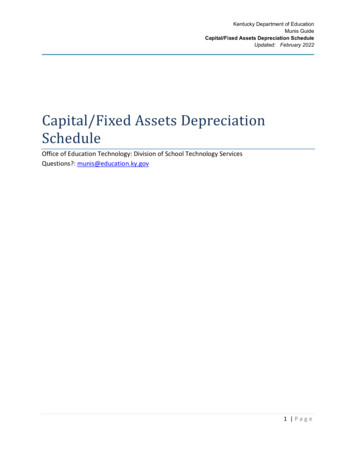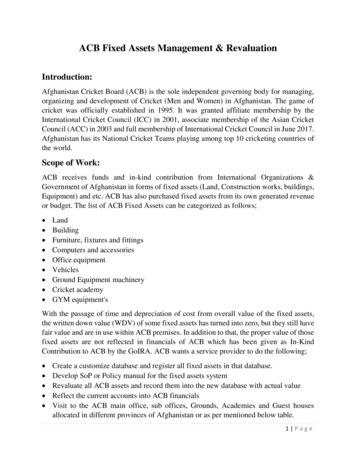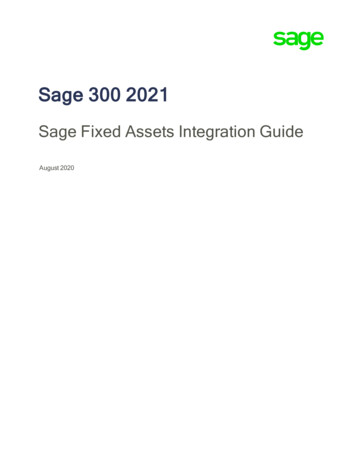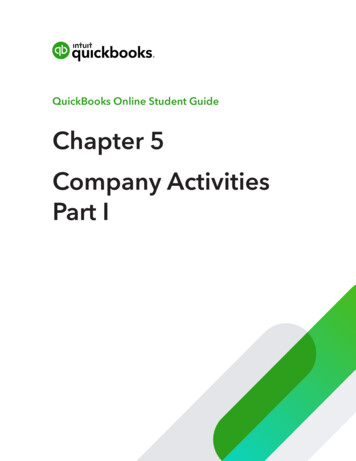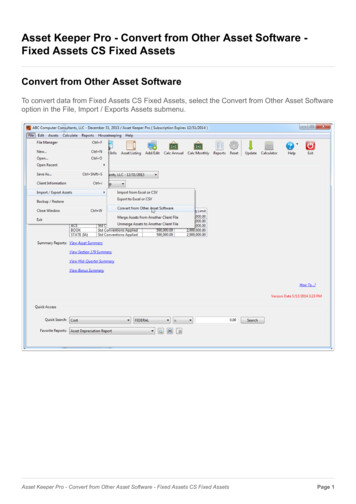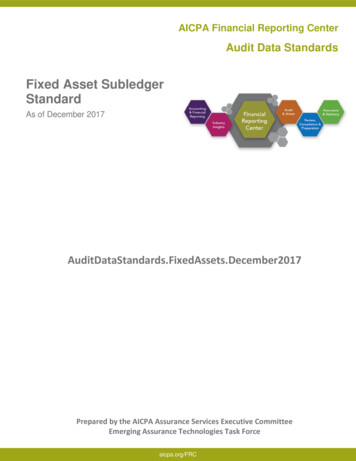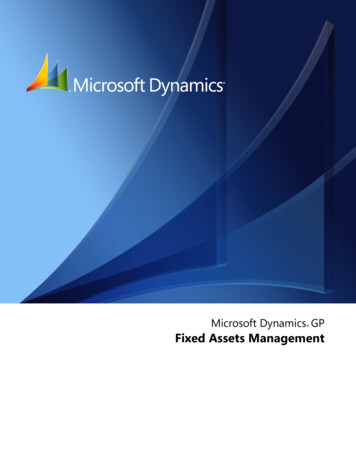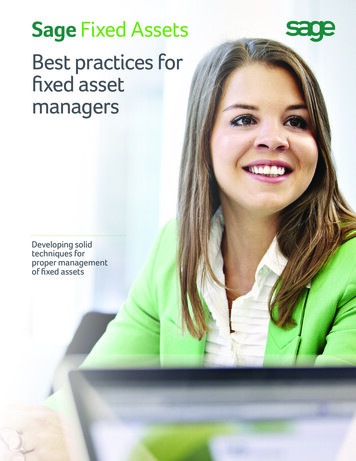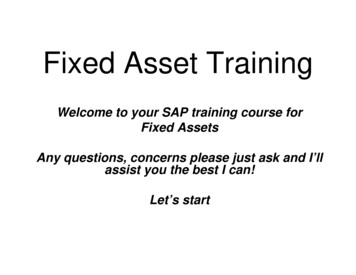
Transcription
Fixed Asset TrainingWelcome to your SAP training course forFixed AssetsAny questions, concerns please just ask and I’llassist you the best I can!Let’s start
Course Introduction OverviewFixed Assets The functions for handling tangible and intangible assets enable you toillustrate and document the development of fixed assets for accountingpurposes.Asset accounting is a subsidiary ledger of the general ledger and is used tomanage and document in detail for fixed asset transactions.In Fixed Asset accounting, you can update depreciation and make changesto asset balance sheet values in asset accounting.You can also make various account assignments to cost accounting forthese transaction types. As a result of the integration in the System.Asset Accounting (FI-AA) transfers data directly to and from other SAPcomponents.For example, you can post from the retirements fiscal year data acomponent directly to FI-AA.Locking, reversal and scrapping including updating changes, companycodes and asset number information with or without vendors, fiscal, closingand manual adjustments.(Refer to page 10, Unit 1! Our starting point, please turn to page 10)
Course AgendaIntroduction: Basic creation for a Fixed Asset1:2:3:4:5:6:7:Logon FunctionMenu Tree and Menu Path skillsScreen Tabs and screen field namesNavigation of the system through the Menu treeCreating Fixed AssetsScreen TabsExercises: As we go though the power point presentationWe will review this lesson of creation of an Asset at thecompletion of our first Asset, the process steps.Please ask any Questions during time.
Logon into SAP Use your Desktop SAP Icon to login(they are attached to the computers in front of you) Remember: Use your Training Id and password! Enter your User Id and Password(Keyboard movements) Hit Enter on your Keyboard You should now be at the main menu treeSTOP
Screen DisplayMain Menu- SAP Easy Access(ref to page 19)Click to openMenu Treeand Nodes
Steps to Create an AssetThis process is for New Fixed AssetsTransaction Code: ASO2Click on the Accounting Name node. We will do this togetherThen follow this path1.2.3.4.5.6.7.Accounting Financial Accounting Fixed Assets Asset Create AssetNext screen will appear!Refer back topage 10 toaction thesesteps.
Screen DisplayCreate Asset: Initial Screen You should be here: Does your screen look like this?(Refer to page 20 of your Manual: Figure 1)1. Enter theasset classor use thelook upbutton
To Create your New Fixed Asset Enter ? What is the required Information? Look at your class room handouts for directions andprompts. And the table of references within your manuals.(Always refer to your Manual for further assistance) Lets follow the screen prompts and read the handouts forthe required steps Ready! Lets create! Turn to page 20,21,22 and look at the table details for field prompts.Any problems, Please raise your hand!
Note: If the Asset doesn’t exist If the asset doesn’t exist in the system then, thismessage will be displayed on screen! You Will need to create it (Fixed Asset) and it’s detailinfoWhat is acompany Code?What is an AssetClass?
Screen DisplayGeneral Tab, should look like this!(Refer to page 22 and 23 figure 2/2a)
Exploring the Screen TabsWhen creating a New Asset GeneralTime- DependentAllocationsOriginLeasingDepreciation AreasThe tab name willalways behighlighted- This isthe area you arecurrently in. Let’s action each tab together and follow thehandouts for guides and as a help line whilecreating our first asset.
General Tab DetailsGeneral Data:1.2.3.4.Field NameDescriptionR/O/CCommentsWhat is R/O/C ?Refer:The table on page 15 of the user training manual
Time Dependent Tabs(Refer to page 24)
Allocation Tab(Ref to page 25)
Origin Tab(Refer to page 26)
Leasing Tab(Refer to page 27)
Depreciation Tab(Refer to pages 28,29 and 30)Tick the requiredboxes if requiredExplore thescreen fields andprompts
Saving the Data for the New Fixed Asset(Refer to page 30)All new Fixed Assetswill have the numbergenerated by SAPAsset now created.
Repeat the Process:Let’s Create another New Fixed Asset Create,Company CodesRepeat:Sub-assetUse theTypepresentation as aAsset Classguide and theCost Centremanual as yourBusiness Areahelp line.Fill in the details as you goTake notesAnd save assetGoing through all the Screen Tab promptsSave the New Fixed Asset(Refer back to your manual for help and assistance during this process) Let’s review management details and see the CREATION details about theAsset and who created it, Id or user information, date, time.
Details of Fixed Asset Who created the Asset?(Refer to page 34)
End of Stage 11. Creating/Saving the Fixed Assets2. You should now have two fixed assetssaved within SAP, your new system?3. Before we move onto the next sectionof our training?4. Displaying assetsAny Questions
illustrate and document the development of fixed assets for accounting purposes. Asset accounting is a subsidiary ledger of the general ledger and is used to manage and document in detail for fixed asset transactions. In Fixed Asset accounting, you can update depreciation and make changes to asset balance sheet values in asset accounting.