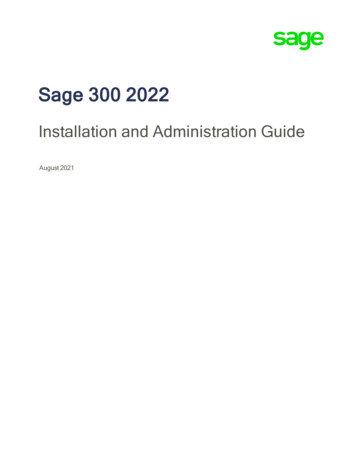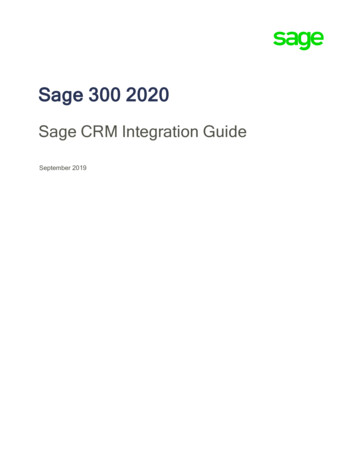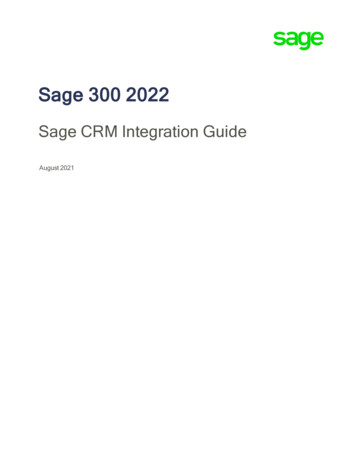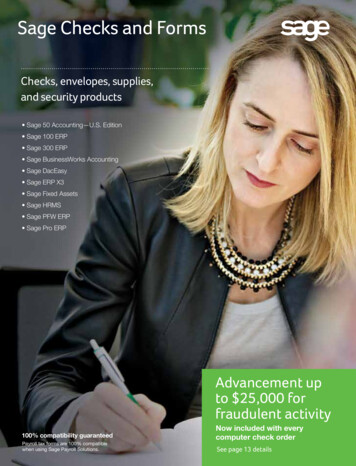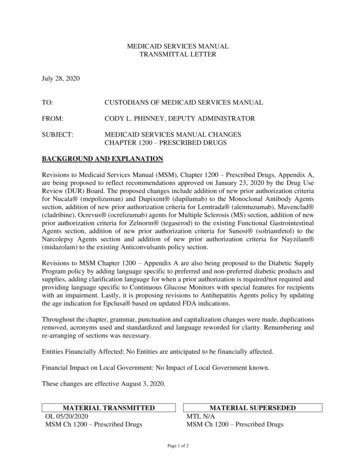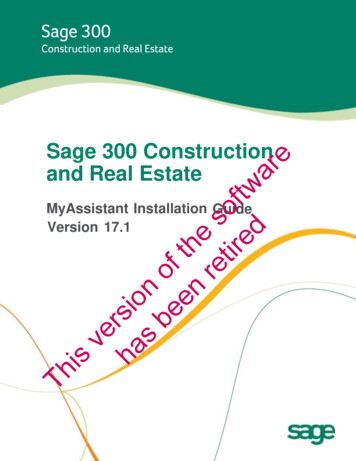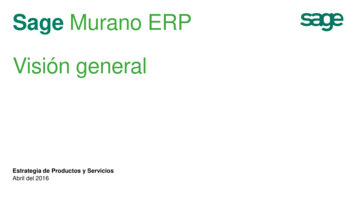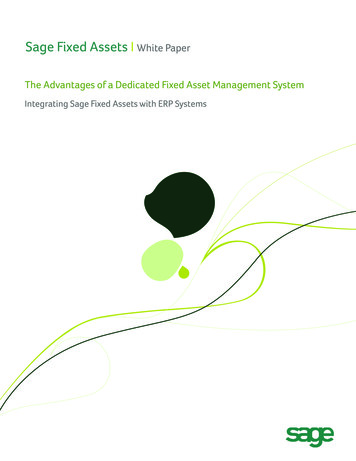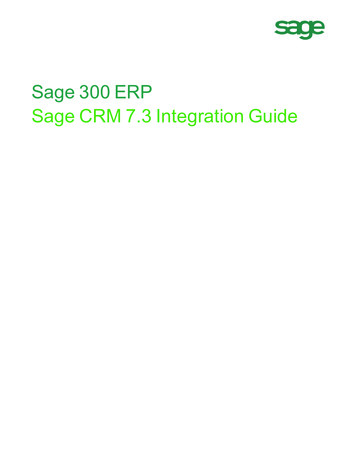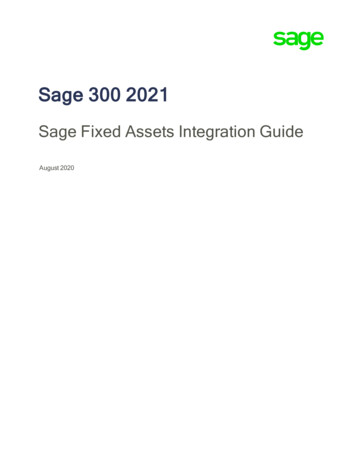
Transcription
Sage 300 2021Sage Fixed Assets Integration GuideAugust 2020
This is a publication of Sage Software, Inc. 2020 The Sage Group plc or its licensors. All rights reserved. Sage, Sage logos, and Sageproduct and service names mentioned herein are the trademarks of The Sage Group plc or itslicensors. All other trademarks are the property of their respective owners.Last updated: August 25, 2020
ContentsChapter 1: Introduction to Sage Fixed Assets IntegrationWhat Is Sage Fixed Assets Integration? . 1-1Installing Sage Fixed Assets Integration . 1-1About this Guide . 1-2Chapter 2: Setting Up Sage Fixed Assets IntegrationSelecting Integration Options. 2-1Printing Sage Fixed Assets Integration Options . 2-4Setting Up Security for Sage Fixed Assets Integration . 2-4Where to Now? . 2-5Chapter 3: Using Sage Fixed Assets IntegrationEntering Fixed Asset Purchases for Sage Fixed Assets . 3-1Recording the Internal Use of Inventory for Sage Fixed Assets . 3-5Creating Asset Records for Sage Fixed Assets . 3-7Looking Up Assets . 3-8Printing the F/A Assets Report . 3-10Using Intercompany Transactions and Sage Fixed Assets Integration . 3-12Entering Intercompany Asset Purchases . 3-12Creating Asset Records for Intercompany Transactions . 3-13Clearing Created Assets . 3-14Integration Guideiii
Chapter 1Introduction to Sage Fixed AssetsIntegrationIn this guide, we discuss how to set up Sage Fixed Assets Integration inSage 300. We also discuss how to use the integration features to updateSage Fixed Assets with asset information recorded in Sage 300.This chapter provides an overview of Sage Fixed Assets Integration, and italso provides information about this guide.For information about using the Sage Fixed Assets program see thedocumentation that comes with that program.What Is Sage Fixed Assets Integration?Sage Fixed Assets integration with Sage 300 lets you: Identify items as financial assets when you purchase them or whenyou withdraw them from inventory for internal use by your Company. Send asset information to Sage Fixed Assets to set up assets that youhave identified in Sage 300. Synchronize information between Sage 300 and Sage Fixed Assets.Sage Fixed Assets Integration also provides an audit trail for assetscreated for Sage Fixed Assets by Sage 300 applications (AccountsPayable, Intercompany Transactions, Purchase Orders, and InventoryControl).Installing Sage Fixed Assets IntegrationRequirementsYou install and activate Sage Fixed Assets Integration, as you would anyother Sage 300 program.Integration Guide1–1
About this GuideYou must install and activate the current version of System Manager andthe latest product update (if any) before you can use Sage Fixed AssetsIntegration. In addition, you must install and activate the current versionof the following Sage 300 programs: General Ledger and Subledger ServicesAccounts PayableInventory ControlIf you use Sage 300 Purchase Orders and Intercompany Transactions, youmust also use the current version of those programs.If you use Intercompany Transactions (ICT), note also that you mustactivate Sage Fixed Assets Integration for the ICT company and all theoriginator companies you use.About this GuideThe chapters are organized as follows:Chapter 2: Setting Up Sage Fixed Assets Integration describes howto enter Sage Fixed Assets integration options for Sage 300. It alsodescribes the Sage 300 Security Group settings you need to select if youuse security with your Sage 300 company.Chapter 3: Using Sage Fixed Assets Integration describes how torecord fixed asset transactions using Sage 300 programs. It describes howto create assets in Sage Fixed Assets for the fixed asset purchases anditems. It also tells you how to clear assets you have created, and how tosynchronize data between Sage Fixed Assets and Sage 300.1–2Sage 300 Fixed Assets
Chapter 2Setting Up Sage Fixed AssetsIntegrationThis chapter describes the options you can select for Sage Fixed AssetsIntegration, and it guides you through the setup process.Selecting Integration OptionsAfter installing and activating the Sage Fixed Assets integration program,you need to select options that determine how Sage 300 interacts withSage Fixed Assets. You specify: The Sage Fixed Assets product you want to integrate with Sage 300. The Sage Fixed Assets database and company (or organization) to useas defaults in Sage 300 programs (for example, in Accounts PayableInvoice Entry). A Sage Fixed Assets asset template to use as the default in the Sage300 programs you use to identify assets for Sage Fixed Assets. How the asset will be created in Sage Fixed Assets. Sage 300 schedules to use for synchronizing Sage Fixed Assetsinformation, creating assets in Sage Fixed Assets, and clearing assetinformation automatically in Sage Fixed Assets Integration.You set options for Sage Fixed Assets Integration as follows:You cannot save Sage Fixed Assets Integration options ifother users are working with Sage Fixed Assets Integration formsor with other Sage 300 forms that integrate with Sage FixedAssets.Note:1. From the Sage Fixed Assets Integration folder, choose Options.Integration Guide2–1
Selecting Integration OptionsThe Options form appears as follows:The company contact name and the telephone and fax numbersappear on the Company tab, but you can change them, as required.2. Make any required changes to the contact information that appears onthe Company tab, and then click the Integration tab.3. From the Sage Fixed Assets Product list, select the product with whichyou want to exchange asset data, and then click Save.Once you click Save, the Synchronize button and the Sage FixedAssets Database fields become available.4. Click Synchronize to copy the Sage Fixed Assets database, company(or organization), and template information to Sage 300, which youcan then select using the Finders on the Integration tab.5. Use the Finder for the Database field to select the Sage FixedAssets database you want to integrate with Sage 300.The database you select appears automatically in Sage 300 forms thatyou use to record fixed asset details.6. Use the Finder for the Company/Organization field to select the SageFixed Assets company (or organization) with which to integrate.Your selection for this field appears automatically in Sage 300 formsthat you use to record fixed asset details.7. Select the Sage Fixed Assets template for the type of asset (such asequipment, furniture, or building) you will add most often using Sage300.2–2Sage 300 Fixed Assets
Selecting Integration OptionsSage Fixed Assets templates facilitate the systematiccreation of assets in Sage Fixed Assets. They define standardentries, such as the depreciation method and the estimated usefullife, for each asset type. You set up the templates in Sage FixedAssets.Note:The template you select appears as the default in the Sage 300 formsthat you use to record asset details for Sage Fixed Assets.If you use the option to apply a template when creating assets, assetrecords you create for Sage Fixed Assets will include all the generaland book entries from the template.8. In the Create Asset By field, select the method for creating the assetrecord in Sage Fixed Assets.You can choose from the following options. Applying Template. Choose this option if you want to use theentries from the selected template in the asset records you createfor Sage Fixed Assets. Applying Template Then Forcing Book Defaults. Choose thisoption if you want the new records to use the standard entriesfrom the asset template as well as the book and system defaults inSage Fixed Assets. When Sage Fixed Assets Integration creates theasset records, it inserts data in the asset records in this order:i.It applies the template specified for each transaction.ii. It runs the Force Defaults function in Sage Fixed Assets toapply Sage Fixed Assets book and system defaults.Regardless of the method you use to create the asset records, theprogram always uses the description, document date, quantity, value,PO number, and vendor number used in the original transaction.9. Click the Schedule tab.Run Sage FixedAssets IntegrationfunctionsautomaticallyUse the Finder to select a schedule code if you want to run each of thefollowing integration processes automatically from the Reminder Listat regular intervals: Synchronize Data. You synchronize data to update the SageFixed Assets databases, companies (or organizations), andtemplates tables in Sage 300. Create Assets. When you create assets from the Reminder List,the program creates records for fixed assets processed in all Sage300 programs.Integration Guide2–3
Setting Up Security for Sage Fixed Assets Integration Clear Created Assets. When you clear assets using the ReminderList, the program clears assets for all Sage 300 programs.You can also synchronize data manually using the F/A Options form,and you can create and clear assets using the respective forms inSage 300.Run Sage FixedAssets Integrationfunctions manually10. Click Save.Printing Sage Fixed Assets Integration OptionsOnce you have selected Sage Fixed Assets Integration options, you shouldprint the F/A Options report, and file it for future reference.To print the F/A Options report: On the F/A Options form, from the File menu, click Print.The program sends the report to your usual print destination.Setting Up Security for Sage Fixed AssetsIntegrationIf you use security with your Sage 300 system, you must grant usersaccess privileges to Sage Fixed Assets Integration, as for other Sage 300programs.You use Administrative Services to define security groups for Sage FixedAssets Integration, specifying the functions that members of each securitygroup can perform, and then you assign users to the security groups. (Fordetailed information on activating security and setting up security groups,see the System Manager Help.)You can define and assign security authorizations for the following SageFixed Assets Integration functions:Integration Setup — lets you view and edit setup options in F/A Options.It also lets you print the F/A Options report.Asset Inquiry — lets you view, edit, and delete asset details in the AssetInquiry form, and it lets you print the F/A Assets report.Create Assets — lets you create asset records for Sage Fixed Assets.Clear Created Assets — lets you clear details for assets for which youhave created records in Sage Fixed Assets.2–4Sage 300 Fixed Assets
Where to Now?Where to Now?Now that you have set up the link between Sage Fixed Assets and Sage300, you can update Sage Fixed Assets with details of fixed assets orinventory whose purchase or internal use you first record in Sage 300.Read Chapter 3, “Using Sage Fixed Assets Integration,” to learn abouthow to: Use forms in Sage 300 to enter asset details for Sage Fixed Assets. Use the Create Assets form to create records for Sage Fixed Assets. Use the Clear Created Assets form to remove asset-creation data forone Sage 300 program (for example, Accounts Payable) or for allintegrated Sage 300 programs. Use the Asset Inquiry form to see a list of asset details that you haveentered in Sage 300 for Sage Fixed Assets. (The list includes assetdetails for which record creation is pending, assets that you havecreated in Sage Fixed Assets and have not yet cleared from Sage 300,and assets that could not be created because of some error, or allfixed asset details entered in Sage 300 for Sage Fixed Assets.) Use the Asset Inquiry form to edit the asset details that contain errors.Integration Guide2–5
Chapter 3Using Sage Fixed AssetsIntegrationIn this chapter you will learn how to: Use Sage 300 Accounts Payable to enter fixed asset details for SageFixed Assets along with purchase transactions. Use Sage 300 Purchase Orders to enter fixed asset details for SageFixed Assets along with receipt transactions. Use Sage 300 Inventory Control to identify internal usage transactionsthat you want to track as fixed assets. Create asset records for Sage Fixed Assets. Clear asset details created for Sage Fixed Assets.Entering Fixed Asset Purchases for Sage FixedAssetsYou use the Invoice Entry form in Sage 300 Accounts Payable to identifypurchases as fixed assets for Sage Fixed Assets. You can also use theReceipt Entry form in Sage 300 Purchase Orders to identify assets.You include fixed asset related information with invoice or receipt details,entering the Sage Fixed Assets database, company (or organization),asset template, asset description quantity, and the unit order of measurefor each detail.The Sage Fixed Assets database and company (ororganization) are specified on the F/A Options form for your Sage300 company. They appear on the A/P Invoice form for yourinformation, but you cannot change them on an individual invoice.Note:When you post a fixed asset related invoice, Accounts Payable createsrecords for Sage Fixed Assets Integration as part of the transaction.Similarly, Purchase Orders creates these records when you post a fixedasset related receipt.Integration Guide3–1
Entering Fixed Asset Purchases for Sage Fixed AssetsWhen you create assets (using the Reminder List or the Create Assetsform), the system uses these Sage Fixed Asset Integration records tocreate asset records for Sage Fixed Assets.The book value of the asset recorded in Sage Fixed Assets is the cost plusallocated taxes. (You do not capitalize recoverable and expensed taxes.)To record the purchase of an asset for Sage Fixed Assets:1. In Accounts Payable, from the A/P Transactions folder, choose InvoiceEntry.2. Select or create a batch, create a new invoice, and enter headerinformation as usual. (See the Accounts Payable help if you needdetailed instructions on entering invoices.)Detail entry3. Click the detail-entry grid, and then click the Account/Tax button orpress the F9 key.4. Enter information for the invoice detail, including the distribution codeor the general ledger asset account to which to post this purchase, adetail description, and the amount, as usual.5. Select the Fixed Assets option, and then click the Zoom button to openthe Fixed Assets form.6. Enter information for the asset record as follows:a. If you want to use a different template than the one displayed onthe Fixed Assets form, use the Finder to select a different one.Otherwise, either accept the default template code that appears orclear the entry from this field. (You do not have to use a templateto create the asset in Sage Fixed Assets.)b. Use the Description field to enter the description that you want touse for the asset in Sage Fixed Assets.3–2Sage 300 Fixed Assets
Entering Fixed Asset Purchases for Sage Fixed Assetsc. If you are purchasing more than one asset item and you want tocreate separate asset records for each one in Sage Fixed Assets,select the Separate Assets option.The program allocates the Sage Fixed Assets value entered on theFixed Assets form proportionately to each Sage Fixed Assets recordit creates. For example, for a quantity of 10 and a value of 25,000, the program creates 10 records for assets that each hasa value of 2,500.d. In the Fixed Asset Quantity field, type the quantity of asset itemsyou purchased.e. In the Fixed Asset UOM field, type the unit of measure for thequantity you entered.f.In the Fixed Asset Value field, type the value to book for the assetin Sage Fixed Assets.g. Click Close to return to the detail entry form.7. Click Add.8. When you have finished adding details for the invoice, click Close toreturn to the main Invoice Entry form.9. Click Add, and then click Close.To record the receipt of an asset for Sage Fixed Assets:1. In Purchase Orders, from the P/O Transactions folder, choose ReceiptEntry.2. Create the receipt, entering header information as usual. (See thePurchase Orders help for detailed instructions on entering receipts.)Detail entry3. On the grid, click the receipt detail that includes the asset, and thenclick the Item/Tax button or press the F9 key.Integration Guide3–3
Entering Fixed Asset Purchases for Sage Fixed Assets4. Enter information for the detail, such as the quantity received,extended cost, and any discount that applies, as usual when receivingitems in Purchase Orders.5. Select the Fixed Assets option, and then click the Zoom button to openthe Fixed Assets form.6. Enter information for the asset record as follows:a. If you want to use a different template than the one displayed onthe Fixed Assets form, use the Finder to select a different one.Otherwise, either accept the default template code that appears orclear the entry from this field. (You do not have to use a templateto create the asset in Sage Fixed Assets.)b. Use the Description field to enter the description that you want touse for the asset in Sage Fixed Assets.c. If you are receiving more than one asset item and you want tocreate separate asset records for each one in Sage Fixed Assets,select the Separate Assets option.d. The program allocates the Sage Fixed Assets value entered on theFixed Assets form proportionately to each Sage Fixed Assets recordit creates. For example, for a quantity of 10 and a value of 25,000, the program creates 10 records for assets that each hasa value of 2,500.e. In the Fixed Asset Quantity field, type the quantity of asset itemsyou purchased.f.3–4In the Fixed Asset UOM field, type the unit of measure for thequantity you entered.Sage 300 Fixed Assets
Recording the Internal Use of Inventory for Sage Fixed Assetsg. In the Fixed Asset Value field, type the value to book for the assetin Sage Fixed Assets.7. Click Close to return to the detail entry form.8. Click Add.9. When you have finished adding details for the receipt, click Close toreturn to the main Receipt Entry form.10. Click Add, and then click Close.Recording the Internal Use of Inventory for SageFixed AssetsYou use the Internal Usage form in Sage 300 Inventory Control towithdraw items from inventory for use by your company (or organization)and identify them as fixed assets for Sage Fixed Assets.To record the purchase of an asset for Sage Fixed Assets:1. In Inventory Control, from the I/C Transactions folder, choose InternalUsage.2. Create a new internal usage transaction, entering header informationas usual. (See the Inventory Control help for detailed instructions onentering internal usage transactions.)Detail entry3. Click the detail-entry grid, and then click the Details button or pressthe F9 key.4. Enter information for the item detail, including the item number for theasset you are withdrawing from inventory, location, quantity, and unitof measure, as usual.Integration Guide3–5
Recording the Internal Use of Inventory for Sage Fixed Assets5. Select the Fixed Assets option, and then click the Zoom button to openthe Fixed Assets form.6. Enter information for the asset record as follows:a. If you want to use a different template than the one displayed onthe Fixed Assets form, use the Finder for the Sage Fixed AssetsTemplate field to select a different one. Otherwise, either acceptthe default template code that appears or clear the entry from thisfield. (You do not have to use a template to create the asset inSage Fixed Assets.)b. Use the Description field to enter the description that you want touse for the asset in Sage Fixed Assets.c. If you are using more than one asset item and you want to createseparate asset records for each one in Sage Fixed Assets, selectthe Separate Assets option.The program allocates the Sage Fixed Assets value entered on theFixed Assets form proportionately to each Sage Fixed Assets recordit creates. For example, for a quantity of 10 and a value of 25,000, the program creates 10 records for assets that each hasa value of 2,500.d. In the Fixed Asset Quantity field, type the quantity of asset itemsyou are removing for internal use.e. In the Fixed Asset UOM field, type the unit of measure for thequantity you entered.f.In the Fixed Asset Value field, type the value to book for the assetin Sage Fixed Assets.7. Click Close to return to the detail entry form.8. Click Add.9. When you have finished adding details for the transaction, click Closeto return to the main Internal Usage form.10. Click Add, and then click Close.You must run Day End processing to update Sage FixedAssets Integration with the asset information. You cannot createthe asset record for Sage Fixed Assets if Sage Fixed AssetsIntegration does not contain the asset information.Note:3–6Sage 300 Fixed Assets
Creating Asset Records for Sage Fixed AssetsCreating Asset Records for Sage Fixed AssetsOnce you have processed fixed asset transactions in Sage 300, you usethe Create Assets form to create records for the assets in Sage FixedAssets.When you run Create Assets, the program: Selects asset transactions processed in Sage 300 for which no SageFixed Assets record has yet been created. Creates asset records in Sage Fixed Assets using the method youspecified on the F/A Options form. (Note that the unit of measure isnot passed to Sage Fixed Assets.)To create Sage Fixed Assets asset records:1. From the Sage Fixed Assets Integration folder, choose Create Assets.The Create Assets form appears.You can create the assets in Sage Fixed Assets for fixed asset detailsprocessed in one Sage 300 program (for example, Accounts Payable)or for all programs.2. From the Create Assets For list, choose either: All Application Sources if you want to create Sage Fixed Assetrecords for fixed asset details entered in all Sage 300 programs.Or One Application Source if you want to create Sage Fixed Assetrecords for a single Sage 300 program that you specify.If you select this option, enter the two character source code forthe Sage 300 program in the adjacent field that appears. Youenter: AP for Accounts PayableIC for Inventory ControlPO for Purchase Orders3. Click Proceed.The program displays a message telling you whether the asset recordswere created successfully in Sage Fixed Assets. If the message tellsyou that some or all of the records were not created in Sage FixedAssets, you must:a. Look up the error in the Asset Inquiry form.Integration Guide3–7
Looking Up Assetsb. Correct the error on the Asset Inquiry form, as described in thenext section, “Looking Up Assets.”c. Reset the status for the asset line from Error to Pending.d. Run the Create Assets function again to create the Sage FixedAssets records.4. Click Close.Looking Up AssetsYou use the Asset Inquiry form to: Display asset details for transactions you entered in Sage 300. Drill down to originating transactions in the program where they wereentered. Edit asset details for an asset that has an Error status. Change the Error status for an asset that could not be created in SageFixed Assets because of an error. Delete asset details.To view asset details:1. From the Sage Fixed Assets Integration folder, choose Asset Inquiry.The Asset Inquiry form appears.2. Fill in the selection fields at the top of the form if you want to limit thedisplay to asset details that meet certain criteria, as follows: To display details only for assets recorded in a specified Sage 300program, enter the source code for the program in the ApplicationSource field. You can enter: AP for Accounts Payable IC for Inventory Control PO for Purchase OrdersLeave the field blank to display asset details for all Sage 300programs. 3–8To display details only for assets that have a particular status,select the required status from Status list. You can select Created,Pending, Error, or you can accept All, the default status.Sage 300 Fixed Assets
Looking Up Assets “Go” buttonTo display details only for assets that were acquired within acertain period, enter the range of dates using the From AcquisitionDate and To Acquisition Date fields.3. Click Go.The program displays asset details that meet the specified criteria.4. Edit or delete asset details, as you require.Deleting an assetdetailTo delete a detail, you select it, and then press Delete on yourkeyboard. (You can also clear Created assets using the Clear Assetsform, as described in the next section.)You can edit most information for assets that have an Error status, butyou cannot edit information for assets that have a Pending or Createdstatus.The information provided for each asset includes: Status. Sage Fixed Assets Integration uses three statuses forassets: Pending. Assets for which you need to create records in SageFixed Assets have a Pending status, providing the asset detailsdo not contain an error. Error. Assets for which the Create Assets program could notcreate a record have an Error status.You must correct any errors in the asset details, change theasset status to Pending, and then run the Create Assetsprogram again to create the record. Created. Assets for which you have created records in SageFixed Assets have a Created status.Errors. For assets that have an Error status, the program displaysthe number of errors that the Create Assets program encounteredwhen attempting to create the asset record in Sage Fixed Assets.To see a report of the errors for a particular asset, select the asseton the grid, and then click the Zoom button on the Errors columnheading. The program displays a separate form that lists the errorsyou must correct before you can create the asset record in SageFixed Assets.Listing errors Application Source. The program displays the application whereyou originally recorded the purchase or internal use of each asset. Database ID. This field shows the ID of the Sage 300 database.You cannot change the database ID, regardless of the asset status.Integration Guide3–9
Looking Up Assets Sage Fixed Assets Database, Company/Organization,Template / Description / Quantity / Unit of Measure. Thesefields show entries specified when you entered the asset detail in aSage 300 transaction. You can edit the fields if the asset has anError status. Acquisition Date. This field shows a date from the Sage 300transaction that recorded the asset detail. The acquisition date is: The Document Date for an Accounts Payable invoice, includinginvoices for intercompany transactions. The Receipt Date for a Purchase Orders receipt transaction. The Date for an internal usage transactionYou can change the acquisition date for assets that have an Errorstatus. Asset Value. This field shows the value entered for the assetwhen you entered the asset detail in a Sage 300 transaction. Thevalue includes allocated taxes (not recoverable or expensed taxes),and, if the asset was posted in Purchase Orders, any prorated ormanually entered additional costs.If the ledger uses multicurrency, the asset values are shown inboth source and functional currency, along with the type ofcurrency and the exchange rate, rate type, and rate date.MulticurrencyYou can change the asset value for assets that have an Errorstatus. Date Asset Created / Sys. No. For assets that were successfullycreated in Sage Fixed Assets, Asset Inquiry also displays the datethat the record was created and the identification (Sys.) numberthat Sage Fixed Assets has assigned to the asset.5. To print a listing of assets recorded in Sage 300 that have not beencleared from your Sage 300 database, click Print. The listing prints toyour usual print destination.6. Click Close when you have finished reviewing asset details.Printing the F/A Assets ReportSage Fixed Assets Integration lets you print a convenient listing of thestatus of fixed assets that you have processed in Sage 300.3–10Sage 300 Fixed Assets
Looking Up AssetsThe F/A Assets report shows key details for each asset, including itsstatus, the Sage 300 source application, the asset description, databaseID, Sage Fixed Assets database, Sage Fixed Assets company (ororganization), Sage Fixed Assets template, acquisition date, and the valuespecified in the original Sage 300 transactions. It also shows the systemnumber assigned to the asset in Sage Fixed Assets for assets that have aCreated status.To print the F/A Assets report:1. Open the Asset Inquiry form.2. In the Application Source field, type the source code for the applicationin which you processed the assets you want to review. If you leave thefield blank, the report will include assets from all Sage 300applications.3. Use the Status field to select the status that the assets must have toappear on the report. You can select Pending, Created, or Error torestrict the report to assets that have that status, or you can select Allto include all assets regardless of their status.4. If you want to limit the report to assets purchased or withdrawn frominventory for internal use during a specific time period, use the Fromand To Acquisition Date fields to identify the period.5. To select a printer, a page orientation, and other printing options forthe report:a. From the File menu, select Print Setup:b. Select the printing options you want to use for this report.c. Click OK.6. On the File menu, click Print.Integration Guide3–11
Using Intercompany Transactions and Sage Fixed Assets IntegrationUsing Intercompany Transactions and Sage FixedAssets IntegrationIf you use Sage 300 Intercompany Transactions (ICT), you can recordfixed asset purchases for a destination company by an
Use Sage 300 Purchase Orders to enter fixed asset details for Sage Fixed Assets along with receipt transactions. Use Sage 300 Inventory Control to identify internal usage transactions that you want to track as fixed assets. Create asset records for Sage Fixed Assets. Clear asset details created for Sage Fixed Assets. Entering .