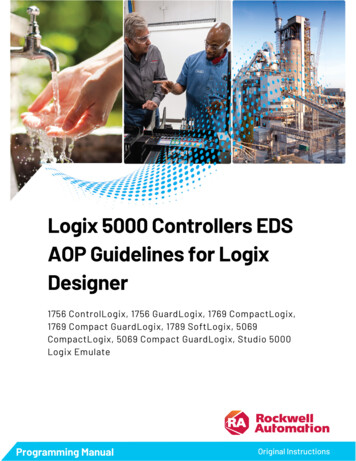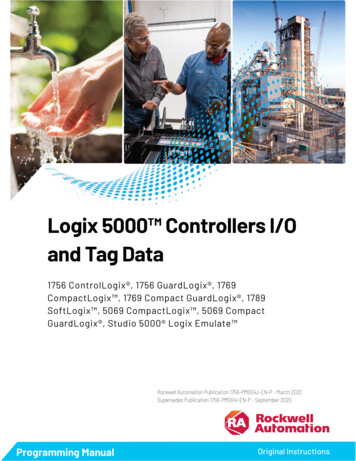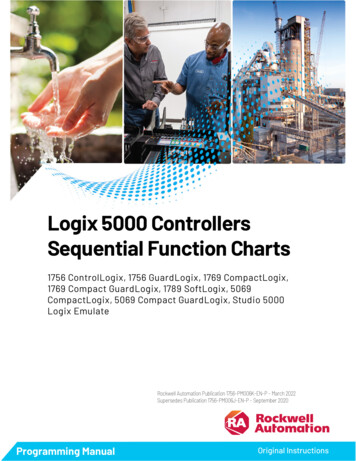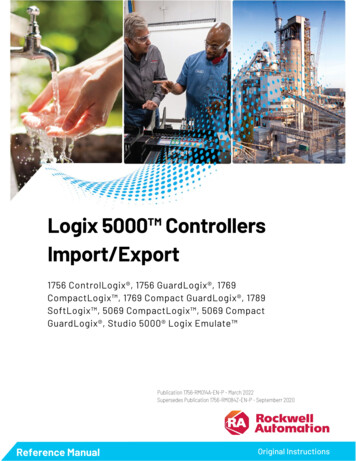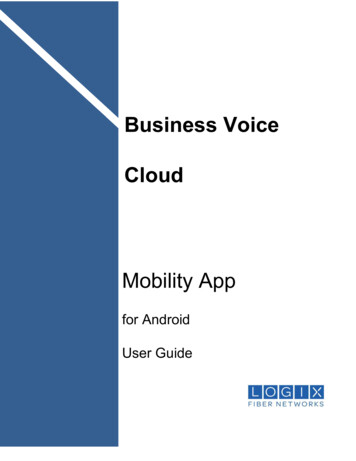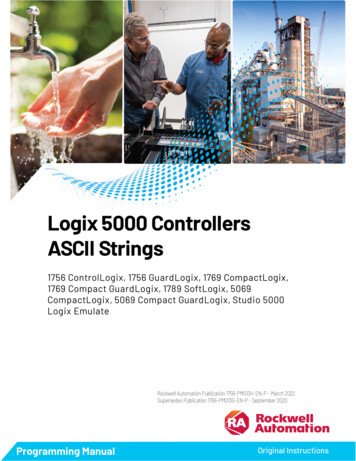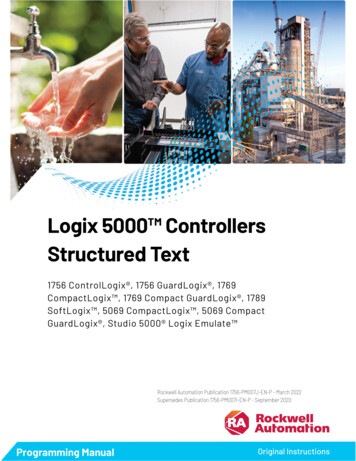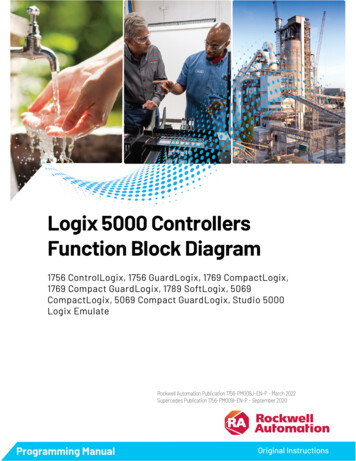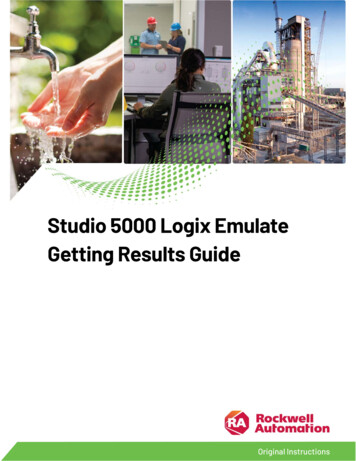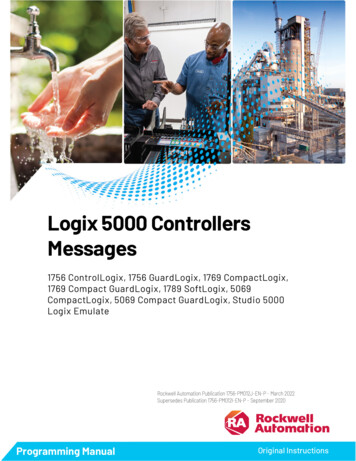
Transcription
Logix 5000 ControllersMessages1756 ControlLogix, 1756 GuardLogix, 1769 CompactLogix,1769 Compact GuardLogix, 1789 SoftLogix, 5069CompactLogix, 5069 Compact GuardLogix, Studio 5000Logix EmulateRockwell Automation Publication 1756-PM012J-EN-P - March 2022Supersedes Publication 1756-PM012I-EN-P - September 2020Programming ManualOriginal Instructions
Logix 5000 Controllers MessagesImportant User InformationRead this document and the documents listed in the additional resources section about installation, configuration, andoperation of this equipment before you install, configure, operate, or maintain this product. Users are required to familiarizethemselves with installation and wiring instructions in addition to requirements of all applicable codes, laws, and standards.Activities including installation, adjustments, putting into service, use, assembly, disassembly, and maintenance are required tobe carried out by suitably trained personnel in accordance with applicable code of practice.If this equipment is used in a manner not specified by the manufacturer, the protection provided by the equipment may beimpaired.In no event will Rockwell Automation, Inc. be responsible or liable for indirect or consequential damages resulting from the useor application of this equipment.The examples and diagrams in this manual are included solely for illustrative purposes. Because of the many variables andrequirements associated with any particular installation, Rockwell Automation, Inc. cannot assume responsibility or liability foractual use based on the examples and diagrams.No patent liability is assumed by Rockwell Automation, Inc. with respect to use of information, circuits, equipment, or softwaredescribed in this manual.Reproduction of the contents of this manual, in whole or in part, without written permission of Rockwell Automation, Inc., isprohibited.Throughout this manual, when necessary, we use notes to make you aware of safety considerations.WARNING: Identifies information about practices or circumstances that can cause an explosion in a hazardous environment, which may lead to personal injuryor death, property damage, or economic loss.ATTENTION: Identifies information about practices or circumstances that can lead to personal injury or death, property damage, or economic loss. Attentionshelp you identify a hazard, avoid a hazard, and recognize the consequence.IMPORTANT Identifies information that is critical for successful application and understanding of the product.Labels may also be on or inside the equipment to provide specific precautions.SHOCK HAZARD: Labels may be on or inside the equipment, for example, a drive or motor, to alert people that dangerous voltage may be present.BURN HAZARD: Labels may be on or inside the equipment, for example, a drive or motor, to alert people that surfaces may reach dangerous temperatures.ARC FLASH HAZARD: Labels may be on or inside the equipment, for example, a motor control center, to alert people to potential Arc Flash. Arc Flash will causesevere injury or death. Wear proper Personal Protective Equipment (PPE). Follow ALL Regulatory requirements for safe work practices and for PersonalProtective Equipment (PPE).Rockwell Automation recognizes that some of the terms that are currently used in our industry and in this publication are not inalignment with the movement toward inclusive language in technology. We are proactively collaborating with industry peers tofind alternatives to such terms and making changes to our products and content. Please excuse the use of such terms in ourcontent while we implement these changes.2Rockwell Automation Publication 1756-PM012J-EN-P - March 2022
Summary of changesThis manual includes new and updated information. Use these referencetables to locate changed information.Grammatical and editorial style changes are not included in this summary.Global changesThere are no global updates in this version.New or enhanced featuresThis table contains a list of topics changed in this version, the reason for thechange, and a link to the topic that contains the changed information.ChangeTopicUpdated the Details guidelines in the second row.Added a note to indicate that information on unconnectedbuffers is relevant only for CompactLogix 5370, ControlLogix5570, Compact GuardLogix 5370, and GuardLogix 5570controllers.Guidelines on page 14Unconnected buffers on page 14Rockwell Automation Publication 1756-PM012J-EN-P - March 20223
Table of ContentsSummary of changesPrefaceController messagesManage multiple messagesSend a message to multiplecontrollersIndexStudio 5000 environment . 7Additional resources . 8Legal notices . 8Chapter 1Introduction to Controller Messages . 11Supported data types . 11Message Queue . 12Cache list . 12Unconnected buffers. 14Guidelines . 14Get or set the number of unconnected buffers . 15Get the number of unconnected buffers . 15Set the number of unconnected buffers. 16Convert between INTs and DINTs . 17Chapter 2Introduction . 21Message manager logic . 21Chapter 3Introduction . 25Configure the I/O configuration . 25Define your source and destination elements . 26Create the MESSAGE CONFIGURATION data type . 26Create the configuration array . 28Get the size of the local array . 29Load the message properties for a controller . 29Configure the message . 30Step to the next controller . 31Restart the sequence . 31Rockwell Automation Publication 1756-PM012J-EN-P - March 20225
PrefaceThis manual shows how to program message (MSG) instructions to and fromLogix 5000 controllers. This manual is one of a set of related manuals thatshow common procedures for programming and operating Logix 5000controllers.For a complete list of common procedures manuals, refer to the Logix 5000Controllers Common Procedures Programming Manual, publication1756-PM001.The term Logix 5000 controller refers to any controller based on the Logix5000 operating system.Rockwell Automation recognizes that some of the terms that are currentlyused in our industry and in this publication are not in alignment with themovement toward inclusive language in technology. We are proactivelycollaborating with industry peers to find alternatives to such terms andmaking changes to our products and content. Please excuse the use of suchterms in our content while we implement these changes.Studio 5000 environmentThe Studio 5000 Automation Engineering & Design Environment combinesengineering and design elements into a common environment. The firstelement is the Studio 5000 Logix Designer application. The Logix Designerapplication is the rebranding of RSLogix 5000 software and will continue tobe the product to program Logix 5000 controllers for discrete, process,batch, motion, safety, and drive-based solutions.The Studio 5000 environment is the foundation for the future ofRockwell Automation engineering design tools and capabilities. The Studio5000 environment is the one place for design engineers to develop allelements of their control system.Rockwell Automation Publication 1756-PM012J-EN-P - March 20227
PrefaceAdditional resourcesThese documents contain additional information concerning relatedRockwell Automation products.ResourceDescriptionIndustrial Automation Wiring and Grounding Guidelines,publication 1770-4.1Provides general guidelines for installing a RockwellAutomation industrial system.Product Certifications webpage, available athttp://ab.rockwellautomation.comProvides declarations of conformity, certificates, andother certification details.View or download publications athttp://www.rockwellautomation.com/literature. To order paper copies oftechnical documentation, contact the local Rockwell Automation distributoror sales representative.Rockwell Automation recognizes that some of the terms that are currentlyused in our industry and in this publication are not in alignment with themovement toward inclusive language in technology. We are proactivelycollaborating with industry peers to find alternatives to such terms andmaking changes to our products and content. Please excuse the use of suchterms in our content while we implement these changes.Legal noticesRockwell Automation publishes legal notices, such as privacy policies, licenseagreements, trademark disclosures, and other terms and conditions on theLegal Notices page of the Rockwell Automation website.End User License Agreement (EULA)You can view the Rockwell Automation End User License Agreement (EULA)by opening the license.rtf file located in your product's install folder on yourhard drive.The default location of this file is:C:\Program Files (x86)\Common Files\Rockwell\license.rtf.Open Source Software LicensesThe software included in this product contains copyrighted software that islicensed under one or more open source licenses.You can view a full list of all open source software used in this product andtheir corresponding licenses by opening the oss license.txt file located in yourproduct's OPENSOURCE folder on your hard drive. This file is divided intothese sections: ComponentsIncludes the name of the open source component, its version number,and the type of license.8Rockwell Automation Publication 1756-PM012J-EN-P - March 2022
Preface Copyright TextIncludes the name of the open source component, its version number,and the copyright declaration. LicensesIncludes the name of the license, the list of open source componentsciting the license, and the terms of the license.The default location of this file is:C:\Program Files (x86)\Common Files\Rockwell\Help\ productname \Release Notes\OPENSOURCE\oss licenses.txt.You may obtain Corresponding Source code for open source packagesincluded in this product from their respective project web site(s).Alternatively, you may obtain complete Corresponding Source code bycontacting Rockwell Automation via the Contact form on the RockwellAutomation bout-us/contact/contact.page.Please include "Open Source" as part of the request text.Rockwell Automation Publication 1756-PM012J-EN-P - March 20229
Chapter 1Controller messagesIntroduction to ControllerMessagesThis section describes how to transfer (send or receive) data betweencontrollers by executing a message (MSG) instruction. It explains cacheconnections and buffers so you can correctly program the controller.Supported data typesThe following data types are supported when sending CIP messages. SINTINTDINTLINTREALIn addition, you can send a message with any structure type that ispredefined, module-defined, or user-defined.For more information, see "Convert between INTs and DINTs on page 17".For complete details on programming a message instruction, see the LOGIX5000 Controllers General Instruction Reference Manual, publication1756-RM003.Example:Execute a message (MSG) instructionIf count send 1and count msg.EN 0 (MSG instruction is not enabled)then execute a MSG instruction that sends data to another controller.This diagram shows how the controller processes MSG instructions.Rockwell Automation Publication 1756-PM012J-EN-P - March 202211
Chapter 1Controller messagesDescriptionThe controller scans the MSG instruction and its rung-condition-in goes true. The message passes to a throttle that has 16 positions. If the throttle is full, the messageremains enabled but is held until another controller scan.The System-overhead time slice executes and the message is pulled from the throttle to the message queue.If the MSG instructionThen the MSG instructionDoes not use a connection or the connection was not previously cachedUses an unconnected buffer to establish communication with thedestination device.Does not use an unconnected buffer.Uses a connection and the connection is cachedCommunication occurs with the destination device.Message QueueThe message queue holds up to 48 MSG instructions, including those that youconfigure as a block-transfer read or block-transfer write. When the queue isfull, an instruction tries to enter the queue on each subsequent scan of theinstruction, as shown in the following illustration.Description&The controller scans the MSG instruction.The rung-condition-in for the MSG instruction is true.The EN bit is set.The MSG instruction attempts to enter the queue but 16 throttle positions exist. If all 16 are filled and a 17th message is executed, the message isenabled.The EW bit remains cleared.The controller scans the MSG instruction.The rung-condition-in for the MSG instruction is false.The EN bit remains set.The MSG instruction attempts to pass through the throttle, but no open positions exist yet.The EW bit remains cleared.The controller scans the MSG instruction.The MSG instruction attempts to enter the queue. This time the throttle position is open and the message can pass to the message queue.The EW bit is set.Cache listDepending on how you configure a MSG instruction, it may use a connectionto send or receive data.This type of messageAnd this communication methodCIP data table read or writePLC-2, PLC-3, PLC-5, or SLC (all types)12—CIPCIP with Source IDDH Rockwell Automation Publication 1756-PM012J-EN-P - March 2022Uses a connectionYour option(1)NoYes
Chapter 1Controller messagesCIP generic—Your option(2)Block-transfer read or write—Yes1. CIP data table read or write messages can be connected or unconnected. However for most applications, it is recommended you leave CIP data table read or writemessages connected.2. CIP generic messages can be connected or unconnected. However for most applications, it is recommended you leave CIP generic messages unconnected, unless youwant to use the Large Connection option.If a MSG instruction uses a connection, you have the option to leave theconnection open (cache) or close the connection when the message is donetransmitting.If youThenCache the connectionThe connection stays open after the MSG instruction is done. This optimizesexecution time. Opening a connection each time the message executesincreases execution time.The connection closes after the MSG instruction is done. This frees up thatconnection for other uses.Do not cache the connectionThe controller has the following limits on the number of connections that youcan cache.If you have this software version and firmwarerevisionThen you can cache11.x or earlier Block transfer messages for up to 16 connections. Other types of messages for up to 16 connections.12.x or laterUp to 32 connections.If several messages go to the same device, the messages may be able to share aconnection.If the MSG instructions are toAnd they areDifferent devicesThen—The same device, cached, and not a large connectionThe same device, cached, and a large connectionEach MSG instruction uses 1 connection.Enabled simultaneously (same scan)Each MSG instruction uses 1 connection and 1 cachedbuffer.Not enabled simultaneouslyAll MSG instructions use 1 connection and 1 cached buffer.They share the connection and the buffer.Enabled simultaneously (same scan)Each MSG instruction uses 1 connection and 1 cachedbuffer.Not enabled simultaneouslyAll MSG instructions use 1 connection and 1 cached buffer.They share the connection and the buffer.EXAMPLE Share a connection If the controller alternates between sending a block-transfer read message and ablock-transfer write message to the same module, then together the messages count as oneconnection. Caching both messages counts as one on the cached buffer. If the controller sends 10 cached connected messages to the same bridge module (forexample, 1756-EN2T) where 7 utilize a standard connection (large connection unchecked) and 3utilize a large connection, then the 7 standard connection messages all utilize one cachedconnection. The 3 large connection messages all utilize another cached connection. In total, the10 messages use 2 cached connections.Rockwell Automation Publication 1756-PM012J-EN-P - March 202213
Chapter 1Controller messagesUnconnected buffersTo establish a connection or process unconnected messages, the controlleruses an unconnected buffer.Note: Information on unconnected buffers applies only to CompactLogix 5370, ControlLogix 5570, CompactGuardLogix 5370, and GuardLogix 5570 controllers.TermDefinitionUnconnected bufferAn allocation of memory that the controller uses to process unconnected communication. The controller performs unconnectedcommunication when it: Establishes a connection with a device, including an I/O module. Executes a MSG instruction that does not use a connection.The controller can have 10 to 40 unconnected buffers. The default number is 10. To increase the number of unconnected buffers, execute a MSG instruction that reconfigures the number of unconnected buffers. Each unconnected buffer uses 1.2 KB of memory. If all unconnected buffers are in use when an instruction leaves the message queue, an error occurs and data does not transfer.If a MSG instruction uses a connection, the instruction uses an unconnectedbuffer when it first executes to establish a connection. If you configure theinstruction to cache the connection, it no longer requires an unconnectedbuffer once the connection is established.GuidelinesAs you plan and program your MSG instructions, follow these guidelines.GuidelineDetailsFor each MSG instruction, create a control tag. Data type MESSAGE Scope controller The tag cannot be part of an array or a user-defined data type.Keep the source and destination data at the controller scope. A MSG instruction can access only tags that are in the Controller Tags folder (controller scope) forCompactLogix 5370, ControlLogix 5570, Compact GuardLogix 5370, and GuardLogix 5570 controllers.In versions 31.00 and later, A MSG instruction can access tags that are in the Controller Tags folder(controller scope) or a Program Local scope tag (program scope) for CompactLogix 5380, CompactLogix5480, ControlLogix 5580, Compact GuardLogix 5380, and GuardLogix 5580 controllers.Tip: Tags referenced in the remote controller must be controller scoped.If your message is to a device that uses 16-bit integers, such Logix 5000 controllers execute more efficiently and use less memory when working with 32-bit integersas a PLC-5 or SLC 500 controller, and it transfers integers (not (DINTs).REALs), use a buffer of INTs in the message and DINTsSee Convert Between INTs and DINTs on page 17.throughout the project.Cache the connection for those MSG instructions that executemost frequently, up to the maximum number permissible foryour controller revision.14Execution time is optimized when the controller does not open a connection each time the messageexecutes.Rockwell Automation Publication 1756-PM012J-EN-P - March 2022
Chapter 1GuidelineController messagesDetailsIf you want to enable more than 16 MSGs at one time, use aTo guarantee the execution of each message, use one of these options:management strategy to ensure some MSG instructions are not Enable each message in sequence.delayed entering the queue. Enable the messages in groups. Program a message to communicate with multiple devices. Program logic to coordinate the execution of messages.Keep the number of unconnected and uncached MSGs lessthan the number of unconnected buffers.The controller can have 10 to 40 unconnected buffers. The default number is 10. If all unconnected buffers are in use when an instruction leaves the message queue, an error occurs,the data is not transferred. You can increase the number of unconnected buffers (up to 40), provided you continue to adhere tothe previous guideline. To increase the number of unconnected buffers, see "Get or Set the Number of Unconnected Bufferson page 15". Get or set the number ofunconnected buffersTo determine or change the number of unconnected buffers, use an MSGinstruction. The range is 10 to 40 unconnected buffers. The default number is 10. Each unconnected buffers uses 1.2 KB of memory.Note: Information on unconnected buffers applies only to CompactLogix 5370, ControlLogix 5570,Compact GuardLogix 5370, and GuardLogix 5570 controllers.Get the number ofunconnected buffersTo determine the number of unconnected buffers that are currently available,configure a Message (MSG) instruction as follows.On this tabFor this itemType or chooseConfigurationMessage TypeCIP GenericService TypeCustomService CodeClassInstanceAttributeSource Element330410source array where data type SINT[4]In this elementEntersource array[0]1source array[1]0source array[2]17source array[3]0Source Length (bytes)4 (Write 4 SINTs.)Destination Elementdestination array where data type SINT[10] (Leave all values 0.)destination array[6] current number of unconnected buffersCommunicationPathTHISor for earlier Logix5000 controllers: 1, slot number of controllerRockwell Automation Publication 1756-PM012J-EN-P - March 202215
Chapter 1Controller messagesSet the number ofunconnected buffersAs a starting value, set the number of unconnected buffers equal to thenumber of unconnected and uncached messages enabled at one time plus 5.The additional 5 buffers provide a cushion in case you underestimate thenumber of messages that are enabled at once.To change the number of unconnected buffers of the controller, configure aMessage (MSG) instruction as follows.On this tabFor this itemType or selectConfigurationMessage TypeCIP GenericService TypeCustomService CodeClassInstanceAttributeSource Element430410Communicationsource array where data type SINT[8]In this elementEntersource array[0]1source array[1]0source array[2]17source array[3]0source array[4]source array[5]Number of unconnectedbuffers that you want.0source array[6]0source array[7]0Source Length (bytes)8 (Write 8 SINTs.)Destination ElementPathdestination array where data type SINT[6] (Leave all the values 0.)THISor for earlier Logix 5000 controllers: 1, slot number of controllerEXAMPLE Set the number of unconnected buffersIf S:FS 1 (first scan)then set the number of unconnected buffers for the controller.Source Array[0] 1Source Array[0] 1Source Array[1] 0Source Array[2] 17Source Array[3] 0Source Array[4] 12 (The number of unconnected buffers that you want. In this example, wewant 12 buffers.)If UCB Set.EN 0 (MSG instruction is not already enabled)then MSG instruction sets the number of unconnected buffers Source Array[4].16Rockwell Automation Publication 1756-PM012J-EN-P - March 2022
Chapter 1Controller messagesTag NameTypeDescriptionUCB SetSource ArrayMESSAGESINT[8]Control tag for the MSG instruction.Source values for the MSG instruction, including the number of unconnected buffersthat you want.Convert between INTs andDINTsIn the Logix 5000 controller, use the DINT data type for integers wheneverpossible. Logix 5000 controllers execute more efficiently and use less memorywhen working with 32-bit integers (DINTs).If your message is to a device that uses 16-bit integers, such as a PLC-5 orSLC 500 controller, and it transfers integers (not REALs), use a buffer of INTsin the message and DINTs throughout the project. This increases theefficiency of your project.Read 16-bit integersData from thedeviceBuffer of INTsDINTs for use in theprojectWord 1INT Buffer[0]DINT Array[0]Word 2INT Buffer[1]DINT Array[1]Word 3INT Buffer[2]DINT Array[2]DescriptionThe Message (MSG) instruction reads 16-bit integers (INTs) from the device and stores them in a temporary array of INTs.A File Arith/Logical (FAL) instruction converts the INTs to DINTs for use by other instructions in your project.Rockwell Automation Publication 1756-PM012J-EN-P - March 202217
Chapter 1Controller messagesWrite 16-bit integersDINTs from the projectBuffer of INTsData for thedeviceDINT Array[0]INT Buffer[0]Word 1DINT Array[1]INT Buffer[1]Word 2DINT Array[2]INT Buffer[2]Word 3DescriptionAn FAL instruction converts the DINTs from the Logix 5000 controller to INTs.The MSG instruction writes the INTs from the temporary array to the device.EXAMPLE Read integer values from a PLC-5 controllerIf Condition 1 1and Msg 1.EN 0 (MSG instruction is not enabled)then read 3 integers from the PLC-5 controller and store them in INT Buffer (3 INTs).If Msg 1.DN 1 (MSG instruction has read the data)then reset the FAL instruction.The FAL instruction sets DINT Array INT Buffer. This converts the values to 32-bit integers (DINTs).Write integer values to a PLC-5 controllerIf Condition 2 1then reset the FAL instruction.The FAL instruction sets INT Buffer DINT Array. This converts the values to 16-bit integers(INTs).18Rockwell Automation Publication 1756-PM012J-EN-P - March 2022
Chapter 1Controller messagesIf Control 2.DN 1 (FAL instruction has converted the DINTs to INTs)and Msg 2.EN 0 (MSG instruction is not enabled)then write the integers in INT Buffer (3 INTs) to the PLC-5 controller.Rockwell Automation Publication 1756-PM012J-EN-P - March 202219
Chapter 2Manage multiple messagesIntroductionYou can use ladder logic to send groups of message (MSG) instructions insequence. To be processed, each MSG instruction must enter the message queue. The queue holds 48 MSGs. If more than 16 MSGs are enabled at one time, the message throttleprevents some of the messages from entering the message queue. Ifthis occurs, the MSG is held until room exists on the queue for thecontroller to process the MSG. On each subsequent scan of the MSG, itchecks the queue to see if room exists.The message manager logic lets you control the number of MSGs that areenabled at one time and enable subsequent MSGs in sequence. In this way,MSGs enter and exit the queue in order and do not need to wait for room onthe queue to become available.Message manager logicThe message manager logic sends three groups of MSGs. Use as many groupsas needed to include all your MSGs.The Msg Group tag controls the enabling of each MSG. The tag uses the DINT data type. Each bit of the tag corresponds to a group of MSGs. For example,Msg Group.0 enables and disables the first group of MSGs (group 0).EXAMPLE Message manner logicTo make the example easier to follow, each group contains only two MSGs. In yourproject, use more MSGs in each group, such as five.Initialize the logicIf S:FS 1 (first scan)then initialize the MSGs:Msg Group 0, which disables all MSGs.Msg Group.0 1, which enables the first group of MSGs.Rockwell Automation Publication 1756-PM012J-EN-P - March 202221
Chapter 2Manage multiple messagesRestart the sequenceIf the MSGs in group 2 (last group) are currently enabled (Msg Group.2 1)and Msg 4 is in the state of done or errorand Msg 5 is in the state of done or errorthen restart the sequence of MSGs with the first group:Msg Group.2 0. This disables the last group of MSGs.Msg Group.0 1. This enables the first group of MSGs.Send the first group of MSGsIf Msg Group.0 changes from 0 - 1 thensend Msg 0.send Msg 1.Because a MSG instruction is a transitional instruction, it executes only when its rung-condition-in changes from false to true.Enable the second group of MSGsIf the MSGs in group 0 are currently enabled (Msg Group.0 1)and Msg 0 is in the state of done or errorand Msg 1 is in the state of done or errorthen:Msg Group.0 0. This disables the current group of MSGs.Msg Group.1 1. This enables the next group of MSGs.Send the second group of MSGsIf Msg Group.1 changes from 0 - 1 thensend Msg 2.send Msg 3.22Rockwell Automation Publication 1756-PM012J-EN-P - March 2022
Chapter 2Manage multiple messagesEnable the next group of MSGsIf the MSGs in group 1 are currently enabled (Msg Group.1 1)and Msg 2 is in the state of done or errorand Msg 3 is in the state of done or errorthen:Msg Group.1 0. This disables the current group of MSGs.Msg Group.2 1. This enables the next group of MSGs.Send the next group of MSGsIf Msg Group.1 changes from 0 - 1 thensend Msg 2.send Msg 3.Rockwell Automation Publication 1756-PM012J-EN-P - March 202223
Chapter 3Send a message to multiple controllersIntroductionYou can program one message instruction to communicate with multiplecontrollers. To reconfigure a MSG instruction during runtime, write newvalues to the members of the MESSAGE data type.IMPORTANT In the MESSAGE data type, the RemoteElement member stores the tag name or address ofthe data
Logix 5000 Controllers Messages 2 Rockwell Automation Publication 1756-PM012J-EN-P - March 2022 Important User Information Read this document and the documents listed in the additional resources section about installation, configuration, and