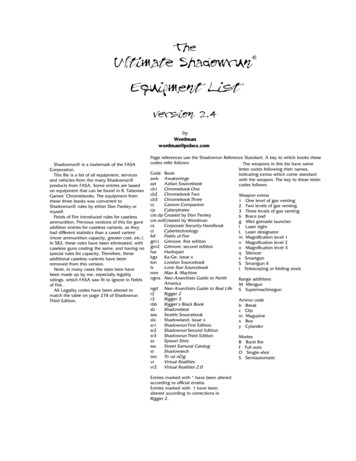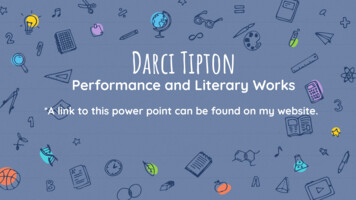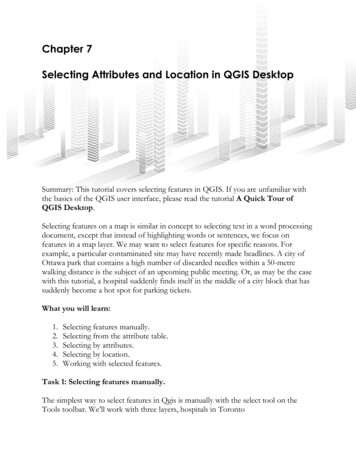Transcription
Selecting the rightChromebook foryour school, staffand studentsThis document walks you through four stepsto help you choose the right Chromebook:12Identify the primaryuse case, or howthe device will beused.Map out the devicespecificationsrequired for theseuse cases.34Makerecommendationsfor devices thatmeet these needs.This document is meant to help youhave the right conversation with yourcustomer*Only select models passed military grade durability test, please checkon ASUS website or reach out to ASUS representative for more detailsCompare acrossthe deviceecosystem and findthe right device.Last Updated: Jan 2021Next Update: July 2021
Finding the right ChromebookBasic Classroom UseShared student devicesWeb browsingEmailLearning AnywhereClassroom and distancelearning devicesAssignments and testingSupports multiplebrowser tabs, GoogleWorkspace, concurrently withvideo conferencing with 15 participantsRecommended software/appsRecommended software/appsGoogle Workspace forEducationGoogle Workspace forEducationGoogle Workspace or browserbased classworkMinimum system requirementsRAM: 4GBAdvanced UseTeachers, staff, highereducation, high schooldevicesRecommended for heavyworkloads including contentcreation/editing, coding, runningapps in virtualized environmentsZoomSupports heavy multitasking(large video calls with 15 participants, multiple browsertabs, Google Workspace,external monitors/displays)Minimum system requirementsRecommended software/appsRAM: 4GBVC/Comms: GoogleMeet/Classroom, Zoom, CiscoWebex, RingCentral, Slack andmoreGoogle Meet/ClassroomCPU: Intel: N4020 /4100 /4120/4500 /5000 /5100/6000 AMD: 3015Ce/Athlon Silver3050C/Athlon Gold 3150C MTK: 8183, 8192, QC: 7cVDI: Citrix, VMware, ParallelsCoding: LinuxPrint: Papercut, Canon, HP Print,PrinterLogic, RicohProductivity: GoogleWorkspace for EducationMinimum system requirementsRAM: 8GBCPU: Intel: Fan - i3, i5, i7,Fanless - i5*, i7 AMD: Ryzen 3, 5, 7*Fanless i3 devices can support select use cases such as VDI
Finding the right deviceIn the following pages you can find a list ofdevices organized by manufacturer. The tablesabove should help you identify thespecifications your customer needs. Find theright device that matches their required specsand suits their needs.Some configurations may only be available inselect markets. Please contact your OEMrepresentative regarding the availability ofspecific devices and configurations. We willupdate with additional devices twice per year.Devices marked in the segment to the rightcan be leveraged for those to the left but notvice versa. Example - Devices marked ForAdvanced Use will be able to handle all theworkloads in the segments to the left e.g., largevideo calls concurrently with other advanceduse cases such as virtualization, coding.However, the devices marked as ‘BasicClassroom Use’ may not be able to optimallysupport large video calls with 15 participants.AUE: Auto update expirationConnected devicesYou can find information about Auto updateexpiration for your devices here. Devices listedon the following pages have AUE of 2026 ormoreDevices with LTE/5G SKUs have been marked withan iconSupported peripheralsZero-touch enrollmentFor the most updated list of devices enabled forzero-touch enrollment, reference hereDevices that support ParallelsThe recommended hardware specifications forParallels are available here. Devices eligible forParallels is available to reference hereWorks With Chromebook is a peripheralscertification program ensuring compatibilityacross all makes of Chromebook devices. Hereis the list of certified peripherals across variouscategories including Headsets, webcams, mice,external storage, cables & adapters, wallchargers and others.
Basic Classroom UseC203 [8173, 4GB]Learning AnywhereAdvanced UseC204 [N4020, 4GB]Flip C434 [Fanless, 8GB]Flip C214 [N4020, 4GB]Flip C436FA [i3/i5, 8/16GB]WiFi6Flip C433 [Fanless i3,4/8GB]Flip CM5500 [R5, 8GB] WiFi6Flip C434 [Fanless i3,4/8GB]Flip CM5500 [R3, 4GB]Flip CX5400 [i3/i5/i7,8/16GB] WiFi6WiFi6Flip CX5500 [i3/i5/i7,8/16GB] WiFi6CX9400 [i3/i5/i7, 8/16GB]WiFi6Chromebox 4 [i3/i5/i7,8/16GB] WiFi6Some configurations may only be available in select markets. Please contact your OEM representativeregarding the availability of specific devices and configurations. We will update with additional devicesas they launch. Devices marked in the tiers on the right can be leveraged for those on the left but notvice versa.WiFi6Denotes devices that have WiFi6 enabled SKU
How to make videoconferencing work betteron Basic Classroom DevicesWhile not all devices are recommended fordistance learning, we recognize there are situationswhere devices not recommended will need to beused for distance learning. This guide providesresources for understanding which devices thoseare and how to make sure that students andteachers have the tools to get the most out ofthese devices when they need to be used for videoconferencing.How can I tell if I have aBasic Classroom Device?In order to find out which type of Chrome OSdevice you have, please refer to our deviceselection guide where you’ll see a detailed viewof all our Education device types and capabilities.What can I do to improve my video call performance? On video-call appslike Meet & Zoomwe recommendthe following On yourChromebook Livestream instead of joining live to improve device performance To keep things interactive, you can use Slides Q&A for engagement whilelivestreaming. Or, pre-record a lesson and then send it out afterwards (Meet)(Zoom)Virtual backgrounds are fun, but they consume significant CPU. Turning offvirtual backgrounds will help improve video performance, especially in largermeetings (Meet) (Zoom)If device performance is still not acceptable, consider askings users to turn theircamera off temporarily (Meet) (Zoom)If needed, you can also ask Admins to restrict virtual backgrounds (Meet) (Zoom)Update to the latest version of Chrome OS Go to chrome://version and check the device listed as part of the “FirmwareVersion”Reduce the number of open tabs and apps (especially videos/games) to avoidspreading your CPU usage. You should see incremental improvement as youclose additional tabs.Toggle off Chrome Extensions, especially those that interact with Google MeetInternet/Connectivity & Bandwidth: Your home internet might not be as reliable as you think. Cable internet canget slowed down by other users (entertainment streaming, etc.). Run a speed test to make sure your internet is stable. Make sure you have atleast 3.2 Mbps uplink and downlinkLimit Meet bandwidth usage for users in a specific organizational unit by settingthe default video quality in Google Admin console. 2020 Google LLC 1600 Amphitheatre Parkway, Mountain View, CA 94043.
How to make videoconferencing work betteron Basic Classroom Devices Devices/Miscellaneous tips Additional helpfor families If possible, upgrade to a Learning Anywhere deviceVentilation - use your Chromebook on a hard surface like a desk or countertop tokeep it well ventilated, especially if you have a fanless device. Your Chromebook’sperformance may degrade if it overheats. Cushioned surfaces, like a sofa orpillow, keep heat in and prevent the Chromebook from cooling off.Charging - as much as possible, avoid charging the laptop while you are in a videocall (this can also affect device temperature since charging the battery generatesheat, which may lead to additional performance impact).The Guardian’s Guide to Google Meet contains an overview of this specific tool,why it was chosen, and how students use it.The Teacher Center has the Tech Toolkit for educators to use in understandinghow to use Google tools to communicate more effectively with families.Tech toolkit video for families and guardians: Google Meet - Google Innovatorand GEG leader, Lesleigh Altmann, walks through Google Meet and what Familiesand Guardians need to know.For more information about Meet and the work we’re doing to help families,parents, and guardians, please visit our blogs outlined below: A guide to Google Meet for parents and guardians How we’re improving Meet’s performance on Chromebooks 2020 Google LLC 1600 Amphitheatre Parkway, Mountain View, CA 94043.
AUE: Auto update expiration You can find information about Auto update expiration for your devices here. Devices listed on the following pages have AUE of 2026 or more Devices that support Parallels The recommended hardware specifications for Parallels are available here. Devices eligible for Parallels is available to reference here Connected .