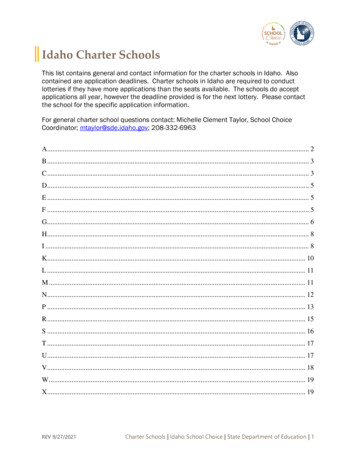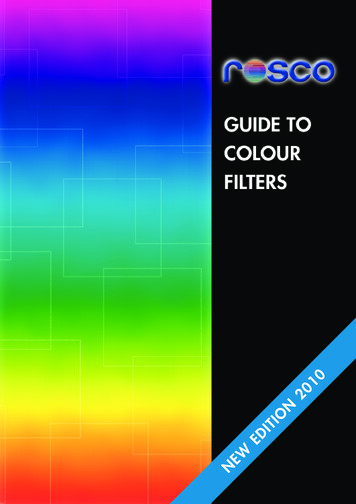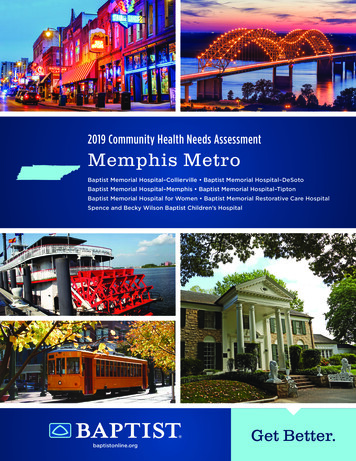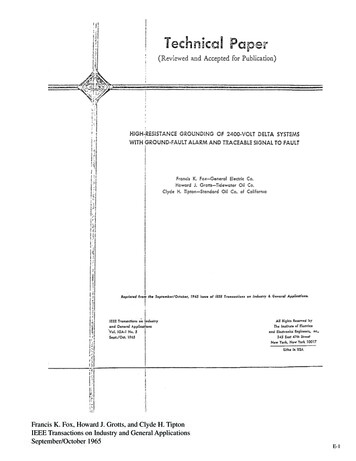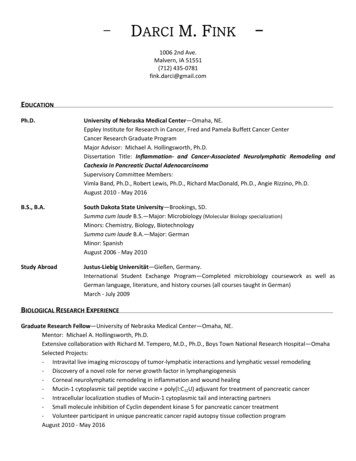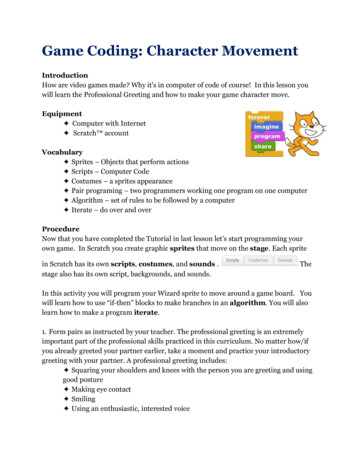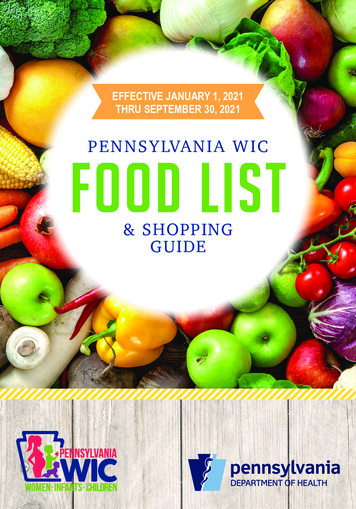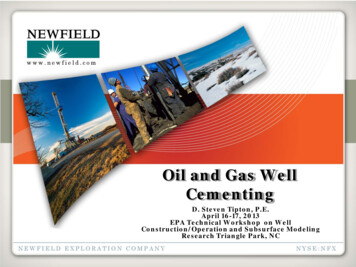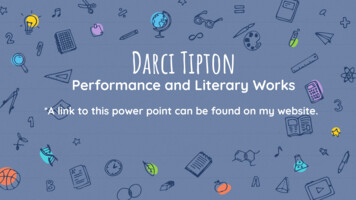
Transcription
Darci TiptonPerformance and Literary Works*A link to this power point can be found on my website.
Objective: to Understand the curriculum and goalsof Performance and Literary WorksThanks for watching!
About Mrs. Tipton 10 years teaching 5 years in DVUSD 3 years as a DVUSD substitute Graduated from ASU 2 daughtersFavorites: Music, traveling,swimming, reading andspending time with familyand friends.
Curriculum Objectives:In this semester orquarter-long class, the students will exploredramatic literature through the ages. We will beanalyze the contributions of playwrights, explorewhat it takes to create a play, read an ancientGreek drama, present a monologue, write, directand perform a play. Students will learn to decodechallenging language, appreciate the stories thathave helped shape our culture, and write andperform for an audience.* This course is taught using the college and career readinessstandards.
lessons and assignmentsWeekly lessonsIn Canvas underthe Modules tab.assignmentsListed under theheading for the dayof the week.OrganizationItems are listedunder the datein the orderthey should becompleted orviewed. I allow ample time within the classperiod to complete the day’sassignments.
What happens in our zoom class?Overview: I give anoverview of theassignments for theday.Lessons: I teach any newmaterial needed tocomplete theassignments*Students have access to.Questions: I answer anyquestions the studentsmight have about theirassignments, or canvas.all my teaching materials inthe module.Tech help: I spend timeshowing students howto submit assignmentsand use various tools incanvas.Improv: We play improvgames as a group, or inbreakout rooms in smallgroups.Rehearsal: The studentswill rehearse for ourvirtual performancesthrough zoom.Performance: Thestudents will participatein live zoomperformances.
Tips for student success Attend zoom classes (when possible) Memorize lines- (when working on a script ormonologue) Unfortunately this requires repetition. Let them teach you improv games! Encourage communication- I am always willing tomeet in a one on one zoom if students needassistance.
What should your student do if they Can't Get into Zoom:1.) Send me a text message 925-246-5843 so I know whatis happening and I don't mark you absent.2.) Refresh your page.3). Log in to your zoom account. Enter the meeting ID, andPassword4). Re-Start your computer and try again.*If all else fails, whatever I am going over in Zoom is on the Canvaspage. The student should work through the activities in the modulewith the date (whichever day zoom was missed). I will make contactas soon as I can to answer questions.
Supplies/Attendance: It is important that the studenthas a quiet place to participatein zoom, or a headset/earbudswith a microphone. Chromebooks should becharged or plugged in prior tozoom. Occasionally, students willneed paper and something towrite with. I take attendance at the start ofclass, but I do not submit until theend of class, in case students arestruggling to get into zoom. If a student cannot get into zoomthey can send me a message or atext and I will not mark themabsent. Please call the Hillcrestattendance line to report anactual absence (not related to tech issues).(623) 376-3390
Canvas Tips:Troubleshooting* Copy paste links intoa the url box.* Try refreshing yourpage.* Try restarting yourchromebook.Helpful AdditionsCanvas Tools*Add the student canvas appto your student’s smart phoneor device. They can submitassignments directly from theapp!* Within any class, theassignments tab organizesassignments into, categories,“upcoming”, “overdue” and“past”.*Add your student’s schoolGoogle drive to their smartphone or device.The calendar tab oranizesassignments by due date on acalendar page.*Set up a parent observeraccount. (Directions on the next slide)* Under the “To Do” list on theirdashboard students can seetheir “Recent Feedback” list,containing teacher commentsand assignment scores.
Chromebook Help:Resetting the ChromebookChecking for updates1. Login to Chromebook.1. Sign out of your Chromebook.2. At the bottom right, select the time.2. At the login screen, press and hold Ctrl Alt Shift r , then click Restart orPowerwash.3. Select Settings icon .3. In the box that appears, select Powerwash Continue.4. At the top of the window click on theicon OR select “About Chrome OS ” onthe bottom left panel.5. Under "Google Chrome OS," you'll findwhich version of the Chrome operatingsystem your Chromebook uses.6. Select Check for updates.7. If your Chromebook finds a softwareupdate, it will start to downloadautomatically and prompt for a restart.4. Select Continue to confirm powerwash.5. At the Welcome screen, select “Let’s Go”.6. Connect to your home network, click next.7. Select Accept and Continue.8. When Enterprise Enrollment begins you may have two different scenarios.a. When Enterprise Enrollment completes, select Done.b. If you see an Enrollment Error, click on the "enroll manually"option and enter students FULL email address - examplexxxxx123@learner.dvusd.org this will overwrite @dvusd.org .9. After the enrollment process completes, the login screen will reappear.Login with students email address and password to begin using thechromebook.
Tips to maximize your home internet connectivity:1)Confirm your subscribed level of service (speed & data consumption) with Internet Service Provider (“ISP”)ISP’s offer different levels of connection speed; faster speeds cost more moneyCertain ISP’s have surcharges if total data consumed in a month exceeds pre-determined maximumEnsure your modem allows you to achieve subscribed speed from your ISPLike computers, an older Internet modem can’t work as quickly and can become a ‘bottleneck’ for yourhome network. It’s more economical to buy a modem (Costco, Amazon, etc.) than rent it from your ISPEnsure your wireless (“WiFi”) router allows you to achieve maximum speed from your ISPLike computers, an older router can’t work as quickly and can become a ‘bottleneck’ for your homenetwork especially when multiple devices are using video conference (like Zoom) and/or streaming video(like Netflix, Sling, Hulu, Apple TV, Disney , etc.)Choose a router which will accommodate your number of users/devices, your ISP speed, range (physicalarea) of your network, etc.Test the Internet speeds you’re obtainingFree tools are available from your ISP and (usually) your router’s manufacturerTest the WiFi speed from your laptop computer or handheld device from various locations in your home todetermine the best locations for strong signal (e.g. better speed)Ensure your network doesn’t have a weak WiFi signal or “dead spot” where you need to connect wirelesslyIf necessary, install a WiFi signal “repeater” to extend your router’s range/reach 2) 3) 4) 5)
ContactThanks for your time! Feelfree to contact me with anyquestions or concerns youhave!Email: Darci.Tipton@dvusd.orgWebsite: https://www.dvusd.org/Domain/8611Call or Text: (925)-246-5843
icon OR select "About Chrome OS " on the bottom lef t panel. 5. Under "Google Chrome OS," you'll find which version of the Chrome operating system your Chromebook uses. 6. Select Check for updates. 7. If your Chromebook finds a sof t w are update, it will start to download automatically and prompt for a restart. Resetting the Chromebook 1.