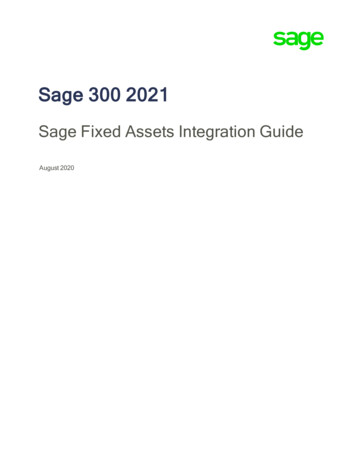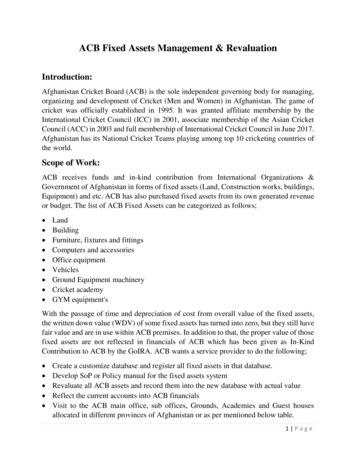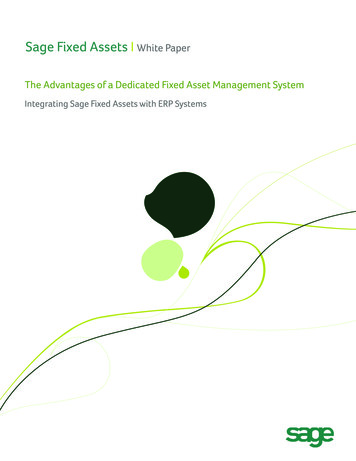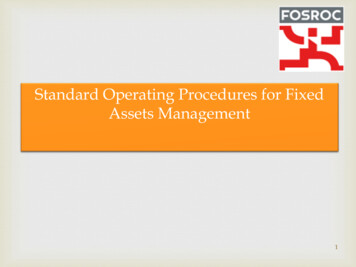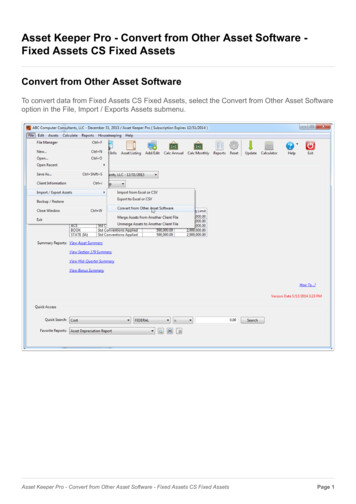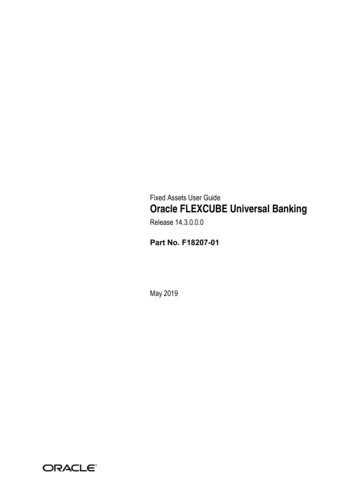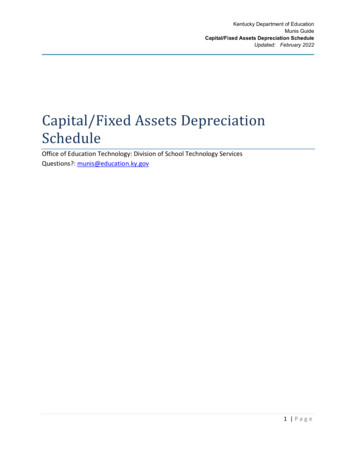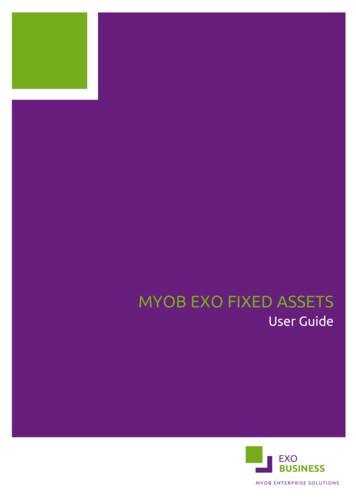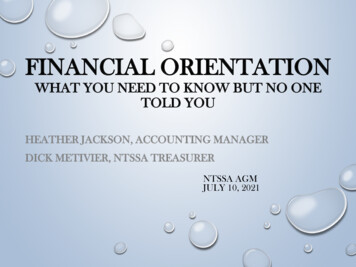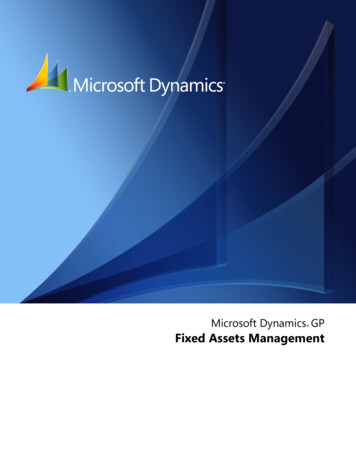
Transcription
Microsoft Dynamics GP Fixed Assets Management
CopyrightCopyright 2011 Microsoft. All rights reserved.Limitation of liabilityThis document is provided “as-is”. Information and views expressed in this document, includingURL and other Internet Web site references, may change without notice. You bear the risk of usingit.Some examples depicted herein are provided for illustration only and are fictitious. No realassociation or connection is intended or should be inferred.Intellectual propertyThis document does not provide you with any legal rights to any intellectual property in anyMicrosoft product.You may copy and use this document for your internal, reference purposes.TrademarksMicrosoft, Excel, and Microsoft Dynamics are trademarks of the Microsoft group of companies.FairCom and c-tree Plus are trademarks of FairCom Corporation and are registered in the UnitedStates and other countries.All other trademarks are property of their respective owners.Warranty disclaimerMicrosoft Corporation disclaims any warranty regarding the sample code contained in thisdocumentation, including the warranties of merchantability and fitness for a particular purpose.License agreementUse of this product is covered by a license agreement provided with the software product. If youhave any questions, please call the Microsoft Dynamics GP Customer Assistance Department at800-456-0025 (in the U.S. or Canada) or 1-701-281-6500.Publication dateApril 2011
ContentsIntroduction . 2What’s in this manual.2Symbols and conventions .3Resources available from the Help menu.3Send us your documentation comments .5Part 1: Fixed Asset Management setup . 8Chapter 1: Fixed Asset Management setup . 9Integration with other modules .9Before you set up Fixed Asset Management. 11Setting up Fixed Asset Management . 11Building the Fixed Asset Management fiscal calendar . 11Rebuilding the fiscal calendar.12Verifying a fiscal calendar year .13Setting up quarter records .13Synchronizing quarter records.14Creating a book record .14Creating a class record .16Depreciation methods and calculations .17Amortization codes.19Averaging conventions .19Creating a book class record.21Chapter 2: Company setup options . 23Asset account option .23Asset book options.23User data options .23Purchasing integration options.24Fixed assets purchasing transactions .24Setting up company records.25Chapter 3: Optional setup procedures . 27Account groups .27Creating an account group .28Entering fixed assets posting accounts .29Setting up an insurance class record .30Creating a lease company record.31Creating a location record.31Creating a physical location record.32Creating a retirement code .33Creating a structure ID.33Setting up user preferences .34Setting up user-defined field values .35F I X ED A S S ET S M A N A G E M E N Ti
C O N T E N T SPart 2: Cards and integration . 38Chapter 4: Fixed Asset Management cards. 39Creating an asset record.39Adding asset records from other modules.42Modifying an asset account record .42Class IDs and account groups.42Creating an asset book record .43Chapter 5: Additional Fixed Asset Management cards . 45Using Section 179 Expense Deduction.45Creating an asset book ITC record .46Adjusting the cost basis to equal the net cost basis .47Creating an asset insurance record.47Creating an asset lease record .48Creating an asset user-defined record .48Chapter 6: Integration . 51Using Fixed Asset Management with Payables Management .51Adding asset records from Payables Management.52Using Fixed Asset Management with Purchase Order Processing .54Integration options for Purchase Order Processing.55Adding asset records from Purchase Order Processing—by Account option .55Adding asset information after receiving purchasing transactions .57Adding asset records from Purchase Order Processing—by Receipt Line option .58Using Fixed Asset Management with Multicurrency Management .61Chapter 7: Asset import . 63Guidelines for importing asset information .63Importing asset records.64Creating a new book record for existing assets .65Field mappings for importing asset information .66Field values .71Part 3: Asset records . 74Chapter 8: Asset groups . 75Searching for assets.75Building an asset group .75Viewing assets in groups .77Importing data to create an asset group .77Deleting an asset group.78Removing assets from a group.78Chapter 9: Asset maintenance . 79Changing asset information .79Recalculating depreciation .80Changing information for a group of assets .81Deleting an asset book record .82iiFI XE DAS S E T SM A N A G E M E N T
C O N T E N T SCalculating mid-quarter depreciation .83Chapter 10: Asset transfer . 85Transferring asset record information.85Partially transferring an asset .86Transferring multiple assets .87Chapter 11: Asset retirement . 89Retirement proceeds and expenses .89Recording the sale or disposal of an asset.90Partially retiring an asset .90Reversing a retired asset record .92Using retirement spread options .92Recording the sale or retirement of a group of assets.94Chapter 12: Asset depreciation. 95Depreciating one asset.95Depreciating assets in one or more books .96Recalculating depreciation for an asset .97Reversing depreciation for an asset .97Projecting depreciation for one asset .98Projecting depreciation for assets in one or more books.98Part 4: Routines . 102Chapter 13: Year-end processes . 103Closing the asset books .104Summarizing financial data .105Deleting inactive asset information.105Chapter 14: General Ledger integration . 107Migrating from another fixed assets system.107Updating General Ledger with Fixed Asset Management transactions.108Asset records—Require Account option .109Reprinting the FA Posting to General Ledger report.109Rebuilding integrated batches .109Chapter 15: Physical inventory . 111Importing physical location IDs for existing assets . 111Creating an asset labels file . 112Reconciling physical locations for assets. 112Part 5: Utilities and detail file activity . 116Chapter 16: Table maintenance . 117Reconciling asset information . 117Deleting an asset . 118Deleting fixed assets purchasing transactions. 119Chapter 17: Financial detail file activity. 121F I X ED A S S ET S M A N A G E M E N Tiii
C O N T E N T SActivity table abbreviations and descriptions .121Activity table for adding a record .122Activity table for changing a record.122Activity table for mass changes to records.124Activity table for deleting a record.125Activity table for depreciating a record .125Activity detail for transferring a record.126Activity table for mass transfer of records .127Activity table for retiring a record.127Activity detail for mass retiring records.128Activity detail for unretiring records .129Part 6: Inquiries and reports . 132Chapter 18: Inquiries . 133Viewing asset information.133Viewing asset book information .135Comparing asset books .136Viewing financial detail information .137Viewing asset retirement information .138Viewing the error log.139Viewing transfer information.139Viewing projected depreciation information .140Viewing purchasing transactions information .141General Ledger inquiries .142Chapter 19: Reports . 143Fixed Asset Management reports summary .143Report destinations and formats .146Processing reports on a process server .147Creating report options .147Printing a report with an option .148Customizing a report.148Fixed Asset Management Microsoft SQL Server Reporting Services reports.149Glossary . 151Index . 153ivF I XE DAS SE T SM A N A G E M E N T
INTRODUCTION
IntroductionYou can use Fixed Asset Management, to set up, enter, and maintain asset records.When necessary, you can add insurance and user-defined information and createadditional records for each asset, including investment tax credit information andlease information.You also can use Fixed Asset Management to complete the following tasks: Calculate depreciationImport information to Fixed Asset Management from other sourcesCreate and use asset groups to make maintaining asset records easierTransfer an asset to a new general ledger account or property tax locationRetire an asset, partially retire an asset, or retire a group of assetsIf you’re using General Ledger, you can track General Ledger information enteredin Fixed Asset Management, such as additions, transfers, depreciation, retirement ofassets, and other changes.If you’re using Payables Management or Purchase Order Processing, you can trackassets that originate in those modules and add them as fixed assets.This introduction is divided into the following sections: What’s in this manualSymbols and conventionsResources available from the Help menuSend us your documentation commentsWhat’s in this manualThis manual is designed to give you an understanding of how to use the features ofFixed Asset Management, and how it integrates with the Microsoft Dynamics GPsystem.To make best use of Fixed Asset Management, you should be familiar withsystemwide features described in the System User’s Guide, the System SetupGuide, and the System Administrator’s Guide.Some features described in the documentation are optional and can be purchasedthrough your Microsoft Dynamics GP partner.To view information about the release of Microsoft Dynamics GP that you’re usingand which modules or features you are registered to use, choose Help AboutMicrosoft Dynamics GP.The manual is divided into the following parts:2FI X E DA S S E TS Part 1, Fixed Asset Management setup, provides information about setting upyour Fixed Asset Management system. Part 2, Cards and integration, provides information about asset records. It alsoexplains how to import information from other sources and how Fixed AssetManagement integrates with other Microsoft Dynamics GP modules.M A N A G E M E N T
IN T RO D U C T IO N Part 3, Asset records, provides information about maintaining assetinformation. It also explains how to use asset groups to make maintaining assetrecords easier. Part 4, Routines, provides information about procedures you can use tocalculate depreciation and integrate Fixed Asset Management with GeneralLedger. Part 5, Utilities and detail file activity, provides information aboutmaintaining the integrity of your Fixed Asset Management data by reconcilingyour records and performing maintenance on the Fixed Asset Managementdata tables. Part 6, Inquiries and reports, provides information about viewing and printingFixed Asset Management data and analyzing asset activity by printing specificreports. It also lists the financial information relating to the many activities thatcan occur within Fixed Asset Management.Symbols and conventionsFor definitions of unfamiliar terms, see the glossary in the manual or refer to theglossary in Help.SymbolDescriptionThe light bulb symbol indicates helpful tips, shortcuts andsuggestions.The warning symbol indicates situations you should beespecially aware of when completing tasks.This manual uses the following conventions to refer to sections, navigation andother information.ConventionDescriptionCreating a batchItalicized type indicates the name of a section or procedure.File Print or File PrintThe ( ) or ( ) symbol indicates a sequence of actions, such asselecting items from a menu or toolbar, or pressing buttons ina window. This example directs you to go to the File menu andchoose Print.TABor ENTERAll capital letters indicate a key or a key sequence.Resources available from the Help menuThe Microsoft Dynamics GP Help menu gives you access to user assistanceresources on your computer, as well as on the Web.ContentsOpens the Help file for the active Microsoft Dynamics GP component, and displaysthe main “contents” topic. To browse a more detailed table of contents, click theContents tab above the Help navigation pane. Items in the contents topic and tabare arranged by module. If the contents for the active component includesan“Additional Help files” topic, click the links to view separate Help files thatdescribe additional components.F I X ED A S S ET S M A N A G E M E N T3
I N T R O D U C T I O NTo find information in Help by using the index or full-text search, click theappropriate tab above the navigation pane, and type the keyword to find.To save the link to a topic in the Help, select a topic and then select the Favorites tab.Click Add.IndexOpens the Help file for the active Microsoft Dynamics GP component, with theIndex tab active. To find information about a window that’s not currently displayed,type the name of the window, and click Display.About this windowDisplays overview information about the current window. To view related topicsand descriptions of the fields, buttons, and menus for the window, choose theappropriate link in the topic. You also can press F1 to display Help about the currentwindow.LookupOpens a lookup window, if a window that you are viewing has a lookup window.For example, if the Checkbook Maintenance window is open, you can choose thisitem to open the Checkbooks lookup window.Show Required FieldsHighlights fields that are required to have entries. Required fields must containinformation before you can save the record and close the window. You can changethe font color and style used to highlight required fields. On the MicrosoftDynamics GP menu, choose User Preferences, and then choose Display.Printable ManualsDisplays a list of manuals in Adobe Acrobat .pdf format, which you can print orview.What’s NewProvides information about enhancements that were added to Microsoft DynamicsGP since the last major release.Microsoft Dynamics GP OnlineOpens a Web page that provides links to a variety of Web-based user assistanceresources. Access to some items requires registration for a paid support plan.Current implementation and upgrade information The most recentrevisions of upgrade and implementation documentation, plus documentationfor service packs and payroll tax updates.User documentation and resources The most recent user guides, howto articles, and white papers for users.Developer documentation and resources The most recentdocumentation and updated information for developers.Product support information Information about the Microsoft DynamicsGP product support plans and options that are available, along with
maintaining the integrity of your Fixed Asset Management data by reconciling your records and performing maintenance on the Fixed Asset Management data tables. Part 6, Inquiries and reports, provides information about viewing and printing Fixed Asset Management data and analyzing asset activity by printing specific reports.