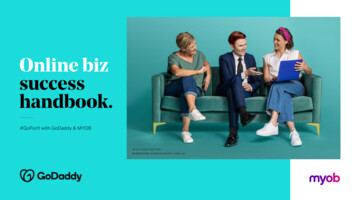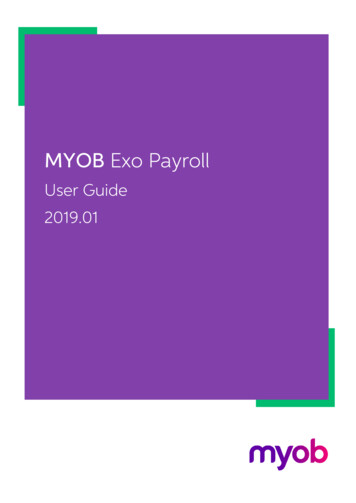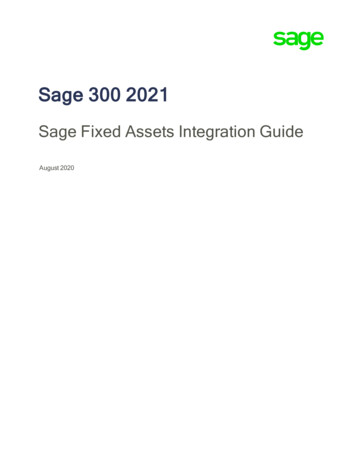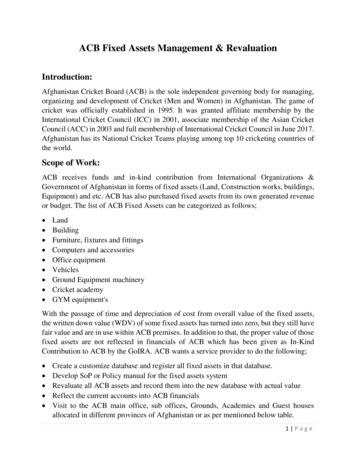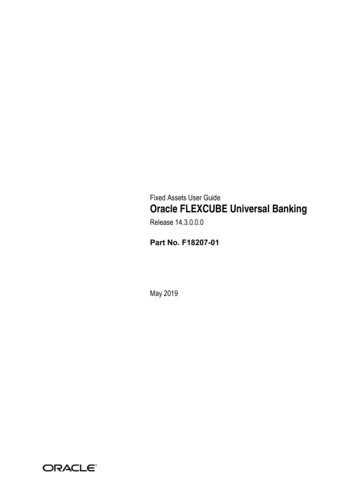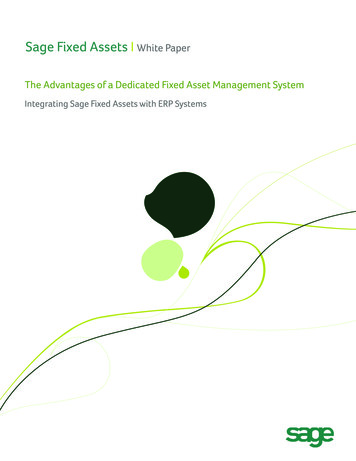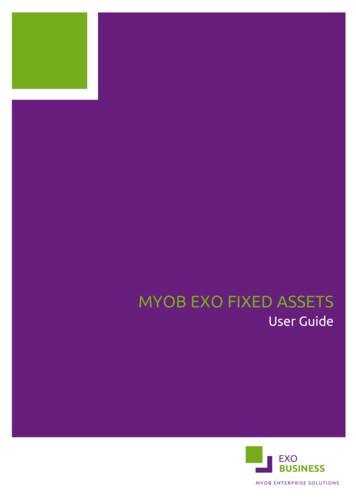
Transcription
MYOB EXO FIXED ASSETSUser GuideEXOBUSINESSMYOB ENTERPRISE SOLUTIONS
Important NoticesThis material is copyright. It is intended only for MYOB Enterprise Solutions Business Partners and their customers. Nopart of it may be reproduced in any way without the prior permission of MYOB.MYOB has carefully prepared this material but excludes (to the extent allowed by legislation) any direct or indirectliability arising from errors or omissions or from its use. Any case studies (including the application of particular accountingstandards or legislation) are representative examples only, and will not directly apply to the user’s own circumstances. Theyare not a substitute for professional advice. Users must check that third party materials, for example from the IRD and theATO, are current at the time they are used.Trademark RightsMYOB is an internationally registered trademark of MYOB Technology Pty Ltd. The use of this trademark and MYOB’s othertrademarks is prohibited without prior consent. Other products mentioned may be service marks, trademarks or registeredtrademarks of their respective owners.
Table of ContentsMYOB EXO Fixed Assets 1Features . 1Requirements . 1Setting up Fixed Assets 2Asset Groups . 2Asset Locations. 3Asset Defaults . 3Asset Masters 4Locating an Asset . 4Adding an Asset . 5Asset Transactions 9Calculating Depreciation . 9Year-End Rollover . 10Revaluing an Asset . 10Selling or Disposing of an Asset . 12Reports 14Fixed Assets Reports . 14Technical Information 16Depreciation - Worked Example . 16Depreciation Algorithms . 18Asset Sale - Worked Examples . 20Initial Data Upload of Depreciated Assets . 25Year-End Rollover - Technical Process . 26Index 27iii
MYOB EXO Fixed AssetsMYOB EXO Fixed Assets is an add-on module to the MYOB EXO Business system. It is an asset managementsystem that is linked to EXO Business and can access the required information from the EXO Businessdatabase.Fixed Assets provides for depreciation with automatic postings to the EXO Business General Ledger. It alsoposts journal entries to the General Ledger whenever assets are revalued or sold. You can also print assetand depreciation reports.FeaturesThe major features of the Fixed Assets module include: Maintains details on each asset. This includes name, description, period depreciation, depreciationrates, asset locations, asset custodian, purchase invoice number, supplier details, date for nextmaintenance and maintenance supplier. Creates General Ledger journals for asset transactions (depreciation, revaluation, sale/disposal).These journals are posted directly to the EXO Business General Ledger. Prompt for assets that have been purchased (recorded on the EXO Business General Ledger), butnot yet added to Fixed Assets. Allows relocation of assets. Tracks book and tax values for seven years. Provides two separate and independent depreciation records: one for taxation, the other foraccounting. Allows the user to prompt maintenance requirements for assets by selecting the next service date. Allows one asset to be assigned to another asset. The main asset is considered the parent. Allows the grouping of assets by types and the setting of default depreciation rates, depreciationcodes and asset codes in the General Ledger. Provides reports related to Asset Groups, Depreciation, Revaluation and Maintenance.RequirementsThe General Ledger setup in EXO Business should contain the following: Account Groups for: Fixed Assets Depreciation ExpenseGeneral Ledger accounts for each Asset Group for: Asset Cost Accumulated Depreciation Capital Reserve Depreciation Expense Loss on Sale Write Down1
Setting up Fixed AssetsAsset GroupsBefore using the Fixed Assets module, Asset Groups must be set up using the EXO Business Configapplication. Asset Groups are the way you divide up the various types of assets in your business. Associatedwith each of these groups are different default depreciation rates and different General Ledger accountsfor cost, accumulated depreciation etc.Note: The EXO Business Config application requires a separate license to run. Asset Groups are notavailable in the EXO Business Configuration Assistant (which does not require a license).To set up an Asset Group:1. Open the EXO Business Config application and select the Admin tab.2. Select Asset Groups under EXO Fixed Assets.3. Click the New button.4. The Details tab is displayed. Complete all fields on this tab:FieldDescriptionGroup NameA name for this group of assets. This name is user-defined.Book Depreciation Rate(%)The book/accounting rate that is applicable. This is your default ratewhen setting up new assets.Tax Depreciation Rate (%)The tax rate that is applicable. This is your default rate when settingup new assets.Straight lineA click against this option, if this is the straight-line depreciationmethod is to be used.Diminishing valueA click against this option, if this is the Diminishing Value method isto be used.Default AccountsGL AccountThe balance sheet account where asset cost is held.Depreciation AccountThe Profit & Loss account that you want the depreciation posted to.Depreciation RecoveredAccountThe Profit & Loss account that you want the depreciation recoveredposted to.AccumulatedDepreciationThe balance sheet account where accumulated depreciation is held.Capital Reserve AccountThe balance sheet account that holds revaluation credits.Loss on Sale AccountThe Profit & Loss account that loss on sale is posted to.Write Down AccountThe Profit & Loss account that write-downs are posted to.5. Click Save. The new group is added to the Asset Groups list.2
Setting up Fixed AssetsIf you need to modify settings on an Asset Group that has already been created, select the asset group fromthe displayed list and double-click. The details page of the group is displayed. You can make changes to anyof the fields here.Note: Any changes that you need to make to the General Ledger Account Groups should be madebefore setting up Asset Groups. If the Account Groups are changed after Asset Groups havebeen set up, you will need to change the General Ledger accounts specified for the AssetGroups.Asset LocationsWhen you create a new asset, you need to specify a location for it. Before using the Fixed Assets module,Asset Locations must be set up using the EXO Business Config application.Note: The EXO Business Config application requires a separate license to run. Asset Locations arenot available in the EXO Business Configuration Assistant (which does not require a license).To set up an Asset Location:1. Open the EXO Business Config application and select the Admin tab.2. Select Asset Locations under EXO Fixed Assets.3. Click the New button.4. Enter the location’s name in the Location field.5. Make sure that the Active box is checked.6. Click Save. The new location is added to the Asset Locations list.Asset DefaultsIn the day-to-day operation of Fixed Assets, every time it’s started up, it will present a screen showing a listof newly acquired assets that are on the General Ledger but not yet in Fixed Assets. To support this featureit is necessary to tell Fixed Assets which General Ledger accounts it should be looking at. This is done bysetting up Asset Defaults using the EXO Business Config application.Note: The EXO Business Config application requires a separate license to run. Asset Defaults are notavailable in the EXO Business Configuration Assistant (which does not require a license).To set up Asset Defaults:1. Open the EXO Business Config application and select the Admin tab.2. Select Asset Defaults under EXO Fixed Assets.3. Select accounts for the following fields:ooFixed Asset - specify the account that is defined in the EXO Business system as the “FixedAssets” General Ledger Account Group.Primary Depreciation - specify the account for depreciation. The selection that you make isbased on your company’s Profit and Loss GL code.4. Click Save.3
Asset MastersLocating an AssetWhen Fixed Assets starts up, it opens two windows: The main Fixed Assets windowThe General Ledger Assets windowFixed AssetsThe main Fixed Assets window displays a Search tab used to locate an existing asset for enquiry ormaintenance:Click the Search button to list all assets.Alternatively, you can filter the list of assets by entering part of an Asset Name of Asset Number and/orselecting an Asset Group before clicking Search.By default, the search only returns active assets. If you want to see assets that have been sold, select theInclude Sold Assets option before searching.By default, the program searches on Asset name and Description. Selecting the Extensive Search optionmeans the program will search on Serial No. as well.Double-clicking on an asset in the list displays the asset’s details (see page 6).4
Asset MastersGeneral Ledger AssetsThe General Ledger Assets window prompts you to add newly acquired assets that are on the GeneralLedger but not yet in Fixed Assets:Some of the items listed as a General Ledger Asset may either be part of an existing asset or may need tobe split and recorded as multiple assets in Fixed Assets. You can delete items from this list by right-clickingthe asset and selecting Do not tell me about this asset again. If you click this option, the item is deletedfrom the list; however, to see the updated list, you need to close Fixed Assets and restart it.Adding an AssetNewly acquired fixed assets are normally recorded in the General Ledger first. Typically, a creditor’s invoicefor the purchase of a fixed asset is charged to a GL Fixed Asset cost account, then the asset is added to theFixed Assets register.There are two ways of adding a new asset to Fixed Assets: Double-click on an asset in the General Ledger Assets window (see page 5) (or select the asset andclick Add).Click New on the main Fixed Assets window.5
MYOB EXO Business Fixed AssetsIn either case, the main Fixed Assets window shows the Details tab for the new asset:Enter values for all fields, then click Save to add the asset.Note: Adding an asset to Fixed Assets does not produce General Ledger accounting entries. Theupdate to the General Ledger Asset Cost accounts is done independently. It is important toreconcile the GL Asset Cost accounts (and accumulated depreciation) to relevant totals fromFixed Assets.Asset DetailsThe following details must be completed for all assets. These details can be edited after the asset iscreated.6FieldDescriptionAsset NumberA unique identifier for the asset. This number is generated by the system andcannot be changed.Asset CodeA code to help you identify the asset. If you already have an existing system, youcan transfer the number to this system.NameThe name assigned to the asset.DescriptionDescription of the asset as listed in the General Ledger and the invoice.Has parentSelect this option if the asset is a part of a larger asset.Is parentSelect this option if the asset is the main asset and has other subsidiary assets.
Asset MastersPurch this yearSelect this option if the asset was purchased this year.Parent AssetIf the Has parent option is selected, specify the asset’s parent asset.Asset GroupSelect the Asset Group that the asset belongs to. This determines default values forGeneral Ledger accounts and depreciation rates/methods.Serial No.The serial number of the asset (if applicable).Invoice No.The Creditor Invoice number.Branch No.The branch that the asset is located in.LocationThe Asset Location that the asset belongs in.CustodianThe name of the staff member responsible for the asset.SupplierThe name of the supplier who sold the asset to you.Serviced byThe name of the person who will service the asset (if applicable).GL AccountThe Balance Sheet Asset Cost account number.Depreciation A/CThe Profit & Loss Depreciation expense account.AccumDepreciation A/CThe Balance Sheet Accumulated Depreciation account.Next Service DateThe date you want the service to take place (if applicable).Purchase DateThe date the asset was purchased.Commission DateThe date you want to start depreciating the asset.Purchase ValueThe price paid for the asset (excluding GST).StatusSelect whether the asset is Active (i.e. with you and being depreciated), has beenSold or has been Disposed of.DepreciationRatesBook [%]The book/accounting depreciation rate.Tax [%]The tax depreciation rate.StraightSelect this option if the Straight Line depreciation method (see page 18) is to beused for this asset.Dim ValueSelect this option if the Diminishing Value depreciation method (see page 19) to beused for this asset.7
MYOB EXO Business Fixed AssetsDepreciated Values (all read-only)8Opening ValueThe opening Net Book Value for the current year.Current YearThe amount that the asset has depreciated by this year.Depreciated ValueThe current Net Book Value of the asset (equal to Opening Val - Current Year).Last DepreciationDateThe date when depreciation was last calculated on the asset.
Asset TransactionsCalculating DepreciationThe main object of depreciation is to spread the original cost of the asset over its expected life.Depreciation is calculated based on the cost price, and debited to expenditure for the applicable accountingperiod. It is a non-cash transaction.To calculate asset depreciation:1. Select Calculate Depreciation from the Utilities menu.2. The Depreciation tab is displayed. Set the Depreciation Date by selecting the date from theattached calendar.3. Click the Calculate button.4. The Depreciation schedule is displayed:Only those assets that whose Last Depreciation Date is less than the Depreciation Date specifiedappear. Specify the Accounting Period that you want depreciation expense posted into in theGeneral Ledger. You can also enter your initials as a reference for this depreciation run.5. Click the Post button to post to the depreciation entry to the General Ledger, and perform theupdates in the asset database.Asset depreciation is calculated automatically, based on the depreciation rates and values that you specifywhile adding the asset to the register.9
MYOB EXO Business Fixed AssetsYear-End RolloverThe Fixed Assets year-end rollover should be performed at the end of the financial year. This process isassociated with the depreciation run. You would have depreciated your assets up to the year-end date andposted this to the General Ledger. The year-end rollover is then run using the same year-end date. Thisprocess does not post anything to the GL, but performs updates to the database.To perform a year-end rollover:1. Select Year End Rollover from the Utilities menu.2. The Year End screen is displayed.3. Select the Rollover Date. This should be the end of the current financial year and should be thesame as the Last Depreciation Date. The system will warn you if this is not the case.4. Click the Calculate button.5. Click the Post button.Revaluing an AssetAn asset may need to be revalued to meet current market values.To revalue an asset:1. Highlight the asset on the Search tab, then select the Revalue Asset option from the Utilities menu.2. The Revalue asset tab is displayed:10
Asset Transactions3. Enter values for each field:FieldDescriptionNew ValueThe value of the item based on revaluation.RevaluationDateThe date the revaluation is carried out.InitialsThe initials of the staff member handling the revaluation. This can be usefulif any clarifications are required at a later stage.GL PeriodThe General Ledger period that revaluation transactions should be postedto.CommentAny relevant information such as the source providing the revaluationfigures.4. Click the Calculate button. The fields in the Posting Summary panel are automatically completed.5. Click the Post button. The results are added to the General Ledger as journal entries.Note: Following a revaluation it is normal to re-assess the remaining useful life of an asset. This mayrequire a change to be made by the user to the Depreciation Rate (e.g. if there are only twomore years of useful life, then the Straight Line Depreciation Rate should be changed to50%). Subsequent Depreciation will then be calculated on the New Asset Value times theNew Rate for the number of days from the last revaluation date up until the newdepreciation date.11
MYOB EXO Business Fixed AssetsSelling or Disposing of an AssetWhen a fixed asset is at the end of its useful economic life, you may decide to dispose of it either by sellingit, trading it in on a new model or throwing it away.To sell or dispose of an asset:1. Double-click on the asset on the main Search screen to show the Details tab for that asset.2. Select “Sold” or “Disposed of” for the Status field. Extra fields appear at the bottom right of thetab:Enter values for each field:12FieldDescriptionDate SoldThe date the asset was sold or disposed of.GL PeriodThe General Ledger period that sale/disposal transactionsshould be posted to.Selling PriceThe selling price of the asset (excluding GST). This field onlyapplies when the asset is being sold.Invoice numberThe invoice number of the asset.
Asset TransactionsDepreciate book value inyear of saleSelect this option if you want book/accounting depreciation inthe year of sale.Depreciate tax value inyear of saleSelect this option if you want tax depreciation in the year ofsale.3. Click Save.13
ReportsFixed Assets ReportsThe Fixed Assets module includes the following reports:ReportDescriptionAsset PurchasesLists assets, showing their purchase date and purchase value.Asset SalesLists all sold assets (see page 11), showing their sale date and sale price.Book ValuesDisplays the Book Values of all assets.Tax ValuesDisplays the Tax Values of all assets.All GroupsLists all assets, sorted by asset group.RevaluationsDisplays details of all revaluations (see page 10) performed on assets.BookDepreciationDisplays Book Depreciation values for all assets, sorted by Asset Group.Tax DepreciationDisplays Tax Depreciation values for all assets, sorted by Asset Group.MaintenanceDisplays a schedule of upcoming service appointments.Transactions byAssetLists all asset transactions (e.g. revaluations, sales) performed during thespecified time period. Transactions are grouped by asset.The report menu also contains a link to the Clarity Report Designer. The Clarity Report Designer is a utilityfor creating and editing reports and forms in MYOB EXO Business. It features a wide range of options fordrawing in data from EXO Business database tables, then sorting and presenting the information on areport whose appearance can be completely customised.Note: See the Clarity Help for full details on the use of the Clarity Report Designer.14
ReportsTo run a report:1. Select the report from the Reports menu.2. Some reports allow you to filter the results by entering various selection parameters. For thesereports, a window opens so you can enter the parameters:3. Click the Print button to generate the report and send it to the default printer. Click the Previewbutton to display the report onscreen before printing it.15
Technical InformationDepreciation - Worked ExampleThe following example illustrates how the relevant field values are used in the depreciation calculation andhow they are updated as the asset is depreciated.An asset is added to Asset Register with a Purchase Value of 1000, and Commission Date of 01-01-2010.The following fields are set and do not change through the life of the asset: Acquisition value (START VALUE) 1000 Commission date (COM DATE) 01/01/2010Most of the key fields used in the depreciation calculation can be seen on the Asset Details screen. Thefollowing screenshot is of our sample asset, taken at the end of all depreciation processing:PropertyFieldContentsNotesCommission DateCOM DATE01/01/2010Date that EXO Business willstart to depreciate from.Purchase ValueSTART VALUE1,000.00Acquisition value. Basis ofstraight-line depreciation.Opening Val (Book)YR1 BOOKVAL orSTART VALUE, if you haven’tdone Year End Rollover.700.82Opening Net Book Value(NBV) for current year.16
Technical InformationCurrent Year (Book)Opening Val – Dep Value. Notfrom a field.50.41Current year’s movement(mainly depreciation).Dep Value (Book)DEPVALUE650.41Current Net Book Value.Last Dep DateDEP DATE30/09/2011Date that the asset isdepreciated-to. i.e. CurrentNBV is current to this date.Notes Also needed, but not seen on this screen is CURRENT YR DEP START BOOK. This holds thecommission date if the asset has not yet gone through a year-end roll, otherwise it holds the dateof the last year-end rollover. All field values are held in the ASSET REG table. The term Net Book Value (NBV) is defined as the Asset’s Cost (Acquisition Value) less AccumulatedDepreciation. The example is only dealing with Book/Accounting Depreciation. In this example we depreciate every quarter, and year-end is 30th June.The following table shows how the relevant fields are modified after each depreciation run and year-endroll. To understand how the system calculates these values, refer to the Depreciation Algorithms (see page18) topic, which includes an example showing how the “Depreciate to 31/03/2011” line (highlighted) iscalculated.EventDEPVALUEDEP DATEYR1 BOOKVALYR2 BOOKVALCURRENT YRDEP STARTBOOKDepreciationcharged toGLAfter the asset addition1000.00Depreciate ate d Depreciate epreciate epreciate epreciate ear-End 6/2011Depreciate 01/01/201050.4117
MYOB EXO Business Fixed AssetsDepreciation charged to GL values are charged to the General Ledger as follows: DR: Depreciation Expense (P&L) CR: Accumulated Depreciation (BS)Depreciation AlgorithmsFixed Assets calculates depreciation using two different methods: Straight LineDiminishing ValueThe properties on the Details tab (see page 6) under Depreciation Rate specify which method is used foreach asset.Straight Line MethodThe following steps show the logic the system works through to calculate depreciation and reset relevantfield values on ASSET REG. This assumes the Straight Line method is being used for book/accountingdepreciation. Similar fields are available for tax depreciation.A. Determine the date to depreciate from. This is the earliest of either the start of the currentfinancial year (CURRENT YR DEP START BOOK) or commission date (COM DATE).B. Calculate the number of days between the date to depreciate from (A) and the date to depreciateto. The date to depreciate to is the date specified on the Depreciation tab.C. Determine the opening Net Book Value (NBV). This can be the NBV at the start of the currentfinancial year (YR1 BOOKVAL). However, if this is not set, (i.e. the asset has not yet gone thought ayear-end roll-over) use the asset’s cost (START VALUE).D. Calculate the Year-to-Date depreciation charge Depn Days (B) / 365 Depn Rate (DEPRATEACC) Asset Cost (START VALUE)E. Calculate the new NBV (new DEPVALUE) Opening NBV (C) - The Year-to-Date Depreciation charge (D)F. Calculate the current period depreciation charge New NBV (new DEPVALUE, refer to (E)) - current NBV (DEPVALUE)Updates: 18The depreciation charge (F) is charged to the General Ledger Depreciation expense account.The system overwrites the DEPVALUE field with the new Net Book Value (E).The system overwrites the Last Depreciated Date (DEP DATE) with the date specified on theDepreciation tab.
Technical InformationExampleThis example uses the asset from the Depreciation - Worked Example (see page 16) and shows how thatasset’s 31/03/2009 depreciation run is calculated.On the Calculate Depreciation screen we specify 31/03/2009 as the Depreciation Date.A. Determine the date to depreciate from. This is the earliest of either the start of the currentfinancial year (CURRENT YR DEP START BOOK) or commission date (COM DATE) 30/06/2008B. Calculate the number of days between the date to depreciate from (A) and the date to depreciateto. The date to depreciate to is the date specified on the Depreciation tab 274 Days between31.03.2009 and 30.06.2008C. Determine the opening Net Book Value (NBV) YR1 BOOKVAL 900.82D. Calculate the Year-to-Date depreciation charge 274 Depn Days / 365 20% Depn Rate (DEPRATEACC) 1000 Asset Cost (START VALUE) 150.14E. Calculate the new NBV (new DEPVALUE) 900.82 Opening NBV - 150.14 The Year-to-Date Depreciation charge 750.68F. Calculate the current period depreciation charge 750.68 New NBV - 800.00 current NBV (DEPVALUE)G. 49.32Updates: The depreciation charge ( 49.32) is charged to the General Ledger Depreciation expense account.The system overwrites the DEPVALUE field with the new Net Book Value ( 750.68).The system overwrites the Last Depreciated Date (DEP DATE) with the date specified on theDepreciation tab (31/03/2009).Diminishing Value MethodDiminishing Value is usually used for tax depreciation, so some of the fields that are being used/updatedare different from the Straight Line Method. However, if Diminishing Value was used for book/accountingdepreciation, the fields would be the same.Apart from that, the only difference between Straight Line and Diminishing Value is with step D. The yearto-date depreciation charge is based on the Asset Cost (START VALUE) if a year-end has not beenperformed. Otherwise, if a year-end roll has been performed, it will be based on the Net Book Value at thestart of the current financial year (YR1 TAXVAL).Using the Diminishing Value method, step D therefore becomes:D. Calculate the Year-to-Date depreciation charge Depn Days (B) / 365 Depn Rate (DEPRATETAX) Asset Cost (START VALUE) or NBV at start of year(YR1 TAXVAL)19
MYOB EXO Business Fixed AssetsAsset Sale - Worked ExamplesScenario 1An Asset is purchased on 1 Feb 2010 for 5000, set up with book depreciation of 33% SL. The company’sbalance date is 31 March, so it is depreciated for each year and year-ends are performed. The asset isfinally sold for 3000 on 30 Jun 2011.The following schedule shows each event that affects the asset, and the impact that the event has on theAsset Values, as shown on the Details tab (see page 6), and the General Ledger Accounting that is initiatedby that event.Add o31/03/2010Depreciateto 31/03/2011Year-EndRollto31/03/2011Depreciateto 31/05/2011ASSET VALUESOpening value(NBV at start ofyear)Current YearDepreciationDepreciationValue(current NBV)Last Dep Date(NBV as at 03/201031/03/201031/03/201131/03/201131/05/2011GL 266.71-1,650.00-275.75 5000 33% 59days/365 5000 33% 365 days/365 5000 33% 61 onAsset Cost5,000.00Debtors or BankDepreciationCalculation(33% StraightLine)The asset is sold on 30/06/2011 for 3000.0020
Technical InformationSale 30/06/2011ASSET VALUESOpening value(NBV at start of year)Current Year DepreciationDepreciation Value(current NBV)Last Dep Date(NBV as at this date)GL ACCOUNTINGDepreciation Expense3,083.29411.372,671.9230/06/2011Sale Journal ASale Journal BSale Journal C-135.62Asset .00Debt
Setting up Fixed Assets Asset Groups Before using the Fixed Assets module, Asset Groups must be set up using the EXO Business Config application. Asset Groups are the way you divide up the various types of assets in your business. Associated with each of these groups are different default depreciation rates and different General Ledger accounts
![Myob Accounting Software Free Crack Windows [BEST]](/img/57/myob-accounting-software-free-download-crack-windows-best.jpg)