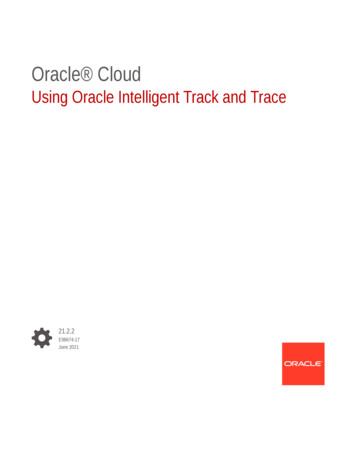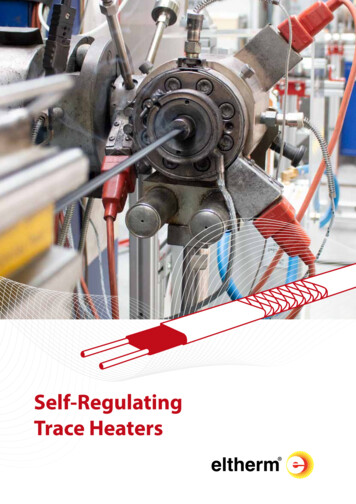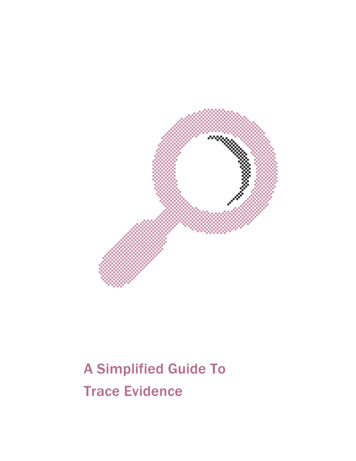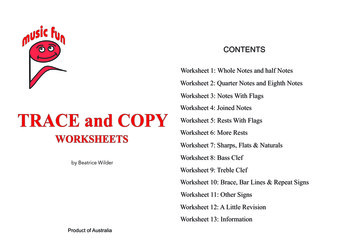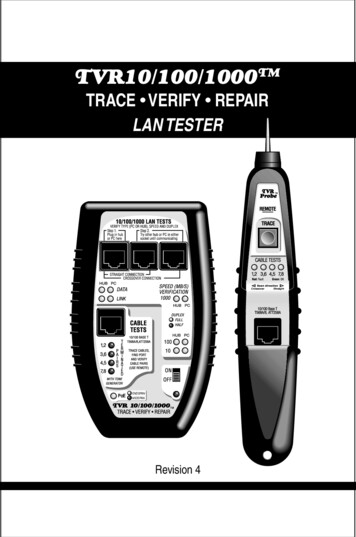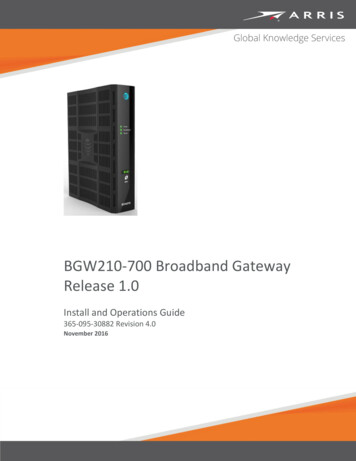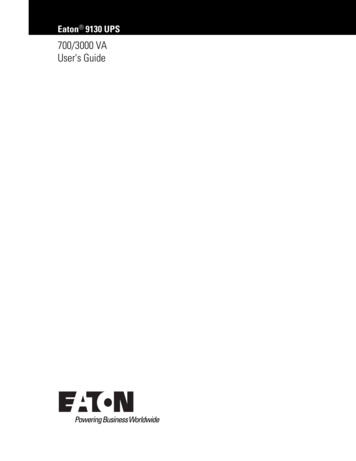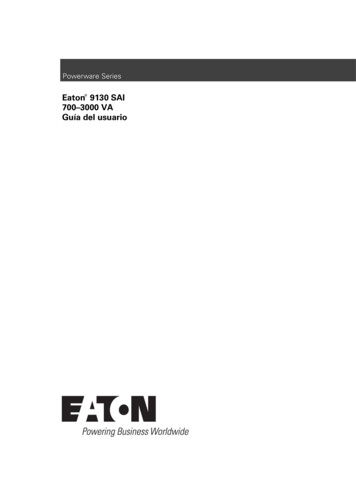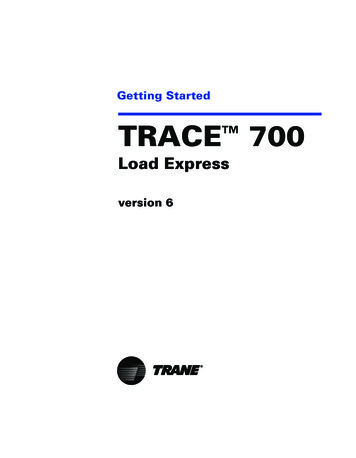
Transcription
Getting StartedTRACE 700Load Expressversion 6
LIMITATIONS OF LIABILITY AND DISCLAIMERSThe Trane Air-Conditioning Economics (TRACE 700) software, is intended as a design-andanalysis tool to help designers optimize the design of the heating, ventilating, and airconditioning system based on energy utilization and life-cycle cost. Program accuracy is highlydependent on user-supplied data. It is the user’s responsibility to understand how the dataentered affects program output, and to understand that any predefined libraries are to be usedonly as guidelines for entering that data. The calculation results and reports from this programare meant to aid the system designer and are not a substitute for design services, judgment, orexperience.TRANE, IN PROVIDING THESE PROGRAMS, ACCEPTS NO RESPONSIBILITY OR LIABILITYFOR THE SUITABILITY OF THE BUILDING AIR-CONDITIONING SYSTEM IN PROVIDINGPROPER TEMPERATURE CONTROL, HUMIDITY CONTROL, INFILTRATION, AIRDISTRIBUTION, AND QUIET OPERATION.TRANE SHALL NOT BE LIABLE FOR ANY CLAIMS, CAUSES OF ACTION, OR DAMAGESARISING OUT OF OR ALLEGED TO ARISE OUT OF THE USE OR INABILITY TO USE THETRACE 700 PROGRAM. UNDER NO CIRCUMSTANCES WILL TRANE BE LIABLE FOR ANYINCIDENTAL, CONSEQUENTIAL, OR SPECIAL DAMAGES, REGARDLESS OF THE LEGALTHEORY ADVANCED.Climatice, Trane, the Trane logo, TRACE, and VariTrac are registered trademarks, and C.D.S.,and EarthWise are trademarks of The Trane Company.The following are trademarks or registered trademarks of their respective companies: AcrobatReader from Adobe Systems Incorporated; CALMAC from Calmac Manufacturing Corporation;Pentium from Intel Corporation; Windows and Microsoft from Microsoft Corporation. 2005 American Standard All rights reserved
ContentsChapter 1IntroductionWhat to look for in this manual. 1–1What to look for in online Help . 1–1How to reach us . 1–2Want the latest developments? . 1–2Have suggestions? . 1–2Load Express TutorialChapter 2Working with a ProjectScenario. 2–1Opening an existing project. 2–1Saving a project . 2–2Entering project information . 2–2Selecting a weather location . 2–3Creating a new weather profile . 2–3Chapter 3Creating RoomsFloor plan. 3–2Create Rooms window . 3–3Apply and Close/Cancel buttons. 3–4Single Sheet worksheet . 3–5Creating a new room . 3–5Copying a room . 3–7Rooms worksheet. 3–9Editing information on the Rooms worksheet. 3–9Roofs worksheet. 3–10Describing a pitched roof. 3–12Walls worksheet . 3–14Describing a tilted wall . 3–14Selecting a different glass type . 3–15Int (Internal) Loads worksheet . 3–17CDS-PRM008-EN TRACE 700 Getting StartedContentsiii
Applying a template andadding miscellaneous equipment . 3–17Airflows worksheet . 3–19Changing the VAV minimum flowand room exhaust . 3–19Partn/Floors worksheet . 3–20Creating a partition. 3–21Chapter 4Creating Airside SystemsSystem plan. 4–2Create Systems window . 4–3Selection worksheet. 4–4Creating a new system. 4–4Temp/Humidity worksheet . 4–6Changing air temperatures in the system. 4–6Fans worksheet. 4–7Specifying fans . 4–7Coils worksheet. 4–9Schematic worksheet. 4–10Chapter 5Assigning Zones and RoomsSystem and zone plan . 5–2The VAV system. 5–2The single-zone system . 5–3Assign Rooms to Systems window . 5–4New, Delete, Edit, and Close buttons. 5–5Assigning a room to a system. 5–6Assigning a room directly to the system . 5–6Selecting and assigning non-sequential rooms. 5–7Creating a zone within a system . 5–8Creating a new zone . 5–8Changing the name of the zone. 5–8Assigning rooms to a zone . 5–9Viewing estimated airflow and load values. 5–9Selecting and assigning sequential rooms. 5–9ivContentsTRACE 700 Getting Started CDS-PRM008-EN
1IntroductionWelcome to TRACE 700 Load Express— a quick-and-easysoftware application that calculates cooling loads, heating loads,and airflow capacities using ASHRAE-approved algorithms.Combine the intuitive Microsoft Windows-based interface withentries geared specifically for small- to medium-sized lightcommercial buildings, and the result is an incredibly shortlearning curve. TRACE 700 Load Express lets “rookies” andexperienced users alike perform accurate load calculations inminutes.What to look for in this manualThe best way to learn TRACE 700 is to try it yourself. Tutorialsdescribe the steps you will use to: Work with TRACE 700 project files (Chapter 2) Model a building (Chapter 3) Describe the air distribution system (Chapters 4–5)If you purchase the full edition of the TRACE 700 program,additional tutorials illustrate how to: Model heating and cooling plants (Chapters 6–7) Describe the economic parameters (Chapter 8) Work with Alternatives (Chapter 9)Note: These tutorials assume that you have a workingknowledge of your computer hardware and Windows operatingsystem, and that you have successfully installed TRACE 700.What to look for in online Help Detailed descriptions of each entry in the program, includingdefault values, acceptable ranges, and typical values Calculation formulas and information used by the program Assistance for interpreting calculation results Rules that govern the entry processCDS-PRM008-EN TRACE 700 Getting StartedIntroduction1–1
How to reach usYour license agreement (renewable annually) entitles you tocontinued use of the program, as well as free program anddocumentation updates. The experienced HVAC engineers andsoftware specialists in our support center will provide you withunlimited software support. Should you need additional help, wealso offer regional or on-site training. Call us for details.Support center hours are from 8:00 a.m. to 5:30 p.m. centraltime, Monday through Thursday, and from 8:00 a.m. to 5:00 p.m.Friday.phone 608-787-3926fax 608-787-3005e-mail cdshelp@trane.comWant the latest developments?Visit the Trane Web site at www.tranecds.com.Have suggestions?We recognize the need for continual product improvement. Asyou use TRACE 700 and discover opportunities to enhance theusability of the product, or if you encounter difficulties, pleasetake a moment to let us know. Fill out the feedback formincluded in the software package and fax or mail it to us. Or, ifyou prefer, contact us through any of the methods listed above.1–2IntroductionTRACE 700 Getting Started CDS-PRM008-EN
TutorialLoad Express
2Working with a ProjectThe best way to learn TRACE 700 is to try it yourself. UseChapters 2 through 9 to guide you through basic TRACE 700skills. During the tutorial, you will create and print a project file fora fictitious Washington Elementary School.Note: This tutorial assumes that you have a working knowledgeof your computer hardware and Windows operating system, andthat you have successfully installed TRACE 700.ScenarioThe architect provided a floor plan, descriptions of theconstruction materials, and other basic design criteria for thefictitious Washington Elementary School. You will finish creatinga project file, define the rooms and HVAC systems, and print theresults.Opening an existing projectTo begin the tutorial, we will need to open an existing project.Start TRACE 700 Load Express and either click Open on the Filemenu or click Open File on the toolbar.Select the LETUTORIAL.TRC project file from the PROJECTS folderand click OK. (You will also find COMPLETED LETUTORIAL.TRC in thesame folder. This is the completed project file for the WashingtonElementary School, which is provided so that you can compareyour results with ours.)CDS-PRM008-EN TRACE 700 Getting StartedWorking with a Project2–1
Saving a projectTRACE 700 automatically saves the project file as you selectProject Navigator commands or switch worksheets, rooms, orcomponents. To preserve this tutorial file, rename it now —before you make any changes. (On the File menu, click Save Asand give the file a different name.)By default, TRACE 700 will save your project files in the projectfolder you specified during installation. You can change thisdefault later. Refer to Setting Preferences in online Help foradditional details.Entering project informationEntering project information is optional. The Title Page reportidentifies your project with the project information you enterhere. It also summarizes the geographical information and otherdesign parameters.To begin, click Enter Project Information in the ProjectNavigator window, click the Enter Project Information icon onthe toolbar, or click Enter Project Information on the Actionsmenu.1 Add a brief description for this project file in the Commentssection. (You can use the same information as our sample screenshown below, or you can create your own project description.)2 Click OK when finished.Notice that the project name is displayed to the right of theProject Navigator icon.2–2Working with a ProjectTRACE 700 Getting Started CDS-PRM008-EN
Selecting a weather locationArea weather conditions affect the loads in a building. To specifythe climate, identify a city location for the building andTRACE 700 will use the weather conditions, time zone, andelevation for that area.More than 500 U.S. and international weather profiles arepredefined in the program. Each profile describes design wetbulb and dry-bulb temperatures, barometric pressures, windvelocities, ground reflectance, saturation curves, and cloud covermodifiers. TRACE 700 uses this information to determineconduction, solar, infiltration, and outdoor-air loads.Click Select Weather Information in the Project Navigatorwindow, click the Select Weather Information icon on thetoolbar, or click Select Weather Information on the Actionsmenu.TRACE 700 opens the map you chose as default duringinstallation. You can select a different map by clicking Map on theOptions menu. Refer to Setting Preferences in online Help foradditional information.1 Click once on the dark blue area of the map to select the regionfor La Crosse, Wisconsin.2 Select La Crosse, Wisconsin from the list that appears and clickOK.Creating a new weather profileThere are several ways to create new weather for TRACE 700 touse during the calculation.Overriding design conditionsThe summer design weather values for each city are based onASHRAE 2.5% design conditions, when available. If you want toCDS-PRM008-EN TRACE 700 Getting StartedWorking with a Project2–3
design your system for other design conditions, you can changethe design points in the Weather Overrides dialog box.Importing a weather profileIf custom weather profiles were created in TRACE 600, theWeather Library import feature will bring them into TRACE 700.(Custom Load 700 weather locations can be imported using theExport/Import Custom Library feature described in online Help.)If you have full-year (8,760 hours) analysis weather in one of theaccommodated formats, import it into the Weather Library asshown. TRACE 700 will create design weather based on thedata, and will store a reference to the filename and location ofthe data file on your computer or network. If you later delete afull-year weather file, e.g., SANFRANCISCO.TMY, you will not be ableto use that location until you restore it or re-import it.2–4Working with a ProjectTRACE 700 Getting Started CDS-PRM008-EN
3Creating RoomsTRACE 700 defines a room as the smallest space for which it cancalculate a heating or cooling load. The space may be a large,open-plan office that occupies the entire floor of a building, or itmay be a conference room separated from adjacent spaces byinterior dividers. Commonly, the dimensions of a room aredefined by surfaces that contribute to heat-transferchara
for the suitability of the building air-conditioning system in providing proper temperature control, humidity control, infiltration, air distribution, and quiet operation. trane shall not be liable for any claims, causes of action, or damages arising out of or alleged to arise out of the use or inability to use the trace 700 program. under no circumstances will trane be liable for any .