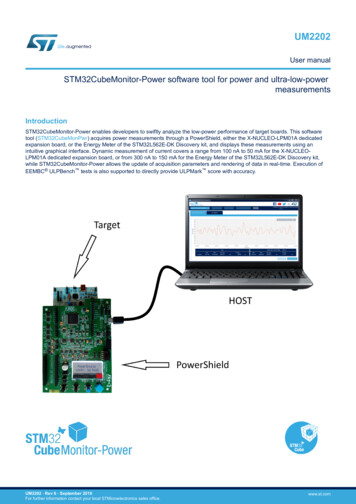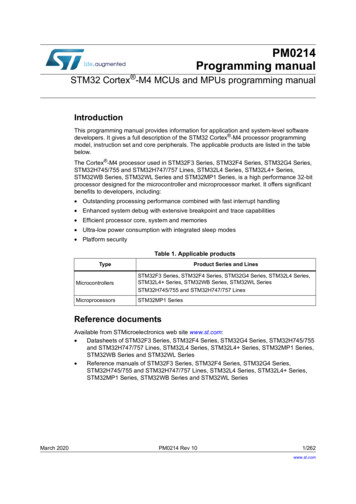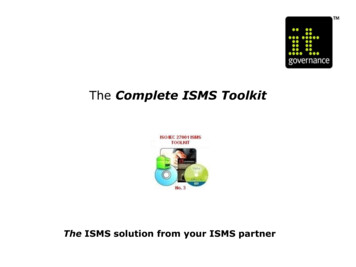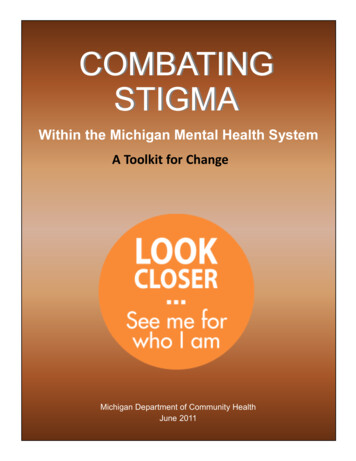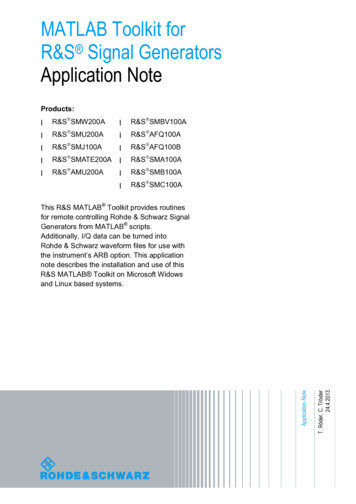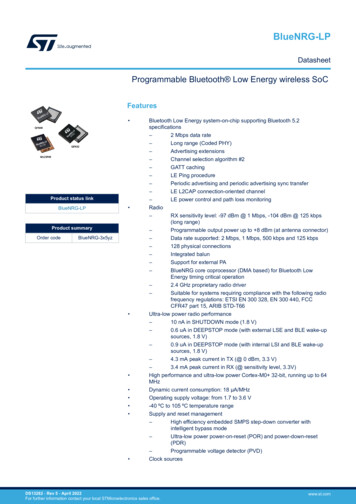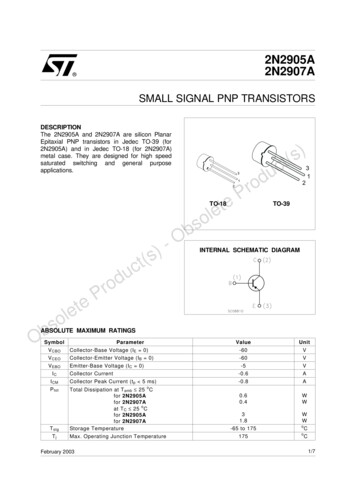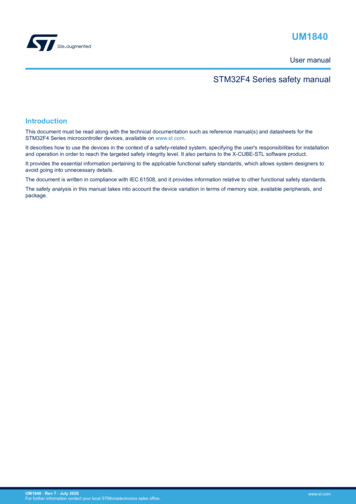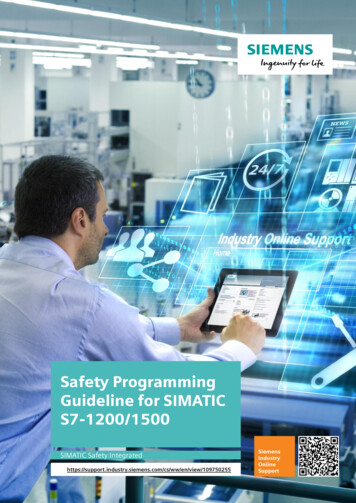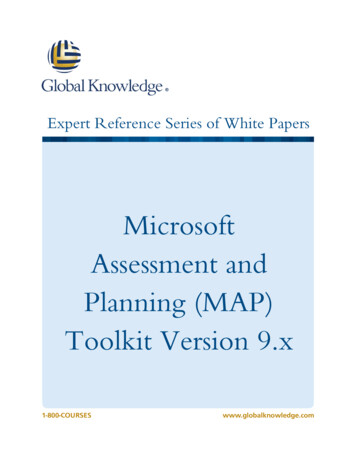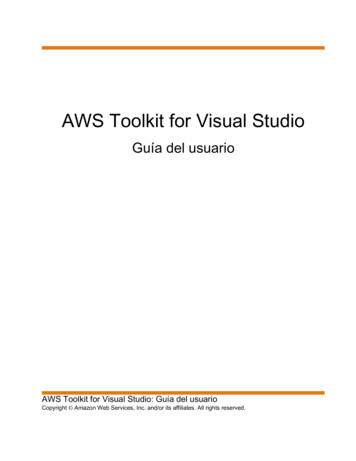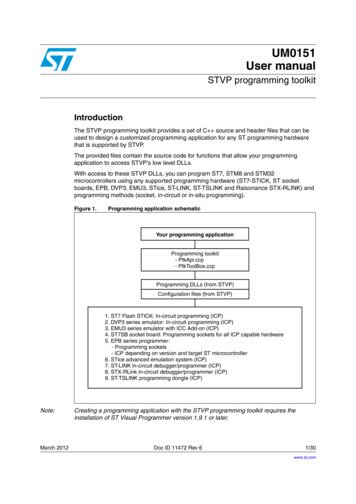
Transcription
UM0151User manualSTVP programming toolkitIntroductionThe STVP programming toolkit provides a set of C source and header files that can beused to design a customized programming application for any ST programming hardwarethat is supported by STVP.The provided files contain the source code for functions that allow your programmingapplication to access STVP’s low level DLLs.With access to these STVP DLLs, you can program ST7, STM8 and STM32microcontrollers using any supported programming hardware (ST7-STICK, ST socketboards, EPB, DVP3, EMU3, STice, ST-LINK, ST-TSLINK and Raisonance STX-RLINK) andprogramming methods (socket, in-circuit or in-situ programming).Figure 1.Programming application schematicYour programming applicationProgramming toolkit- PtkApi.ccp- PtkToolBox.ccpProgramming DLLs (from STVP)Configuration files (from STVP)1. ST7 Flash STICK: In-circuit programming (ICP)2. DVP3 series emulator: In-circuit programming (ICP)3. EMU3 series emulator with ICC Add-on (ICP)4. ST7SB socket board: Programming sockets for all ICP capable hardware5. EPB series programmer:- Programming sockets- ICP depending on version and target ST microcontroller6. STice advanced emulation system (ICP)7. ST-LINK in-circuit debugger/programmer (ICP)8. STX-RLink in-circuit debugger/programmer (ICP)9. ST-TSLINK programming dongle (ICP)Note:March 2012Creating a programming application with the STVP programming toolkit requires theinstallation of ST Visual Programmer version 1.9.1 or later.Doc ID 11472 Rev 61/30www.st.com
ContentsUM0151Contents1Overview . . . . . . . . . . . . . . . . . . . . . . . . . . . . . . . . . . . . . . . . . . . . . . . . . . 31.1About the user manuals . . . . . . . . . . . . . . . . . . . . . . . . . . . . . . . . . . . . . . . 31.2Getting assistance . . . . . . . . . . . . . . . . . . . . . . . . . . . . . . . . . . . . . . . . . . . 32Programming toolkit contents . . . . . . . . . . . . . . . . . . . . . . . . . . . . . . . . . 43Understanding the STVP DLLs . . . . . . . . . . . . . . . . . . . . . . . . . . . . . . . . 64Designing a custom programming application . . . . . . . . . . . . . . . . . . . 74.1Setting up the DLL environment . . . . . . . . . . . . . . . . . . . . . . . . . . . . . . . . . 74.2Configuring the device and the programming hardware . . . . . . . . . . . . . . . 84.3Accessing the memory image . . . . . . . . . . . . . . . . . . . . . . . . . . . . . . . . . . 94.4564.3.1Loading a file . . . . . . . . . . . . . . . . . . . . . . . . . . . . . . . . . . . . . . . . . . . . . 104.3.2Writing in the memory image . . . . . . . . . . . . . . . . . . . . . . . . . . . . . . . . . 10Connecting to the device . . . . . . . . . . . . . . . . . . . . . . . . . . . . . . . . . . . . . 104.4.1Blank checking the device . . . . . . . . . . . . . . . . . . . . . . . . . . . . . . . . . . . 104.4.2Programming the device . . . . . . . . . . . . . . . . . . . . . . . . . . . . . . . . . . . . 114.4.3Verifying the programming of the device . . . . . . . . . . . . . . . . . . . . . . . . 114.4.4Reading the device . . . . . . . . . . . . . . . . . . . . . . . . . . . . . . . . . . . . . . . . 11DLL supported functions . . . . . . . . . . . . . . . . . . . . . . . . . . . . . . . . . . . . 135.1DLL environment functions . . . . . . . . . . . . . . . . . . . . . . . . . . . . . . . . . . . . 135.2Hardware and device configuration functions . . . . . . . . . . . . . . . . . . . . . . 175.3Image area access functions . . . . . . . . . . . . . . . . . . . . . . . . . . . . . . . . . . 185.4Device connection functions . . . . . . . . . . . . . . . . . . . . . . . . . . . . . . . . . . . 20Programming toolkit helper functions . . . . . . . . . . . . . . . . . . . . . . . . . 23Appendix A Product support . . . . . . . . . . . . . . . . . . . . . . . . . . . . . . . . . . . . . . . . . 2872/30Revision history . . . . . . . . . . . . . . . . . . . . . . . . . . . . . . . . . . . . . . . . . . . 29Doc ID 11472 Rev 6
UM0151Overview1Overview1.1About the user manualsThis manual provides information and examples to help you develop your programmingapplication with the programming toolkit. It describes: The functions supported by the STVP DLLs Using the functions provided by the programming toolkitFor information about STVP and supported ST programming hardware, you can refer to thefollowing: ST Visual Programmer on-line help, information about STVP and supported hardwareand programming methods ST Visual Programmer Release Notes, complete release information about the currentrelease of STVP, including supported programming hardware and ST microcontrollersFor information about setup and connection information for supported programminghardware, you can refer to the following: ST7-STICK User Manual ST7SB Socket Board User Manual ST7-EPB User Manual ST7-DVP3 Emulator User Manual ST7-EMU3 Emulator User Manual STice User Manual ST-LINK User Manual ST-TSLINK User Manual Raisonance STX-RLINK User Manual (on the Raisonance web site)For programming information that is specific to your ST microcontroller, refer to the relevantdatasheet.1.2Getting assistanceFor more information, application notes, FAQs and software updates on all the STmicrocontroller families, check out the CD-ROM or our website: www.st.comFor assistance on all ST microcontroller subjects, or for help using your emulator, refer to thecontact list provided in the Chapter Appendix A: Product support. We’ll be glad to help you.Doc ID 11472 Rev 63/30
Programming toolkit contents2UM0151Programming toolkit contentsThe programming toolkit is a set of C source and header files that you integrate into yourapplication in order to use the programming functions supported by STVP’s DLLs. Inaddition, the toolkit contains two samples that demonstrate the types of applications thatcan be created.When you run the auto extracting zip, the programming toolkit files and this documentationare placed in the directory that you specified on your PC. These files and folders include:Table 1.src:Installed components: programming toolkit source and header filesContains the C source files that you include in your application in order toaccess the functions of the STVP DLLs.PtkApi.cpp:Source and header that enable the importation of functions from theapplication programming interfaces (API) of the STVP rce and header for “Helper Functions” for tasks such as retrievingconfiguration files or accessing the “memory image.” The HelperFunctions should always be used to access the configurationinformation as the format and content of these databases maychange without notification when STVP is upgraded. Even if theformat of the database changes, the prototypes for the HelperFunctions will remain the same.The source files provided in the programming toolkit are in C format (.cpp), however theycan be compiled as C source files. Developing your application using another programminglanguage does not necessarily pose a compatibility problem with the STVP DLLs, howeverthese developers will have to rewrite the application programming interface (PtkApi.cpp).Programming applications created using the programming toolkit rely on STVP’s DLLs andconfiguration files (see the cover page). The programming toolkit does not contain thesefiles; they are installed with STVP. These files must then be placed in the same directory asyour programming application. More information about these DLLs is provided in the nextchapter, Understanding the STVP DLLs.Note:4/30Both the STVP programming toolkit and the latest version of ST Visual Programmer canbe downloaded for free from www.st.com/mcu.Doc ID 11472 Rev 6
UM0151Table 2.Programming toolkit contentsSource files and executables for two sample applications:Sample:The samples, STVP CmdLine.exe and MFCSample.exe, are C applications developed withVisual C 6.0. They should be executed from the directory where you have installed STVPversion 1.9.1 or later.ApiSample:Readme.txtRelease:Contains the C source and header files for a console application that isintended to illustrate: How to set the hardware and MCU configuration: ST-LINK, USB,STM8L15xC6, SWIM protocol How to load binary files in "PROGRAM MEMORY" and in "OPTION BYTE"areas How to program and verify the "PROGRAM MEMORY" How to program and verify the "OPTION BYTE"This sample can easily be rebuilt in an environment other than Visual C 6.0.Provides details about the use of the STVP CmdLine application.This subdirectory contains the executable and .hex files for the STVP CmdLine.The files include:STVP s the C source and header files for an application that uses theMicrosoft Foundation Classes. In addition to the features demonstrated inSTVP CmdLine, MFCSample specifically illustrates the use of the helperfunctions to access and configure data.Provides details about the use of the MFCSample application.This subdirectory contains the MFCSample executable file.MFCSample.exe:res:Dummy application code that the sample applicationprograms to the ST microcontroller’s ProgramMemory area.Dummy application code that the sample applicationprograms to the option byte area of the STmicrocontroller’s memory.option.hex:MFCSample:The executable for the application programminginterface. This executable should be executed fromthe directory where you have installed STVP.The executable for the application programminginterface. This executable should be executed fromthe directory where you have installed STVP.Contains the resource files for the graphical interface, which were used to buildthe sample application.Doc ID 11472 Rev 65/30
Understanding the STVP DLLs3UM0151Understanding the STVP DLLsBecause your programming application must use the STVP DLLs, you should firstunderstand their roles. The software elements that your application accesses and theirrelationships are shown in Figure 2. These elements include:Table 3.STVP DLLs and configuration filesConfiguration filesDBCFILE.CNFTOOLS.CNFContain a database of information on all STVP supported devices (memory mappings, optionbytes, protocols) and programming hardware configurations (supported devices, protocols,communication ports). Typically, these files evolve with new releases of STVP. However, if youuse the programming toolkit, these evolutions should not pose a problem for your application.DLLsDBCA60.DLLDatabase configuration access. Used by HAPL, EPRCORE60 and programming toolkit toget lists of devices, programming hardware and other hardware and device information from theconfiguration files.EPRCORE60.DLLEpromer core. Keeps track of the device description and creates the programming interfacebetween the GUI and the appropriate HAPL.FILE60.DLLA component DLL of the EPRCORE60 layer. It ensures loading and saving of the device binaryfiles. Supported formats include Motorola (.S19) and Intel (.HEX).HAPL.DLLHardware programming level. Hardware specific DLLs that are in charge of programming aspecific type of device using a specific type of hardware. The EPRCORE60 loads theappropriate HAPL for the hardware and device configuration.LEF60.DLLLogging / Error features. Ensures the propagation of errors between the different layers. Itmay also log execution traces.Figure 2.6/30STVP DLLs and configuration filesDoc ID 11472 Rev 6
UM01514Designing a custom programming applicationDesigning a custom programming applicationFor the purposes of understanding the different functions supported by the STVP DLLs, theprogramming process can be divided into four categories of functions: Setting up the DLL environment Configuring the device and the programming hardware Accessing the memory image Connecting to the deviceThe following sections provide coded examples to show how an application might use thedifferent functions in each category to accomplish specific programming tasks.Before getting started, it is also important to recognize that your application can bedynamic, offering as much control of hardware configuration and options as STVP, orstatic, with the hardware configuration hard-coded into the programming application. Theprogramming toolkit provides Helper Functions that allow you to return lists of devices,hardware and protocols at run time so that they can be used by your application (refer toProgramming toolkit helper functions). However, for simplicity, the examples provided in thefollowing section are for a static interface with the configuration hard-coded into theapplication.4.1Setting up the DLL environmentThe STVP DLLs described in Section 3 must be initialized by your application and thecallback functions that allow it to manage errors, messages and process execution mustalso be initialized.The following is a standard initialization that you might use in your application.long CALLBACK AppendMessageText( const char* szMsg){.}long CALLBACK AppendErrorText( const char* szMsg){.}long CALLBACK AppendWarningText( const char* szMsg){.}long CALLBACK UpdateProgress( int percentage* szMsg){.}Note:The CALLBACK notation used here is standard when using Microsoft Visual Studio C .However, for other development environments, you may have to use a different notation.InitDLLCallBack()Doc ID 11472 Rev 67/30
Designing a custom programming applicationUM0151{LSetErrorCallBack( AppendErrorText);LSetWarningCallBack( AppendWarningText);LSetMessageCallBack( AppendMessageText);LSetProgressCallBack( UpdateProgress);}main() {// Load DLLs and Initialize the address of API// functionsif (LoadDlls(“C:\my installation\STVP\”) 1) {InitDLLCallBack();.// Log everythingLOpenLog( nfiguring the device and the programming hardwareThe STVP DLLs support numerous hardware configurations and target devices. Correctidentification of the programming hardware is important in establishing the necessaryhardware connections, as well as programming and verification of the target device. Oncethe configuration is set, the correct HAPL.DLL is loaded to manage communication with thedevice.Based on the device selected for programming, the programming software also createsbuffer area in your PCs RAM for the data that will be programmed to the device. This bufferis called the Memory Image. It is also used as a model to check against when verifying theprogramming of the device.The routine below is initiated by the SetProgrammingConfiguration() function. This is anexample of a static interface where the following configuration is hard-coded into theapplication:Hardware: ST-LINKProtocol: SWIMDevice: STM8L15xC6Port: USBNote:This example is incomplete as some parts of the code are implementation-driven.BOOL SetProgrammingConfiguration(){// Select the hardware in this case ST-LINK with8/30Doc ID 11472 Rev 6
UM0151Designing a custom programming application// “SWIM”// protocol, FALSE means that we are not using// simulation modeif (ESelectHard(“ST-LINK”, “SWIM” ,FALSE) 0){return false;}// Prevent from opening a warning dialog box when// Option byte protection bit is to be programmed.// By default, the Protection warning dialog box is// openedif (ESetPreferences (PROTECTION WARNING, FALSE) 0}{return false;}// Select the device : STM8L15xC6 deviceif (ESelectDevice(“STM8L15xC6”) 0)){return false;}if (ESelectPort (“USB”) 0)){return false;}return true;}4.3Accessing the memory imageOnce the programming hardware, the device and the port have been specified, theEPRCORE60.DLL allocates memory structures and buffers for each memory areasupported by the device (PROGRAM, DATA, OPTION). The memory buffer internallyallocated by EPRCORE60 is called the Memory Image. A unique internal identifier is givento each area. This identifier should be used later in the API functions whenever you need toidentify a specific memory area.With the Memory Image established, the programing application can now access this bufferand load the binary file (.HEX or .S19) that you wish to program to your device, as well aswriting any information that is specific to the programming of each device (ex. a productserial number).Caution:If your software reads your ST microcontroller’s memory, the data from the device overwritesany data that is already stored in the Memory Image.Doc ID 11472 Rev 69/30
Designing a custom programming application4.3.1UM0151Loading a fileIn the following example the specified binary file (MyAppli.S19), which is to be programmedto the target device, is retrieved and saved to the Memory Image. This file is located andsaved by the FILE60 component of the EPRCORE60.// Search the PROGRAM MEMORY IDunsigned long iAreaIdif (EGetId("PROGRAM MEMORY", &iAreaId) 1){// Load the file MyAppl.S19 in the program memory areaiReturn ELoadFile(“MyAppl.S19”,iAreaId);}4.3.2Writing in the memory imageYou can also write punctually to specific memory locations as shown in this example. In thesample provided the data is an integer that is incremented each time a device isprogrammed. For example, this value could be a product serial number or otheridentification.// Write 1,2,3,4 in memory image at location 0x2000for (i 1;i 4;i ){SetByteInImageMemory(STM8L15xC6, "PROGRAM MEMORY",0x2000 i- 1,i);}.4.4Connecting to the deviceThe following examples use the functions that interact with the device that is to beprogrammed. At this stage your programming application is writing to the device’s memory,the data which has been stored in the Memory Image. This section provides examplesspecifically for blank checking, programming, verifying and reading a device.4.4.1Blank checking the deviceBlank checking the device’s memory allows you to confirm that the device has not alreadybeen programmed. Some devices do not support blank check. To avoid an error when notsupported, you can use the IsBlankCheckAvailable function as in illustrated in the examplebelow.// Search the PROGRAM MEMORY IDunsigned long iAreaId// IsBlankCheckAvailable will prevent from executing// the blank check, when the MCU does not support blank// check which is the case forthe current// configuration (STM8L15xC6)if (IsBlankCheckAvailable("STM8L15xC6","PROGRAM MEMORY") true){10/30Doc ID 11472 Rev 6
UM0151Designing a custom programming applicationif (EGetId("PROGRAM MEMORY", &iAreaId) 1){// Process all the PROGRAM MEMORYEBlankAll(iAreaId);// Blank check between 0x2000 and 0x3000ECloseComm( iAreaId, 0x2000L, 0x3000L);}}4.4.2Programming the deviceThe programming routine writes the contents of the Memory Image to the specified areas ofthe device’s memory.// Search the PROGRAM MEMORY IDunsigned long iAreaIdif (EGetId("PROGRAM MEMORY", &iAreaId) 1){// Process all the PROGRAM MEMORYEProgAll(iAreaId);// Program only between 0x2000 and 0x3000EProgArea(iAreaId, 0x2000L, 0x3000L);}4.4.3Verifying the programming of the deviceThe verification routine compares the contents of the programmed device memory with thedata as you intended to program it. This is the data stored in the Memory Image.Caution:It is very important not to read the device’s memory prior to verification. When reading thedevice, the contents of the device’s memory overwrite the contents of the Memory Image,which are used for verification.// Search the PROGRAM MEMORY IDunsigned long iAreaIdif (EGetId("PROGRAM MEMORY", &iAreaId) 1){// Process all the PROGRAM MEMORYEVerifyAll(iAreaId);// Read between 0x2000 and 0x3000EVerifyArea(iAreaId, 0x2000L, 0x3000L);}4.4.4Reading the deviceA read routine allows you to read the contents of the target device’s memory.// Search the PROGRAM MEMORY IDunsigned long iAreaIdif (EGetId("PROGRAM MEMORY", &iAreaId) 1){Doc ID 11472 Rev 611/30
Designing a custom programming applicationUM0151// Process all the PROGRAM MEMORYEReadAll(iAreaId);// Read between 0x2000 and 0x3000EReadArea(iAreaId, 0x2000L, 0x3000L);}Caution:12/30Do not to read the device prior to verification. When reading the device, the contents of thedevice’s memory are stored in the Memory Image, replacing the data that would have beenused for verification.Doc ID 11472 Rev 6
UM01515DLL supported functionsDLL supported functionsThe following sections provide a detailed description of the programming toolkit’s DLLfunctions, including those used in the preceding examples. The programming toolkit’s DLLfunctions are intended to ease access to the STVP programming DLLs.As a general rule, you can determine which DLL a function calls, by looking at the first letterof the function. For example:Table 4.Examples of determining which DLL a function callsFunctions starting withCallFor exampleCDBCA60.DLLCSetWorkingDir, CGetLastErrorEEPRCORE60.DLLESelectDevice, EProgAllLLEF60.DLLLOpenLog, LDisplayErrorTo help you understand their use, we’ve divided the DLL functions into four main categories:5.1 DLL environment functions Hardware and device configuration functions Image area access functions Device connection functionsDLL environment functionsThese functions may be called by your programming application to handle errors, control theprocess execution, or log the result of basic device actions.CGetLastErrorReturns the last string error occurred after a query to the configuration filesPrototype: char* CGetLastError()Return: The error stringCleanUnloads STVP and frees all the resources allocated by the LoadDlls function.Prototype: void Clean ()Parameters: NoneCSetWorkingDirSets the directory where configuration files will be searched for. By default, the configurationfiles will be searched for in the directory of the calling application.Prototype: int CSetWorkingDir(const char* szPath)Parameters: szPath: requested pathReturn: 0 if error, 1 if successDoc ID 11472 Rev 613/30
DLL supported functionsUM0151LCloseLogCloses the currently opened log FilePrototype: int LCloseLog()Return: 0 if error, 1 if successLDisplayErrorThis function is used by the STVP DLLs to display errors. It also logs the error if a logsession has been opened. LDisplayError calls the function that has been initialized byLSetErrorCallBack.If your application has defined a callback for LDisplayError, this function should be givenpriority over the internal function, because using it will exercise the logging mechanism.Prototype: int LDisplayError(const char* szMessage)Parameters: szMessage: error message text.Return: 0 if error, 1 if successLDisplayMessageThis function is used by the STVP DLLs to display messages. It also logs the message if alog session has been opened. In fact LDisplayMessage calls the function that has beeninitialized by LSetMessageCallBack.If your application has defined a callback for LDisplayMessage, this function should be givenpriority over the internal function, because using it will exercise the logging mechanism.Prototype: int LDisplayMessge(const char* szMessage)Parameters: szMessage: message textReturn: 0 if error, 1 if successLDisplayWarningThis function is used by the STVP DLLs to display warnings. It also logs the message if a logsession has been opened. LDisplayWarning calls the function that has been initialized byLSetWarningCallBack.If your application has defined a callback for LDisplayWarning, this function should be givenpriority over the internal function, because using it will exercise the logging mechanism.Prototype: int LDisplayWarning(const char* szMessage)Parameters: szMessage: warning message textReturn: 0 if error, 1 if successLoadDllsLoads the STVP DLLs and retrieves the API addresses. It is not exactly an API function butit should be called prior to any API function otherwise the API function address will not beinitializedPrototype: int BOOL LoadDlls(const char* szDLLPath)14/30Doc ID 11472 Rev 6
UM0151DLL supported functionsParameters: szDLLPath: The path to access the STVP Programming DLLsReturn:-1: if error (at least one DLL not loaded or at least one API function not found)1: if successLOpenLogOpens a log file.If your application has defined callbacks for LDisplayError, LDisplayWarning andLDisplayMessage, these functions should be given priority over internal functions, becauseusing them will exercise the logging mechanism.Prototype: int LOpenLog(const char* szFileName)Parameters: FileName: name of the log fileReturn: 0 if error, 1 if successLSetErrorCallBackSets up the error callback function. This function is called by the STVP programming DLLseach time an error occurs during an API function call. The error routine handler should beused to display errors issued by the programming DLLs.It is not necessary for your application to execute this function, if the error handler has notbeen set up, nothing is done with the error message and it is lost.Prototype: int LSetErrorCallBack(long *fonct(const char* szMessage))Parameters: fonct: Points to the display error handle. The prototype for this function is:longCALLBACK fonct(const char* szMessage)Return: 0 if error, 1 if successLSetLogOptionsConfigures logging options so only certain kinds of information (Errors, warnings,messages) are stored:Before using LSetLogOptions, open the logging file name first — LOpenLog.Prototype: int LSetLogOptions(USHORT Options, OPERATOR ope)Parameters: Options: One of the following state words defining the messages to log —LOG MSG: 1LOG WARN: 2LOG ERR: 4LOG ALL: LOG MSG LOG WARN LOG ERRope: Enum values ‘OR’ or ‘AND’ set and remove an option respectively.typedef enum {OR, AND} OPERATORFor example:.LOpenLog( “Activity.log”);Doc ID 11472 Rev 615/30
DLL supported functionsUM0151if (!LSetLogOptions( LOG ALL, OR)) {// Log everything.}.// Do not log warnings anymore.SetLogOption( LOG WARN,AND);.Return: 0 if error, 1 if successLSetMessageCallBackSets up the Message callback function. This function is called by the STVP programmingDLLs each time a message occurs during an API function call. Typically the routine handlershould be used to display the messages issued by the programming DLLs.It is not necessary for your application to execute that function, but if the message handlerhas not been set up the message is lost.Prototype: int LSetMessage CallBack(long *fonct(const char* szMessage))Parameters: fonct: Points to the function handler. The prototype for this function is:long CALLBACK fonct(const char* szMessage)Return: 0 if error, 1 if successLSetProgressCallBackThis function may used by your application to set up a progress callback function. Thisfunction is invoked by the STVP programming DLLs to generate an action progress.Prototype: int LSetProgress CallBack(long *fonctInt Percentage))Parameters: fonct: Points to the “in progress” function handler: the prototype for thatfunction must be:long CALLBACK fonct(int iPercent)Return: 0 if error, 1 if successLSetWarningCallBackSets up the warning callback function. This function is called by the STVP programmingDLLs each time a warning occurs during an API function call. The routine handler should beused to display the warnings issued by the programming DLLsIt is not necessary for your user application to execute that function, if the warning handlerhas not been set up, nothing is done with the warning and it is lost.Prototype: int LSetWarningCallBack(long *fonct(const char* szMessage))Parameters: fonct: Points to the function handler. The prototype for this function is:long CALLBACK fonct(const char* szMessage)Return: 0 if error, 1 if success16/30Doc ID 11472 Rev 6
UM0151DLL supported functionsLTraceLogWrites a message in the currently opened log filePrototype: int LTraceLog(const char* Message)Parameters: Message: The text of the logged messageReturn: 0 if error, 1 if success5.2Hardware and device configuration functionsThese functions allow you to select and configure both the programming hardware (EPB,ST7-STICK, DVP3, EMU3, STice, ST-LINK, ST-TSLINK and Raisonance STX-RLINK),device, protocol and communication port that will be used during the programming session.The list of supported hardware, ports, protocols and devices are the same as thosesupported by STVP. These are displayed in the Configure ST Visual Programmer dialogbox. You can also retrieve this information at run time using the Programming toolkit helperfunctions.ESelectDeviceSelects the device to be programmed.Prototype: int ESelectDevice(const char* szDevice)Parameters: szDevice: device nameReturn: 0 if error, 1 if successESelectHardSelect the programming hardware (EPB, DVP3, EMU3, ST7-STICK, STice, ST-LINK, STTSLINK or Raisonance STX-RLINK) and the protocol to be used.Note:The list of available protocols on the target hardware and device. You will find thisinformation in STVP’s Configure ST Visual Programmer dialog box, or you can use thefunction GetProtocolList provided by the programming toolkit.Prototype: int ESelectHard(const char* szCard, const char* szProtocol,BOOL bDemo)Parameters:szCard: hardware programming boardszProtocol: protocol namebDemo: TRUE for device simulation, meaning that the programming software does notconnect to the programming hardware.Return: 0 if error, 1 if successESelectPortSelects the communication port.Prototype: int ESelectPort(const char* szPort)Parameters: szPort: The port name (LPT1, USB, etc.)Return: 0 if error, 1 if successDoc ID 11472 Rev 617/30
DLL supported functionsUM0151ESetPreferencesEnables or disables the preferences. Only "Protection Warnings" can be disabled/enabledfor the moment. Disabling prevents a dialog box from being opened when the protection bitin the Option byte is to be programmed.Note:This function must be called after the ESelectHard function call and before eachESelectDevice function call.Prototype: int ESetPreferences(int iPreference, BOOL bState)Parameters:Preference: Preference for example: PROTECTION WARNING 0x01)bState: TRUE or FALSEReturn: 0 if error, 1 if successESetProtectionOn some MCU, it enables or disables protection on specific addresses for instance the RCCalibration on ST7FLITE09. When a
Table 1. Installed components: programming toolkit source and header files Note: The source files provided in the programming toolkit are in C format (.cpp), however they can be compiled as C source files. Developing your application using another programming language does not necessarily pose a compatibility problem with the STVP DLLs, however