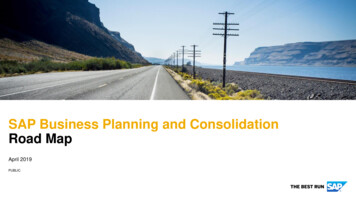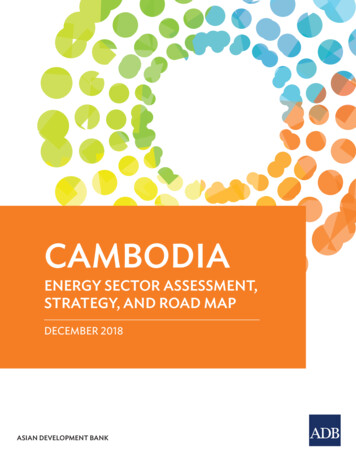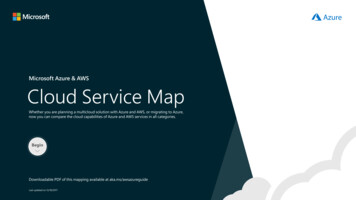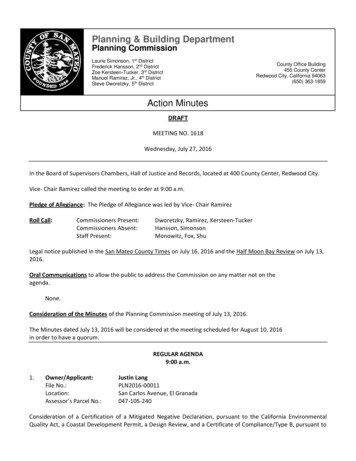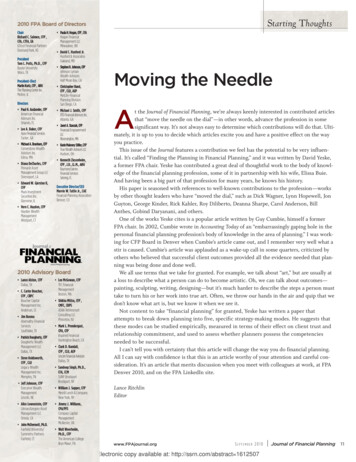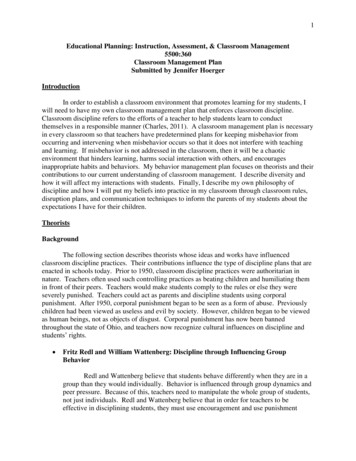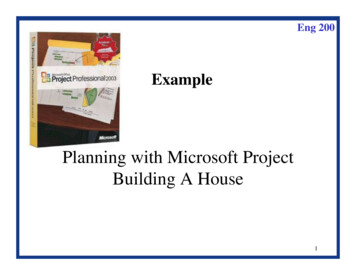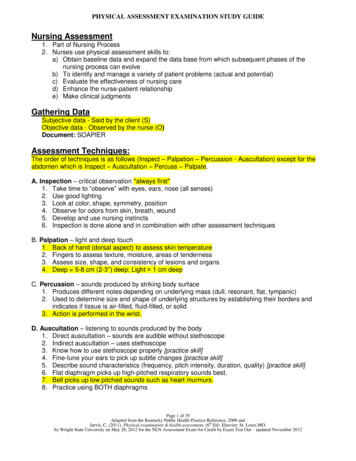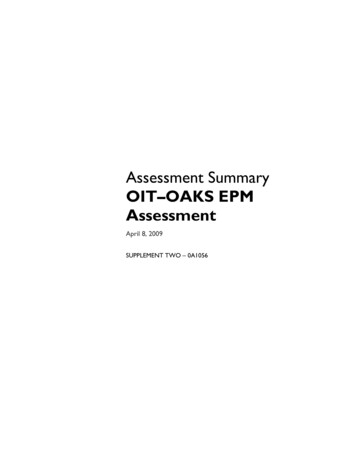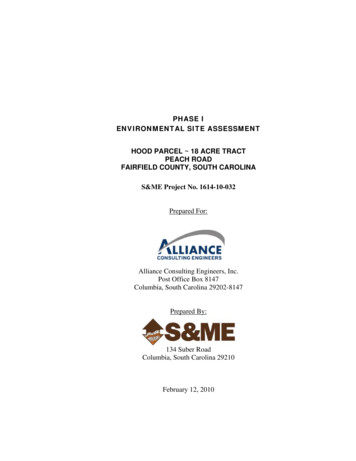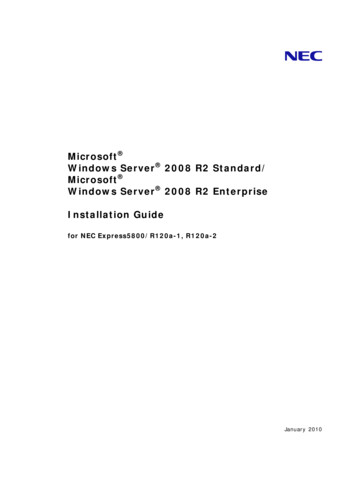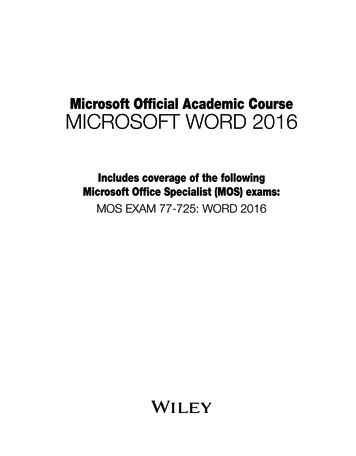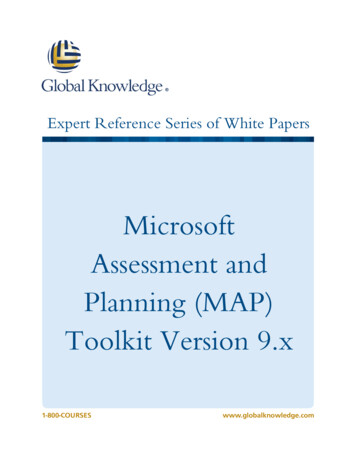
Transcription
Expert Reference Series of White PapersMicrosoftAssessment andPlanning (MAP)Toolkit Version 9.x1-800-COURSESwww.globalknowledge.com
Microsoft Assessment and Planning(MAP) Toolkit Version 9.xMark Mizrahi, MCSE, MCT, MCTS, MCITP, CEI, Certified EC-CouncilInstructorIntroductionWhether you're an IT professional, a partner or a consultant, the Microsoft Assessment and Planning (MAP)Toolkit helps you understand your organization’s IT infrastructures and assets. It helps you determine the rightMicrosoft technologies for your needs. This free Solution Accelerator (a “helper” tool) can quickly inventory smallor large IT environments and provides insight into your ability to migrate to the latest versions of Microsoftproducts. MAP is an ideal assessment and planning tool for the following key benefits.Key Benefits No cost, free downloadProvides a fast, scalable and agentless inventory with low overheadDiscovery of Devices and ApplicationsIntegrated Automated Toolkit for migration planning from desktops to serversMulti-Product Planning and Assessment Tool & Technology for migration and readiness assessment andproposal generationReadiness reports and proposals for the Windows 8.x, Windows 7 operating systems, Microsoft Office2013 and 2010, and Windows Server 2012 R2 and 2008 R2Server Consolidation and Virtualization Assessment to help you identify underused resources anddetermine server virtualization candidatesCapacity planning for server, desktop and virtualization projectsSQL Server inventory and database discovery for consolidationReduces time and administrative costs for managing software, servers, and CAL licensing assetsPublic and private cloud capacity and migration planningSoftware usage and performance trackingWhat is MAP?The Microsoft Assessment and Planning (MAP) Toolkit is Version 9.1 as of this writing. The MAP Toolkit is a freeMicrosoft download that is an agentless (meaning there is nothing to install on the client machines) inventory,assessment, and reporting tool that can securely assess your IT environments. I like it for its simplicity to take ahardware and software inventory without any of the political or financial constraints sometime involved with a“fee-based” inventory tool; often involving a debate as to what needs to be purchased and from whom. Nodiscussion, it doesn’t cost anything.MAP toolkit uses commonly found IT technologies, that are usually already in place, for its assessment andreporting such as Windows Management Instrumentation (WMI), Active Directory Domain Services (AD DS), SMSProvider, and typical networking technologies (such as IP subnets, etc.) to collect data in your environment forcomputer inventories, computer hardware, software, and operating systems in small or large IT environmentswithout installing any agent software on the target computers.Copyright 2014 Global Knowledge Training LLC. All rights reserved.2
The data and analysis provided by MAP streamline the planning process for software migration, help assessdevice driver availability, and allow you to make hardware upgrade recommendations. The MAP Toolkit alsogathers performance metrics from computers you are considering for virtualization and includes a feature tomodel a library of potential host and storage hardware configurations. Use the MAP Toolkit to simplify theplanning process for migration to Windows 8.1, Windows Server 2012 R2, Windows 7, Microsoft Office 2010,Microsoft Office 2013, Microsoft Office 365, Internet Explorer 11, Windows Azure Platform, Windows Server 2008R2, Microsoft SQL Server 2012, Hyper-V, Hyper-V R2, and Microsoft Private Cloud Fast Track.After you have installed the MAP Toolkit, you can begin the data collection process. There are two wizards thatare used to collect the data required for most scenarios. These are: Inventory and Assessment WizardPerformance Metrics WizardThe Inventory and Assessment Wizard is your starting point with MAP based on different inventory scenarios.The scenarios you use determine the technologies used to collect information from your environment. Thescenarios are listed in figure 1.It’s important to note that the MAP Toolkit uses collection protocols to communicate with computers in anetwork in order to collect information to use in the various assessments. The communication is subject to specificadministration and security settings on the target computers and is based upon many things including theoperating system, firewall and anti-virus settings as well as the information that you are trying to collect. In thisscenario you will gather the user accounts and passwords needed to connect and successfully inventory yourenvironment in advance of running the toolkit.The Performance Metrics Wizard is used to collect specific performance-related information such as CPU,memory, network and disk utilization for Windows servers and clients as well as Linux-based servers. Theinformation gathered through this collection mechanism allows for the capacity planning features for serverconsolidation, desktop virtualization, Microsoft Private Cloud Fast Track, and Azure VM Capacity Planning. Thenumber of clients per host, what and how many applications a server can support, can now properly be plannedahead of time before the actual rollout of your infrastructure.Copyright 2014 Global Knowledge Training LLC. All rights reserved.3
Using MAPThe Network InventoryLaunch the Inventory and Assessment Wizard as shown in figure 1. Select the Inventory Scenarios check boxes asappropriate to your network infrastructure. Then select Next. You can see from the left console pane the list ofselections MAP can use for the Discovery Methods.Figure 1: Inventory ScenariosDiscovery MethodsIn preparation for using the MAP Toolkit, it is important to understand how the Discovery Methods are used.Your selections are based on Credential Requirements, network protocols, network IP address ranges, optionaluse System Center Configuration Manager (SCCM) to leverage the use of collections, and what credentials mightbe required. Your choices are: Import computer names from a file; max list up to 120,000Scan an IP address range; scans 100,000 IP addresses at a timeManually enter computer namesSystem Center Configuration ManagerAdministrator credentialsOther requirements that might be needed are: Set password for local accounts (UAC disabled) Configure network access policy where appropriateCopyright 2014 Global Knowledge Training LLC. All rights reserved.4
Enable Remote Administration exception (TCP Port 135)Windows Firewall: Allow remote administration exception by configuring: Computer Configuration\Administrative Templates\Network\Network Connections\WindowsFirewall\Domain Profile netsh advfirewall set currentprofile settings remotemanagement enableEnable File and Printer Sharing exception TCP 139 and 445 and UDP 137 and 138Other WMI connectivity information where requiredThe EnvironmentFigure 2 shows the environment of the collection. Notice that although the environment was scanned, not alldevices were assessed for hardware and software. The MAP Toolkit uses collection protocols to communicatewith computers in a network in order to collect information to use in the various assessments. Thecommunication is subject to specific administration and security settings on the target computers and is basedupon many things including the operating system, firewall and anti-virus settings as well as the information thatyou are trying to collect. These administration specific items can be adjusted and mitigated for subsequent scans.Scenarios from figure 2 are Inventory Results, Windows Environment (Servers and Clients), Linux Environment andPerformance Metrics. You can continue to get more detail on your Environment by running the Collect InventoryData and the Collect Performance Data links located at the top of the main window under Steps to Complete.Figure 2: The EnvironmentCopyright 2014 Global Knowledge Training LLC. All rights reserved.5
Usage TrackingClick the Usage Tracking link one the left console pane shown in figure 3. You can see what the tool finds in yourenvironment. The Usage Tracking scenario found shows: Total Devices and Users found, Windows Devices andTotal Devices per User, Server and Cloud Enrollment and which Software as a Service (SaaS) applications arehosted, Windows Servers with User data, SharePoint Server tracking, SQL Server tracking, Configuration Managertracking, Endpoint Protection tracking, Lync Server tracking, Windows Volume Licensing showing the number oflicensing per operating system, and Remote Desktop Licensing tracking User and Device CALs.The Collect Inventory Data link located at the top left of the main results screen will produce a result of hardwareand software inventory of each device scanned.Figure 3: Usage TrackingCopyright 2014 Global Knowledge Training LLC. All rights reserved.6
Server VirtualizationThis scenario in figure 4 is extremely useful in analyzing of the state of your virtualization environment andhelping to plan migration of physical to virtual (P to V).The scenarios are: Server Consolidation:Provides a view of how many hosts will be required for the machines chosen and how many privateclouds will be required for the machines selected. Private Cloud Fast Track:Helps your planning of physical to virtual (“P2V”) migration to Microsoft Private Cloud Fast Track. Youget a quick analysis of server consolidation and the number of clouds selected on Microsoft Private CloudFast Track Infrastructures. Virtual Machine Discovery:Provides a discovery of Hyper-V, VMware, and other hosts with their guests VMs. VMware Migration:When there is a need to migrate VMware to Hyper-v, MAP shows a count of which machines can andcannot be migrated as well as how many VMware hosts it found in your inventory. Hardware Library for Server Virtualization:Provides a Hardware Library of Hosts configurations (see figure 4 below). At the top of the main screenthere are a several links for Wizard Tools used to complete Server Virtualization scenarios such as: CollectInventory Data, Collect Performance Data, Create Hardware Configuration, Run the Server ConsolidationWizard, and Run the Private Cloud Fast Track Wizard.Copyright 2014 Global Knowledge Training LLC. All rights reserved.7
Figure 4: Server VirtualizationDesktopThis Desktop scenario helps your infrastructure with a determination of upgrade compatibly to the neweroperating systems and Office applications—by analyzing readiness scenarios.Results shown in figure 5 show a readiness of clients capable of upgrading to Windows 8.1, Window 7, Office2013, and Office 2010 Readiness. Inventory of Internet Explorer Discovery and the versions of the browser thatMAP found is shown. As with other scenarios, the Collect Inventory Data link is at the top of the main screen.Copyright 2014 Global Knowledge Training LLC. All rights reserved.8
Figure 6: Desktop InventoryMAP ReportsEach scenario comes with the report generator. This is valuable in creating a listing in spread sheet format thatshows results of your particular scenarios selected.These Excel spreadsheet reports are MAP’s way of saving your results for later viewing and can be used as yourown benchmark comparisons of an assessment of your network taken at a later time and date.Figures 7 and 8 show inventory and hardware inventory reports of the scenarios taken.Copyright 2014 Global Knowledge Training LLC. All rights reserved.9
Figure 7: Server Virtualization ReportHardware ReportFigure 8: Harware Inventory ReportConclusionThe Microsoft Assessment and Planning (MAP) Toolkit is an free inventory, assessment, and reporting tool fromthat helps you assess your current IT infrastructure and determine the right Microsoft technologies for your ITneeds.And, here is your list of MAP Toolkit Resources: Access MAP Toolkit technical information and download links : http://www.microsoft.com/mapFor how-to videos and case studies, visit the Microsoft TechNet MAP Toolkit webpage :http://go.microsoft.com/fwlink/?LinkId 199271For answers to FAQ about the MAP Toolkit : http://go.microsoft.com/fwlink/?LinkId 157860MAP Community Forum : apCopyright 2014 Global Knowledge Training LLC. All rights reserved.10
Learn MoreLearn more about how you can improve productivity, enhance efficiency, and sharpen your competitive edgethrough training.Server Virtualization with Windows Server Hyper-V and System Center (M20409)Installing and Configuring Windows Server 2012 (M20410)Configuring Windows 8.1 (M20687)Visit www.globalknowledge.com or call 1-800-COURSES (1-800-268-7737) to speak with a Global Knowledgetraining advisor.About the AuthorMark Mizrahi has been a Microsoft Certified Systems Engineer (MCSE) since Windows NT3.51. He holds a CEHCertified Ethical Hacker Security Certification and is a CEI Certified EC-Council Instructor. He is a MicrosoftCertified Trainer (MCT) and MCSA/MCSE for Windows Server 2008, Vista, Windows 7, Windows 8.1 and Server2012 R2. He currently teaches Microsoft curriculum for Global Knowledge and other training vendors. Mark ispresident of Standard Computer Services and consults for various Fortune 500 companies. He designs andimplements web-based Internet Security and Video Surveillance Systems for a diversified customer base. Keepingup the various hacking methods is part of his daily intake of information, and he loves sharing it with this clientsand students. He may be contacted at mark@markmizrahi.com.Copyright 2014 Global Knowledge Training LLC. All rights reserved.11
Microsoft Assessment and Planning (MAP) Toolkit Version 9.x 1-800-COURSES www.globalknowledge.com . Microsoft Assessment and Planning (MAP) Toolkit Version 9.x . Mark Mizrahi, MCSE, MCT, MCTS, MCITP, CEI, Certified EC -Council Instructor . Introduction . Whether you're an IT professional, a partner or a consultant, the Microsoft Assessment and Planning (MAP) Toolkit