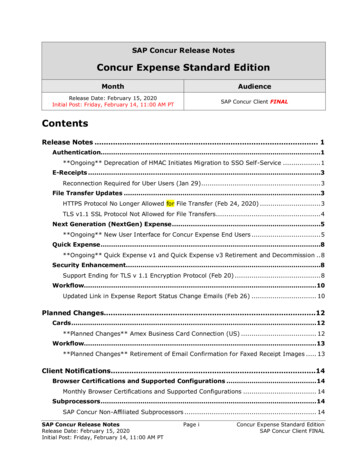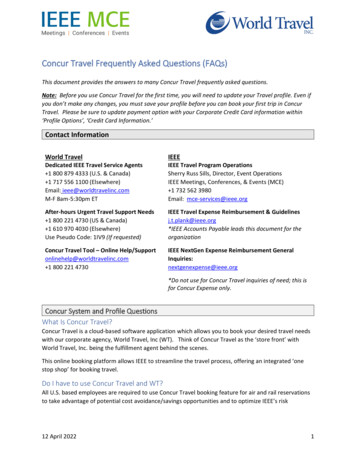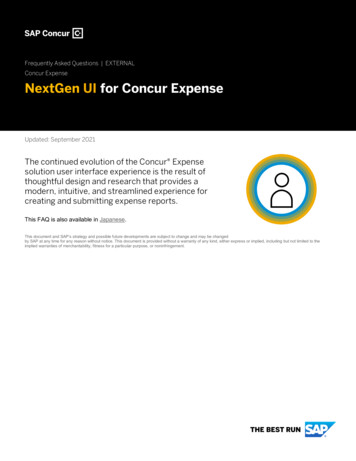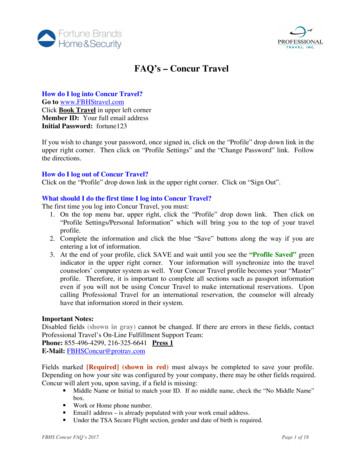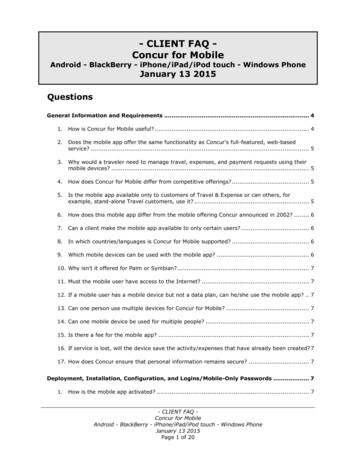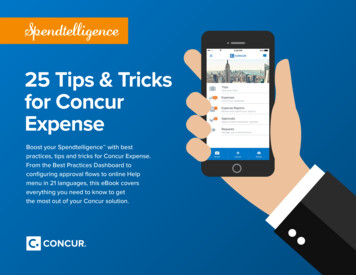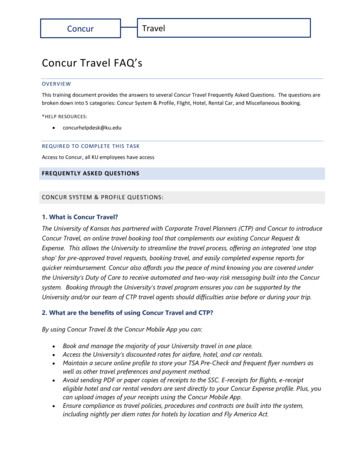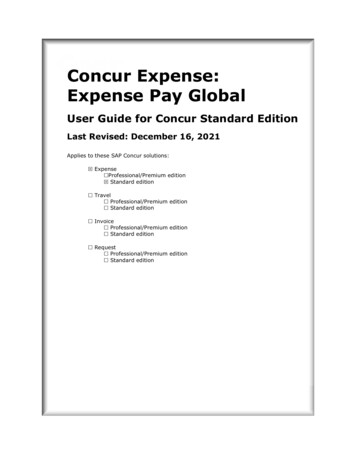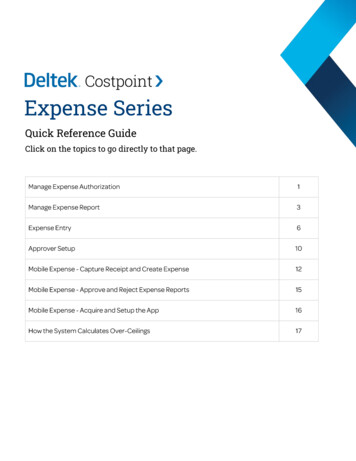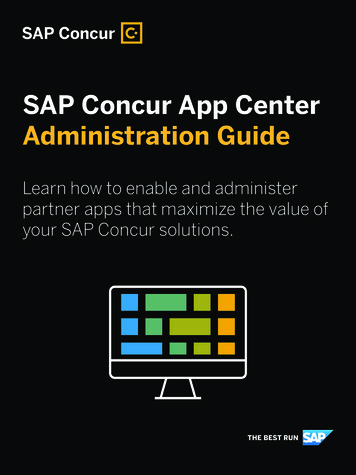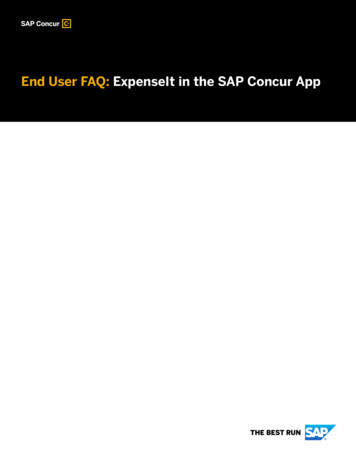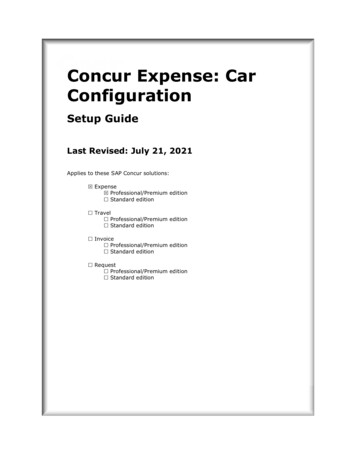
Transcription
Concur Expense: CarConfigurationSetup GuideLast Revised: July 21, 2021Applies to these SAP Concur solutions: Expense Professional/Premium edition Standard edition Travel Professional/Premium edition Standard edition Invoice Professional/Premium edition Standard edition Request Professional/Premium edition Standard edition
Table of ContentsSection 1: Permissions .1Section 2: Two User Interfaces for Concur Expense End Users .2This Guide – What the User Sees . 2Transition Guide for End Users . 3Section 3: Overview .3Criteria . 4Examples of Car Configurations. 4Dependencies . 5Calculations and Amounts . 5Company Car - Variable Rates . 5Personal Car . 6Calculating Mileage Using Google Maps . 6Setting Initial Distance . 7Journal Entries . 8Default Configurations . 8Car Registration Form Configuration Process. 8Section 4: What the User Sees – Existing UI .9Registering Cars. 9Preferred Car . 11Creating Car Expenses . 12Calculating Mileage using Google Maps . 12Approvers . 17User Administrator: Managing Cars on Behalf of an Employee . 17Enabling and Restricting Car Configuration for the User Administrator. 18What the User Administrator Sees . 20Section 5: What the User Sees – NextGen UI . 22Registering Cars. 22Preferred Car . 24Creating Car Expenses . 25Calculating Mileage using Google Maps . 26Approvers . 29User Administrator: Managing Cars on Behalf of an Employee . 29Enabling and Restricting Car Configuration for the User Administrator. 30What the User Administrator Sees . 33Concur Expense: Car Configuration Setup GuideLast Revised: July 21, 2021 2004 - 2022 SAP Concur All rights reserved.i
Section 6: Car Configuration Procedures . 35Accessing Car Configurations . 35One Rate or No Reimbursement Configuration . 37Variable Rate Configuration (Company or Personal car). 41Assigning Different Car Reimbursements Rates Using UnNamed Groups . 47Example – Assigning to Different Users . 47How It Works. 47Modifying Car Configurations . 49Deleting Car Configurations . 50Section 7: Fuel for Mileage Configuration Procedures . 51Overview. 51Updating Site Settings . 51Creating the Fuel for Mileage Expense Type . 52Creating a new Entry Form – Mileage – No Receipt . 54Adding a new simple list (Fuel Type). 58Copying the Default Entry Form to Create a New Entry Form (Fuel for Mileage) . 63Setting up a New UK Tax Group – Mileage (Placeholder) . 66Adding and Updating Audit Rules for Mileage . 71Section 8: Company Locations . 75Overview. 75Geocoding . 76Creating a New Company Location . 76Editing a Company Location. 78Deleting a Company Location . 78iiConcur Expense: Car Configuration Setup GuideLast Revised: July 21, 2021 2004 - 2022 SAP Concur All rights reserved.
Revision HistoryDateNotes / Comments / ChangesJanuary 21, 2022Updated the copyright year; no other changes; cover date not updatedJuly 21, 2021Added a new Fuel for Mileage Configuration Procedures section, whichdetails the Fuel for Mileage feature and the necessary processes required toconfigure Site Settings; additions also include how to create a new expensetype (Fuel for Mileage), entry (Mileage – No Receipt), and a simple list (FuelType); set up a new UK tax group; and add and update Audit Rules.January 27, 2021Added information to the Registering Cars section of Section 5: What theUser Sees – NextGen UI that explains how a user must have at least oneregistered vehicle.Added information about the Expense Type list availability for a user with aregistered vehicle in the Creating Car Expenses section of Section 5: Whatthe User Sees – NextGen UI.January 6, 2021Updated the copyright; no other changes; cover date not updatedJuly 1, 2020Added information about the existing UI and NextGen UI; made modificationsthroughout; cover revision date updatedApril 9, 2020Renamed the Authorization Request check box to Request on the guide’stitle page; cover date not updatedJanuary 2, 2020Updated the copyright; no other changes; cover date not updatedJanuary 4, 2019Updated the copyright; no other changes; cover date not updatedApril 16, 2018Added a note to the Creating Car Expenses section, stating that thepayment type always defaults to Cash for mileage expenses.April 4, 2018Changed the check boxes on the front cover; no other changes; cover datenot updatedJanuary 4, 2018Updated the copyright; no other changes; cover date not updatedDecember 14, 2016Changed copyright; no other content changes.October 27, 2016Updated the Initial Distance field note and removed the Concurforce checkbox from the cover.May 13, 2016Updated instances of he/she to they.May 15, 2015Updated the screen shots to the enhanced UI; no other content changesJanuary 22, 2015Added a note that deleting a configuration results in the automatic deletionof the associated personal cars in ProfileSeptember 24, 2014Added information about two user interfaces; no other content changes.April 15, 2014Changed copyright and cover; no other content changesFebruary 7, 2014A passenger rate can now be added to the Company Car type using variablerates just as it is supported for the Personal Car typeNovember 22, 2013Added information about using a hierarchical list to assign different mileagerate reimbursement configurations to different users – this bypasses thetraditional reconfiguration of users under the Group Configurations toolConcur Expense: Car Configuration Setup GuideLast Revised: July 21, 2021 2004 - 2022 SAP Concur All rights reserved.iii
DateNotes / Comments / ChangesJanuary 13, 2013Reimbursement rates are no longer locked, allowing the client to choosetheir own reimbursement rate (for example, lower amount ofreimbursement rate or HMRC for reclaim value).December 28, 2012Made rebranding and/or copyright changes; no content changesOctober 19, 2012Added information on: Update to Google Maps version 3 with this release Employee admin role can now view and (optionally) edit and register anew car on behalf of a userAugust 17, 2012Administrator can force the use of Google Map calculation instead ofmanually-mapped route calculationFebruary 2012Changed copyright; no content changeDecember 17, 2011Availability of Accumulate Mileage By option when configuring for thevariable rate personal or company carMarch 18, 2011Updated Car Configuration to the current user interfaceDecember 31, 2010Updated the copyright and made rebranding changes; no content changes.December 2010 (SU62)Clarify that the country and currency selected for Single and Variable carconfiguration reimbursement rates must match the default country andcurrency of the employee for whom the car is being configured.April 2010 (SU54)Added information on Google Maps integration and Company LocationsFebruary 2010 (SU52)Added information on car registration form for current user interfaceivConcur Expense: Car Configuration Setup GuideLast Revised: July 21, 2021 2004 - 2022 SAP Concur All rights reserved.
Section 1: PermissionsCar ConfigurationSection 1: PermissionsA company administrator may or may not have the correct permissions to use thisfeature. The administrator may have limited permissions, for example, they canaffect only certain groups and/or use only certain options (view but not create oredit).If a company administrator needs to use this feature and does not have the properpermissions, they should contact the company's SAP Concur administrator.Also, the administrator should be aware that some of the tasks described in thisguide can be completed only by SAP. In this case, the client must initiate a servicerequest with support.Concur Expense: Car Configuration Setup GuideLast Revised: July 21, 2021 2004 - 2022 SAP Concur All rights reserved.1
Section 2: Two User Interfaces for Concur Expense End UsersSection 2: Two User Interfaces for Concur Expense EndUsersSAP is in the process of transitioning from the existing user interface (existing UI) tothe new user interface (NextGen UI).NextGen UI brings some long-awaited usability enhancements – some are significant(involving new pages and processes) while others are minor (involving only lookand-feel).!IMPORTANT: Be aware that the NextGen UI enhancements affect only the enduser experience. Approvers and processors will still use the existing UI.This Guide – What the User SeesDuring this transition period – as clients are moving from the existing UI to NextGenUI – this guide will show both UIs. If there is an end-user screen sample that showsthe existing UI, then there will be a NextGen UI sample as well.2Concur Expense: Car Configuration Setup GuideLast Revised: July 21, 2021 2004 - 2022 SAP Concur All rights reserved.
Section 3: OverviewTransition Guide for End UsersA detailed end-user guide is available. It describes all changes in NextGen UI.Section 3: OverviewIn some organizations, employees use a company car or personal car for businesspurposes and are reimbursed for maintenance or mileage as defined by the companypolicy.Expense types such as maintenance and fuel are set up and configured like any otherexpense type; however, car mileage is an expense type that has some specialconfigurations and helper panes associated with it. Submitting a mileage expensetype is a way for the employee to pay for expenses such as maintenance and fuel fora car used for business purposes. This guide discusses the car mileage configurationsthat are supported in Concur Expense.Concur Expense supports two types of car mileage configurations: Company Car: When tracking company car mileage, the employee tracksdistance traveled and is reimbursed for miles traveled multiplied by the rateper mile. Company car mileage can also be tracked by storing a running totalof distance traveled per car, and then restarting the running total yearly byentering zero rates and distances. In this case, the employee is reimbursedfor actual expenses. There are two types of company car mileagereimbursements: Variable Rates: A rate is defined for every mile traveled. Thisconfiguration supports a single rate and variable rates by rate bands, suchas .20 USD per mile for every mile traveled, or .20 USD per mile whenfewer than 4000 miles are traveled, and .25 USD per mile when 4001miles or greater is traveled. The rate is based on specific criteria such asdistance, petrol, diesel, engine size, and so on. Distance/No Reimbursement: Car expenses are reimbursed at theactual amount. Expenses may include items such as fuel, maintenance,and insurance. There is no distance per mile reimbursement.Personal Car: A personal car configuration is created when employees usetheir own car for business purposes and are reimbursed for items such asmaintenance, gas, and mileage as defined by the company, or are given a flatrate per mile traveled to cover car expenses. There are two types of personalcar mileage reimbursements: One Rate: Mileage is reimbursed at a flat rate, such as .20 USD per mile. Variable Rate: Mileage is reimbursed based on specific criteria, such as.20 USD per mile when fewer than 4000 miles are traveled, and .25 USDper mile when 4001 miles or greater is traveled. Rates are based ondistance and other criteria such as petrol, diesel, or engine size.Both types of mileage configurations are set up and maintained on the CarConfiguration page of Expense Admin.Concur Expense: Car Configuration Setup GuideLast Revised: July 21, 2021 2004 - 2022 SAP Concur All rights reserved.3
Section 3: OverviewConcur Expense supports multiple car registration forms to present to users inProfile, and to user administrators managing cars in User Administration on behalf oftheir users. These forms can be used when employees in different countries havedifferent car mileage reporting requirements. The forms can include additional fieldssuch as engine size, CO2 emission rate, and dates of circulation. The car registrationforms are set up and maintained on the Forms and Fields page in Expense Admin.CriteriaCompanies reimburse their employees by using various criteria that are associatedwith rates, such as .20 USD per mile for engine sizes below 1000cc and .18 USD permile for engine size of 1001cc-2000cc. Examples of criteria include: Engine size Diesel or petrol Emissions Vehicle type or vehicle valueThe criteria used to establish reimbursement rates vary by country and company,and are dependent on applicable tax laws.Examples of Car ConfigurationsA company may choose to create several car configurations to address variouscompany policies:4 Track odometer readings for all company cars and fully reimburse employeesfor car expenses such as fuel and maintenance. To do this, the companycreates a Distance/No Reimbursement car configuration type. Thisconfiguration ensures that the Company Car helper pane appears when theCompany Car Mileage expense type is selected. The helper pane provides afield for employees to enter odometer start and odometer end readings. TheDistance/No Reimbursement configuration type uses a distance ratereimbursement of zero. Track mileage under 4000 miles, between 4001 and 8000 miles, and over8001 miles applying a different rate for each category. The company uses theCompany Car Variable Rates configuration type to capture this information. Have an employee pay the company in order for the employee to use acompany car. In this case, the company can apply a negative personal rate toa company car configuration. If the employee enters a mileage expense withonly personal miles, then the amount would be a negative expense, meaningthe employee owes the company money. Have all employees in France see a different car registration form so that theywill enter data required by the French government. The company can create aform with the necessary fields: CO2 emission First date of circulation First date of circulation with the current registrationConcur Expense: Car Configuration Setup GuideLast Revised: July 21, 2021 2004 - 2022 SAP Concur All rights reserved.
Section 3: Overview Horsepower Energy Car type (custom field) Engine Size Registration Date Company first date of circulation End date of circulationThen the company can create a car configuration for users in France andselect this form.DependenciesCar mileage expense types are dependent on: Expense Types defined within Expense Admin: A car mileage expensetype, either Personal or Company, must exist in the system for the mileagefield(s) to appear on the page. Personal Car Mileage and Company CarMileage expense types are provided as part of the system and are set toActive in the default policy. Once a car configuration is created for a groupand country, then the employees who are assigned to the group and countrycan select company car and/or personal car expense types from the Expensehelper pane. However, if the expense type has been deleted from the system,then the expense type will not appear in the expense types list regardless ofwhether a car configuration was created. For more information about configuring expense types, refer to theConcur Expense: Expense Types Setup Guide.Policies within Expense Admin: If a car configuration is created for agroup, the group must be assigned to a policy that has the mileage expensetypes active in order for the expense type to appear on the page. For information about setting expense types to Active, refer to theConcur Expense: Policies Setup Guide.Calculations and AmountsThe reimbursement amount calculated by Concur Expense is an estimated amount.Mileage expense entries in other reports not yet approved or submitted may affectthe current report that contains a mileage expense. The reimbursement amount maychange once the report is submitted.Company Car - Variable RatesNote the following: If there was no distance limit, then the Amount field is calculated as:Concur Expense: Car Configuration Setup GuideLast Revised: July 21, 2021 2004 - 2022 SAP Concur All rights reserved.5
Section 3: OverviewRate * Business Distance Personal Rate * Personal Distance.- PLUS Business Miles * No. of Passengers * Additional Passenger Rate If there is a distance limit or limits, then the Amount field is calculated as:Rate Under Limit * Business Distance under limit Rate Over Limit *Business Distance over limit Personal Rate * Personal Distance- PLUS Business Miles * No. of Passengers * Additional Passenger RateNOTE: Calculating Distance under limit is only an estimate until the report issubmitted, and then the Amount of Company Car entries may be updated.Personal CarNote the following: If there was no distance limit (one fixed rate), then the Amount field iscalculated as:(Rate (Rate Per Passenger * Number of Passengers)) * Distance If there is a distance limit or limits, then the Amount field is calculated as:(Rate Under Limit (Rate Per Passenger * Number of Passengers)) *Distance under limit (Rate Over Limit (Rate Per Passenger * Number ofPassengers)) * Distance over limitNOTE: Calculating Distance under limit will only be an estimate until the report issubmitted, and then the Amount of Personal Car entries may be updated.Calculating Mileage Using Google MapsConcur Expense has integrated with Google Maps to allow users to enter mileageexpenses using the Google Maps interface. Note the following about this feature: The user can optionally select start and end points, and waypoints inbetween, for each mileage expense- OR The administrator can enforce use of Google Maps route calculator fordefining start, end and waypoints The locations entered by the user are stored and can be accessed again usinga Most Recently Used list. Users can modify the distance on the Mileage expense entry. Company locations can be entered and listed for the user to choose from. 6Refer to the Company Locations section of this guide for moreinformation.Concur Expense: Car Configuration Setup GuideLast Revised: July 21, 2021 2004 - 2022 SAP Concur All rights reserved.
Section 3: Overview The commute distance for the user can be subtracted from the mileageexpense. Commute distance is calculated using the user’s home address valueand the company location value. Audit rules can identify when the mileage has been edited to exceed thecalculated amount, and whether the commute distance has been deducted. The Google Maps integration feature can be activated per car configuration. Refer to the Concur Expense: Audit Rules Setup Guide for moreinformation.Refer to the Modifying Car Configurations section of this guide formore information.The Commute Deduction feature can be activated for car configurations thathave Google Maps integration activated. Refer to the Modifying Car Configurations section of this guide formore information.Setting Initial DistanceThe Initial Distance field represents the odometer reading for the employee's carthat is the accumulated distance within the reporting period, or the point when theemployee begins using Concur Expense, depending on the car and rate type, variableor fixed. Capturing this information ensures that the correct rate is applied to theemployee's car expense, when rates are based on miles or kilometers.NOTE: If an incorrect Initial Distance figure is entered, the Employee administratormay have rights to correct the figure, but the Initial Distance figure can onlybe modified if there are no expenses created for the car yet. Once an expenseis created for the car, the initial distance cannot be modified.This data is intended to capture the mileage of the newly configured car at apoint within a company's reporting period cycle. This is different from the currentoverall mileage of the car. For example, if a new employee has already put 800 mileson their car in the current reporting cycle and been reimbursed for that mileageoutside of Expense, Concur Expense needs the mileage (800 miles) so thatadditional mileage is correctly calculated. In this case, if the employee adds another201 miles to the car, 200 miles can then be calculated at the Up to 1000 miles" ratewhile the single mile left over can now be correctly calculated at the correct rate for"Over 1,000 miles". If this scenario is not applicable, the employee should just setthe initial distance as 0.An Initial Distance field may appear for first-time registration of a personal orcompany car when the employee clicks the New button on the Company CarRegistration page in Profile.Concur Expense: Car Configuration Setup GuideLast Revised: July 21, 2021 2004 - 2022 SAP Concur All rights reserved.7
Section 3: OverviewNOTE: The Initial Distance field is not intended for the car's current odometerreading. It is the accumulated distance within the reporting period thathas been reimbursed using other means. This number is the distance to datefor the reporting period.Journal EntriesJournal Entries are created for Company Car Mileage entries. In cases where bothbusiness miles and personal miles have been accrued, two journal entries arecreated. Journal Entries are also created for Personal Car Mileage entries.Default ConfigurationsSeveral car configurations may be included with your system by default. Theconfigurations are provided as guidelines. You may use them as defined, or editthem to meet the specific needs of your organization.Car Registration Form Configuration ProcessAdministrators can create custom forms for use when users register cars. Thecustom forms allow clients to gather additional data about the cars, and are mostoften used to meet European regulatory requirements. The forms are created thenselected for each car configuration.The configuration process is:1. In List Management: If you will be using the Energy list field, you must create the associatedlist.Refer to the Shared: List Management Setup Guide for moreinformation.2. In Forms and Fields: Create the desired forms to use for car registration. Add the desired fields to the forms. Refer to the Concur Expense: Forms and Fields Setup Guide for moreinformation.3. In Car Configuration: 8Create or update the car configuration, selecting the desired carregistration form.Concur Expense: Car Configuration Setup GuideLast Revised: July 21, 2021 2004 - 2022 SAP Concur All rights reserved.
Section 4: What the User Sees – Existing UISection 4: What the User Sees – Existing UIOnce a car configuration is set up within the Expense Admin, the employee isaffected in two ways: Generally, the user must register their car in Profile before the user cancreate a car expense.Exception: The employee does not need to register a car in Profile if theconfiguration they use is the Personal Car One Rate configuration type. This isbecause the reimbursement rate is the same for all cars – it is not dependenton specific criteria such as engine size or vehicle type. When an employee creates a mileage expense, they are presented with theappropriate fields to ensure the correct information is gathered.Registering CarsThe employee registers their car by using the Personal Car or Company Car link inProfile. Their user administrator uses the User Administration page to register a caron behalf of the employee they are administrating for. The Personal Car link only appears if the Personal Car Configuration is setup with a variable rate for the group and country to which the employee isassigned. The Personal Car link does not appear if the Personal Car OneRate configuration type has been created. The Company Car link appears if there is a Company Car Configuration setup for the group and country to which the employee belongs regardless of thetype of company car configuration specified.Concur Expense: Car Configuration Setup GuideLast Revised: July 21, 2021 2004 - 2022 SAP Concur All rights reserved.9
Section 4: What the User Sees – Existing UIWhen selected, the user is presented with the car registration form. The fieldsdisplayed are configured for each car configuration:To register a car in Profile, the employee completes or chooses:10 Car criteria such as engine size, car type, and emission value depending onthe car configuration criteria and form that are selected. Distance traveled during the current period if mileage expenses were incurredand reimbursed before registering the car. Initial Distance is applicable onlythe first time Concur Expense is used, and the employee has incurredreimbursable mileage expenses for the current period. Any additional fields configured for the form.Concur Expense: Car Configuration Setup GuideLast Revised: July 21, 2021 2004 - 2022 SAP Concur All rights reserved.
Section 4: What the User Sees – Existing UIPreferred CarThe user can select one personal and one company car as their Preferred Car, usingthe check box on the car registration form.This car will be the default vehicle selected when the user creates a Mileage expenseentry.Concur Expense: Car Configuration Setup GuideLast Revised: July 21, 2021 2004 - 2022 SAP Concur All rights reserved.11
Section 4: What the User Sees – Existing UICreating Car ExpensesWhen the user creates a car expense, the appropriate fields are displayed (based onthe configuration) to ensure that the user enters the correct information. Forexample, the From Location and To Location fields and Mileage.NOTE: The reimbursement amount is only an estimate. Mileage expense entries inother reports not yet approved or submitted may affect the current reportthat contains a mileage expense. The reimbursement amount may changeonce the report is submitted.NOTE: The payment type always defaults to Cash for mileage expenses.Calculating Mileage using Google MapsAdministrators can set Car configuratio
Submitting a mileage expense type is a way for the employee to pay for expenses such as maintenance and fuel for a car used for business purposes. This guide discusses the car mileage configurations that are supported in Concur Expense. Concur Expense supports two types of car mileage configurations: