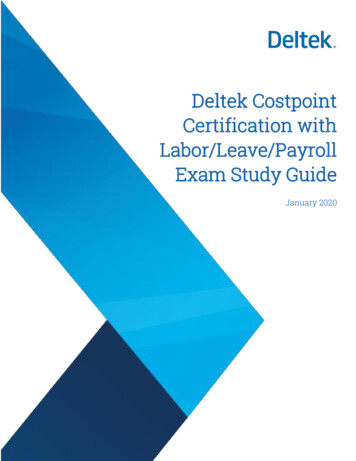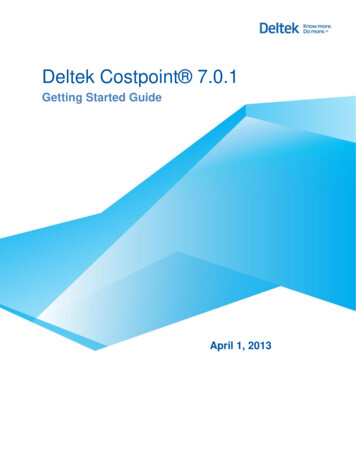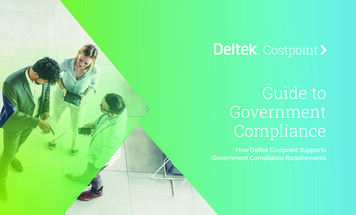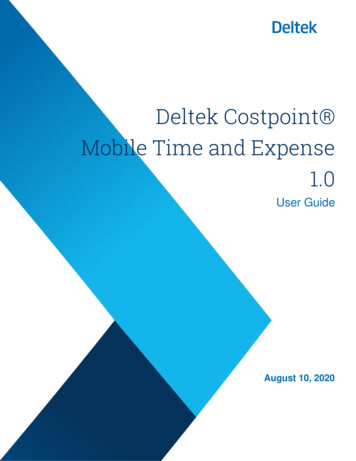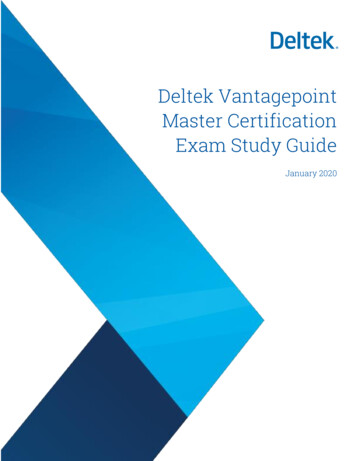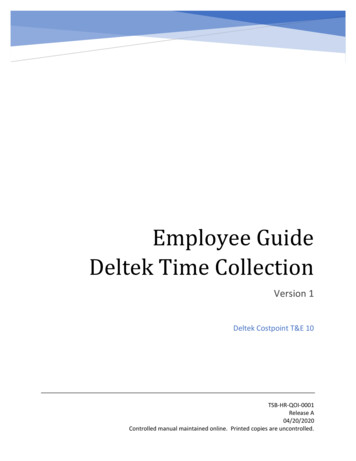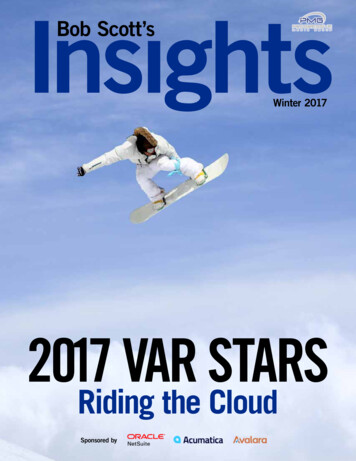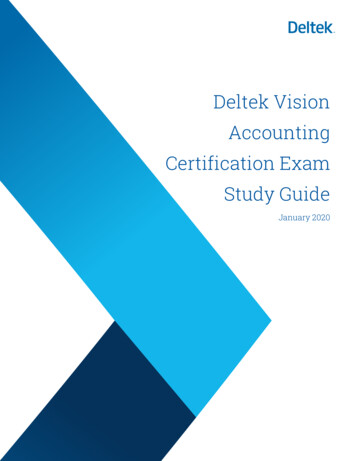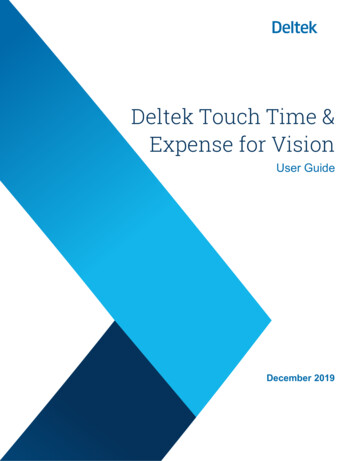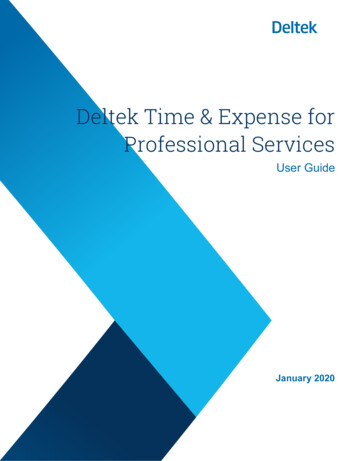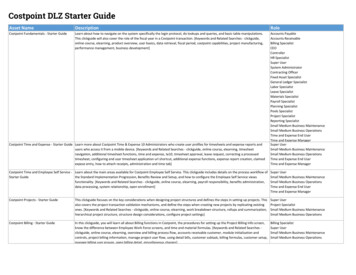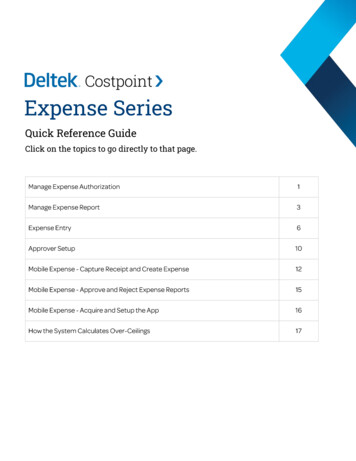
Transcription
Expense SeriesQuick Reference GuideClick on the topics to go directly to that page.
Costpoint Expense Series:Deltek.Manage Expense Authorizationg Screen Overview1\-(t*(I]Browse Apphcahons Time & Expense Expense Expense Authorizations Manage Expense AuthorizationTime & Expense Expense Expense Authorizations Manage Expense AuthonzationI Manage Expense AuthorizationEA0000004611/2112018 Statusf,IDescription :]Auth IDDateMewl Del le lioflNeu -,--.- I ITablelauery Estimated CostsCurrencyl s ub m itt ed LocationsDefault CharaesDetailsu1-1u1 am(.!)XI0.00USOAttachments I(117ill2018--L!jDate*1: Description*Type*(international0 Blanket AuthorizationFrom*TT7M018--L!j l?l First Day of TripTo*11/21/2018Purpose*Abbeville QTF national sales conferenceL!jl?l Last Day of Trip.------0---------,IILRevision Histo[Y.Charge DistributionAdvanceA ----,--,.! ;:::::: .J- Planned ExpensesI Newj DeleteAuth IDDescriptionAuth StartExpense IDExpense TypeExpense Dateliffl'III Charge AllocationsLi of 1 Ntv, bleOLjAuth xpense TypeLocationIABBEVILLE,ALABAMAStart DateExpense Date11112112018End DateNumber of UnitsLate ReturnNumber of DaysConferenceRate per UnitsCeiling@oo,estic Airfares1, 200.00000Comments2.00000]Estimate1. Header AreaThis section of the expense authorization screen displays information related to the authorization, organized in a series of tabs.Purpose - This tab displays basic information about the authorization request: employee name and ID, dates covered by theauthorization, and current status for the authorization request. The employee submits the request from this tab.In Form view, use the arrows to page through authorization records.3. Query ButtonClick this button to display the Query dialog box. You can also click the dropdown arrow on this button to quickly access anyexisting saved queries.4.SubtasksClick these subtask links to enter or review information related to the authorization. You can attach an invoice, view workflow, orrequest an advance.Use this section of the form to add, edit, or delete detailed expense and charge allocation information. 2021 Deltek, Inc. All Rights Reserved1
Costpoint Expense Series:Deltek.Manage Expense Authorization Header Area TabsPuroose Default CharaesDetailsAttachments SeqStart Date*11121/2018End Date*11/21/2018 Frequent e*City* .t Activeti]County*Per Diem RatesHENRY COUNTYlabbeville ! ty[alabama stateHENRY COUNTYView-. - D Use this tab to recordinformation concerning thelocation where expenseswill be incurred. [?jCommentPur oseUse this tab to enter specificcharges to which the expenseestimates will default. You canallocate charges by percentage ofthe total authorization amount.Use BJ to look up charges.Purpose1of1Ni-"IILocationsDefault Chargesl'iffl1fflllLocations1DetailsAttachmentsNew Delete10Add To FavoritesICharoe Type*Charge*DescriptionOroamza11on "'DefaultAllocat1o n%100.00AttachmentsEmployeeClassDT,bleTotal Planned0.00USONotesAdvanceThis tab displays informationthat is automatically generatedwhen you create the expenseauthorization. You can addnotes and reasons for anyrevisions you have made.Ii] Planned Expenses Section- Planned ExpensesAuth IDr-Expens0----8 DeleteDescription0Charge Allocations I AttachmentsCategory*LocationExpense DateNumber of UnitsRate per UnitsCeilingEstimateAuth StartExpense TypeExpense DateAir/RailExpense Type11112112018End Date[ABBEVILLE.ALABAMAStart Date2.00000)Auth End11/2112018EstimateIDomestic AirfaresNumber of Days1, 200.00000loll N ,CommentsConferenceLate ----------------------------.Airiare QuoteDDIIDAIRQUOTEDetails - Use these fields to enter information concerning location, date range, and expenseceiling. Required details may vary depending on the type of expense.Charge Allocations - This tab displays information concerning how the expense is allocated.You can change the percentage or the amount that is allocated for each expense.Attachments - When you click New to add an attachment to the planned expense, a newline displays in the Attachment table, where you can enter details related to theattachment. These include Description and Attachment Type.ea0000000049 1 2018073003522.pdfFile UploadFIie Name 1-0·--1X Nome chosenDescnptionUploadCloseFile Upload- Use this dialog box to browse for the document, file, or receipt you want toattach. Enter a description of the item in the Description field. 2021 Deltek, Inc. All Rights Reserved2
Costpoint Expense Series:Deltek.Manage Expense Reportg Screen Overview(t*(DTime & Expense Expense Expense Authorizations Manage Expense ReportBrowse Apphcal 011s Tome & Expense Expense Expense Reports M;an.age Expense ReportManage Expense ReportReport IDDateStatus[ER00000081DraftlocationsDefault Char esDetailsDate"Total To MePayment ype"[ Internati na - G vernmetno loAuthorizationFromRevisionCorrectionBatch 8PurposeUI nnol e o"i o,J ci C i 1 o " ' '" -- -------: ]Claimed ExpensesReport IDE R0 0000 08 1 [ - Description' ' Report StartReport EndtoER 00000081 nE'''"yp , 9 :, [Pe,o,emLodg i g ;: -E'' -"' - - :- at ' -"' AE ':m, ,"'---j' T.:,:[;;;.:;:::;;; :;;;;;;;;;;;;;;;;; ::;;:; ll!III 11r :AmountE pe o seExpense TypeCategory"LocationExpense DateProviderShort Description[Per Diem Lodging[LONDON, UNITED KINGDOM[1112712018[ER00000081 / LODGINGPD f 2018-11-27ItineraryCommentsTicket NumberCharge Allocatlons Under CeilingCharge Allocallons Over CeilingCharge Allocations Unallowable1. Header AreaThis section of the expense report screen displays information related to the authorization, organized in a series of tabs.Purpose - This tab displays basic information about the expense report: employee name and ID, authorization ID, datescovered by the report, and the report's current status. The employee submits the expense report from this tab, and can alsocorrect it here.In Form view, use the arrows to page through authorization records.3. Query ButtonClick this button to display the Query dialog box. You can also click the dropdown arrow on this button to quickly access anyexisting saved queries.4.SubtasksClick these subtask links to enter or review information related to the expense report. You can attach an invoice, view workflow,review advances, and perform many additional tasks.Use this section of the form to add, edit, or delete detailed expense and charge allocation information. 2021 Deltek, Inc. All Rights Reserved3
Costpoint Expense Series:Deltek.Manage Expense Report Header Area TabsPurposeDefault 18Li]11/25/2018End Date Li]Active0 Frequent locationStart Date Per Diem RatesCommentUse this tab to enter specificcharges to which the expenseestimates default. You canallocate charges by percentage ofthe total report amount. Use BJto look up charges.PurposeLocationsDefault ChargesPur oseDetailslocationsIDNew DeleteDTableI100.00Default Allocation%l!fflffllJ!I AttachmentTotal Expenses0.00.,[-] Advance0.000.00[-] Personal0.00[-] Non-Reimbursable,.This tab displays informationthat was automaticallygenerated when you createdthe expense report. You canadd notes and reasons for anyrevisions you have made.0.00H Company Paid,.Revision Explanation0.00[-] Payment ReceivedTotal To MeTotal UnallowableTotal Over Ceiling0.000.00Claimed Expenses Section ewClaimed ExpensesReport IDI§00000081Expo e0081lmiiAmountCategory 'ItILocationExpense DateProviderShort DescriptionItineraryCommentsTicket NumberDetailsAmountso'DescriptionI Airfare Receipt.pdf -IIDescriptionNotesIi]Use this tab to recordinformation concerning thelocation where expenseswere incurred.Charge Government Div EmployeeClasslalabama stateHENRY COUNTYViewAttachmentAdd to FavoritesCharge Type -.DTableHENRY COUNTY ville cityState*City*County*ABBEVILLE.ALABAMAlocationNew LoeieteCountry*DDIIDDescriptionExpense TypeAttachmentI[testLONDON, UNITED KINGDOM[1112712018I[Per Di e m LodgingII[ER00000081 I LODGINGPD I 2018-11-27Expense AmountExpense DateExpense TypeIIIeAttachment Type 'ItReport EndReport StartJ:Rm rate incls comp GuinnessII AIRFARE t"1 2:bteOofOExislingCharge Al locations Under CeilingMissing ReceiptIDIReason for Missing Receipt. .,, .ICharge Al locations Over CeilingLNewlCopy j DeleteFile NameI ea0000000049 1 2018073003522.pdfDetails - Use this tab to enter information concerning location, date range, and expenseceiling. Required details may vary depending on the type of expense.Amount - Use this tab to record such details as payment method, personal portions ofexpenses, and ceiling adjustments.Attachments - When you click New to add an attachment to the planned expense, a newline displays in the Attachment table, where you can enter details related to theattachment. These include Description and Attachment Type.Charge Allocations UnallowableOriginal File NameIIIFile UploadFIie Name Descnption0Upload Attachment JIView AttachmentJIXI Choose File I No me chosenLUploadCloseFile Upload- Use this dialog box to browse for the document, file, or receipt you want toattach. Enter a description of the item in the Description field. 2021 Deltek, Inc. All Rights Reserved4
Costpoint Expense Series:Deltek.Manage Expense Reportg§ SubtasksCharge Allocation Subtasks[§GThese Claimed Expenses subtasks display information regarding how the expense is allocated and allows youto change the percentage or the amount that is allocated to each of the charges.o . ,, .,.Query Claimed Expenses Charge Allocations Under CeilingAmountChar2.50T eCar Rental - DirectGSA Schedule #1Descri tion- xExpense Reference CodeCloseClick this button to select how you want the expense allocated. The valid values are Percentage and Amount.QueryClaimed Ex:Qgnses Charge Allocations Over Ceiling IIo.oo IAllocation ID I Percentage11Amount0.00IIICharge TypeCar Rental - DirectGSA Schedule #1DescriptionIIIExpense Reference Code -1 1 )(Close--QueryClaimed Exg:enses Charge Allocations Unallowable IAllocation IDo.oo IPercentage11Amount0.00ICharoeTypeCar Rental - DirectIGSA Schedule #1DescriptionIExpense Reference CodeI [IEII l l IIClose 2021 Deltek, Inc. All Rights ReservedII5
Costpoint Expense Series:Deltek.Expense EntryaThis will walk you through how to Login and enter your expenses in a basic expense report.DLogin to the Costpoint system.Deltek.Once logged into Costpoint the main page navigates to the My Desktop located under theTime & Expense Domain. Time & Expense Time Timesheets Manage My DesktopkCostpointi:*[iJHWhich Interface would you like to use?Brow,e Apploca11on Time & Expense Conhgura1mn Resources Manage MyDeaklopTask "i":'ITasklypo D P. !!.lilM0 Classic Version @ New VersionUSERNAME1.1. 'iginalionO.!ellimc g.AJl.:!lnil11 , El6ackupfunebono1Rolew.:::,pO.teffuocInn ASSWORDml!.J. Outstanding AdvancesEnter a valid passwordMR- tDatePar"'.""tlypePa;,:A.mollm----------.J@ Remember meResetThis area will show any open, signed, processed or rejected items. In this example we are going to be enteringin a new Expense Report, so simply click the X on this screen to return to the main menu.LOGIND SHOW ADDITIONAL CRITERIANow in the main Costpoint space, navigate to Manage Expense Report. Time & Expense Time Timesheets Manage Expense ReportOnce in Manage Expense Report, either a blank expense report or the last expense report you created will display.The graphics below shows both possibilities: Manage Expense Report DeleteReport 10Descript,onTotal To MeRev,s,onPaymentRece,vedCorrec1,onBatch 10. Locations.,Default '.i]Description*Type*Pu,pose*Pf ,ItineraryE.penoe;rre: E.penoeDlleTicl et- L.ocation R-.-E.penoet:two,All9Ctll9D5 IIOdU Cft!hD"Pay,nentMetllO ITraMaCtioo1Cun-ency!:.ll.J.rpft AOocnrtoOl OYfC Cf!linoufflangeRate E.pe \Hlneutte I Pe,-,at!:.ll.J.rl.'ftAU9COti9D1 llnallowabltii,A1.lll.hm.tn.11Manage Expense ReportReport 10E!lllJlllJlJlJW0611212018OescriptionTolalTo MeTravel lo Herndon. efault e*dlil141tl#t'41el thiMeetings.B!.!!.l.bJ.t.ctwu.lll1.lllltl!119nc nmun I1IParmgIPartr.,;106"1212018 c;J PARKlNG/2018-0 12j&IIIIIIQwr,All9Clli9Afillndu CtiliD" 2021 Deltek, Inc. All Rights Reservedf4Y.l!W!.l.CJ.IU9lY [Newjeopy )oe1ete[F0011jaueryClaimed ExpensesIIctw0tAUocaJiQDI OYUCtiliD"I.IUl.LYJ.ll! JEl gIc.u.i:0,AU9Clli9Dfi IJna!lowablft6
Costpoint Expense Series:Deltek.Expense Entry[iExpense EntryDIf an existing expense report displays, create a new expense report click: New * IJJBrowse Apphcahons Time & Expense Expense Expense Reports Manage Expense Reporti,Re port IDD escriptionDateStatus .!) DeleteManage Expense ReportDraftRevisionQCorrection0To tal To MePayment Receiv edBatch ID0.00USOCurr encyResult: You will notice the header section of the Manage Expense Report will be unavailable for editing and should be setup to a Status of Draft, RevisionO and Correction 0.Note: All of the items located here will fill in automatically based on the informationentered in the expense report itself.ftMove into the tab: Expense Report Purpose.Here you will enter in the Expense Report Date, Description, choose the Expense Report Type- from the dropdown, and enter the Purpose.LocationsDefault CharaesDate*DetailsNote: The Expense Report Type is setup during initialization and can beselected from the dropdown menu.Attachments07/09/2018Description*Training in HernaonType*ll!lmlType ocalLoollupAuthorizat1onPurpose*AuthorizationGs.a Trairl ---"'"'"'"'""'"'-""- -"'''"'"-- I!71I InternationalCER Training in !:::!fil!! Qn OfficePurpose*LocalILono OiStanceH-tl§Hned ExpensesCancelft Select the tab: Locations. Here you set the location of your expense report. If locations have been prepopulated or saved, they can be selectedU from the Location dropdown. If your location is not here, on the right side of the screen, enter in the State, City and County.Pur oseDefault Char ERNDON, VIRGINIAStart Date*11/27/2018 City*End Date*11/27/2018 County*@ Frequent Location., ActiveState*VIRGINIAHERNDONFAIRFAX COUNTY Per Diem RatesCommenlOnce the location has been set, you can use the Frequent Location and Active checkboxes to save this location as a remembered location. Fill inthe fields From Date and To Date. This should be the start and end date of your trip and can be designated the same date.Per Diem RatesNote: Once the Location has been loaded, you can view thePer Diem Rates that are system loaded by clicking 11001TOUIM&JE31001l690015.001Select the tab: Default Charges. Here you will add the Charge Type, Project or Account. Most expense reports are recorded by Project, however,check with your organization to determine the correct option. If using Project, you will select the correct charge code from the dropdown. If you useAccount, select the account code from the dropdown.Pur oseLocat ionsDetailsNew DeleteIDTableElAdd to Favorites jCharge Type* je ct : )Charge*A1001.001.20DescriptionDIA CS - TravelOrganization*01.01Default Al location %100.00Once selected an Organization should default into the field, however, it can be edited and also selected from the dropdown. The Default Allocation%will default to 100.00. This can be edited depending on what percentage should be allocated to that project. Once a charge code or account code hasbeen entered it can then be added to your Favorites by clicking the button: Add to FavoritesNote: If you have more than one charge code to enter for expenses, you will repeat this step by clicking New.It is recommended that you enter all Claimed Expenses for one charge code or account and then continue to adding a new one. 2021 Deltek, Inc. All Rights Reserved7
Costpoint Expense Series:Deltek.Expense Entry[iaExpense EntryAt the bottom of the expense report view the section: Claimed Expenses.The header section will be grayed out and will default in from other fields. Report 10Expense IDmmffll c1.!::w LCopy JDeleteClaimed ExpensesMeal DetailAmountOescript10nTravel to HerndonReport Start11/28/2018Report EndExpense TypePer Diem Meals CeilingExpense Dale11/28/2018Expense N, VIRGINIAExpense Date11/28/2018Expense Type*"'q'IOu tstanding ExpensePer Diem Meals CeilingMeals CurrencyProviderShort Descrip 28US Dollar (USO)Start Date*11/28/2018 First Day of TripEnd Date*11/28/2018 Last Day of TripNumber of DaysItineraryTicket NumberPer Diem RatesChar e Allocations Under CeilinCharg Allocations Over CeilinCharg Allocations UnallowableOn the tab Details, depending on the selected Expense Category, each company will have their own required fields. You will notice that the tabs next toDetails will change based on the selected Category. Required fields will either be marked with a red asterisk or will flag an error message when you try tosave the record. The example below is for Meals.Note: For Meals, the Expense Type will need to be selected from the dropdownmenu and all other fields on the Details tab default in for this example.On the tab Meal Detail, enter any meal details. To select all meals and manuallyenter amounts or have the per diem amounts default in, click the checkbox: SelectmNote: To add additional expenses,click: Details and repeat the steps above.mIP.I Click the tab: Amount and select the payment method.Iii All other fields will default in.With all expenses entered click:Save and ContinueNext you will include Attachments. This can be accomplished by either attaching by individual Claimed Expenses or by attaching to the overallexpense report. To attach by individual claimed expenses, in the section Claimed Expenses, click on the tab: AttachmentsO Click: NewX, - - - - - I C-h-oos-eF il e ,-j n,-gi th- E- x p e n-,.- , p.- d- I Expense File UploadFile NameADescriptionUploade Enter the Receipt Description.r.:i,v Use the dropdown to select the Attachment Type@ On the lower right side, click the button: Upload AttachmentResult: The File Upload dialog box displays. You will use this to attach a file.Choose the correct file, enter a description, if desired, and click Upload.CloseOnce uploaded successfully the File Name, Original File Name and Storage Location will fill in.DetailsMeal DetailAmounti·ilffl1h1f4.\? Attachment Type* I RECEIPTMissingReceiptIUReaM nlorMissingReeeiptIII NewjCopy IDeleteIQueryfile NameI ER00000023 1 20181128121721.pdfOriginal file NameI Insight Expenses pdfIStorage LocationII ATTACHMENTSUpload Attachment.,.IView AttachmentIIf you do not have the receipt, click the checkbox for Missing Receipt and provide a reason for the missing receipt, example,Receipt not provided. To save the attachments/missing receipts reasons, click: Save and ContinueIf you wish to upload all receipts at the same time for all expenses, do this in the section, Manage Expense Report, using the tab:Attachments and follow the same steps above.Purpose IlocationsDescriptionDefault ChargesDetailsWorkflowAttachment Type* 2021 Deltek, Inc. All Rights gReeeiptfile NameOriginal file NameIII IUpload Attachment I View Attachment I8
Costpoint Expense Series:Deltek.Expense Entry[iExpense EntryWith all expenses recorded and attachments uploaded, you can view the tab: Details.13 This shows the summary of total expenses and the Workflow tab shows the status of the expense report.PurposeLocationsDefault Charges li'ffl1!ffl!I USOTotal ExpensesNotes67.00(-] Company Paid0.00[-) Adv ance0.00(-1 Personal0.00[-) No n-Reimbursable0.00[-) Payment Received0.00Total To MeTotal Unallowable0.00Total Over Ceiling0.0067.00BillableCharge Dist ributionComP-A.!l.Y. .ll!!Non Reimbursablefj ymentCateg.2.ry ViewDate ViewFormsequenceTaskttemTaskPrimary RoleExpense'ChargeAmountCurrencyStatusRuleO ResourceCreateOverallReQuire dCompleted1 ing Reason(can be) Completed ByDanie lson, Valerie {10001)Wednesday, Nov 28, 2(Upload Attachment Fil e J View Attachment J Attachment MiSsin9 JmWorkflow AssignmentsThe last step is to save and submit the expense report for approval. In the Manage Expense Report on theleft header section, click the button: SubmitManage Expense ReportReport IDIBJ!QQJl.Qll.UDateStatus11/28/2018\oflE miflgDescriptionDraftTravel to HerndonRevisio nQTotal To MeCorrect ion0Payment ReceivedBalch IDCurrency E0 0.00USONote: The confirmation dialog box displays. This shows text your company has chosen,To agree and continue, click: OK A successful submission dialog box displays and an email message is automaticallysent to the approving manager. 2021 Deltek, Inc. All Rights Reserved9
DeltekCostpoint Time and Expense Series:UniversityApprover SetupaThis will walk you through how to setup a Timesheet or Expense Approver. Assigning a manager or approver to atimesheet is an important step in the Timesheet and Expense process. First an approver must be assigned to theuser they need to approve.DLog in to CP as a user with administratorassignment rights.Deltek.Once logged into Costpoint, navigate to Manage Functional Roles. Time & Expense Configuration Resources Manage Functional Roles *[z)Browse Apphcatrons Time & Expense Conl,gurahon Resources M.11nage funct,onal Roles.1Functional Rolesi:CostpointFunctional Role Code Which Interface would you like to use?0 Classic Version @ New VersionPnmary AdmmislralorType* yee and ChargelritftMffil iffiMIBasic Information PADMINoescnpt1on*USERNAME lolol1 i,iflgExpense Rights10001 ViewPASSWORDEnter a valid password ModifyViewView ApproveModifyModifyE] LoadEmp!oyeeFavorites Remember meReset(J ViewLOGIN 3 Modify8 Approve SHOW ADDITIONAL CRITERIAaNote: Functional Roles are normally assigned during configuration, but this is where you canreference roles that are available to View, Modify, and or Approve Timesheets and Expense Reports.Shown here are the options chosen for the Primary Administrator for the Timesheet Rights tab. Youcan see this Role allows for the Viewing, Modifying, and Approving.Navigate back to the Main Costpoint Page and go to Manage Employee Groups. Manage Resource Groups will allow you to assign Supervisors to theEmployee Groups that have already been set up. Time & Expense Configuration Resources Manage Employee Groupsiii* Manage(j)Brown ApphuhonsEmployee Groups T,me & Expense Conh11u,.t10n Resources Manage Reaource Groupacoo,C1(!)- XOestnpt,on '"' ----------------- XManage Resource GroupslfflllauerySOrttmR!l!Y.ttlill.Rm.llW.Qwg SavedauenesSe;:m;:hCriteria(be9insWlth. (be9inswlth. DescripbOn(beg1MW1th.-Tyo,a.1,Tal le Query,,Query the group that contains the employee or employees that need a supervisor (approver) assigned. *Browse Apph ahonsCi]Manage Employee GroupsCode T,me & Expense Conf,gurahon Resources Description*C-10Type*Manage Resource Group OELTEKCGe-"'JCopy .1.7m012Adams. Jack Ko,S "'isoSuoervisorNameIAdams, Jack pervisof 2021 Deltek, Inc. All Rights er,MeganR , Lr.:,, - ;. ":i,J-::""",.:::::,0, ::::@:::::,,,.:::-. --i tJ·.JClick the Subtask: Supervisor,. ,:::: :·!E 3 ---1v(:) Click New"""'IArnolcl,DeborahIParry, Phi p R .!)Applied Technologies lnc1l §" ' - ,.,. · " " :.,::-"'"'Oi;i Locate the Supervisor to beassigned using the Magnifying glass in either SupervisorName or Supervisor ID.10
DeltekCostpoint Time and Expense Series:UniversityApprover SetupDChoose the correct function for that supervisor. In this example we use the Primary Administrator which allows the CPSUPERUSER to View,Modify, and Approve the timesheets and expenses .lLookupQueryVFunctionI Accounts Payable!Audit7AP-"'Jl-l lFunctionalPrimary AdministratorjPADMIN*011rnIIBSPVSRNote: Only Functional Roles that are associated with timesheets andexpenses will appear.Save the record.PSPVSRCancelFor this example I am ensuring that my CPSUPERUSER has been assigned to the groupcontaining employee 10001 as a Primary Supervisor or Primary Administrator. I will check bothsubtasks Employees and Supervisors.Review and Checkh"""AUDITBADMINPrimary Supervisor@Role CodeBackup Administrator[ Backup SupervisorXBrowse Apphcahonsml lilrllBII ea 6JC Time & Expense Conf1gural1on Resources Code*Type*I. New[CopyC-10DELTEKCManage EmQ!Qyee Grau Employees I Danielson, ValerieOescrip on*IEmolovee ID*10001I Daniels, Henry1043I Davis, GusDAVISG1139J Davis, BelindaI Davis, Gus AI Davis, HamptonI Dixon, AndreApplied Technologies lnc1iupervisorsChar Trees/BrancheslNewLD jauery ,.Jl@J-J JxJ .' 102111121011,.1136J Doyle, PeterManage EmQ!Qyee GrouQ !SupervisorsI Adams, Jack K .I Arnold, DeborahI Arnold, DeborahI Parmenter. Megan R.I Parry, Philip R.I Parry, Philrp R.I USER. CPSUPER1 of I ExrHingVE0001I Dodd. Mary7TJ Dek!te ll!QY.ll!IEmoJovee Namea. (!. Lr l-JxJ.1.Manage Resource GroupsManage Employee GroupsISupervisor Name1128Supervisor 10 *1014Audit1001Primary Admlmstrator1014PHILPPHILPI system, adminPrimary Supervisor.I"J 1-1 JxJ,-Primary SupeMSOrBackup AdministratorCPSUPERUSERPrimary SupeMSOrADM!NPrimary AdministratorCPSUPERUSERI USER, CPSUPERFunction*Primary SupervisorJ 1 Copy T DeJeteJaueryClos,Primary Admimstrator,.Clos,INote: By setting up the Manage Employee Groups screen you have successfully allowedthis supervisor to view, modify, or approve timesheets and expense reports . Congratulations, you have now setup an approver for timesheets and expense reports. 2021 Deltek, Inc. All Rights Reserved11
Costpoint Expense Series: Mobile ExpenseDeltek.Capture Receipt and Create ExpenseThis screen allows you to either take an image of the receipt using your device's camera or selectan image of the receipt from the archive or camera gallery, and easily attach the captured or selectedimage of the receipt to an expense report. Note: Capture Receipt is only available if the Allow Mobile Expense Application option is selected in Costpoint.Navigate to Capture Receipt:0 Allow access to the device camera. Allow/Deny access to the devices location. Allow Access to the devices photos, media and files.Allow DeltekCostpoin1TE to access this device'slocation?Allow all the time Place your camera over the receipt.A tip is displayed the first time a user accesses thefunction about the best way to capture the receipt.The identified receipt will be filled in green.AllowAllow only while using the appDenyDeoy**Screens for Costpoint f'v1obile T&E will look different on iOS and Android. Allow DeltekCostpointTE to acoess photos. media,and files on yoor device? ReceiptNashv11 le lnternat1ona 11 Ter 1na 1 Drive37214 Nashv111e. T615-275-10"5Terminal Lot A230 ExP. Ex1t 2Pay amount: 72.001. Crop Image2. Delete Image3. Rotate Image4. Add Additional pages (Stitch)5. Submit Image for processingSaleDate: 01/17/20 12:10Ter 1nal Id: 00025440Trans .Ref.: 4565Auth Code: 070560Entry Type; 5w1pePAN: )()()(UXUXXXX020600 USOn If the receipt image is in the device gallery click onthe gallery icon on the bottom left. Click the camera icon at the bottom to capturethe receipt.Intelligent Character Recognition ProcessingReceipt is processed through the ICR engine where data is extracted and returned topopulate the required fields. User can edit or add information if needed. If ICR processingis off the receipt is not sent for processing and the user will manually populate therequired fields. When enabled, the ICR feature works when you use your device's camera,or select an image from the archive or camera gallery through Capture Receipt.EXPENSE DETAILS.t"lTotalAmowit . .Comments Note: Upon the return of the image and extracted data, Costpoint Mobile T&E immediately deletes the image and extracted data from the partners systemso it is only stored in your Costpoint instance. 2021 Deltek, Inc. All Rights Reserved12
Costpoint Expense Series: Mobile ExpenseDeltek.Capture Receipt and Create ExpenseThe Expense Reports screen allows you to manage Expense Reports and Outstanding Expensesdepending on your role. This contains two tabs: Expense Reports - Displays a list of your claimed expenses. Outstanding Expenses - Displays a list of expenses thatwere imported from a credit card feed or manually enteredas an expense and are yet to be claimed. Note: This screen is available only if the Allow Mobile Expense Applicationoption is selected in Costpoint.Add ExpenseThis screen displays after a receipt is captured or an image of a receipt is selected through the Capture Receipt feature.Use the Add Expense screen to create a new expense entry and add details to it.(.', -.(IF: l02. Review/Edit/Add values3. Save Receipt - Creates Outstanding Expense to be added to an ER later Add ExpenseEXPENSE DETAILSTyp 1. View Captured lmage(s)- Touch to enlarge imageTranspo tahonOutstanding Expenses801/17/2020t'1JMerehanl8NA Express Park0Tolal Amouit 72.000E p nnD t Currency lnVOK:.,- Numbe1 4565Payment Type v,saExpense01/17/202072.0001/10/202021.4BNA Express Parl TRANSPORTMEALSUSDUSD Creates Outstanding Expense Returns user to Outstanding Expense Listing 4. Save to Expense Report - Creates Outstanding Expense and adds to a New orExisting ORExpense Report OptionsSavo RC'Cc1ptSave to Expcn
Now in the main Costpoint space, navigate to Manage Expense Report. Time & Expense Time Timesheets Manage Expense Report Once in Manage Expense Report, either a blank expense report or the last expense report you created will display. The graphics below shows both possibilities: Manage Expense Report Rep ort 10 Descript ,n