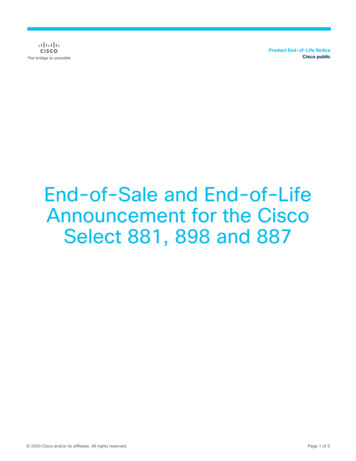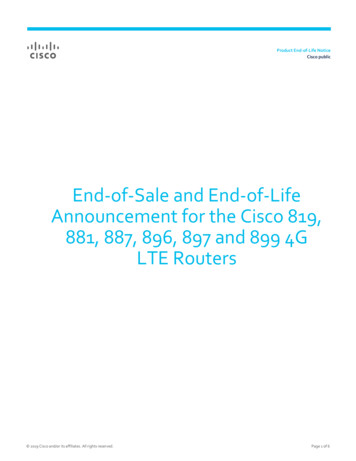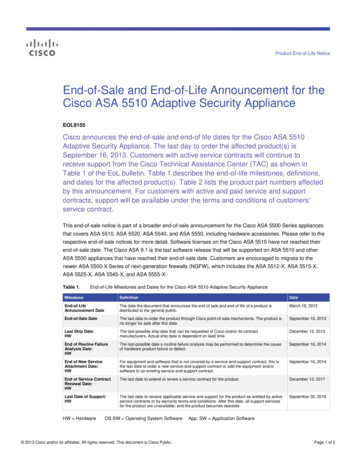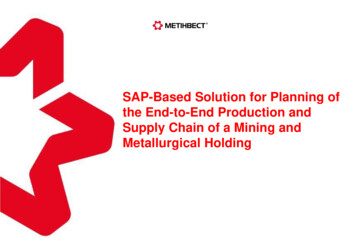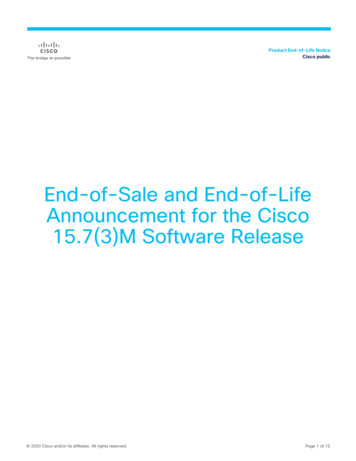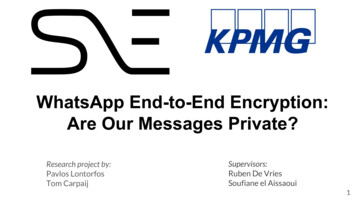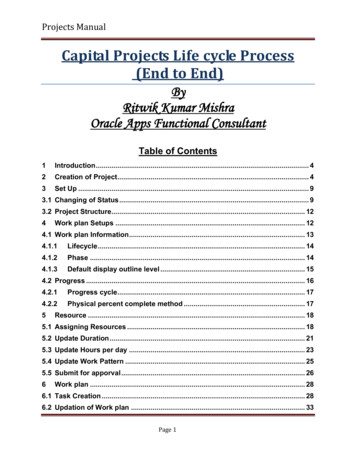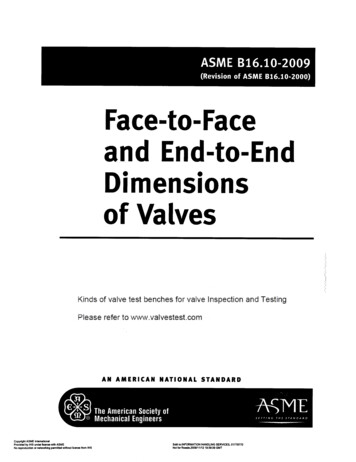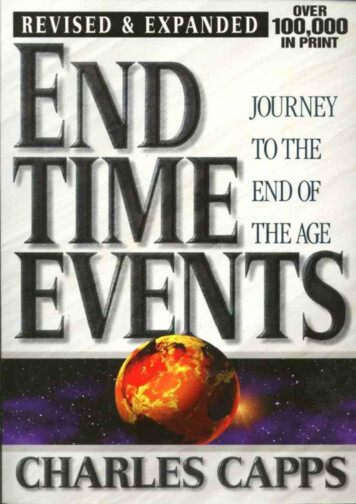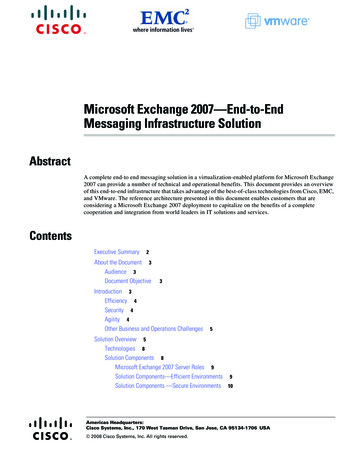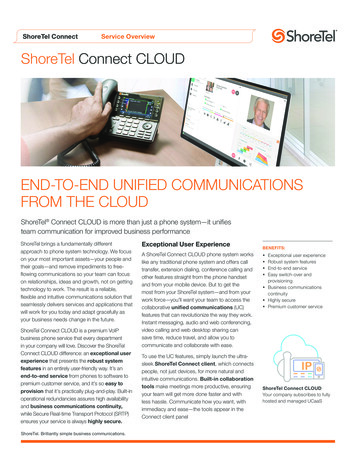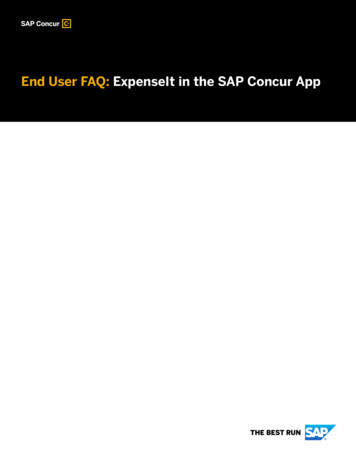
Transcription
End User FAQ: ExpenseIt in the SAP Concur App
What is ExpenseIt?ExpenseIt in the SAP Concur mobile app is a value-added service that turnsreceipts into expense entries and sends them directly to Concur Expensefor you. It makes submitting receipts, creating expense reports, and gettingreimbursed quicker and easier.What are the benefitsWhen you use ExpenseIt, you can digitize your receipts on the go – meaning,you won’t have to keep track of all your paper receipts. By digitizing thesereceipts, expense entries will be created, categorized, itemized, and sentto Concur Expense for you. This automation decreases the time you spendon expense reports and increases your productivity.of ExpenseIt?How do I use ExpenseIt? Simply take a photo of a receipt using ExpenseIt in the SAP Concur mobileapp or forward digital receipts to receipts@expenseit.com (if you useconcursolutions.com) or receipts@eu.expenseit.com (if you useeu1.concursolutions.com) from a verified e-mail address – that’s it!ExpenseIt will then create an expense entry – selecting the expense type,matching payment type, and even itemizing your complicated hotel billsfor you – and send it straight to Concur Expense. ExpenseIt uses acombination of technologies to create expenses accurately from receiptimages. You also have the opportunity to review and make changes toexpenses along the way.2/8 2019 SAP SE or an SAP affiliate company. All rights reserved.
How do I add and verify When you verify your e-mail address(es), SAP Concur is able to associatemy e-mail address(es)? receipts sent from that e-mail address to your account.To add and verify an e-mail address: Log into concursolutions.com. Select Profile Profile Settings Email Addresses. Select Add an email address. Enter your e-mail address and select OK. Select Verify. Check your inbox for the Concur Verification E-mail and copy thecode sent to you. Paste the code into the Enter Code box and select OK.Repeat for all other e-mail addresses you might send a receipt from.What are the bestExpenseIt is most helpful when you capture receipts as you go.practices for capturingreceipts withExpenseIt?Capturing a quality photo of your receipts is very important. Dark or blurryphotos can be difficult to read. So, remember to: Make sure the camera lens on your mobile device is clean. Make sure the camera is focused on the receipt. Make sure the camera is as close to the receipt as possible – withlittle to no background included. Take photos in a portrait (vertical) orientation. Take photos in a well-lit area. Otherwise, use the flash. Avoid shadows across the receipt.Always remember to double check the expense for accuracy beforesubmitting. If you wait to capture receipts, you can tap the Next Receiptbutton while capturing them in the app.For additional details you can refer to our tips sheets for iOS and Android nthe ExpenseIt Resource page.3/8 2019 SAP SE or an SAP affiliate company. All rights reserved.
How does ExpenseItturn receipts intoexpenses?Can I edit ExpenseIt’spredictions?ExpenseIt utilizes a variety of techniques including machine learning,individual user history, optical character recognition (OCR), and computervision to read and predict several critical values from a receipt. Using thesetechniques, ExpenseIt works to identify the amount, currency, date,location, expense type, payment type, vendor, and hotel itemizations thenpulls that information into an expense.After capturing a photo of a receipt, ExpenseIt will immediately predict theamount. If it’s correct, you can accept the amount. If not, tap Incorrect andenter the correct amount.Once the rest of the receipt has been analyzed, you will receive a notificationthat your receipt is ready to be reviewed.If you don’t have Expense Assistant on, you can view the created expense inthe expense library. If you’re on the web version or wanting to review andadjust itemizations, first move the expense to a report; otherwise, edits canbe made from the expense library.Tap on an item to review the expense type, date, vendor, and location. You willbe able to edit these fields if necessary. Once the populated information iscomplete and accurate, you can move the expense to a report if you haven’tdone so already.For those with Expense Assistant on, items captured with ExpenseIt willflow straight into a report and can be reviewed there.Please note that if and when a credit card charge is matched to an expensecreated by ExpenseIt, that information will override ExpenseIt’s predictions,and any edits made, if necessary.4/8 2019 SAP SE or an SAP affiliate company. All rights reserved.
How can I combineExpenseIt entries withcredit card charges thatwere uploaded toConcur Expense?How does ExpenseItwork with ExpenseIn the event you need to manually combine entries, you can do so on the webversion of Concur Expense by following these steps: Log into Concur Solutions and click the Expense tab at the top of thehome page. Find the expenses by scrolling to the Available Expenses section oropening an existing report. Select the two expenses you’d like to combine. Click Combine Expenses.When Expense Assistant is on, items captured with ExpenseIt will flowstraight into an expense report and can be reviewed and edited there.Assistant?Will I be able to accessthe expenses createdby ExpenseIt on theOnce ExpenseIt has processed your image, the corresponding expense willbe available both on the SAP Concur mobile app and the web version ofConcur Solutions.web version of ConcurExpense?Does ExpenseItsupport delegatefunctionality throughe-mail?Yes. To set up this functionality, log into Concur Solutions click Profile Profile Settings Expense Delegates. From there, click Add, find thedelegate you’d like to add, and click Add. Once they’ve been added checkthe Can View Receipts box.Please note, the delegate must be a verified user in the system and beconfigured as a delegate in Concur Travel and Expense.Delegates must include the delegator’s e-mail address in the subject linewhen e-mailing receipts to ExpenseIt for that person. For furtherquestions, please contact your company admin.5/8 2019 SAP SE or an SAP affiliate company. All rights reserved.
How do I expensemulti-page receipts?You can capture a multi-page receipt, such as a hotel folio or a restaurantreceipt with both a summary and itemized copy, with ExpenseIt by followingthe steps below: Tap ExpenseIt on the home page of the SAP Concur mobile app. Tap the multi-page icon on the top of the screen. The icon will turnyellow to indicate that multi-page is on. Take a photo of the first page. If your receipt includes a summary, thiswill go first – the pages with itemizations will follow. If you need toretake the photo, tap the trash can icon and try again. Once you have a quality photo, tap Add page. Continue until you have captured all pages of the receipt thentap Done.Note that, while you can capture up to nine pages, ExpenseIt will onlyanalyze up to three pages – the first two pages and the last page.Can I take a singlepicture of multipleExpenseIt is only able to process receipt images that correspond to a singleexpense.receipts?ExpenseIt will not be able to separate out individual expenses if multiplereceipts are captured in one shot, such as a sheet of paper with multiplereceipts taped to it.If you have a multi-page receipt that corresponds to a single receipt, pleasesee How do I expense multi-page receipts? above.My hotel itemization isnot working. Whatshould I do?If your receipt is already in a digital format (received via e-mail orscanned), please forward to receipts@expenseit.com (if you useconcursolutions.com) or receipts@eu.expenseit.com (if you use eu1.concursolutions.com). If that doesn’t work, please contact ConcurSupport or your company admin.6/8 2019 SAP SE or an SAP affiliate company. All rights reserved.
Is ExpenseIt availableon airplane mode?How can I save myreceipts to my device’sphoto album?Is there a limit toExpenseIt image size?ExpenseIt allows you to capture images while on airplane mode. Theimages are then added to a queue to be processed once you are no longeron airplane mode.You can save the receipts you capture to your device by going to yoursettings and turning on Save receipts to Photos. For iOS devices, you willneed to tap the Save button in the upper-right corner of the settings page.There is a limit for the receipt size for ExpenseIt. The system only allows amaximum file size of 5MB. ExpenseIt with receipt digitalization or e-Bunshoreceipts allow up to 20MB.If I e-mail a receipt, what Acceptable format for ExpenseIt receipts e-mailed to Concur Expense areformats are accepted?png, .jpg, .jpeg, .pdf, .html, .tif or .tiff. For receipts uploaded via mobile devicethe acceptable formats are jpg., jpeg. and pdf.Which languages doesExpenseIt can process all captured receipts. While ExpenseIt canrecognize receipts in many languages, you may see lower confidentpredictions in countries/regions where we have low usage volume. Forfurther questions, please contact your company admin.ExpenseIt support?7/8 2019 SAP SE or an SAP affiliate company. All rights reserved.
If you are consistently getting the inaccurate results, please contact yourreceipts I submit are not company admin for further support.recognized byExpenseIt?Alternatively, you have the option to disable ExpenseIt functionality if youwish to do so. To disable it within the SAP Concur mobile app, select themenu, tap Settings, then turn off the toggle for ExpenseIt.What should I do if theMy company haspurchased ExpenseIt,but I don’t see it in theSAP Concur mobileapp. What should I do?If you aren’t seeing ExpenseIt, verify that you’re using the latest version ofthe SAP Concur mobile app and update it if necessary. If you are still notseeing ExpenseIt on the home page of the app, you may need to turn on iton. You can do so by tapping on the menu, then Settings, and turning onthe toggle for ExpenseIt.8/8 2019 SAP SE or an SAP affiliate company. All rights reserved.
Learn more at concur.comEND USER FAQ: EXPENSEIT IN THE SAP CONCUR APP (06/2020) 2019 SAP SE or an SAP affiliate company. All rights reserved.No part of this publication may be reproduced or transmitted in anyform or for any purpose without the express permission of SAP SE oran SAP affiliate company.The information contained herein may be changed without prior notice.Some software products marketed by SAP SE and its distributorscontain proprietary software components of other software vendors.National product specifications may vary.These materials are provided by SAP SE or an SAP affiliate company forinformational purposes only, without representation or warranty of anykind, and SAP or its affiliated companies shall not be liable for errors oromissions with respect to the materials. The only warranties for SAP orSAP affiliate company products and services are those that are set forthin the express warranty statements accompanying such products andservices, if any. Nothing herein should be construed as constituting anadditional warranty.In particular, SAP SE or its affiliated companies have no obligation topursue any course of business outlined in this document or any relatedpresentation, or to develop or release any functionality mentioned therein.This document, or any related presentation, and SAP SE’s or its affiliatedcompanies’ strategy and possible future developments, products, and/orplatform directions and functionality are all subject to change and may bechanged by SAP SE or its affiliated companies at any time for any reasonwithout notice. The information in this document is not a commitment,promise, or legal obligation to deliver any material, code, or functionality.All forward-looking statements are subject to various risks anduncertainties that could cause actual results to differ materially fromexpectations. Readers are cautioned not to place undue reliance on theseforward-looking statements, and they should not be relied upon in makingpurchasing decisions.SAP and other SAP products and services mentioned herein as well astheir respective logos are trademarks or registered trademarks of SAP SE(or an SAP affiliate company) in Germany and other countries. All otherproduct and service names mentioned are the trademarks of theirrespective companies.See dex.epx foradditional trademark information and notices.
ExpenseIt in the SAP Concur mobile app is a value-added service that turns receipts into expense entries and sends them directly to Concur Expense for you. It makes submitting receipts, creating expense reports, and getting reimburse