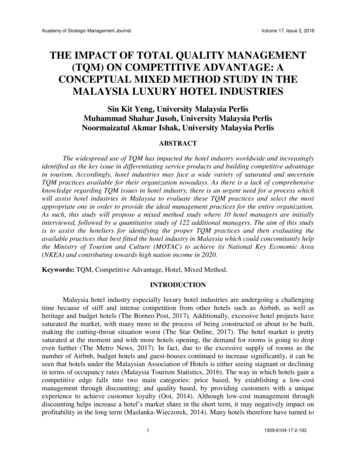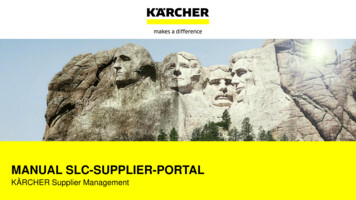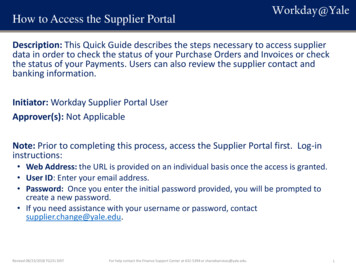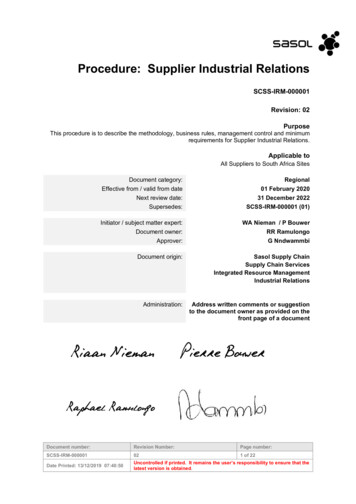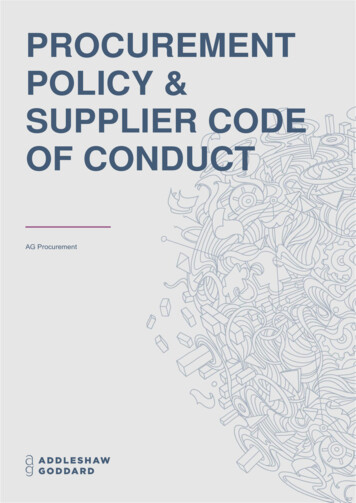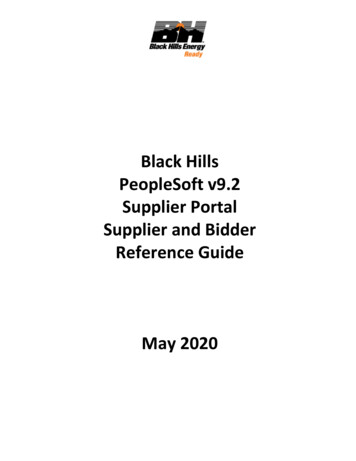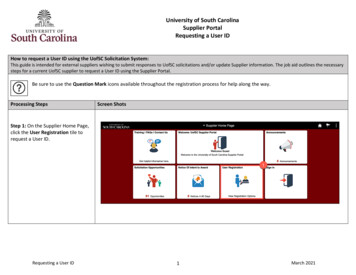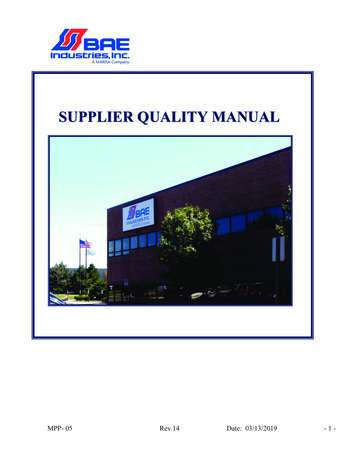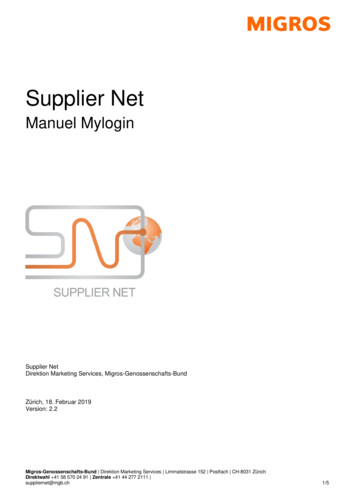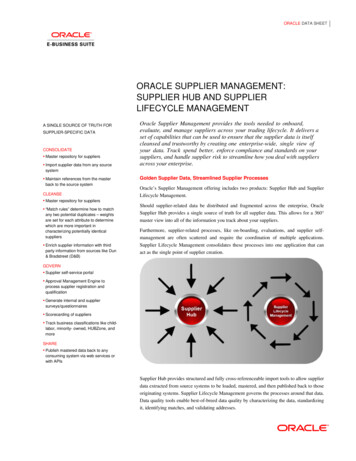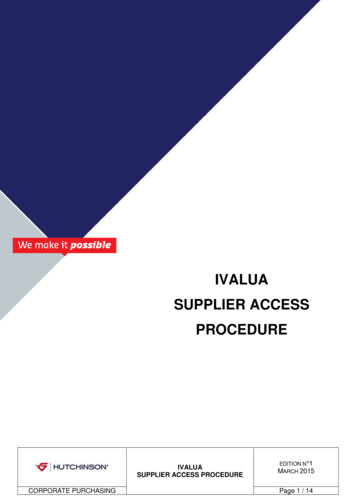
Transcription
IVALUASUPPLIER ACCESSPROCEDUREIVALUASUPPLIER ACCESS PROCEDURECORPORATE PURCHASINGEDITION N 1MARCH 2015Page 1 / 14
Table of contentTable of content. 21. Introduction . 22. ID and Password . 23. Connexion page . 34. Supplier Home Page. 35. My account. 46. Company information . 57. Documents . 78. Contracts . 79. My complaints . 910. Performance Evaluations . 1111. My improvement plans . 1312. Audit . 141. IntroductionThis portal allows all our suppliers to connect and update their profile, attach their documentation, andrespond to our plants quality requirements.As a new Ivalua user, we kindly ask you to:-Inform every contact modificationUse or enter Ivalua when required by Hutchinson and follow the supplier manual HUTDQP18 requirements2. ID and PasswordIn order to enter Ivalua, we need to provide you an ID and a password.IVALUASUPPLIER ACCESS PROCEDURECORPORATE PURCHASINGEDITION N 1MARCH 2015Page 2 / 14
3. Connection pageIn your web browser, enter the following address : http://ivalua.hutchinson.fr in order to access theconnection page.Ivalua is supported by Internet Explorer, Chrome and FireFox.In the IDENTIFICATION screen, enter your login and password communicated to you by your contactHutchinson; then click LOGIN4. Supplier Home PageOn the supplier home page, you can access 8 different menus: COMPANY INFO, DOCUMENTS, MY TASKS,CATALOGS, MY COMPLAINTS, PERFORMANCE EVALUATIONS and MY IMPROVEMENT PLANS.We will browse and explain all those menus in the next pages.You have also a direct access to your contracts.IVALUASUPPLIER ACCESS PROCEDURECORPORATE PURCHASINGEDITION N 1MARCH 2015Page 3 / 14
5. My accountYou can also access your account to update your personal information.When clicking on your name at the top right hand side of the screen, a little menu appears where you canchose MY ACCOUNT or change your language (FRENCH or ENGLISH)When chosing MY ACCOUNT you can view and update your profile information:- Phone and fax numbers, position in your company, etc.- Physical or postal address- Update personnal information- You can change your password- Change you language and default country, your time zone, default currency and the differentformats for your language, date and numbers.Do not forgot to SAVE your modifications, if applicable, with the right hand bottom button.IVALUASUPPLIER ACCESS PROCEDURECORPORATE PURCHASINGEDITION N 1MARCH 2015Page 4 / 14
6. Company informationEdit or update your company information :IdentityYou can edit your web site information and enter any remarks that need to be notified.Legal documentsYou are requested to register your quality and environment certifications, E-Attestations, Safetycertifications or any legal documents useful here.Just click the ADD DOCUMENT where necessary, according to the type of document you want to register.IVALUASUPPLIER ACCESS PROCEDURECORPORATE PURCHASINGEDITION N 1MARCH 2015Page 5 / 14
For exemple, if you want to add a quality certificate :1) Click the “Add document quality certification” button2) A new window “Edit document: quality certification” will openChose the type of documentation (Mandatory)Enter its valid-from (mandatory) andvalid-to datesEnter the reference of your documentationAttach your documentation (Mandatory)You can add a comment ifnecessary3) Then click “Save”ContactsFinally, you can enter the relevant window persons in your company.Do not forgot to SAVE your modifications, if applicable, with the right hand bottom buttonIVALUASUPPLIER ACCESS PROCEDURECORPORATE PURCHASINGEDITION N 1MARCH 2015Page 6 / 14
7. DocumentsThis menu gives you access to all the documents shared between Hutchinson and its suppliers.For exemple, you can download here supplier manual HUTDQP188. ContractsThe contracts in which you are associated are listed on this browse. If an action is required from you, edityour contract by clicking the pencil.2 tabs are displayed :IVALUASUPPLIER ACCESS PROCEDURECORPORATE PURCHASINGEDITION N 1MARCH 2015Page 7 / 14
Contract Headerwhere you can see general information such as the contract number, type and status, etc.Items/ServicesWhich allows you to see the items concerned by this contract with their price.Depending on the contracts, a third menu might appears :Authoring (clauses)When applicable, more specific explanations on a contract have to be seen with your commercial contactIVALUASUPPLIER ACCESS PROCEDURECORPORATE PURCHASINGEDITION N 1MARCH 2015Page 8 / 14
9. My complaintsEvery time Hutchinson creates a complaint on your products/services an email is sent to your attention.You will be able to access it by entering MY COMPLAINTS. You will be asked to visualize and/or answer it byclicking on its name.3 tabs are displayed :ComplaintThis tab describes you the complaint; its origine, status, description, traceability, etc.You can also ADD A COMMENT and attached documents at the very bottom of the page.IVALUASUPPLIER ACCESS PROCEDURECORPORATE PURCHASINGEDITION N 1MARCH 2015Page 9 / 14
For the 2 next tabs, please refer to HUTDQP18 for requirements on answering leadtime.Short-term action planYou must complete all required information on this tab, then SAVE.IVALUASUPPLIER ACCESS PROCEDURECORPORATE PURCHASINGEDITION N 1MARCH 2015Page 10 / 14
Long-term action plansYou must complete all required information on this tab, then SAVE10.Performance EvaluationsWhen your Hutchinson contact creates an evaluation campaign to your attention, you can answer it byentering the PERFORMANCE EVALUATION menu; then enter the relative campaign by clicking the pencil.When entering the evaluation, 2 tabs are displayed :IVALUASUPPLIER ACCESS PROCEDURECORPORATE PURCHASINGEDITION N 1MARCH 2015Page 11 / 14
Evaluation manage controlWhere you are requested to answer the questionnaire.If you don’t want want to come back to the questionnaire, click on APPROVEValidation workflowYou can follow the questionnaire process and its persons in charge.Then SAVEIVALUASUPPLIER ACCESS PROCEDURECORPORATE PURCHASINGEDITION N 1MARCH 2015Page 12 / 14
11.My improvement plansWhen Hutchinson creates an improvement plant or an Audit to your attention, you can see it by enteringMY IMPROVEMENT PLANS menu.Click the pencil to enter and respond to it.When entering this menu, 2 tabs are displayed:General InformationOn which you can add a comment.TasksIn order to edit your task information, click the pencil.IVALUASUPPLIER ACCESS PROCEDURECORPORATE PURCHASINGEDITION N 1MARCH 2015Page 13 / 14
A new pop-up opens. You can add a comment, attach a document etc.Then12.AuditThe audits are supported by the same Ivalua module as improvement plans. You can access to yourHutchinson audits and visits by entering MY IMPROVEMENT PLANS menu.During the audit process, you will receive two automatic emails:- One, to inform that the audit report is available. Then, we require you to send us your root causeanalysis and action plan.- The other one, when the audit is closed.IVALUASUPPLIER ACCESS PROCEDURECORPORATE PURCHASINGEDITION N 1MARCH 2015Page 14 / 14
SUPPLIER ACCESS PROCEDURE EDITION N 1 MARCH 2015 CORPORATE PURCHASING Page 7 / 14 7. Documents This menu gives you access to all the documents shared between Hutchinson and its suppliers. For exemple, you can download here supplier manual HUTDQP18 8. Contracts The contracts in which you are associated are listed on this browse.