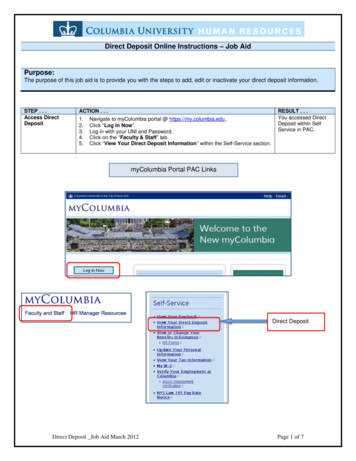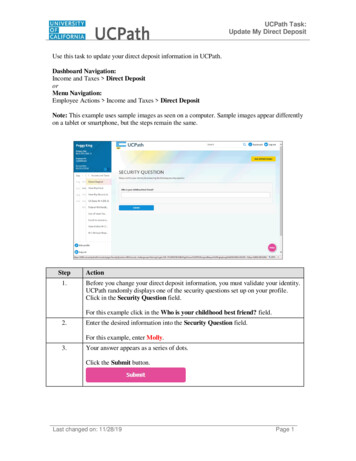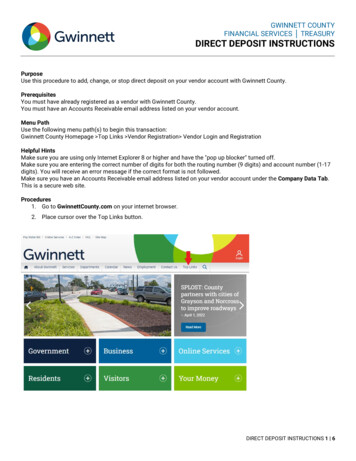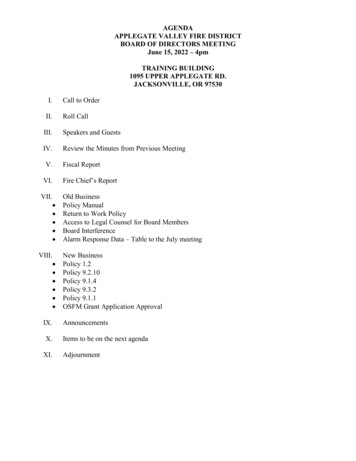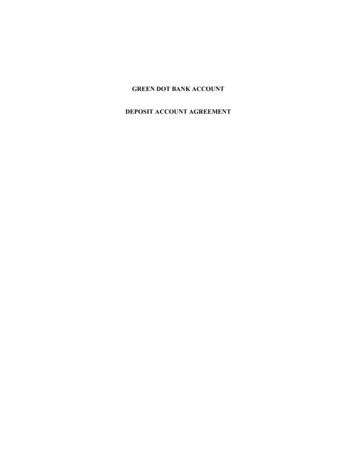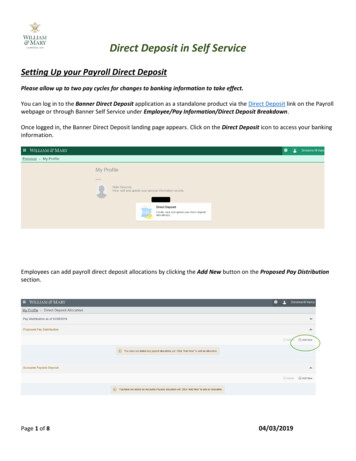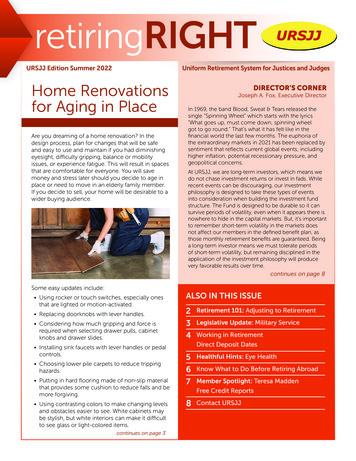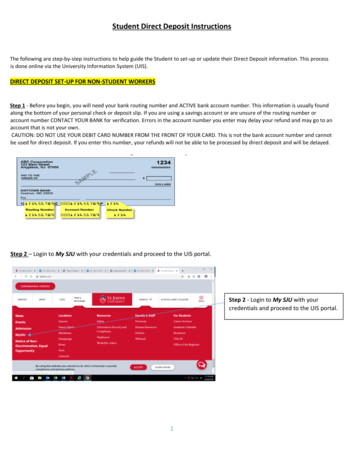
Transcription
Student Direct Deposit InstructionsThe following are step-by-step instructions to help guide the Student to set-up or update their Direct Deposit information. This processis done online via the University Information System (UIS).DIRECT DEPOSIT SET-UP FOR NON-STUDENT WORKERSStep 1 - Before you begin, you will need your bank routing number and ACTIVE bank account number. This information is usually foundalong the bottom of your personal check or deposit slip. If you are using a savings account or are unsure of the routing number oraccount number CONTACT YOUR BANK for verification. Errors in the account number you enter may delay your refund and may go to anaccount that is not your own.CAUTION: DO NOT USE YOUR DEBIT CARD NUMBER FROM THE FRONT OF YOUR CARD. This is not the bank account number and cannotbe used for direct deposit. If you enter this number, your refunds will not be able to be processed by direct deposit and will be delayed.Step 2 – Login to My SJU with your credentials and proceed to the UIS portal.Step 2 - Login to My SJU with yourcredentials and proceed to the UIS portal.1
Student Direct Deposit InstructionsStep 3 – Access UIS:Step 3 - Access UIS by clickingthis link.Step 4 – Proceed to Student Accounts link:Step 4 - Proceed to StudentAccounts.2
Student Direct Deposit InstructionsStep 5 – Proceed to the Student Direct Deposit link:Step 5 -Proceed to Student Direct Depositlink.Step 6 – Click Add New Direct Deposit Account:Step 6 - Proceed to Add New DirectDeposit Account link if you do not haveexisting direct deposit information.3
Student Direct Deposit InstructionsStep 7 – Add New Direct Deposit Information and click ‘Save”Step 7 - Proceed to add direct depositinformation - Bank Routing Number,Account Number, and Account Type.Step 7a - When complete, click “Save”.Step 7b – Update/Review Existing Direct Deposit Information:Step 7b –If you already haveexisting direct deposit informationand want to review or update it,proceed to the Update DirectDeposit Information link.Data Security—IMPORTANT!!To prevent unauthorized access to your personal data, do not share your password with anyone, and remember to logout.For assistance, please contact Student Financial Services.DIRECT DEPOSIT SET-UP FOR STUDENT WORKERS4
Student Direct Deposit InstructionsStep 1 – If you are a student worker, go to the Employee tab on UIS, then choose the Employee ToolboxStep 1 – If you are astudent worker, go tothe Employee tab onUIS, then choose theEmployee ToolboxStep 2 - Choose Direct Deposit option on menuStep 2 – Choose theDirect Deposit link5
Student Direct Deposit InstructionsStep 3 - You can now review existing bank information for Direct Deposit or update existing bankinformation ***Be sure to update the checkbox for Accounts Payable Deposit to receive StudentRefunds.Step 3 - Proceed toadd direct depositinformation - BankRouting Number,Account Number, andAccount Type. SetPercent at 100% andcheck the AccountsPayable Deposit boxStep 3a - Whencomplete, click “Save”Data Security—IMPORTANT!!To prevent unauthorized access to your personal data, do not share your password with anyone, and remember to logout.For assistance, please contact Payroll.6
Student Direct Deposit Instructions 4 Step 7 - Add New Direct Deposit Information and click 'Save" Step 7b - Update/Review Existing Direct Deposit Information: Data Security—IMPORTANT!! To prevent unauthorized access to your personal data, do not share your password with anyone, and remember to logout.