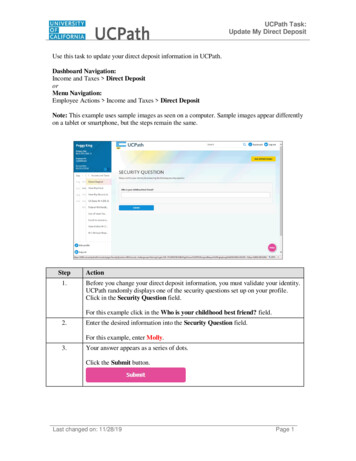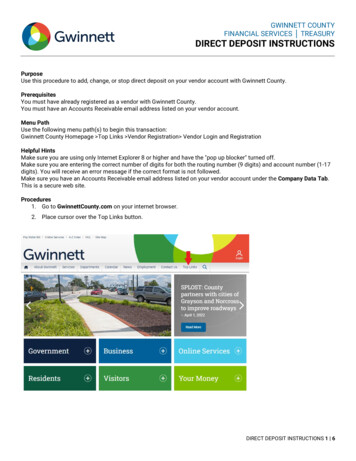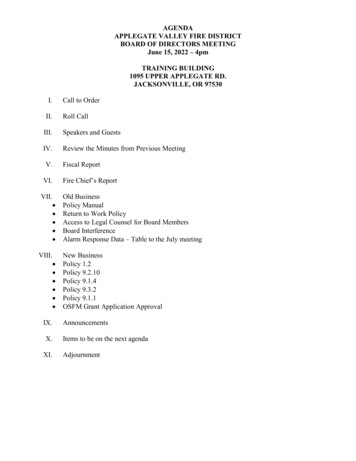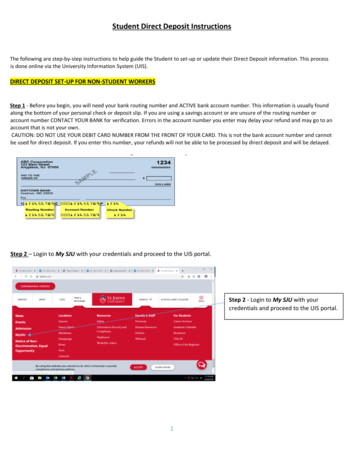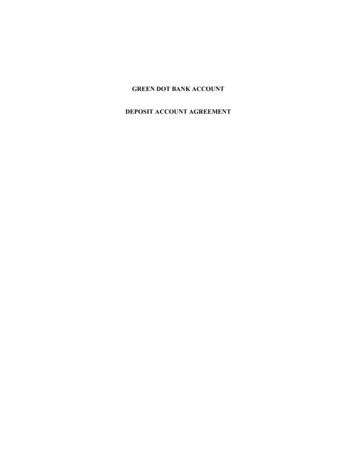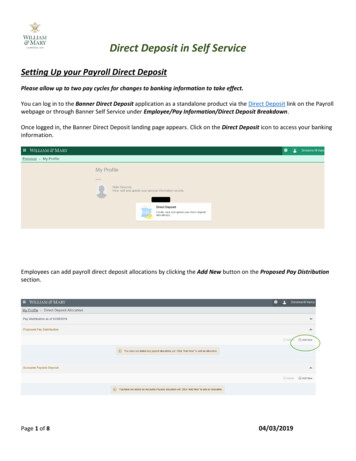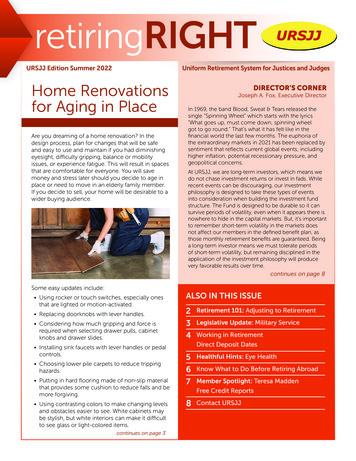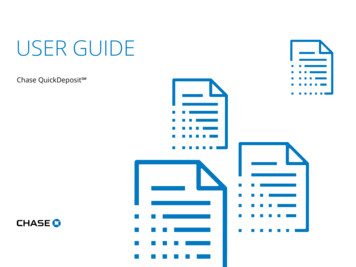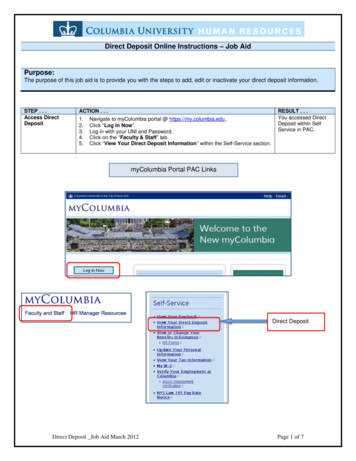
Transcription
Direct Deposit Online Instructions – Job AidPurpose:The purpose of this job aid is to provide you with the steps to add, edit or inactivate your direct deposit information.STEP . . .Access DirectDepositACTION . . .1.2.3.4.5.Navigate to myColumbia portal @ https://my.columbia.edu.Click “Log in Now”.Log in with your UNI and Password.Click on the “Faculty & Staff” tab.Click “View Your Direct Deposit Information” within the Self-Service section.RESULT . . .You accessed DirectDeposit within SelfService in PAC.myColumbia Portal PAC LinksDirect DepositDirect Deposit Job Aid March 2012Page 1 of 7
STEP . . .To AddDirectDepositInformationACTION . . .1. Click the “Add Account” box to add your bank information.RESULT . . .Babs BunnyBabs BunnyDirect Deposit Job Aid March 2012Page 2 of 7
STEP . . .ACTION . . .2. Enter the routing number of your bank. The bank’s routing number is at the bottom of yourcheck.a. If you are depositing into a savings account, please contact your bank for its routingnumber.3.Enter your Account Number twice.4.Select the Account Type (type of bank account) from the drop down box.Direct Deposit Job Aid March 2012RESULT . . .Page 3 of 7
STEP . . .ACTION . . .5. Select the Deposit Type.a. Use a deposit type of “Percent” when indicating a percent to deposit.b. Use a deposit type of “Balance” only if depositing into two accounts where an “amount”stndis used for the 1 account and the “balance” is used for the 2 account.6.Enter the amount or percent of your deposit.7.Enter the Deposit Order.a. If depositing into two accounts, designate one of the accounts as the first account tohave money deposited into, and the other account as the second account to havemoney deposited into.Review your information and click OK when entry is complete.8.RESULT . . .Babs BunnyDirect Deposit Job Aid March 2012Page 4 of 7
STEP . . .ACTION . . .You will then be at the confirmation page.9.RESULT . . .Yousuccessfullyentered yourdirectdepositinformation.Click “Save”. The system will confirm that your information has been saved successfully.Babs Bunny10. Click the yellow OK box.a. A message will also be sent to your Columbia email verifying that you have added,edited or deleted bank information to your direct deposit record.11. Review your information and if a correction is needed, click the “Edit” box.12. To add a second direct deposit account, click “Add Account” and enter the information for thend2 account.Babs BunnyDirect Deposit Job Aid March 2012Page 5 of 7
STEP . . .View YourDirectDepositInformation/ Sign OutACTION . . .1. To view your direct deposit information, click on “Direct Deposit” within the “Payroll andCompensation” menu.2. To sign out of Self Service, click “Sign Out” in the upper right hand corner.RESULT . . .You viewedyour directdepositinformationand signedout of SelfService.To ChangeExistingDirectDepositInformation– AccessDirectDeposit1.2.3.4.5.Navigate to myColumbia portal @ https://my.columbia.edu.Click “Log in Now”.Log in with your UNI and Password.Click on the “Faculty & Staff” tab.Click “View Your Direct Deposit Information” within the Self-Service section.a. Once you click on “View Your Direct Deposit Information” link, your Direct Depositdata record in PAC appears.6.7.Click the “Edit” box to edit your deposit and/or bank information.Click the “Delete” box to remove your deposit and/or bank information.Babs Bunny8. Make any necessary changes to the information.9. Review your changes.10. Click “OK”.Babs BunnyDirect Deposit Job Aid March 2012Page 6 of 7
STEP . . .Confirm theChange(s)ACTION . . .You are now at the confirmation page.11. Review your information and if you need to make a correction, click “Edit”.12. If all information is correct, are you are not making additional changes, click “Save”.RESULT . . .Babs BunnyConfirm theChange(s)The system will confirm that your information has been saved successfully.13. Click the OK box.a. A message will also be sent to your Columbia email verifying that you have added,edited or deleted bank information to your direct deposit record.View YourDirectDepositInformation/ Sign Out1.2.To view your direct deposit information, click on “Direct Deposit” within the “Payroll andCompensation” menu.To sign out of Self Service, click “Sign Out” in the upper right hand corner.Yousuccessfullychangedyour directdepositinformation.You viewedyour directdepositinformationand signedout of SelfService.For assistance or if you have any questions, please submit the question through the HRPC Helpdeskvia the inquiry form (http://hr.columbia.edu/hrpc-inquiry-form) or contact the HRPC Help Desk at 212851-2888 Monday – Friday from 9 am – 4 pm.Direct Deposit Job Aid March 2012Page 7 of 7
Direct Deposit _Job Aid March 2012 Page 1 of 7 Direct Deposit Online Instructions - Job Aid Purpose: The purpose of this job aid is to provide you with the steps to add, edit or inactivate your direct deposit information. STEP . . . ACTION . . . RESULT . . . Access Direct Deposit Deposit 1. Navigate to myColumbia portal @ https://my.columbia .