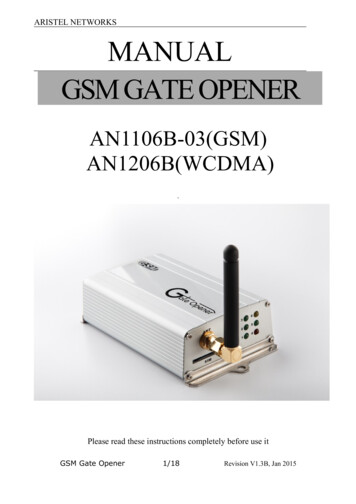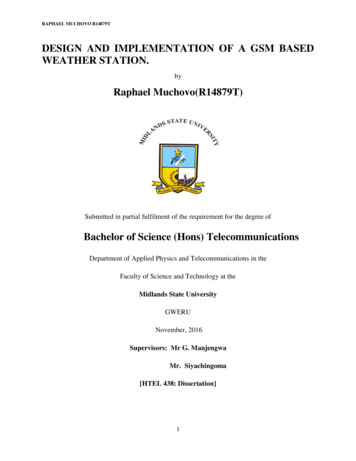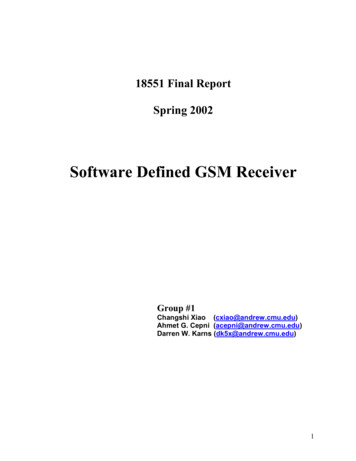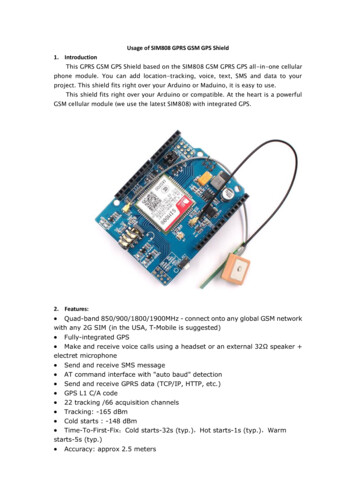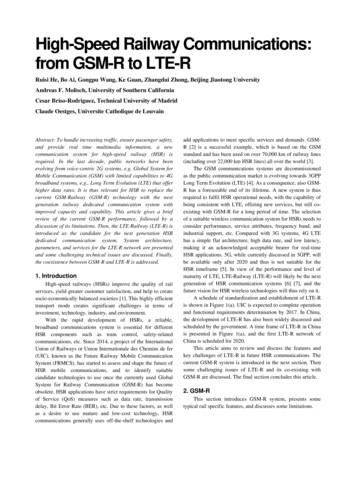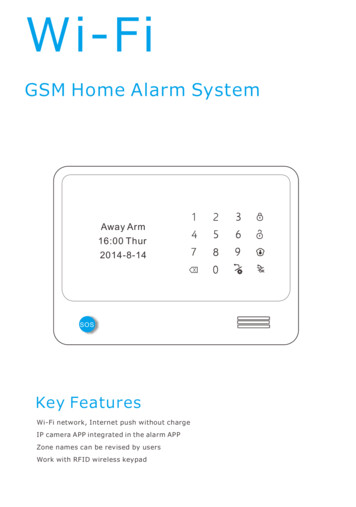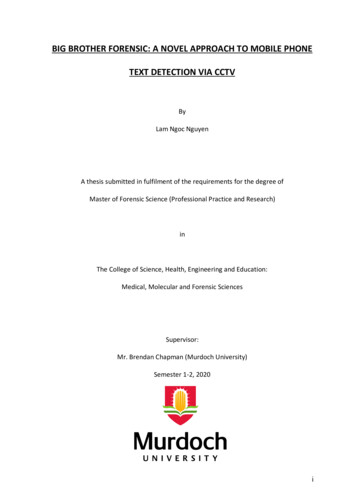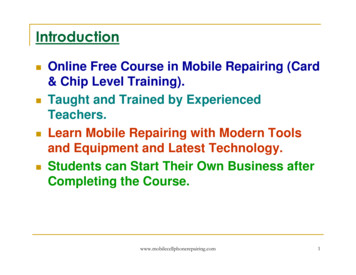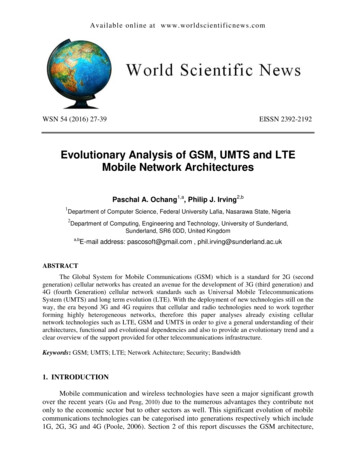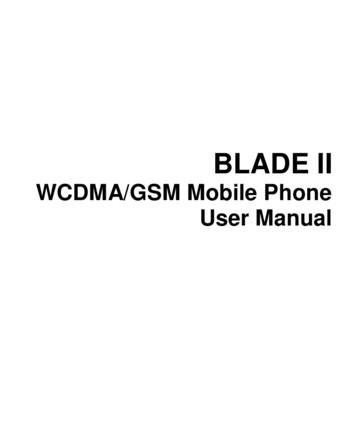
Transcription
BLADE IIWCDMA/GSM Mobile PhoneUser Manual
LEGAL INFORMATIONCopyright 2011 ZTE CORPORATION.All rights reserved.No part of this publication may be quoted, reproduced,translated or used in any form or by any means, electronic ormechanical, including photocopying and microfilm, withoutthe prior written permission of ZTE Corporation.The manual is published by ZTE Corporation. We reserve theright to make modifications on print errors or updatespecifications without prior notice. Every effort has been madein the preparation of this manual to ensure accuracy of thecontents, but all statements, information, and recommendationsin this manual do not constitute a warranty of any kind,expressed or implied.The Bluetooth trademark and logos are owned by theBluetooth SIG, Inc. and any use of such trademarks by ZTECorporation is under license. Other trademarks and tradenames are the property of their respective owners.Version No.: R1.0Edition Time : 20120301
This equipment may be operated in the following EELVSIBGFILTESROFRLUSETR
ContentsFor Your Safety . 11General Safety . 11Radio Frequency (RF) Exposure . 12General Statement on RF Energy . 12Specific Absorption Rate (SAR). 12Body Worn Operation . 13Limiting Exposure to Radio Frequency (RF) Fields . 13Regulatory Information . 14National Restrictions on Wi-Fi Usage. 14Distraction . 15Driving. 15Operating Machinery . 16Product Handling . 16General Statement on Handling and Use . 16Small Children . 17Demagnetization . 17Electrostatic Discharge (ESD) . 17Antenna . 18Normal Use Position . 18Air Bags . 19Seizures/ Blackouts . 19Repetitive Motion Injuries . 19Emergency Calls . 20Loud Noise . 20Phone Heating . 204
Electrical Safety . 20Accessories . 20Connection to a Car . 21Faulty and Damaged Products. 21Interference. 21General Statement on Interference . 21Pacemakers . 21Hearing Aids . 22Medical Devices . 22Hospitals. 22Aircraft . 22Interference in Cars . 23Explosive Environments . 23Petrol Stations and Explosive Atmospheres . 23Blasting Caps and Areas . 23Getting Started . 24Overview . 24Keys Explained . 25Starting up . 26Installing the SIM/microSD Card and Battery . 26Removing the Battery and SIM/microSD Card . 28Charging the Battery . 28Switching Your Phone On/Off. 29Setting Up Your Phone for the First Time . 29Switching to Sleep Mode . 30Waking up Your Phone . 305
Getting Around . 31Touch Control . 31Home Screen . 31Status and Notification Icons . 34Using the Notification Panel . 36Re-open Recently-used Applications . 36Phone Calls . 38How to Make Calls. 38Calling from the Dialer . 38Calling from Your Contacts. 38Calling from Your Call History . 39Calling from a Text Message . 39Using Speed Dial . 39How to Receive Calls . 40Answering a Call . 40Rejecting a Call . 40Muting a Call . 40Putting a Call on Hold. 41Turning the Speakerphone On/Off. 41Ending a Call. 41Adjusting Your Call Settings . 41Contacts .43Importing and Exporting Contacts . 43Import/Export Contacts from/to the SIM Card . 43Import/Export Contacts from/to the microSD Card . 44Creating a Contact. 446
Adding a Contact to Favorites . 44Searching for a Contact. 45Creating a New Group . 45Entering Text . 46Android Keyboard . 46Swype Text Input . 47Selecting Touch Input Settings . 50Messaging . 51The Message Box . 51Sending a Message . 51Changing Message Settings . 52Email . 55Creating an Email Account . 55Receiving Emails . 56Composing and sending an Email . 56Replying to or Forwarding an Email. 57Deleting an Account . 57Email Settings . 57Getting Connected to the Internet . 58Adding a New GPRS/EDGE/3G Connection . 58Turning on Wi-Fi . 59Connecting to a Wi-Fi Network . 59Checking the Wi-Fi Network Status . 59Using the Phone as a Modem . 60Enabling the Phone as a Modem . 607
Disabling the Modem Function . 61Using the Phone as a Wi-Fi Hotspot . 61Enabling the Wi-Fi Hotspot . 62Disabling the Wi-Fi Hotspot . 62Browsing the Internet .63Browsing Options . 63Using Bookmarks . 64Editing a Bookmark . 64Deleting a Bookmark . 64Changing Browser Settings . 65 Bluetooth . 66Making the Most of Multimedia . 67Taking Pictures with Your Camera. 67Adjusting Camera Settings . 67Shooting Video with Your Camcorder . 68Adjusting Your Video Settings . 68Listening to Your FM Radio . 68Playing Your Music . 69Creating Playlists . 70Managing Playlists . 70Setting a Song as Ringtone . 71Playing Your Videos . 71Opening Your Gallery . 72Making Memorable Memos. 728
Using Your Google Applications . 74Gmail . 74Using Google Calendar . 75Using Google Talk. 75Opening Google Talk . 75Adding a New Friend . 75Changing Your Online Status. 76Starting a Chat. 76Places . 76Latitude . 77Sorting out Your Phone Settings . 78Setting Time and Date . 78Changing Display Settings . 78Sound Settings. 78Language Settings . 79Mobile Network Services . 80Getting Data Services while Abroad. 80Disabling Data Services . 80Enabling Always-on Data Services . 80Switching Network Modes . 81Switching Networks . 81Setting Access Point Names . 81Security Settings . 82Protecting Your Phone with a Screen Unlock Pattern. 82Protecting Your Phone with a PIN or Password . 839
Disabling Screen Unlock Security. 84Protecting Your SIM with a PIN . 84Setting up Credential Storage . 85Managing Your Device Memory . 86Privacy: Reset to Factory Settings . 86Managing Applications. 87Installing an Application . 87Managing Other Settings . 88Search Settings . 88Voice Interaction . 88Accessibility . 89Other Applications . 90Alarm . 90Note Pad . 90Calculator . 90SIM Toolkit . 91Task Manager . 91Stopwatch . 91Software Update . 91Specifications. 92Declaration of RoHS Compliance . 93Disposal of Your Old Appliance . 94EC DECLARATION OF CONFORMITY . 9510
For Your SafetyGeneral SafetyDon’t make or receivehandheld calls whiledriving. And never textwhile driving.Don’t use at petrolstations.Keep your phone atleast 15mm away fromyour ear or body whilemaking calls.Your phone may producea bright or flashing light.Small parts may causea choking.Don’t dispose of yourphone in fire.Your phone canproduce a loud sound.Avoid contact withanything magnetic.Keep away frompacemakers and otherelectronic medicaldevices.Avoid extremetemperatures.Switch off when askedto in hospitals andmedical facilities.Avoid contact withliquids. Keep your phonedry.Switch off when told toin aircrafts and airports.Don’t take your phoneapart.11
Switch off when nearexplosive materials orliquids.Only use approvedaccessories.Don’t rely on your phone for emergency communications.Radio Frequency (RF) ExposureGeneral Statement on RF EnergyYour phone contains a transmitter and a receiver. When it isON, it receives and transmits RF energy. When you communicatewith your phone, the system handling your call controls thepower level at which your phone transmits.Specific Absorption Rate (SAR)Your mobile device is a radio transmitter and receiver. It isdesigned not to exceed the limits for exposure to radio wavesrecommended by international guidelines. These guidelineswere developed by the independent scientific organizationICNIRP and include safety margins designed to assure theprotection of all persons, regardless of age and health.The guidelines use a unit of measurement known as SpecificAbsorption Rate, or SAR. The SAR limit for mobile devices is2 W/kg and the highest SAR value for this device when testedat the ear was 1.54 W/kg*. As mobile devices offer a rangeof functions, they can be used in other positions, such as on12
the body as described in this user guide**.As SAR is measured utilizing the device’s highest transmittingpower, the actual SAR of this device while operating istypically below that indicated above. This is due toautomatic changes to the power level of the device to ensure itonly uses the minimum power required to communicate withthe network.* The tests are carried out in accordance with EN 50360, EN62311, EN 62209-1, EN 62209-2.** Please see body worn operation.Body Worn OperationImportant safety information regarding radio frequencyradiation (RF) exposure:To ensure compliance with RF exposure guidelines thephone must be used with a minimum of 15 mm separationfrom the body.Failure to observe these instructions could result in your RFexposure exceeding the relevant guideline limits.Limiting Exposure to Radio Frequency (RF)FieldsFor individuals concerned about limiting their exposure to RFfields, the World Health Organization (WHO) provides thefollowing advice:Precautionary measures: Present scientific information13
does not indicate the need for any special precautions forthe use of mobile phones. If individuals are concerned, theymight choose to limit their own or their children’s RF exposureby limiting the length of calls, or using ‘hands-free’ devices tokeep mobile phones away from the head and body.Further information on this subject can be obtained from theWHO home page http://www.who.int/peh-emf (WHO Factsheet 193: June 2000).Regulatory InformationThe following approvals and notices apply in specific regionsas noted.Please find the section Declaration of RoHS Complianceand CE DOC in the end of this manual.National Restrictions on Wi-Fi Usage2400.0-2483.5 eneral authorizationrequired for outdoor useand public servicePlease don'tuse WIFIfunctionoutdoorsMilitary Radiolocation use.Refarming of the 2.4 GHzband has been ongoing inrecent years to allow14
current relaxed regulation.Full implementationplanned 2012.ItalyIf used outside of ownpremises, generalauthorization is required.LuxembourgNoneGeneral authorizationrequired for network andservice supply (not forspectrum).NorwayImplementedThis subsection does notapply for the geographicalarea within a radius of 20km from the centre ofNy-Ålesund.RussianFederationOnly for indoorapplications.DistractionDrivingFull attention must be given to driving at all times in order toreduce the risk of an accident. Using a phone while driving(even with a hands free kit) can cause distraction and lead toan accident. You must comply with local laws and regulationsrestricting the use of wireless devices while driving.15
Operating MachineryFull attention must be given to operating the machinery inorder to reduce the risk of an accident.Product HandlingGeneral Statement on Handling and UseYou alone are responsible for how you use your phone andany consequences of its use.You must always switch off your phone wherever the use of aphone is prohibited. Use of your phone is subject to safetymeasures designed to protect users and their environment. Always treat your phone and its accessories with careand keep it in a clean and dust-free place. Do not expose your phone or its accessories to openflames or lit tobacco products. Do not expose your phone or its accessories to liquid,moisture or high humidity. Do not drop, throw or try to bend your phone or itsaccessories. Do not use harsh chemicals, cleaning solvents, oraerosols to clean the device or its accessories. Do not paint your phone or its accessories.16
Do not attempt to disassemble your phone or itsaccessories, only authorized personnel can do so.Do not expose your phone or its accessories to extremetemperatures, minimum - [5] and maximum [50]degrees Celsius.Please check local regulations for disposal of electronicproducts.Do not carry your phone in your back pocket as it couldbreak when you sit down.Small ChildrenDo not leave your phone and its accessories within the reachof small children or allow them to play with it.They could hurt themselves or others, or could accidentallydamage the phone.Your phone contains small parts with sharp edges that maycause an injury or may become detached and create achoking hazard.DemagnetizationTo avoid the risk of demagnetization, do not allow electronicdevices or magnetic media close to your phone for a longtime.Electrostatic Discharge (ESD)Do not touch the SIM card’s metal connectors.17
AntennaGPS antennaBluetooth & Wi-FiantennaAntennaDo not touch the antenna unnecessarily.Normal Use PositionWhen placing or receiving a phone call, hold your phone toyour ear, with the bottom towards your mouth.Antenna18
Air BagsDo not place a phone in the area over an air bag or in the airbag deployment area.Store the phone safely before driving your vehicle.Seizures/ BlackoutsThe phone can produce a bright or flashing light.Repetitive Motion InjuriesTo minimize the risk of RSI when texting or playing gameswith your phone: Do not grip the phone too tightly. Press the buttons lightly. Use the special features which are designed to minimizethe times of pressing buttons, such as MessageTemplates and Predictive Text.19
Take lots of breaks to stretch and relax.Emergency CallsThis phone, like any wireless phone, operates using radiosignals, which cannot guarantee connection in all conditions.Therefore, you must never rely solely on any wireless phonefor emergency communications.Loud NoiseThis phone is capable of producing loud noises, which maydamage your hearing. Turn down the volume before usingheadphones, Bluetooth stereo headsets or other audiodevices.Phone HeatingYour phone may become warm during charging and duringnormal use.Electrical SafetyAccessoriesUse only approved accessories.Do not connect with incompatible products or accessories.Take care not to touch or allow metal objects, such ascoins or key rings, to contact or short-circuit the batteryterminals.20
Connection to a CarSeek professional advice when connecting a phone interfaceto the vehicle electrical system.Faulty and Damaged ProductsDo not attempt to disassemble the phone or its accessory.Only qualified personnel can service or repair the phone orits accessory.If your phone or its accessory has been submerged in water,punctured, or subjected to a severe fall, do not use it untilyou have taken it to be checked at an authorized servicecentre.InterferenceGeneral Statement on InterferenceCare must be taken when using the phone in closeproximity to personal medical devices, such as pacemakersand hearing aids.PacemakersPacemaker manufacturers recommend that a minimumseparation of 15 cm be maintained between a mobile phoneand a pacemaker to avoid potential interference with thepacemaker. To achieve this, use the phone on the oppositeear to your pacemaker and do not carry it in a breast pocket.21
Hearing AidsPeople with hearing aids or other cochlear implants mayexperience interfering noises when using wireless devices orwhen one is nearby.The level of interference will depend on the type of hearingdevice and the distance from the interference source,increasing the separation between them may reduce theinterference. You may also consult your hearing aidmanufacturer to discuss alternatives.Medical DevicesPlease consult your doctor and the device manufacturerto determine if operation of your phone may interfere withthe operation of your medical device.HospitalsSwitch off your wireless device when requested to do so inhospitals, clinics or health care facilities. These requests aredesigned to prevent possible interference with sensitivemedical equipment.AircraftSwitch off your wireless device whenever you are instructedto do so by airport or airline staff.Consult the airline staff about the use of wireless devices onboard the aircraft. If your device offers a ‘flight mode’, this22
must be enabled prior to boarding an aircraft.Interference in CarsPlease note that because of possible interference toelectronic equipment, some vehicle manufacturers forbidthe use of mobile phones in their vehicles unless ahands-free kit with an external antenna is included in theinstallation.Explosive EnvironmentsPetrol Stations and Explosive AtmospheresIn locations with potentially explosive atmospheres, obey allposted signs to turn off wireless devices such as your phoneor other radio equipment.Areas with potentially explosive atmospheres include fuellingareas, below decks on boats, fuel or chemical transfer orstorage facilities, areas where the air contains chemicals orparticles, such as grain, dust, or metal powders.Blasting Caps and AreasPower off your mobile phone or wireless device when in ablasting area or in areas posted power off “two-way radios”or “electronic devices” to avoid interfering with blastingoperations.23
Getting reenMenu KeyBack KeyHome Key24
Power KeyHeadsetJackCamerawith LEDflashCharger/USB JackBatteryCoverLoudspeakerKeys ExplainedKeyFunctionPower Key Hold to turn on or off Silent or Airplanemode, or to power off.Hold to turn on the phone.Press to switch your phone to Sleep mode.Press to wake up your phone.25
KeyFunctionHome Key Press to return to the Home Screen fromany application or screen.Hold to see recently used applications oropen Task Manager.Menu KeyPress to get the options for the current screen.Back KeyPress to go to the previous screen.Volume Key Press or hold either end of the key to turn thevolume up or down.Starting upInstalling the SIM/microSD Card and BatterySwitch off your phone before installing or replacing the battery,SIM, or memory card.1. Open the back cover from the same end at either sideand remove it.26
2. Hold the SIM with the cut corner oriented as shown andslip it into the card holder.3. Hold your microSD card and slide it in.microSD logois a trade mark of the SD Card27
Association.4. Insert the battery by aligning the gold contacts on thebattery with the gold contacts in the battery compartment.Gently push down on the battery until it clicks into place.5. Press the cover gently back into place until you hear aclick.Removing the Battery and SIM/microSD Card1.2.3.4.5.Make sure that your mobile phone is off.Remove the back cover.Lift the battery up and out.Slide the SIM out.Slide the microSD card out.Charging the BatteryWhen you first get your new phone you’ll need to charge thebattery.28
1. Connect the adapter to the charger jack. Ensure that theadapter is inserted with the correct orientation. Do notforce the connector into the charger jack.2. Connect the charger to a standard AC wall outlet.3. Disconnect the charger when the battery is fully charged.Switching Your Phone On/OffMake sure the SIM is in your device and the battery ischarged. Hold Power Key to switch on your phone. To switch it off, hold Power Key to get the phone options.Select Power off, and then tap OK.Setting Up Your Phone for the First TimeWhen you first power on your phone after you purchase it orreset it to factory settings (see Sorting out Your PhoneSettings – Privacy: Reset to Factory Settings), you need to29
do some settings before using it.1. Tap Change language to change the language you wantto use, if needed.2. Tap the Android robot on the screen.3. Create a Google Account or Sign in your account.You can also tap Skip to set up an account later.4. Configure the Google location options and tap Next.5. Configure the date and time options, and tap Next.Switching to Sleep ModeTo save battery power, Sleep Mode suspends your device toa low-power-consumption state while the display is off. Yourdevice also goes into Sleep Mode by itself when the displayis automatically turned off after a certain period of time, whichyou can set in Settings Display Screen timeout.Press Power Key to switch to Sleep Mode.Waking up Your Phone1. Press Power Key to activate your screen display.2. Press and holdat the center of the screen.NOTE: If you have set an unlock pattern, PIN or password foryour phone (see chapter Sorting out Your Phone Settings –Security Settings) you’ll need to draw the pattern or enter thePIN/password to unlock your screen.30
Getting AroundTouch ControlYou can use finger gestures to control your phone. Thecontrols on your touch screen change dynamicallydepending on the tasks you’re performing.1. Tap the buttons, icons, or applications to select items orto open applications.2. Keep your finger on an item to see the available options.3. Flick the screen to scroll up, down, left or right.4. Point, drag and drop to move particular items across thescreen.5. Pinch with two fingers, or double-tap the screen, to zoomin/out on a web page or an image.NOTE: You can view the phone screen in portrait orlandscape orientation simply by holding it upright or turning iton its side.Home ScreenYou choose what is shown on your Home Screen. Set yourown wallpaper, add the widgets or application shortcuts youneed, or remove them as you like.31
Status &NotificationsWidgetsWallpaperShortcutContactsMore apps.DialerMessagesExtended Home ScreenThe Home Screen extends beyond the screen width, givingyou loads more space to add more stuff. Simply slide yourfinger to the left or right to see the extended Home Screen.Changing Your Wallpaper1. Tap Home Key to return to the Home Screen.2. Tap Menu Key and select Wallpaper.3. Tap Gallery, Live wallpapers, or Wallpapers andchoose the image or animation you want to use as thewallpaper. Some cropping may be needed for Galleryimages.32
4. Tap Save or Set wallpaper.Adding Things to Your Home Screen1. Tap Home Key to return to the Home Screen.2. Slide left or right to find a part of the Home Screen withfree space.3. Tap Menu Key and select Personalization Add tohome screen.You can also tap and hold the blank area of the HomeScreen to get the Add to Home screen menu.4. Select a category, either shortcuts, widgets, or folders.5. Choose the item you want to add to the Home Screen.Removing Things from Your Home Screen1. Tap Home Key to return to the Home Screen.2. Tap and hold the item you want to delete until theicon appears on the screen.3. Drag the item toand release your finger when theitem turns red.33
Status and Notification IconsYour phone will tell you exactly what’s going on by showingyou simple icons. Here’s what they mean.GPRS connectedNo signalGPRS in useSignal strengthEDGE connectedPhone speaker offEDGE in usePhone microphone off3G connectedNo SIM installed3G in useGPS on34
USB connectedRecording phone call /New voicemailBattery flatmicroSD card removedBattery very lowPreparing microSD cardBattery lowConnected to a Wi-Fi networkBattery partiallydrainedAlarm setBattery fullWired
Always treat your phone and its accessories with care and keep it in a clean and dust-free place. Do not expose your phone or its accessories to open flames or lit tobacco products. Do not expose your phone or its accessories to liquid, moisture or high humidity. Do not drop, throw or try to bend your phone or its accessories.