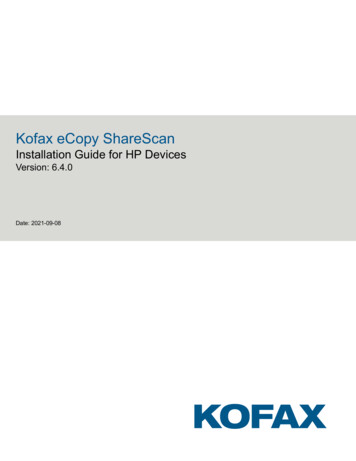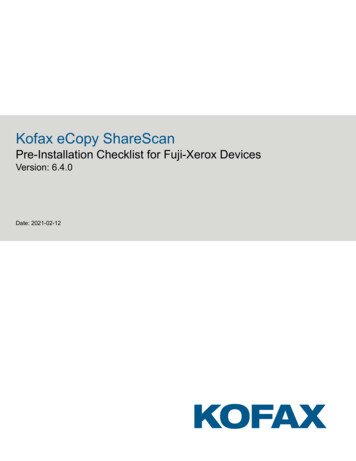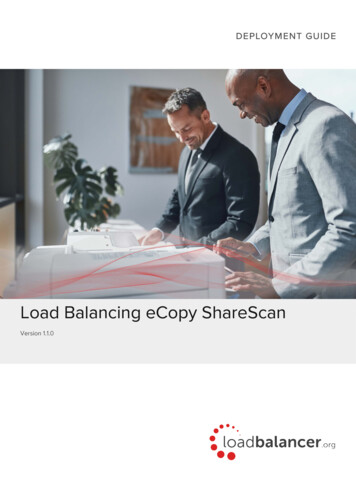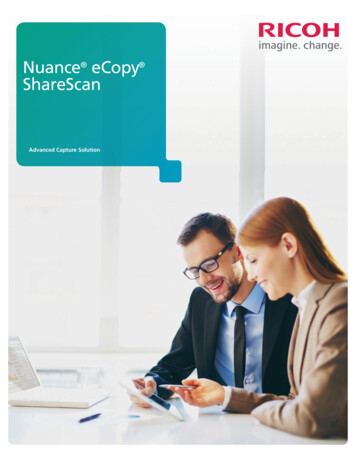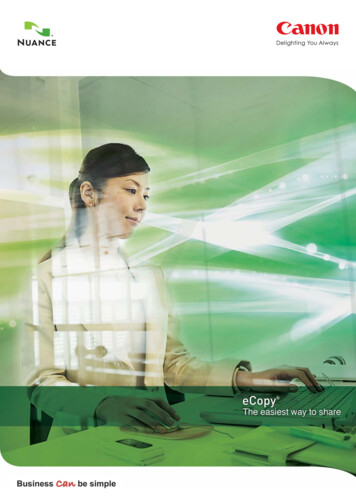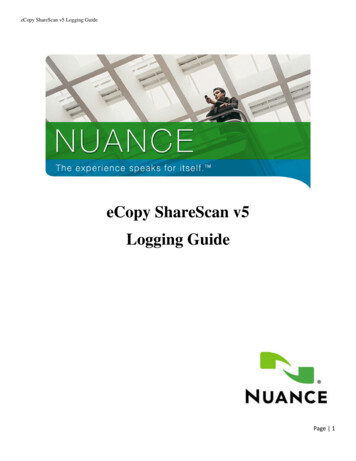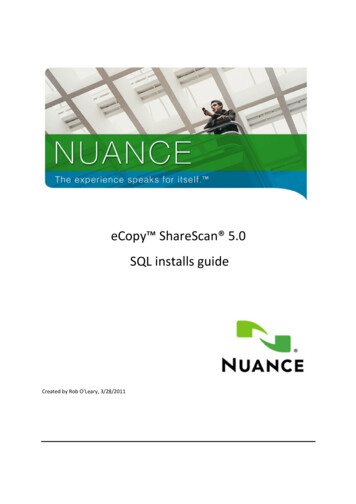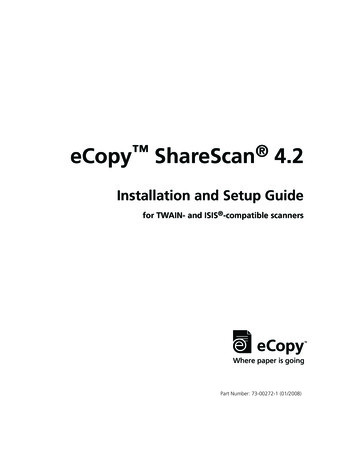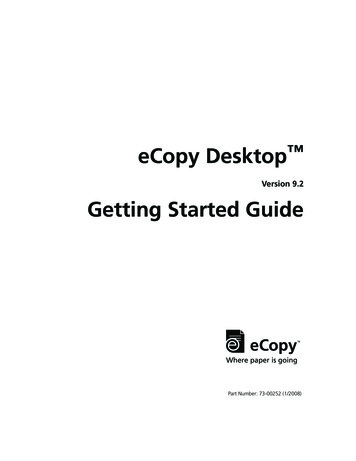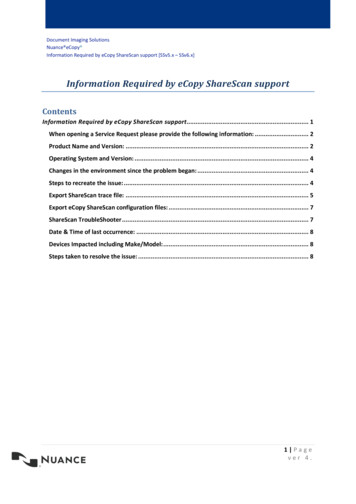
Transcription
Troubleshooting steps for ShareScan memory issuesDocument Imaging SolutionsNuance eCopy Information Required by eCopy ShareScan support [SSv5.x – SSv6.x]Information Required by eCopy ShareScan supportContentsInformation Required by eCopy ShareScan support. 1When opening a Service Request please provide the following information: . 2Product Name and Version: . 2Operating System and Version: . 4Changes in the environment since the problem began: . 4Steps to recreate the issue: . 4Export ShareScan trace file: . 5Export eCopy ShareScan configuration files: . 7ShareScan TroubleShooter . 7Date & Time of last occurrence: . 8Devices Impacted including Make/Model: . 8Steps taken to resolve the issue: . 81 Pagever 4.
Troubleshooting steps for ShareScan memory issuesDocument Imaging SolutionsNuance eCopy Information Required by eCopy ShareScan support [SSv5.x – SSv6.x]When opening a Service Request please provide the following information:Product Name and Version: Open the ShareScan Administration ConsolePress the ”i” button in the upper left-hand cornerCapture the version number of the Console and the ManagerSerial Number or Product Key of ShareScan (Software and/or Hardware):2 Pagever 4.
Troubleshooting steps for ShareScan memory issuesDocument Imaging SolutionsNuance eCopy Information Required by eCopy ShareScan support [SSv5.x – SSv6.x]License key information: Click the ”Licensing” button on the „Home” tabCapture the license key number If you have a manager where multiple keys are listed, press the” Licesne report” button andexport the licenses to a .DMP file3 Pagever 4.
Troubleshooting steps for ShareScan memory issuesDocument Imaging SolutionsNuance eCopy Information Required by eCopy ShareScan support [SSv5.x – SSv6.x]Operating System and Version: Press window ”Start” buttonType”MSINFO32” in the Search field and press EnterIn the ”System Information” window, click the ”File” menu Click ”Save” [Crtl S] and save file in NFO format to the desktopChanges in the environment since the problem began:Provide all relevant information on changes and modifications on the system, [e.g.: Windowsupdates, changes to the hardware, changes to the hostname, join to the domain etc.]Steps to recreate the issue:Please provide us with a step-by-step procedure that will help us reproduce the issueDescribe the workflow to reproduce the issue:- step 1- step 2- step 3- etc.4 Pagever 4.
Troubleshooting steps for ShareScan memory issuesDocument Imaging SolutionsNuance eCopy Information Required by eCopy ShareScan support [SSv5.x – SSv6.x]Export ShareScan trace file: In the "Services" tab, click "Tracing"Follow the numbered steps in the diagram below to configure tracingThe RSD trace required when ShareScan is installed in a ScanStation environment.1, Click on Services tab2, Choose Tracing, Enable tracing by click on configured and verbose3, Delete trace files4, Save the settings.5, Reproduce the issue and note the time stamps.6, Export ShareScan verbose trace files by click on Export button5 Pagever 4.
Troubleshooting steps for ShareScan memory issuesDocument Imaging SolutionsNuance eCopy Information Required by eCopy ShareScan support [SSv5.x – SSv6.x] Export vebose trace logsScreenshot made at ShareScan v6.1.Before you press the Export button check the following settings: !!! Do NOT click on Process dumps only when it is requested by Support !!! Device Ipaddreses at Devices window. Check the devices where the issueoccurs. This is the device log. Multiple devices can be selected Attach the exported .Zip file to the Ticket.6 Pagever 4.
Troubleshooting steps for ShareScan memory issuesDocument Imaging SolutionsNuance eCopy Information Required by eCopy ShareScan support [SSv5.x – SSv6.x]Export eCopy ShareScan configuration files: Open the ShareScan Administration ConsoleClick the "Advanced" tab Click the "Tools" button and select "Profile Tool" Right click the"Manager" and select "Export all settings and profiles" from the context menuPlease attach both the connector.profile and services.profile files to the ticketShareScan TroubleShooter: Find the" ShareScan TroubleShooter" application in Start Menu All programs eCopyApplications ShareScan 6.x "ShareScan Troubleshooter" Choose "Full check" and hit "Start check" buttonWhen the check has completed "Save result" in the "Check result" drop down menu.Please attach the"CheckResult.xml" file to the ticket.7 Pagever 4.
Troubleshooting steps for ShareScan memory issuesDocument Imaging SolutionsNuance eCopy Information Required by eCopy ShareScan support [SSv5.x – SSv6.x]Date & Time of last occurrence:List the last time when the issue occurred. The log can be large and cover several days worth ofinformation. When the exact date and time of the last occurrence is known, finding the problem inthe log becomes much easier.Devices Impacted including Make/Model:Please provide us with the exact make and model number of the affected scan device. Later we mayalso require the firmware version, MEAP content and the Open API version.Steps taken to resolve the issue:Which steps and procedures have been attempted to troubleshoot the issue. Please include theresults of these troubleshooting steps.8 Pagever 4.
Information Required by eCopy ShareScan support [SSv5.x - SSv6.x] 8 P a g e v e r 4 . Date & Time of last occurrence: List the last time when the issue occurred. The log can be large and cover several days worth of information. When the exact date and time of the last occurrence is known, finding the problem in