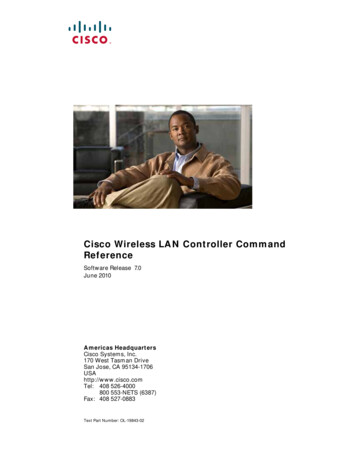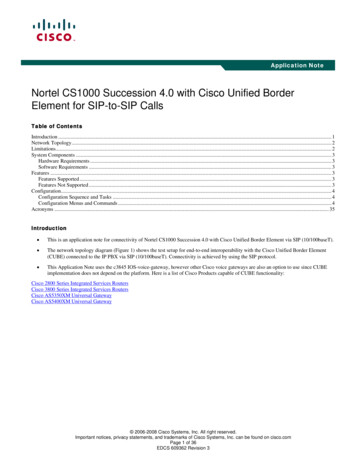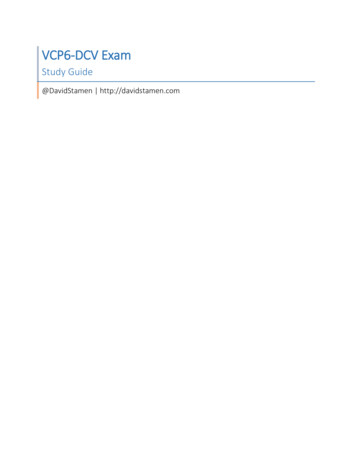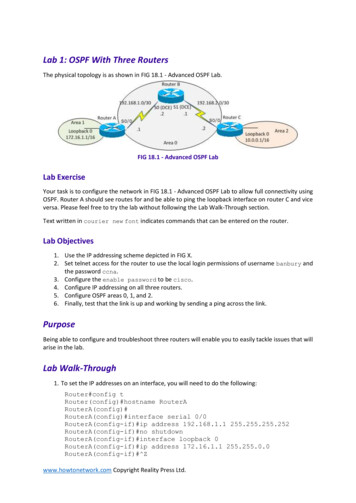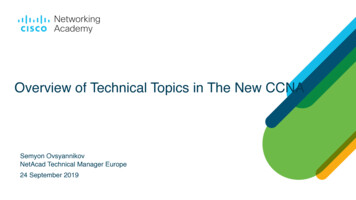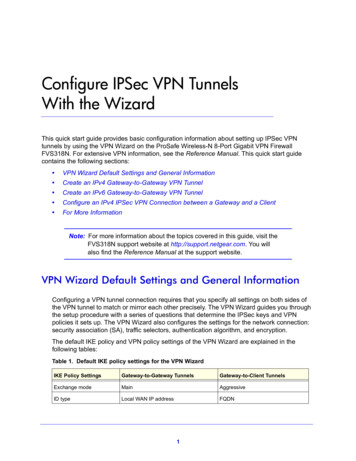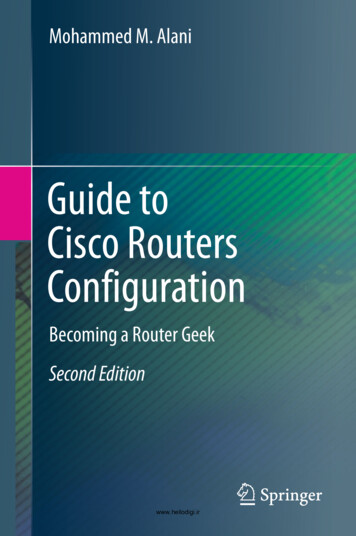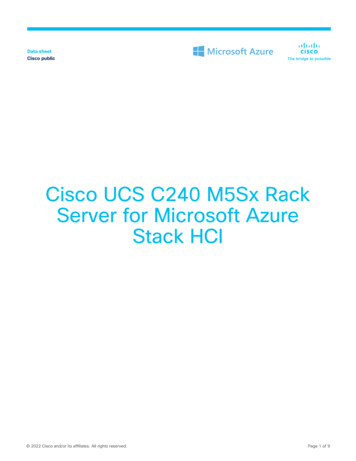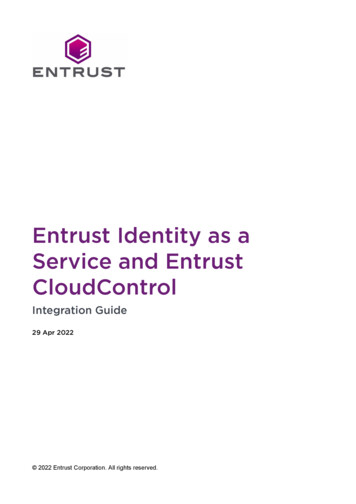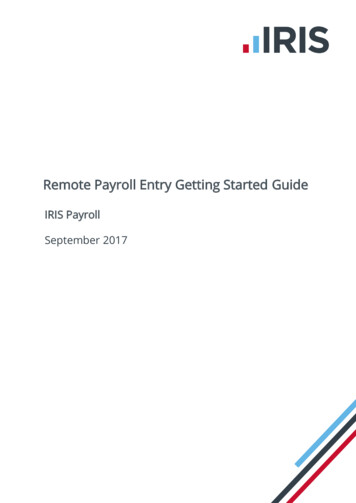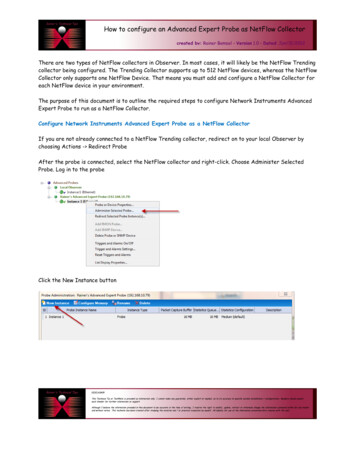
Transcription
How to configure an Advanced Expert Probe as NetFlow Collectorcreated by: Rainer Bemsel – Version 1.0 – Dated: Jan/31/2012There are two types of NetFlow collectors in Observer. In most cases, it will likely be the NetFlow Trendingcollector being configured. The Trending Collector supports up to 512 NetFlow devices, whereas the NetFlowCollector only supports one NetFlow Device. That means you must add and configure a NetFlow Collector foreach NetFlow device in your environment.The purpose of this document is to outline the required steps to configure Network Instruments AdvancedExpert Probe to run as a NetFlow Collector.Configure Network Instruments Advanced Expert Probe as a NetFlow CollectorIf you are not already connected to a NetFlow Trending collector, redirect on to your local Observer bychoosing Actions - Redirect ProbeAfter the probe is connected, select the NetFlow collector and right-click. Choose Administer SelectedProbe. Log in to the probeClick the New Instance button
How to configure an Advanced Expert Probe as NetFlow Collectorpage 2 of 9Choose NetFlow Trending collector – Type a name and a description for the collector, and click NextChoose a statistics memory configuration. For most users, the default should be sufficient,Choose a network adapter to use to monitor the NetFlow device.
How to configure an Advanced Expert Probe as NetFlow Collectorpage 3 of 9Click FinishStep 4 – Configure Network Trending SettingsEnsure your NetFlow Trending collector is selected in the list of probes and choose Trending/Analysis - Network Trending.The Network Trending window opens.
How to configure an Advanced Expert Probe as NetFlow Collectorpage 4 of 9Click the Settings buttonClick on AddEnter your Router IP Address as Source. I don’t use a Source ID.Enter the IP Address of your CollectorBecause Reporter Analyzer is sending data on port 9995, I had to change the default 9996 to 9995.Click on OK
How to configure an Advanced Expert Probe as NetFlow Collectorpage 5 of 9Change the Collection interval to 1 minute. Click on OK to close the Network Trending Settings windowClick on Start to begin monitoring the NetFlow DeviceAfter you have collected some data, click the Analysis button. The View Network Trending data dialog opens.Choose “Transfer and view current day statistics” and click OK. This opens the Network Trending Viewer in anew tab.In the Network Trending Viewer you can see for your NetFlow Devices:
How to configure an Advanced Expert Probe as NetFlow Collectorpage 6 of 9 Station Activity TimeTop TalkersPacket Size DistributionBandwidth Size Utilization
How to configure an Advanced Expert Probe as NetFlow Collectorpage 7 of 9Configure Network Single NetFlow Collector for live statisticsLive statistics are details about the flow that appear in Observer in as few as five seconds. The kind ofNetFlow collector provides the same trending data as above, but it also includes NetFlow statistical data.However, you must configured one NetFlow collector for each NetFlow device you wish to monitor.If you are not already connected to a NetFlow Trending collector, redirect on to your local Observer bychoosing Actions - Redirect ProbeAfter the probe is connected, select the NetFlow collector and right-click. Choose Administer SelectedProbe. Log in to the probeClick the New Instance buttonChoose NetFlow collector (single flow) and give it a name.Click on Next
How to configure an Advanced Expert Probe as NetFlow Collectorpage 8 of 9Choose a statistics memory configuration. For most users, the default should be sufficient. Click on NextIN the Data Source section, type the IP Address of the NetFlow device you want to monitor. Choose a UDPports. The default is 9996. If necessary, set the Source ID. The Source ID guarantee uniqueness for allflows exported from a particular device. The format of this field is vendor specific. Collector devices shouldus the combination of the source IP address plus the Source ID field to associate an incoming NetFlowexport packet with a unique collector of NetFlow on a particular device.
How to configure an Advanced Expert Probe as NetFlow Collectorpage 9 of 9Click the SNMP Settings button to tell Observer how SNMP is configured on your devices.SNMPv1, v2 & v3 are supported. Click on OK to return to previous window. Finally, choose the networkadapter to use to monitor the NetFlow device and click finish. It’s now OK to close the Probe Administrationwindow.
Choose NetFlow collector (single flow) and give it a name. Click on Next . How to configure an Advanced Expert Probe as NetFlow Collector . IN the Data Source section, type the IP Address of the NetFlow device you want to monitor. Choose a UDP ports. The default is 9996. If necessary, set the Source ID. The Source ID guarantee uniqueness for .