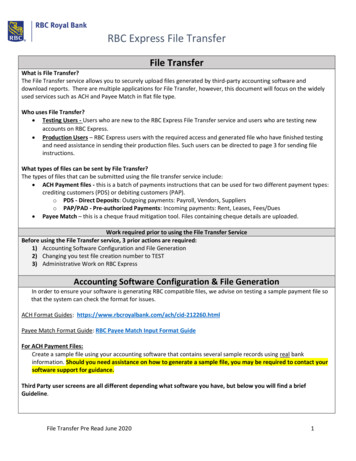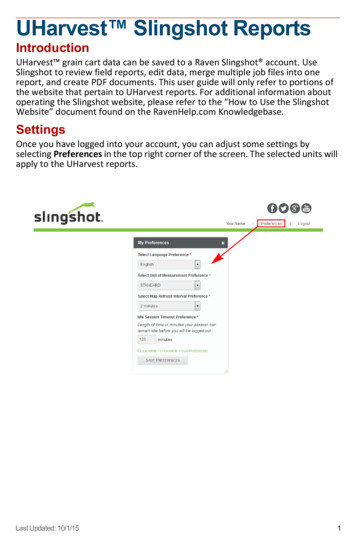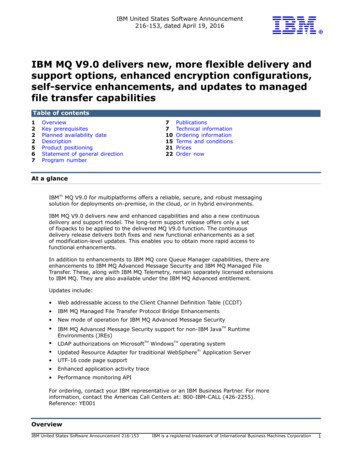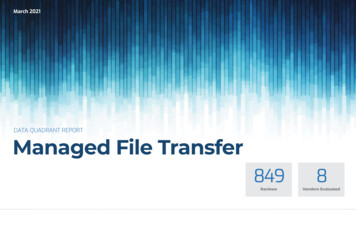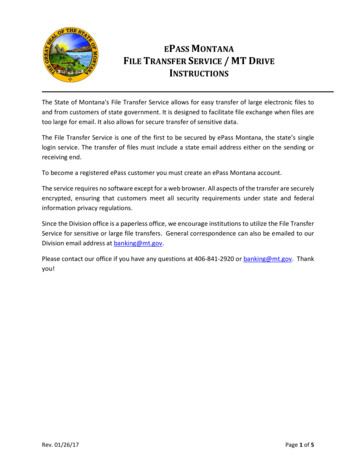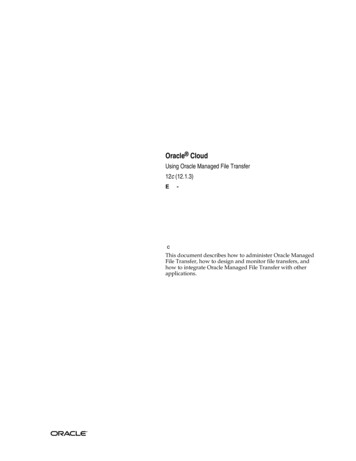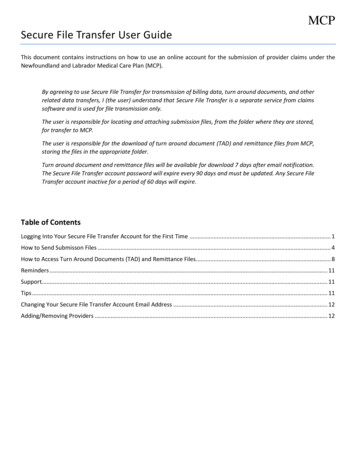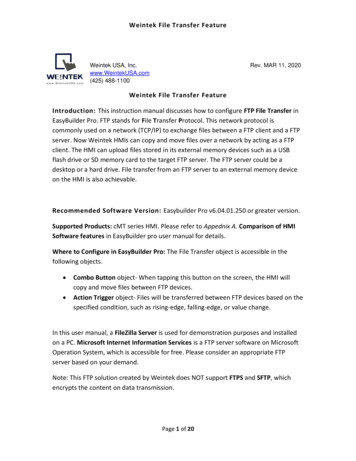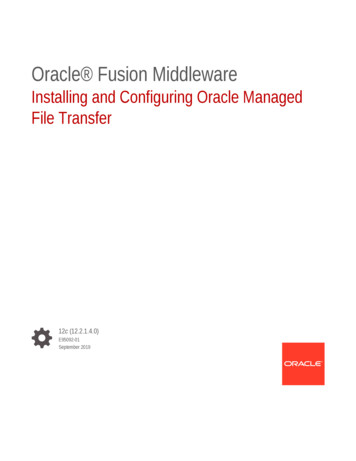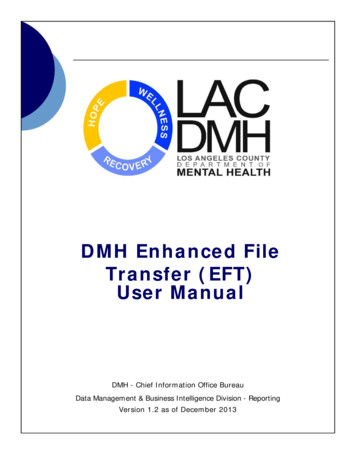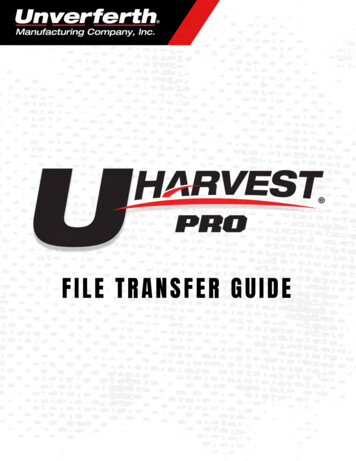
Transcription
FILETRANSFERGUIDE
table of contentsCreatingaSlingshotAccount. . . . . . . . . . . . . . . . 3–5Creating&LinkinganAPIAccessKey. . . . . . . . . . . . 6–9UploadingFilestoSlingshot . . . . . . . . . . . . . . . . 10–13Troubleshooting . . . . . . . . . . . . . . . . . . . . . 14–15
roscalesystem from ilitiesofthisscalesystem.Create a Slingshot chingonanysearchengine.2.SelectLOGIN/SIGN UPinthetoprightcorner.ThenselectLOG IN TO SLINGSHOT.3
selectSUBMITREQUEST4
reated.5
Acces s KeyCreate a Slingshot Access ontrol.3.IntheAPIKeysSection,selectCreate.6
Acces s pyoftheaccesskeytoyouremail.7
redonce.Connect Slingshot w ith the M obile App1.Downloadappfrom JobsHaveBeenSelectedForUpload8
shownintheSlingshotaccount.a.Ifcopyingthekeyfrom B6987CED34604D85.Touchthebackarrow 04D89
uploadUPLOAD JOBS1. LaunchtheUHarvestProApp.2.View arvestProsystem undontheGCM cspage.b.IftheGCM doesnotshow relessenabledoptiononthedisplay.GotoCycleGCM BluetoothW irelessEnablingsectionbelow forinstruction.GCM -GrainCartModule10
upload3.A sbeenentered,touchthearrow adthejobsfrom theGCM whilethetransferisinprogress.11
oudiconintheupper,rightcornerofthescreen.12
orupload.Touchthecloudiconatthebottom 8.Touchthebackarrow ousscreen.Thejobslistwillnow show ndjobswhenfieldiscompletelyfinished.13
TROUBLES obileapp,trycyclingtheEnableW Cycle GCM Bluetooth W ireless inalscreeninthetractorfrom nselectBluetoothInformationfrom ages.14
TROUBLES oxtocyclethesettings.Mobile App Troubleshooting15
the screen to send the jobs to Slingshot. Note: The jobs will disappear as they are transferred. 8. Touch the back arrow in the upper, left corner of the screen to return to the previous screen. The jobs list will now show a cloud icon next to each job that has been successfully uploaded to Slingshot. upload Transfer in Progress