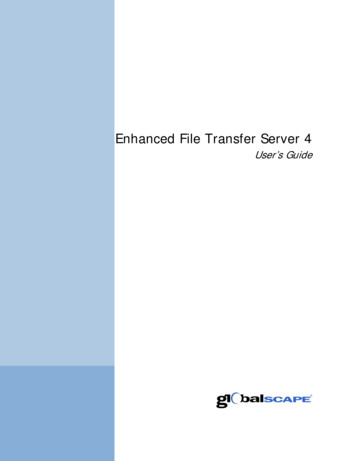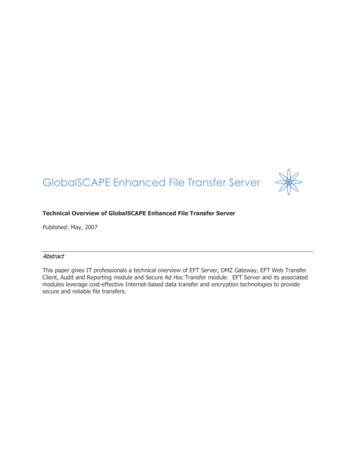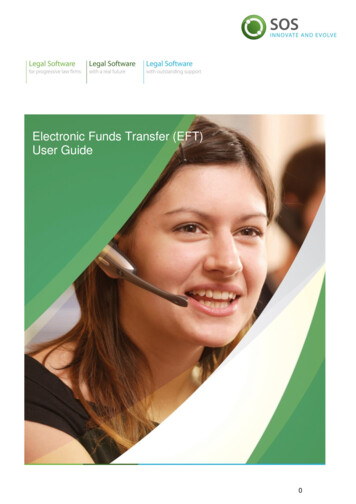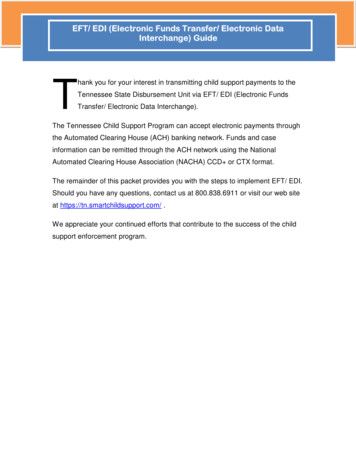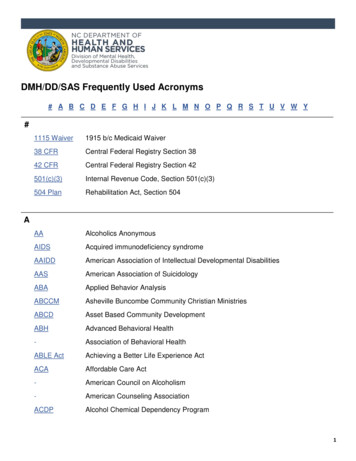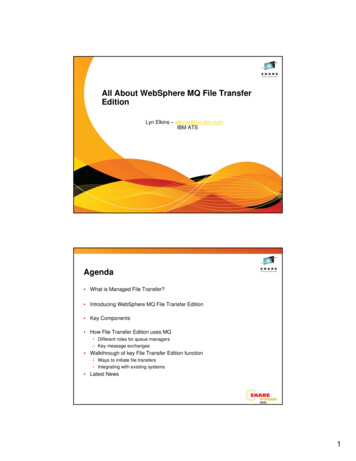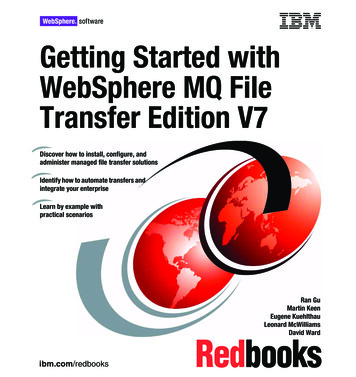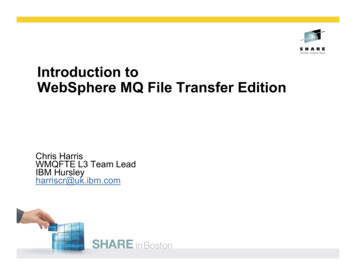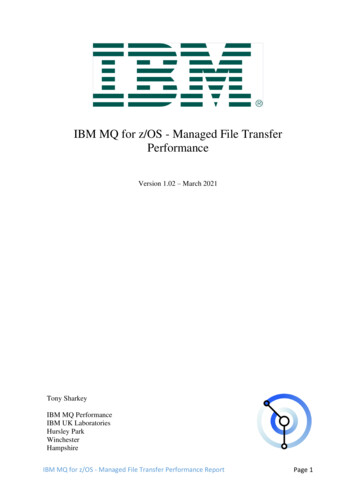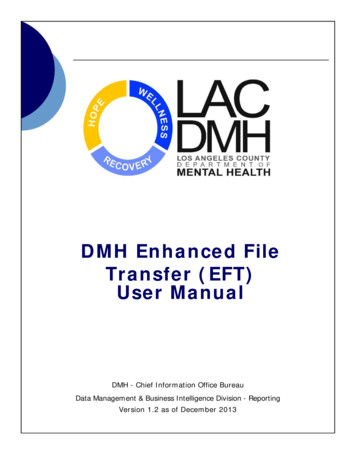
Transcription
DMH Enhanced FileTransfer (EFT)User ManualDMH - Chief Information Office BureauData Management & Business Intelligence Division - ReportingVersion 1.2 as of December 2013
File Transfer Instruction for DMH EFT ServerDMH EFT Server File Download/Upload InstructionsFor Providers1. Make sure you have Java client installed on your computer. If you are not sure or do not haveJava installed, please refer to appendix A in this document.2. Enter https://lacdmheft.dmh.lacounty.gov in the address field of your web browser. Note thatthe prefix HTTPS (encrypted http) must be used. (see figure 1)Figure 13. You will be prompted to enter your username password. Obtain your username and passwordfrom the e-mail sent by your DMH contact. (see figure 2)Figure 24. After you successfully enter your username and password, you will see following page start toload in your browser. Note: Newer version of EFT will look slightly different (See figure 3)Figure 3Page 1
File Transfer Instruction for DMH EFT Server5. If you see windows installer prompt (figure 4) appear instead of loading icon (figure3), thisindicate that you do not have Java Client installed. Please refer to appendix A of this documentto install java client (figure 4)Figure 46. For the very first time you logon, you will be asked to accept the certificate for the website.Verify both name and publisher fields has “lacdmheft.dmh.lacounty.gov”. Select “Always trustcontent from this publisher” and Click on Yes to continue. Note that you will only have to dothis step during the first time. (figure 5)Figure 57. You will need to accept following certificate as well. Verify Name field has“EFTWebTransferClient” and Publisher Field has “GlobalScape”. Select “Always trust contentfrom this publisher” and Click on Yes to continue. Note also that you will only have to do thisstep during the first time. (figure 6)Figure 6Page 2
File Transfer Instruction for DMH EFT Server8. Click on the Change Password button at top right hand side.9. Change your password by entering your assigned password and your desired password. Here is thepassword requirement:Minimum password length: 8Must contain at least 4 characters from the following categories:a . Uppe r c a seb. L ow e r ca sec. Numeric (0-9)d. Non alpha-numeric (e.g. !,#, ,%)10. To upload a file. Simple navigate to the file in the local file system display, and drag and drop intoright pane. A progress bar below will indicate the file upload status. Please go to Appendix B inthis document for Overview of the web transfer client. (figure 7)Figure 711. Note that you have the following permissions to only upload a file, append to an existing file,and list existing files in the remote file system. You will not be able to delete or create anyfiles/folder in Remote File System.Page 3
File Transfer Instruction for DMH EFT ServerAppendix A: Installation of Java Client.1. If you see windows installer prompt appear, this indicate that you do not have Java Clientinstalled. (see figure 9)Figure 92. Shortly, you will see following agreement prompt. Click on Accept to continue. (see figure 10)Figure 103. Installation process will begin. (see figure 11)Page 4
File Transfer Instruction for DMH EFT ServerFigure 114. When installation process finished. Click on Finish to continue. (see figure 12)Figure 125. Note that in the windows task bar area (bottom rigth corner). You will see the Java client iconappear. (see figure 13)Figure 136. If for any reason, above process failed, you may go to following address to installmanually. http://www.java.com/en/download/manual.jspPage 5
File Transfer Instruction for DMH EFT ServerAppendix B: Overview of Web Transfer Client.Overview of the ClientEFT Web Transfer Client consists of three work areas: Left pane is the Local Filesystem which displays files on your local computer. Right Pane is the Remote Filesystem displays the files accessible to the user on the EFT Server. Bottom pane is the Queue Pane displays the items being transferred.Note: Newer version of EFT will look slightly differentOverview Local File System PaneThe Local File System pane displays the files on your local computer, the last time each file wasmodified, and the file's size.Available controls include: Create a new folder Delete a file or folder Rename a folder Navigate to a listed path Navigate up a folder Sort information by type, name, date modified, or bytes (click column header to sort by that category)Page 6
File Transfer Instruction for DMH EFT ServerOverview Remote File System PaneThe Remote File System pane displays the files on the EFT Server you are connected to, and the lasttime each file was modified, and the file's size.Available controls include: Create a new folder Delete a file or folder Rename a folder Navigate to a listed path Navigate up a folder Sort information by type, name, date modified, or bytes (click column header to sort by that category)Page 7
File Transfer Instruction for DMH EFT ServerOverview of Queue PaneThe Queue pane lists the transfers from the current session.Available information includes: File name Status of the transfer, such as Completed, Uploading, Downloading, Waiting, Failed, CRC Failure,or Cancelled Whether file is an upload or download The total size of the file A progress indicator The local path of the file The remote path of the filePage 8
File Transfer Instruction for DMH EFT Server . Page 7. Overview Remote File System Pane . The . Remote File System . pane displays the files on the EFT Server you are connected to, and the last time each file was modified, and the file's size. Available controls include: Create a new folder Delete a file or folder Rename a folderFile Size: 569KB