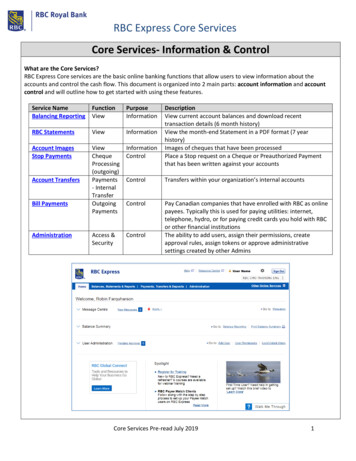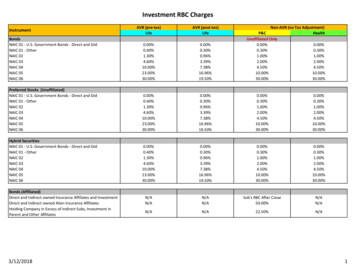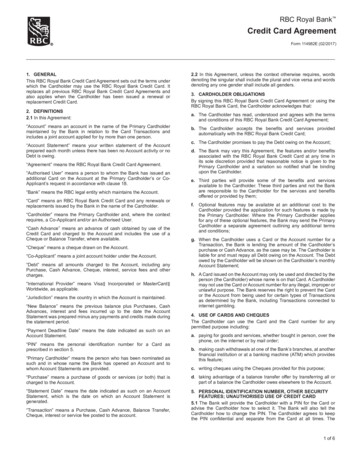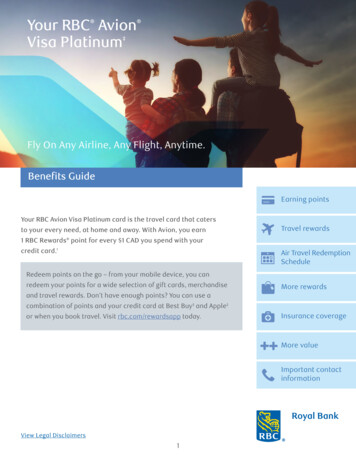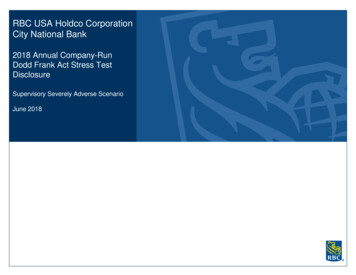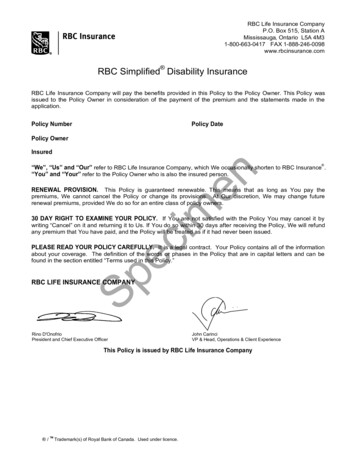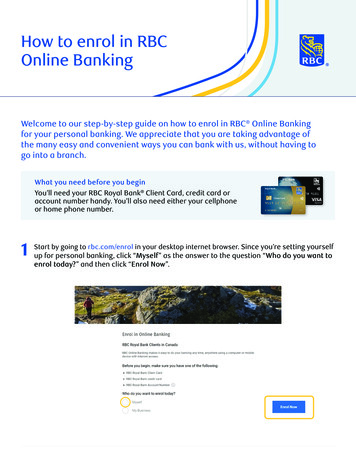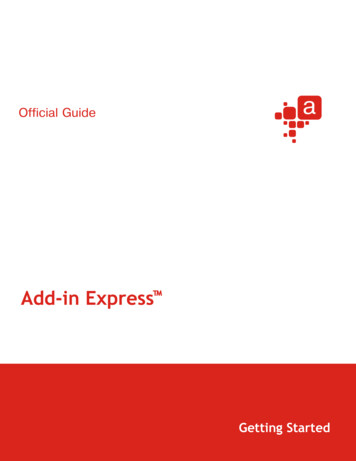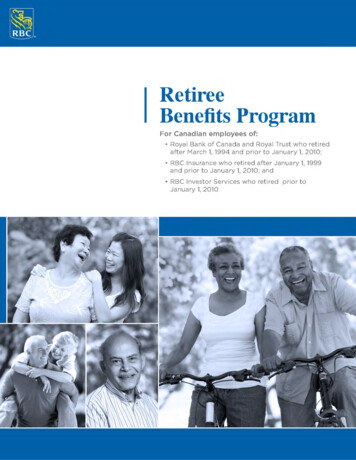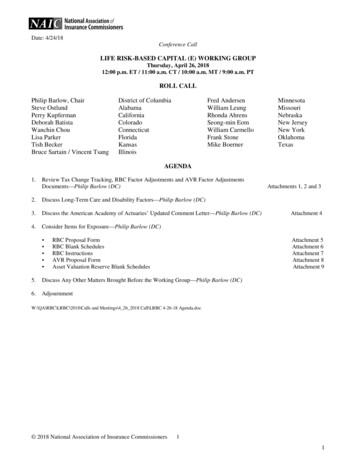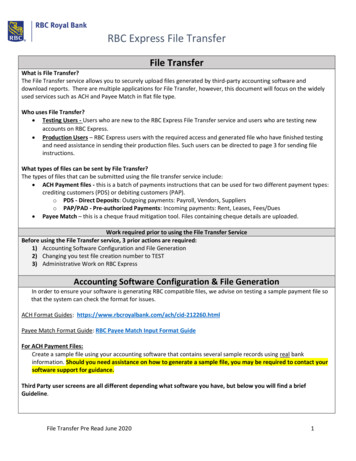
Transcription
RBC Express File TransferFile TransferWhat is File Transfer?The File Transfer service allows you to securely upload files generated by third-party accounting software anddownload reports. There are multiple applications for File Transfer, however, this document will focus on the widelyused services such as ACH and Payee Match in flat file type.Who uses File Transfer? Testing Users - Users who are new to the RBC Express File Transfer service and users who are testing newaccounts on RBC Express. Production Users – RBC Express users with the required access and generated file who have finished testingand need assistance in sending their production files. Such users can be directed to page 3 for sending fileinstructions.What types of files can be sent by File Transfer?The types of files that can be submitted using the file transfer service include: ACH Payment files - this is a batch of payments instructions that can be used for two different payment types:crediting customers (PDS) or debiting customers (PAP).o PDS - Direct Deposits: Outgoing payments: Payroll, Vendors, Supplierso PAP/PAD - Pre-authorized Payments: Incoming payments: Rent, Leases, Fees/Dues Payee Match – this is a cheque fraud mitigation tool. Files containing cheque details are uploaded.Work required prior to using the File Transfer ServiceBefore using the File Transfer service, 3 prior actions are required:1) Accounting Software Configuration and File Generation2) Changing you test file creation number to TEST3) Administrative Work on RBC ExpressAccounting Software Configuration & File GenerationIn order to ensure your software is generating RBC compatible files, we advise on testing a sample payment file sothat the system can check the format for issues.ACH Format Guides: yee Match Format Guide: RBC Payee Match Input Format Guide For ACH Payment Files:Create a sample file using your accounting software that contains several sample records using real bankinformation. Should you need assistance on how to generate a sample file, you may be required to contact yoursoftware support for guidance. Third Party user screens are all different depending what software you have, but below you will find a briefGuideline.File Transfer Pre Read June 20201
RBC Express File Transfer The RBC Client Number – may be referred to as the Originator Number – made of 10 digits ending in 4 zerosThe RBC Client Long Name – Your Company Name up to 30 charactersThe RBC Client Short Name – Your Company Name up to 15 charactersIf there is a choice for a Routing Record/Qualifier – INCLUDE the Routing Record/Qualifier.Your Data Center – this varies by the region of your account (if required by your software):Halifax 00330Toronto 00320 Montreal 00310Regina 00278Vancouver 00300Winnipeg 00370Calgary 00390File Format – any of the following three formats is accepted at RBC: ACH0094, CPA1464 and/or STD0152.In your file, you are required to enter a Routing Record/Qualifier on the first line of the file. Please findbelow a list of qualifiers based on format and Payment type (PDS or PAP). Software-generated Normal Length Payment recordsServicePAP *FORMATACH0094CPA1464RBC0152 PDS * AAPAACH0094[PROD[NL AAPDACH0094[PROD[NL AAPACPA1464[PROD[NL AAPDCPA1464[PROD[NL AAPASTD0152[PROD[NL AAPDSTD0152[PROD[NL Software-generated Truncated (80 character) Payment recordsServicePAPFORMATACH0094CPA1464RBC0152PDS AAPAACH0094[PROD[80 AAPDACH0094[PROD[80 AAPACPA1464[PROD[80 AAPDCPA1464[PROD[80 AAPASTD0152[PROD[80 AAPDSTD0152[PROD[80 * PAP: Pre-Authorized Payments (also referred to as Payment Collection or Inbound Payments)* PDS: Payment Distribution Service (also referred to as Direct Deposit or Outbound Payments)For Payee Match:Create a sample file with cheques to be tested following the RBC Payee Match Input Format GuideFile Changes to TestIn order to ensure the payments are not processed, the files’ environment must be TEST. Since some accountingsoftware’s do not a have a Testing feature, changes to the environment may be required to be made manually.File Transfer Pre Read June 20202
RBC Express File TransferFor ACH Files, you will be required to change the first 2 lines of your file. Change the PROD to TEST on the first line of the file in the qualifier Change the File Creation Number (4-digit number) on the second line to TEST – its location varies by file format –please check the File Format Specifications Guide for details.For Payee Match files, you will be required to use the Testing Qualifier: LW00PMFF[ATEST Administrative Work on RBC ExpressBefore files can be uploaded, Administrators must input settings that reflect your organizations’ payment approvalprocess.There are 2 steps to upload a file:1. Upload2. ApproveThrough a combination of User Permissions and Approval Rules your profile settings could allow 1 person to completeboth actions independently, or it could outline a segregation of duties among multiple users. Any action on the FileTransfer service (Upload or Approve) requires the entry of an RSA SecurID Token number.To learn more about Tokens, Permissions and Approval Rules click on the Administration GuideFile Transfer Pre Read June 20203
RBC Express File TransferHow to Send Your File through File Transfer Based on Access1. If you are an Uploader and Approver2. If you are an Uploader submitting the File for Approval3. If you are an Approver1. If you have both Upload and Approve Permissions on the File Transfer service, you are able to uploadand approve all in one go. Once logged into RBC Express, hover over Payments, Transfers and Deposits menu. On the leftside of the dropdown menu, under File Transfers, click on Upload.When you click Browse, you will be able to search and select the file saved on yourcomputer.Once selected, you can click Continue to view the review and credentials page.File Transfer Pre Read June 20204
RBC Express File Transfer On the next page, you will be asked for your credentials: password and token.The ‘Password’ would bethe same password used tolog into RBC ExpressThe ‘Token’ would be the6-digit number on thescreen of the RSA tokenassigned to your name.Once the credentials areentered you can click onUpload. As soon as you clicked on Upload, the page will load for few seconds and a message on the statusof the transfer will appear. The message below confirms the file has been successfully transferredto RBC.2. If you are uploading the file and submitting it for the approval of the authorized users. Once logged into RBC Express, hover over Payments, Transfers and Deposits menu. On the leftside of the dropdown menu, under File Transfers, click on Upload.File Transfer Pre Read June 20205
RBC Express File TransferWhen you click Browse, you will be able tosearch and select the file saved on yourcomputer. Once selected, you can click Continue to viewthe review and credentials page.On the next page, you will be asked for your credentials: password and token.File Transfer Pre Read June 20206
RBC Express File TransferThe ‘Password’ would bethe same password used tolog into RBC ExpressThe ‘Token’ would be the6-digit number on thescreen of the RSA tokenassigned to your name.Once the credentials areentered you can click onSubmit for Approval. As soon as you clicked on Submit for Approval, the page will load for few seconds and aconfirmation message that the file has been submitted for approval will appear.3. If your role is to approve the file after it has been uploaded by another RBC Express user.File Transfer Pre Read June 20207
RBC Express File Transfer Once logged into RBC Express, hover over Payments, Transfers and Deposits menu. On the leftside of the dropdown menu, under File Transfers, click on Approve. On the following page, you will see the following page:The File NameTotal Value of Debits shows the total amount of Pre-Authorized Payments (PAP) in the file*Total Value of Credits shows the total Amount of Direct Deposits in the file*The Name of the User who uploaded the file will be displayed.The Date and Time the File was UploadedUnder Details, you can click the small paper icon and it will open the encoded file as generated byyour software* Amount totals will only show for unencrypted ACH files where the file format indicates a total:STD152, CPA005, ACH094File Transfer Pre Read June 20208
RBC Express File Transfer Underneath the File Transfer Pending Approval you will see your 2 Options: Reject – if you want to reject the file Approve – if you want to approve the file If you want to reject the file, you will checkmark the small box on the left hand side of the File andclick Reject. On the next page, you will be confirm the rejection of the file by clicking on Confirm. Once you have clicked Confirm, the next page will provide you a message that confirms the file hasbeen rejected.If you want to approve the file, you will checkmark the small box on the left hand side of the Fileand click Approve. File Transfer Pre Read June 20209
RBC Express File Transfer On the next page, you will be asked for your credentials: password and token.The ‘Password’ would be the same password used to log into RBC ExpressThe ‘Token’ would be the 6-digit number on the screen of the RSA tokenassigned to your name.Once the credentials are entered you can click on Confirm. As soon as you clicked on Confirm, the page will load for few seconds and a message on the statusof the transfer will appear. The message below confirms the file has been successfully transferredto RBC.File Transfer Pre Read June 202010
RBC Express File TransferIf you would like to review the activity on the File Transfer service, you have available under the Reportssection, the File Upload Activity Report.IMPORTANT: The File Upload Activity Report ONLY confirms the status of the file upload and provides theactivity history of the File Transfer service. For confirmation on the results of the file transfer, please referto the confirmation reports of the ACH Service and the email notifications sent for the Payee Matchservice. In order to access the reports directly from the RBC Express homepage, hover over Payments,Transfers and Deposits. On the left side of the dropdown menu, under File Transfers, click onActivity Report. If you are already on the File Transfer service page, you can access the reports by clicking on FileUpload Activity Report on the File Transfer menu on the left hand side.File Transfer Pre Read June 202011
RBC Express File Transfer On the Report page, you will be able to select the Status of File Transfer and the Date Range ofthe File Upload. The Status dropdown menu will allow youto choose the state of the file uploads. Once the status and the upload date range are selected, you will click on Filter. The retention period for the File UploadActivity Report is 180 days.The File Name.Total Value of Debits shows the total amount of Pre-Authorized Payments (PAP) in the fileFile Transfer Pre Read June 202012
RBC Express File TransferTotal Value of Credits shows the total Amount of Direct Deposits in the fileThe Name of the User who uploaded the file will be displayed.The Date and Time the File was Uploaded Status of the File can one of the Following: Completed – File has been fully approved and sent to RBC. Pending Approval – File is awaiting the approval of the number of approversestablished in the Approval Rules of the service. In Progress – File is being held at RBC for review. Rejected – File was rejected by an approver. Stale Dated - If a file transfer has not been approved within 2 business days sinceupload, it becomes stale dated and can no longer be approved or rejected. You willthen be required to re-upload your file.If you want to print the report or a save it to your computer, you can click on the blue PrinterFriendly Version button on the lower left hand side of the page.The report should look like the following:NotesFile Transfer Pre Read June 202013
RBC Express File TransferFile Transfer Pre Read June 202014
RBC Express File Transfer File Transfer Pre Read June 2020 1 File Transfer What is File Transfer? The File Transfer service allows you to securely upload files generated by third-party accounting software and download reports. There are multiple applications for File Transfer, however, this document will focus on the widely used services such .