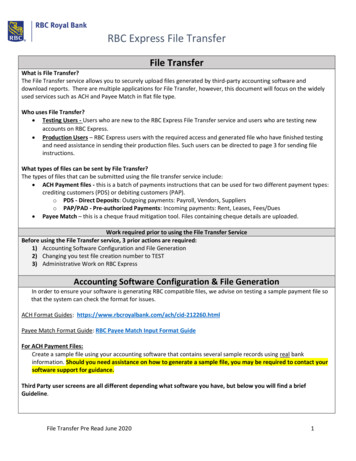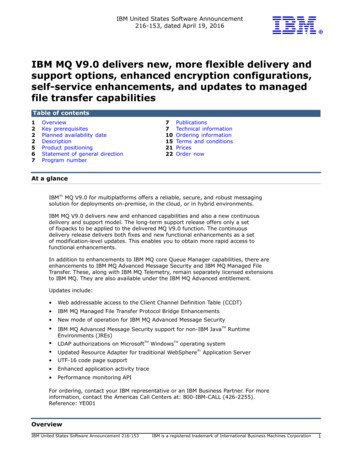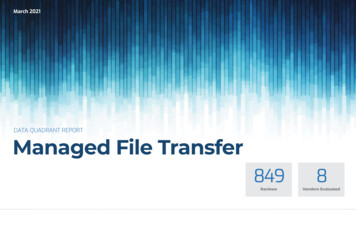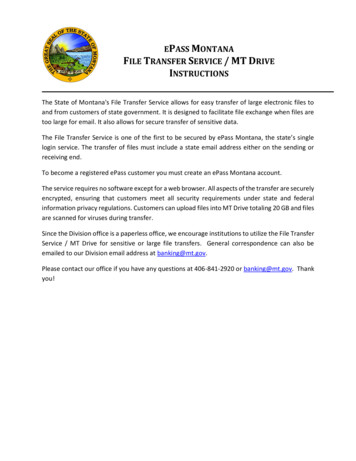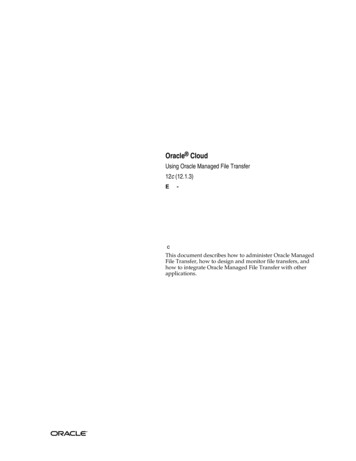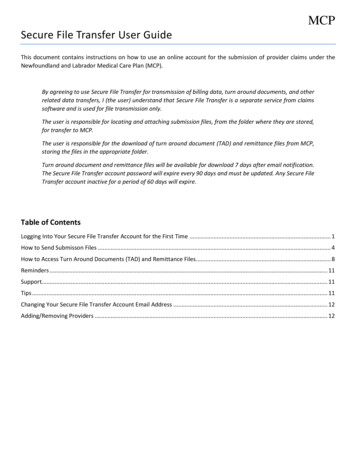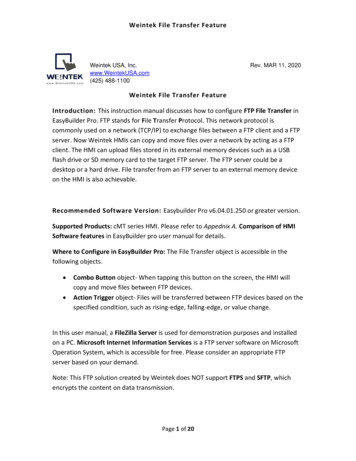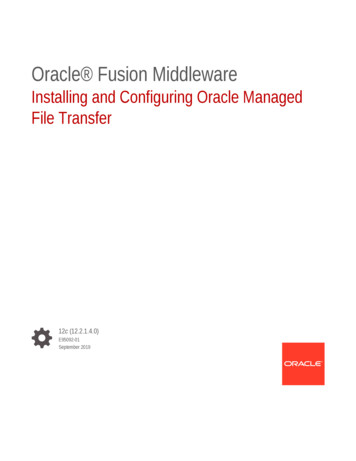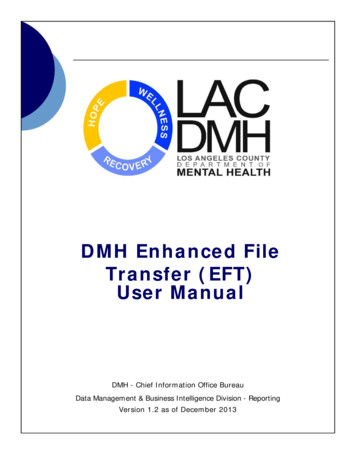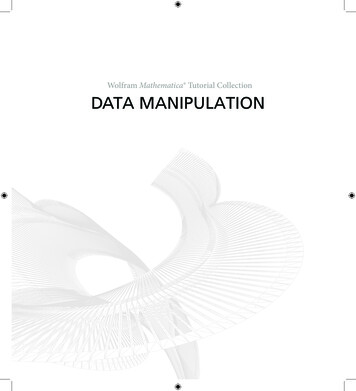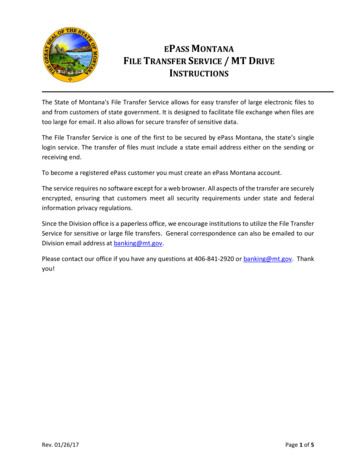
Transcription
EPASS MONTANAFILE TRANSFER SERVICE / MT DRIVEINSTRUCTIONSThe State of Montana's File Transfer Service allows for easy transfer of large electronic files toand from customers of state government. It is designed to facilitate file exchange when files aretoo large for email. It also allows for secure transfer of sensitive data.The File Transfer Service is one of the first to be secured by ePass Montana, the state’s singlelogin service. The transfer of files must include a state email address either on the sending orreceiving end.To become a registered ePass customer you must create an ePass Montana account.The service requires no software except for a web browser. All aspects of the transfer are securelyencrypted, ensuring that customers meet all security requirements under state and federalinformation privacy regulations.Since the Division office is a paperless office, we encourage institutions to utilize the File TransferService for sensitive or large file transfers. General correspondence can also be emailed to ourDivision email address at banking@mt.gov.Please contact our office if you have any questions at 406‐841‐2920 or banking@mt.gov. Thankyou!Rev. 01/26/17Page 1 of 5
FIRST TIME USERS: CREATING AN EPASS ACCOUNT & ASSOCIATING IT WITH THE FILE TRANSFER SERVICE1. Go to www.epass.mt.gov and click on the Login button in the ePass Montana Login box.2. Click the Create an Account button on the right hand side. Existing Users: Login and skip to step 4.3. Complete the required fields and click the Save Changes button at the bottom of the page. Suggestion:Since this account will be connected to the Institution’s account in BOLD, consider using the Institution’sgeneral email address rather than a personal email address.4. The ePass Montana homepage will appear. Scroll down to the “Add a Service?” column heading on theright hand side. Click on the File Transfer Service link.5. After you are logged into ePass and selected the File Transfer Link, you will be asked to validate youraccount. Check the email address associated to the account to validate.Rev. 01/26/17Page 2 of 5
6. Validation emails can take up to 2 hours to receive. Click the link within the email which will redirectyou back to the File Transfer Service page.If you have not received a validation email, and it is not in your SPAM/Junk email folder, contact theState of Montana IT Department at 406‐444‐2000 to have them manually send the validation email.7. After validating your account, you will see the options to send files or view received transfers. To send afile, click the “Send a New File” button.Rev. 01/26/17Page 3 of 5
8. Drag and drop files into or click anywhere in the gray box on the page to select your files. If you wouldlike to add more files, then simple drag and drop more or click in the gray area of the screen again. Toremove a file, click the "Remove File" button. When satisfied with file selection(s), click the "Continue"button.9. Click the “State Employee of ePass Montana Customer” link.10. You can add a state employee by using the lookup and clicking the button with their name on it to addthem to the To box or you can simply type their email address directly inside the To box. On the bottomright of the page, you can enter a message to send with the file(s). When you are satisfied with yourrecipients and message, click the "Send" button.Rev. 01/26/17Page 4 of 5
11. A receipt containing the recipient(s) and the file(s) that you sent will appear. You can print the receipt,or go to the home page.Rev. 01/26/17Page 5 of 5
The State of Montana's File Transfer Service allows for easy transfer of large electronic files to and from customers of state government. It is designed to facilitate file exchange when files are too large for email. It also allows for secure transfer of sensitive data. The File Transfer Service is one of the first to be secured by ePass .