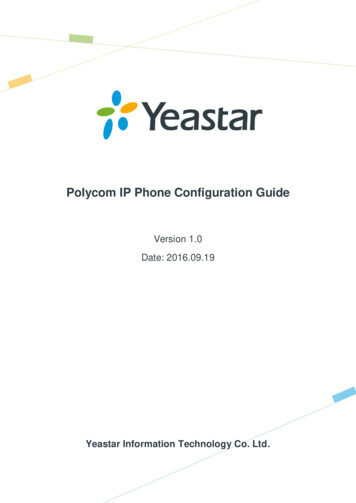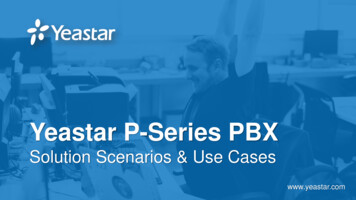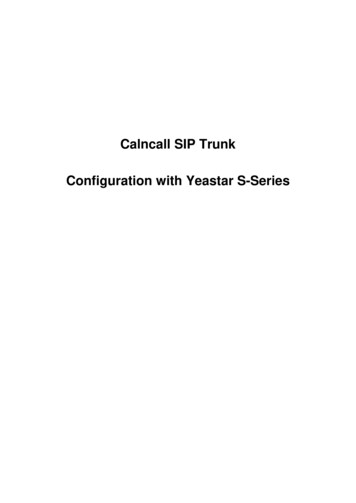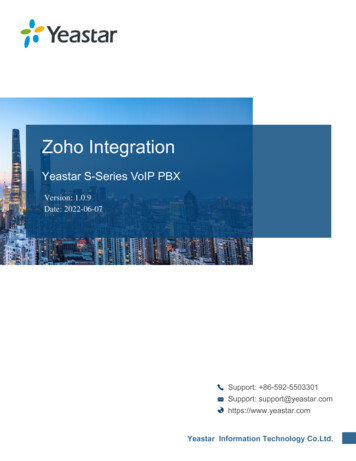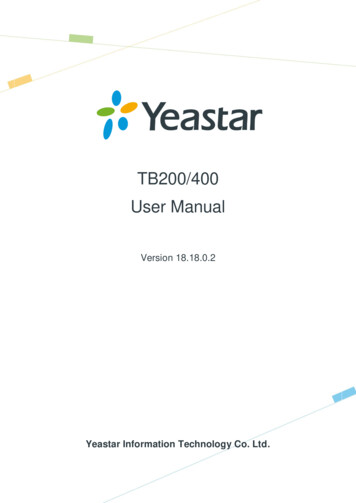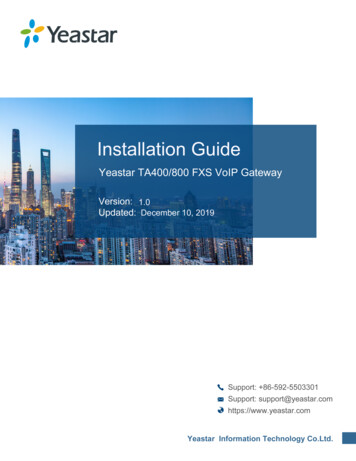
Transcription
Installation GuideTA400/800Yeastar TA400/800 FXS VoIP Gateway1.0December 10, 2019
ContentsSafety Disclaimers and Installation Warnings. 3Packing List. 4Hardware Overview. 5TA400 Hardware Overview. 5TA800 Hardware Overview. 6Connect Yeastar TA Gateway. 8Install Yeastar TA Gateway (Wall Mount). 9
Safety Disclaimers and Installation WarningsTo avoid unexpected accident, personal injury or device damage, read the safety disclaimers and installationwarnings.Power Use only the power adapter provided with the Yeastar TA device.Keep the power off during the installation.Make sure that the supply voltage matches the specifications indicated on the back panel of the device.To avoid the electric accident, do not open or remove the cover of device when it is working as well as off thepower. Before cleaning the device, cut off the power supply.EnvironmentInstall the Yeastar TA device in a location that is clean, free from vibration, electric shock, and temperature/humidityextremes.Table 1:EnvironmentRequirementStorage Temperature-20 to 65 C, 4 to 149 FHumidity10% to 90% (non-condensing)Operation Temperature0 to 40 C, 32 to 104 F
Packing ListUpon receiving Yeastar TA 400/800 gateway, you can open the package and check if all the items are supplied asper packing list.Note: If there are any problems, contact your provider.Table 2: TA400/800 packing listItemUnitQTYDescriptionTA400/TA800PC1Device unit.RJ45 Ethernet cablePC1-Warranty cardPC1With serial number printed for repair & return.StandPC1-Power adapterPC1For the input of power.Quick installation guidePC1-
Hardware OverviewTA400 Hardware OverviewTA400 front panelTable 3:No.FeatureDescription①Power IndicatorIndicates the power status.②Run IndicatorIndicates the system status. Blinking: The system is working properly. Not Blinking/Off: The system goes wrong.③LAN Status IndicatorIndicates the LAN status.④WAN Status IndicatorReserved.⑤FXS Ports Status IndicatorIndicates the FXS ports status. Solid green: The port is idle or no line isconnected to the port. Green light blinking: There is a call reaches theport or the port is busy in a call.Note: The FXS indicators 5-8 areinvalid.TA400 back panel
TA400/800 Installation Guide 3 - Hardware Overview 6Table 4:No.FeatureDescription⑥Power inletFor connection to power supply.⑦Reset buttonPress and hold for 7 seconds to reset to factorydefaults.Note: Do NOT press this button for along time, or the system would break down.⑧LAN portFor connection to Local Area Network (LAN).⑨WAN portReserved.⑩RJ11 FXS PortsFor connection to analog phones or fax machines.TA800 Hardware OverviewTA800 front panelTable 5:No.FeatureDescription①Power IndicatorIndicates the power status.②Run IndicatorIndicates the system status. Blinking: The system is working properly. Not Blinking/Off: The system goes wrong.③LAN Status IndicatorIndicates the LAN status.④WAN Status IndicatorReserved.
TA400/800 Installation Guide 3 - Hardware Overview 7No.⑤FeatureFXS Ports Status IndicatorDescriptionIndicates the FXS ports status. Solid green: The port is idle or no line isconnected to the port. Green light blinking: There is a call reaches theport or the port is busy in a call.Note: The FXS indicators 5-8 areinvalid.TA800 back panelTable 6:No.FeatureDescription⑥Power inletFor connection to power supply.⑦Reset buttonPress and hold for 7 seconds to reset to factorydefaults.Note: Do NOT press this button for along time, or the system would break down.⑧LAN portFor connection to Local Area Network (LAN).⑨WAN portReserved.⑩RJ11 FXS PortsFor connection to analog phones or fax machines.
Connect Yeastar TA GatewayFollow the steps to connect Yeastar TA400/800 FXS VoIP gateway.1. Connect TA gateway to the InternetLAN port can be connected to router or PBX.2. Connect TA gateway to analog phonesFXS ports can be connected to analog phones.3. Power on TA gatewayConnect one end of the power adapter to the gateway’s power port; plug the other end into an electrical outlet.There's no power switch on TA400/800 gateway.
Install Yeastar TA Gateway (Wall Mount)Yeastar TA 400/800 gateway can not only be placed on a desk, but also be mounted to the wall, which saves spaceon your desk and presents an organized look. Follow the instructions to mount Yeastar TA400/800 gateway to thewall by stand.1. Remove the screws on the stand. Screw the clump weight to the stand again as the picture shows.2. Push the Yeastar TA device into the stand.3. Fix two screws on the wall, and then you could mount the stand to the wall.
TA400/800 Installation Guide 5 - Install Yeastar TA Gateway (Wall Mount) 10
Install Yeastar TA Gateway (Wall Mount) Yeastar TA 400/800 gateway can not only be placed on a desk, but also be mounted to the wall, which saves space on your desk and presents an organized look. Follow the instructions to mount Yeastar TA400/800 gateway to the wall by stand. 1. Remove the screws on the stand.