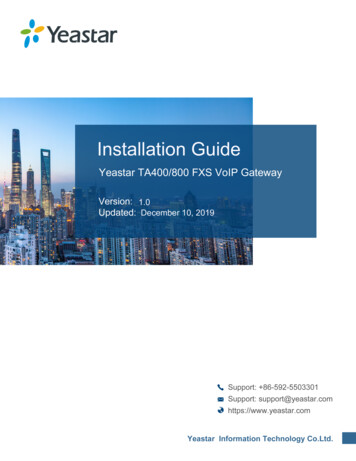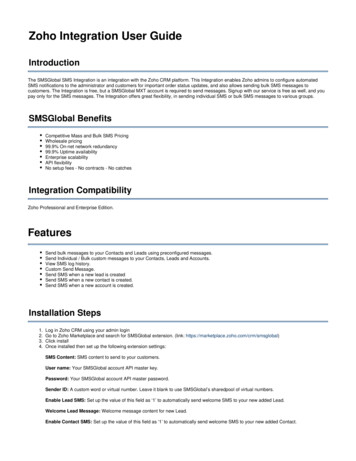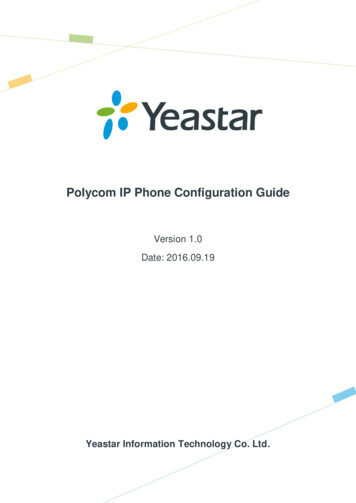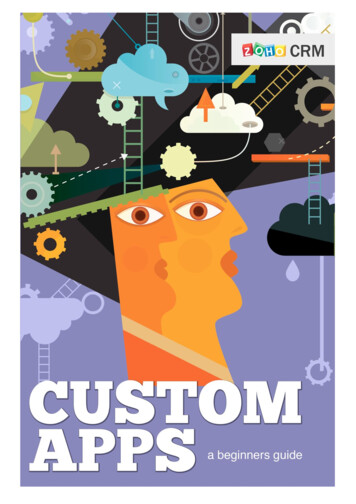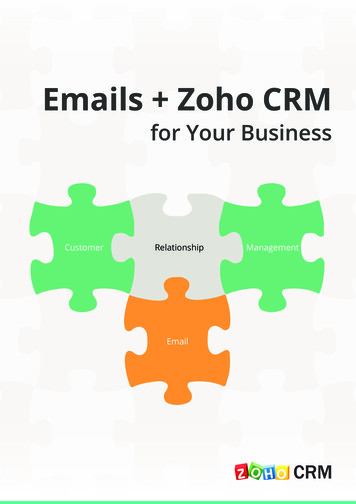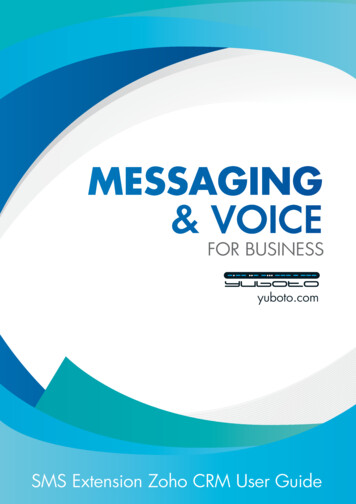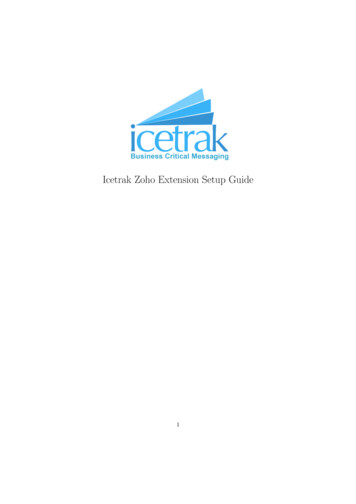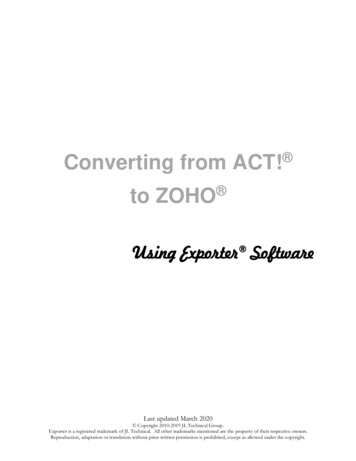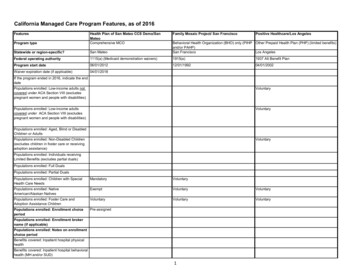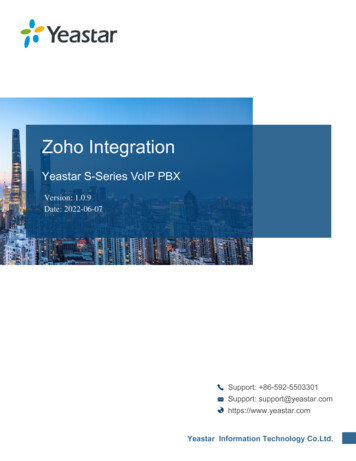
Transcription
Zoho IntegrationblankZoho IntegrationYeastar S-Series VoIP PBXVersion: 1.0.9Date: 2022-06-07
ContentsZoho Integration Guide.1Zoho Integration Introduction.1Install Zoho Integration App.2Zoho Integration. 3Preparations. 3Integrate Yeastar S-Series VoIP PBX and Zoho Applications.6Use Zoho Integration. 11Disable Zoho Integration. 15Zoho Integration - FAQ.16
Zoho Integration GuideAbout this guideThis guide introduces how to integrate Yeastar S-Series VoIP PBX with Zoho Applicationsand gives brief instructions of how to use the Zoho integrations features.AudienceThis guide is for administrators who need to integrate Yeastar S-Series VoIP PBX with ZohoCRM, Zoho Desk, Zoho Mail, and Zoho Recruit.Requirements Zoho editions: Starter, Standard, Professional, and Enterprise. PBX: S50, S100, and S300 with firmware version 30.12.0.7 or later.Zoho Integration IntroductionZoho Integration App is designed to facilitate quick integration between your Yeastar SSeries VoIP PBX and multiple Zoho applications.Supported Zoho applications and featuresThe Zoho Integration App is applicable to the following Zoho applications: Zoho One: An all-in-one suite of Zoho applications designed to meet user‘s every busi ness need. Zoho CRM: Online CRM customer relationship management system and sales man agement software. Zoho Mail: Enterprise cloud mailbox designed for corporate users especially. Zoho Recruit: Online intelligent recruitment management software for corporate hu man resources. Zoho Desk: Cloud-based online customer service management system.The Zoho Integration App enables the following features and benefits in the above Zoho ap plications: One-for-all Integration: Integrate multiple Zoho applications at one time in one simpleintegration process. Click-to-call: Click on any phone number to make an outbound call right straight fromZoho. Call Pop-ups: Automatically display the caller information as a screen pop-up upon aninbound call.
Zoho Integration 1 - Zoho Integration Guide 2 Call Journals: All call details will be automatically logged in Zoho to help you keeptrack of every conversation.Zoho OneZoho CRMZoho MailZoho RecruitZoho DeskOne for allIntegration Click to Call Call Pop-ups Call Jour nals ---Terminologies Zoho super administrator: The master that can access all the data and manage all theusers in Zoho applications, such as CEO, senior executive, senior administrator, etc. Zoho User: The corporate staff who can only access specific data based on assignedpermissions (roles), such as sales manager, FAE, etc. PBX Extension: The extension number to each staff. The staffs can register the exten sion on a phone and use the extension to make calls. Zoho Account: The companies or departments within a company with which you havebusiness dealings. Single or multiple contacts can be associated to an account. Zoho Contact: The people in an organization with whom your company has businesscommunications in pursuit of business opportunities.Install Zoho Integration App1. Log in PBX web interface, go to App Center.2. Find the Zoho Integration, click install.Refresh the page after the installation is complete, click the main menu, the Zoho Inte gration icon appears.
Zoho Integration 1 - Zoho Integration Guide 3Zoho IntegrationPreparationsBefore integrating Zoho applications and Yeastar S-Series VoIP PBX, you need to forwardthe web access port of the PBX according to your network environment.Port forwardingZoho communicates with Yeastar S-Series VoIP PBX via the following designated ports. Youmust forward the web access port of your PBX to one of the following external ports.Supported external ports HTTPS 8040 HTTP 8040 HTTP 80 HTTPS 443Note:We recommend that you use HTTPS 8040 for secure communication, and up load HTTPS certificate to the PBX.Important:After you forward the port, please set the password of web interface with highsecurity to prevent from attacking.Port forwarding exampleThe following figure gives a port forwarding example: Forward the internalport HTTPS 443 to external port HTTPS 8040.In this way, Zoho communicates with Yeastar S-Series VoIP PBX via HTTPS8040.
Zoho Integration 1 - Zoho Integration Guide 4Note:Zoho uses appcenter.yeastar.com to interact with Yeastar S-Series VoIP PBX.If the PBX is behind the firewall, add appcenter.yeastar.com to the fire wall allowlist.HTTPS Certificate configurationIf your PBX uses HTTPS protocol, you need to upload the HTTPS certificates and keys toyour PBX.Note:The HTTPS certificates and keys should be bought from an official organization, or the cer tifications would not be authenticated by Zoho.1. Confirm the PBX domain, and purchase the HTTPS certificate.2. Make a certificate in pem format.a. Create a new text file with a .pem extension. for example, https.pem.b. Copy and paste the certificate contents and key contents to the https.pem file.
Zoho Integration 1 - Zoho Integration Guide 53. Install the HTTPS certificate on your PBX.a. Log in the PBX web interface, go to Settings System Security Certificate.b. Click Upload.c. In the Type drop-down list, select PBX Certificate.d. Click Browser to select the pem certificate you made, and click Upload.e. Go to Settings System Security Service.f. In the Protocol drop-down list, select HTTPS.g. In the Certificate drop-down list, select the uploaded certificate.
Zoho Integration 1 - Zoho Integration Guide 6h. Click Save.Integrate Yeastar S-Series VoIP PBX and Zoho ApplicationsThis topic introduces how to integrate Yeastar S-Series VoIP PBX and Zoho applications.Log in the PBX web interface, open Zoho Integration, follow the steps below to complete in tegration.Note: Only an super administrator can enable the integration. Once integration enabled by the super administrator, the integration is activated for allusers.Prerequisite steps1. Agree with integration statement.2. Read the integration statement, and select the check-box of I agree with the state ment.3. Click Next.Step 1. Enter the public IP address or domain1. In the Public IP Address or Domain field, enter the public IP address or domain of yourPBX.
Zoho Integration 1 - Zoho Integration Guide 7Note:If your PBX uses HTTPS protocol, you need to enter the domain in the Public IP Ad dress or Domain field.2. In the drop-down list of Protocol and external port, select the forwarded external port.Note: We recommend that you use HTTPS 8040 for secure communication, and up load HTTPS certificate to PBX. Make sure that the web access port of your PBX is forwarded to the selectedexternal port on public IP or domain . Otherwise, the authorization will fail.3. Click Next, enable Phonebridge on Zoho.Step 2. Enable Phonebridge on ZohoThe procedures are different on Zoho One and Zoho applications: Enable Phonebridge on Zoho One Enable Phonebridge on Zoho CRM, Zoho Mail or Zoho RecruitEnable Phonebridge on Zoho One1. Log in the Zoho One with super administrator account.2. Go to Marketplace Telephone.3. Click Learn More button.4. Click ENABLE PHONEBRIDGE.
Zoho Integration 1 - Zoho Integration Guide 85. Back to PBX web interface, click Next in the Zoho Integration page, getZoho user consent.Enable Phonebridge on Zoho CRM, Zoho Mail or Zoho Recruit1. Log in your Zoho application with super administrator account.2. Go to Setup Channels Telephone.3. Click ENABLE PHONEBRIDGE button.4. Back to PBX web interface, click Next in the Zoho Integration page, getZoho user consent.Step 3. Get Zoho User consentNote:Do NOT integrate your Zoho with multiple PBXs, or you cannot make calls and receive callsin Zoho.1. In the Zoho Login Address drop-down list, select your Zoho application address.
Zoho Integration 1 - Zoho Integration Guide 92. Click Authorize, the browser automatically opens the Zoho authentication page.3. In the Zoho authentication page, click Accept, and allow the PBX to access data in Zo ho account.4. Back to PBX Zoho Integration page.If authorization success, the following page will appear, click Continue, and associateZoho user with PBX extension.
Zoho Integration 1 - Zoho Integration Guide 10Step 4. Associate Zoho users with PBX extensionsTo allow Zoho users make calls on Zoho applications, you need to associate their Zoho ac counts and extensions.1. In the Zoho Integration page, clickto refresh the user list.2. Associate Zoho users with PBX extensions: Associate Automatically: Zoho users and the extensions with the same emailaddress will be associated directly.a. Click Associate Automatically.b. Click Yes. Associate Manually: If a user binds different email addresses to his/her Zohoaccount and PBX extension, you need to manually associate the user's ZohoUser account and PBX extension.a. Beside the Zoho user, clickb. Click Ensure., select an extension.
Zoho Integration 1 - Zoho Integration Guide 11Use Zoho IntegrationAfter integrating Yeastar S-Series VoIP PBX and Zoho applications, the Zoho users canmanage calls in Zoho applications.Important:Make sure that Zoho users' extensions are registered on IP phones or softphones, other wise, they cannot handle calls on Zoho applications.Incoming call pop-upsWhen the Zoho user receives an incoming call from Zoho contact via PBX, the user's phonerings, and a Contact Card pop-up in Zoho application.The Zoho user can quick glance at the essential details and answer call on the phone.
Zoho Integration 1 - Zoho Integration Guide 12Click-to-CallA Zoho user can initial a call to Zoho contact in Zoho application.1. In the contact's detail page, click the green Call icon beside the phone number.The Zoho user's phone will ring first.2. The Zoho user answers the call, then the PBX starts to call the contact.Call controlDuring a call, the Zoho user can end the call, hold the call, or mute the call.
Zoho Integration 1 - Zoho Integration Guide 13Follow-up activityAfter the end of call, Zoho user can do any of the following activities from the Call End win dow in Zoho application, for subsequent follow-up visits. Click Call to add a follow-up call.Set up reminders for the calls so that you do not miss the opportunity to call the cus tomer. Click Task to create a task.
Zoho Integration 1 - Zoho Integration Guide 14Task refers to a specific piece of work required to be done within a given time frame.In Zoho CRM, you can create recurring tasks and set reminders to your tasks. Click Event to create a event.Event refers to an activity that happens at a given place and time. In Zoho CRM, youcan create recurring events, set reminders, and add invitees to the event.
Zoho Integration 1 - Zoho Integration Guide 15View the call logAll outgoing calls, incoming calls, and missed call records on the PBX will be logged on theZoho application. You can view the call log in Activities page.Disable Zoho IntegrationYou can disable Zoho integration at any time.Note:
Zoho Integration 1 - Zoho Integration Guide 16 After disabling the Zoho Integration, all the Zoho users can not handle calls in Zohoapplications via PBX. Call logged before the integration was disabled remain intact.1. Log in PBX web interface, go to Zoho Integration.2. Unselect the check box of Enable Zoho Integration.The Integration Status displays Disabled.Zoho Integration - FAQ The integration status shows "Error" There is no click-to-call phone icon beside the phone number in the Lead/Contact De tails page There is no call pop-up in Zoho CRM when a call comes PBX doesn't display all the Zoho accounts on the Zoho CRM Integration page Failed to integrate the PBX and Zoho applicationThe integration status shows "Error"1. Click Refresh, the status will be changed to Connected.2. If the integration is still disconnected, do the followings: Check if PBX can access to the Internet or not. Check if the Yeastar Integration is enabled or not on the Zoho applications.3. If the integration status is still abnormal, contact Yeastar support.
Zoho Integration 1 - Zoho Integration Guide 17There is no click-to-call phone icon beside the phone number in the Lead/Con tact Details pageCheck if the Zoho account is associated with the PBX extension.If fail to associate, you can associate them manually.There is no call pop-up in Zoho CRM when a call comes Check if the Zoho account is associated with the PBX extension. Check if the Caller ID of PBX extension is consistent with the Extension. If not, there isno call pop-up when a call comes. Check the Zoho Integration status on the PBX. If the status shows "Error", click Re fresh to refresh the status.PBX doesn't display all the Zoho accounts on the Zoho CRM Integration page Check if the Zoho accounts are activated on Zoho CRM.Failed to integrate the PBX and Zoho applicationZoho uses appcenter.yeastar.com to interact with Yeastar S-Series VoIP PBX. If thePBX is behind the firewall, add appcenter.yeastar.com to the firewall allowlist.
Jun 7, 2022