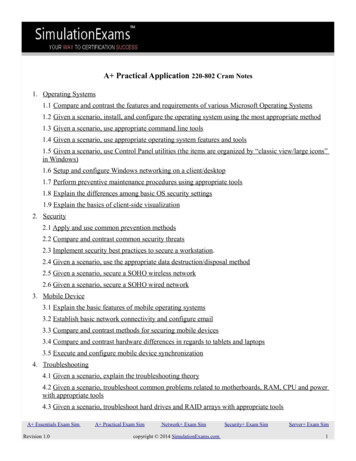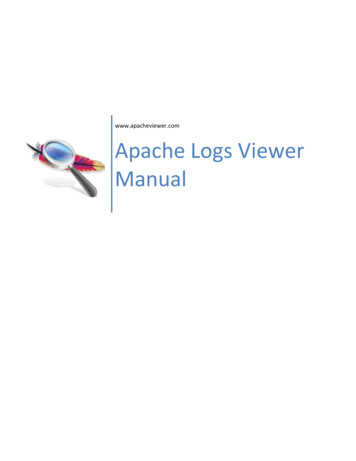
Transcription
www.apacheviewer.comApache Logs ViewerManual
www.apacheviewer.comTable of Contents1.Introduction . 32.Installation . 33.Using Apache Logs Viewer . 43.1 Log Files . 43.1.1 Open Access Log File . 53.1.2 Open Remote Access Log File (over FTP/SFTP) . 63.1.3 Open IIS Access Log File . 73.1.4 Open Nginx Access Log File . 73.1.5 Open Error Log File . 73.1.6 Appending a Log. 83.2 Log Lines . 83.3 Log File Split . 93.4 Filters. 103.4.1 Advanced Filtering . 113.4.2 Regex Include Exclude Filtering. 113.5 Highlight . 123.6 Sorting . 123.7 Search. 133.8 Export . 143.9 Reports . 143.10 Statistics . 193.11 Node Graph . 203.12 Refresh Toolbar . 203.13 Command Line Arguments . 214.Preferences . 224.1 IP Database . 235.Unlocking . 236.Support. 237.Troubleshooting . 248.Terms used in this document. 24V5.102
www.apacheviewer.com1. IntroductionWelcome to Apache Logs Viewer, the free1 tool that will help you analyze and monitor your Apache, IIS,nginx or other custom web server log files. Apache Logs Viewer has a number of features which makes itquite a powerful tool, namely Filters, Search, Reports and Statistics. Throughout this manual each of thesefeatures is explained in detail so that you can get the most out of Apache Logs Viewer.Figure 1 Apache Log Viewer Main Window2. InstallationApache Logs Viewer can be installed on any Windows OS provided that you have Microsoft .NETFramework v4.0/v4.5/v4.6 or later installed (http://www.microsoft.com/net). This is already installed onWindows 7/8/8.1/10 and later. On systems such as Windows XP/2003/Vista/2008 you need to downloadit and manually install it before you can continue with the Apache Logs Viewer installation.If you are unsure if this is already installed the setup will prompt you and open the website for you todownload this component from Microsoft website.1Certain features are locked and are disabled without an unlock code. See UnlockingV5.103
www.apacheviewer.comHardware Requirements: 1 (GHz) or faster 32-bit (x86) or 64-bit (x64) processor (x64 recommended)1GB of RAM or more55 MB available hard disk spaceTo complete the installation please follow the setup and press Finish to finalize the installation. Oncedone you can open Apache Logs Viewer from the start menu. (Additional 50MB is required for IPdatabases if updated)3. Using Apache Logs Viewer3.1 Log FilesThere are different types of Log files: access and error logs. Access log files contain the most importantinformation, i.e. client requests to the web server, and are heavily used for analyzing web traffic to theserver for different applications such as SEO, performance issues, DDos analysis etc.Access logs are normally formatted in three standard formats: Common, Combined and W3C. Below youcan see detailed information on each log format and what data it contains. Common log formatThis log format includes the basic information that is required to identify the host and the request.It is normally displayed as this:%h %l %u %t \"%r\" % s %b%h%l%u%t%r% s%b IP Address of client (remote host)Identd of client (normally unavailable)User id of user requesting objectTime of requestFull request stringStatus codeSize of request (excluding headers)Combined log formatThis log format contains the information available in the common log format but it also includesthe referrer information and the browser information.%h %l %u %t \"%r\" % s %b \"%{Referer}i\" \"%{User-agent}i\"%{Referer}i%{User-agent}i V5.10The previous webpageThe Client’s browserW3C logs4
www.apacheviewer.comThis log format is a standard used by Microsoft Internet Information Services IIS.#Fields: date time s-ip cs-method cs-uri-stem cs-uri-query s-port cs-username c-ip cs(User-Agent) cs(Referer)sc-status sc-substatus sc-win32-status time-takenApache Logs Viewer accepts all of these log formats. To add a new log file click the Add log button (firstbutton) from the main toolbar this can be seen below.Figure 2 Main ToolbarThis toolbar has 4 buttons the Add Access log button, Add Error log button, the Split Log button and theFind Button.3.1.1 Open Access Log FileWhen you open a new log from the ‘Add Access Log’ button in the main toolbar you can select what logformat you should use.Figure 3 Add Access Log - Selecting the Log FormatV5.105
www.apacheviewer.comThe window shown above will be shown after you select the log file. In the top section you can choosethe format (common/combined). If common is selected than it is assumed that the log file does notcontain referrer and user agent information. On the other hand if combined is selected than the log filewould contain referrer and user agent information.For Microsoft IIS logs use the W3C option.Several other custom (yet popular) formats are listed in the Other drop down section. If your customLogFormat is not shown here you can type the custom log format in the Custom section. This would beobtained from the httpd.conf file of your server.If common is selected and the log file is in combined format Apache Log Viewer will still load the filecorrectly but the referrer and user agent information will be missing.In the bottom section you can specify if the whole file will be read or just a section of it. This is particularlyuseful if the log is very large. Specify the date range and Apache Logs Viewer will load only that part.Note: You can add even log files that are in use by the web server, making Apache Logs Viewer ideal tomonitor the log file in real time and generate real time data on the fly.For servers located in a timezone which is not what you wish you can use the adjust time by value. Hereyou can enter any number of hours (both negative and positive) to adjust the time of each request.3.1.2 Open Remote Access Log File (over FTP/SFTP)Figure 4 Open Remote Access Log DialogWith this option you can open remote files found on FTP of SFTP directly from Apache Logs Viewer.Simply enter the Host, User, Password (and port) and enter the remote log path. Alternatively you canbrowse for the log file. Once you have selected the log file click on open. The dialog shown in option3.1.1 is shown to identify the type of log.V5.106
www.apacheviewer.comLog files opened from remote locations are also updated at 30 seconds intervals and only the updatedsection is downloaded. This ensures that you do not waste bandwidth downloading the whole log file.You also get real-time all the benefits of monitoring directly from your desktop.3.1.3 Open IIS Access Log FileIIS (Microsoft Internet Information Services) uses two common formats, both of which are supported byApache Logs Viewer. These are the: NCSA formatW3C formatPlease refer to your IIS configuration to determine which format you have. The NCSA format is theidentical to the Apache Logs Viewer Common format. Recent IIS servers use the W3C format.Note: For IIS6 logs use Other . Internet Information Services 63.1.4 Open Nginx Access Log FileNginx (engine x) stores log files in the format shown below. To open a log created by nginx selectOther NginxLogFormat "%h %u %t \"%r\" % s %b \"%{Referer}i\" \"%{User-agent}i\"" nginx3.1.5 Open Error Log FileAnother type of log file processed by Apache Logs Viewer is the error log file. This file will contain errorsthat apache/nginx will meet while servicing requests. In most cases a line in the error log will have theequivalent entry in the access log.V5.107
www.apacheviewer.comFigure 5 Selecting Error Log FormatIn Apache 2.4 onwards the error log format has changed. The above dialog box allows you to select thetype of error file that you have.Apache Error log files can also be opened from remote using the Add Remote Error Log feature.For error logs you can also read the entire log or parts of it, similar to the features offered in an accesslog. Time zone adjustments can also be made by specifying the number of hours to adjust in Adjust timeby field.3.1.6 Appending a LogSome situations can arise where you would want to concatenate multiple logs into one view. This ispossible using the Append Log function. To append a log to the existing one visible simply click on theAppend Log function from the File menu and follow the instructions similar to when adding a new log. Itis possible to select multiple logs at one go for this option.3.2 Log LinesWhen you open a log file the log will be read and each entry will be displayed in the Apache Logs Viewerwindow.Log lines are identified by a distinct color depending on the status code for access log files and error codesfor error log files. The default colors are shown below. These can be changed from the settings panel.V5.108
www.apacheviewer.comAccess Log Lines Colors:ColorGreyBlueGreenRedOrangeStatus Code100 - 199200 - 299300 - 399400 - 499500 - ient ErrorServer ErrorError Log Lines Colors:ColorRedOrangeDark RedVioletLight VioletGreenDark RedBlackError rmationErrorDebug3.3 Log File SplitIf a log file is very large then it is possible to split it up into smaller files to make processing easier. Oncesplit, the files on disk can be opened individually in Apache Logs Viewer. The original file is left intact asnew files are always created.You can split both access and error logs using any of the following two methods: V5.10by sizeby time (days or months)9
www.apacheviewer.comFigure 6 Split Log File Options WindowTo split a file click on the 'Split Log File' button in the toolbar and select the file to split. Then you will beprompted with the window shown above so as to select the split parameters. Click on Split to start the filesplit operation. The resultant files will be found in the same directory where the original file is.3.4 FiltersApache Logs Viewer lets you filter either by IP Address, by Status code, by Request type or a combination.Start by selecting a status code from the drop down list. You can either select a specific code or else youcan select a range of codes denoted by two subsequent ‘xx’ like 4xx which will match all 401 and 404errors. At the end of the list there is also a specific code named ‘none’ which will match all codes.Figure 7 Filter toolbarThen select the inclusion list for the status code. If you want to include the status code then you wouldselect to ‘Include’ otherwise you would select the ‘Exclude’ from the drop down list. When in includemode the status box will be highlighted as green while the exclude will highlight it as red. The whiteindicates that the status criteria will be ignored.Figure 8 Menu to Include, Exclude or Ignore particular filter criteriaThe same would apply for the IP Address. You would select an ‘Include’, ‘Exclude’ or ‘Ignore’ from thedrop down and enter the IP Address. IP Addresses can be delimited by a semi-colon ‘;’ thus you can filterby multiple IP Addresses. You can also compute a set of IP Addresses quickly by clicking on the ‘Get IPAddresses .’ button.Note: Filtering for IP Addresses can be done by part of the IP address if 1 IP Address is entered (eg 192.168.). However for multipleIP Addresses the full IP Addresses need to be entered and an exact match is performed.The Request type can be set to filter the type of requests you want i.e. GET, HEAD, POST, or else All requesttypes.Figure 9 Filter toolbar to include both Status code and IP AddressV5.1010
www.apacheviewer.comThe above filter configuration will match all not found/moved i.e. 301, 302, 303, 304 errors and all IPaddresses (since the IP Address field is blank). This has a similar effect as leaving the IP Address to ‘Ignore’mode. To apply the filter click on the ‘Apply Filter’ button. This will apply the filter on the visible list.Once that the filter has been activated you can export the list to a CSV, for more analysis. You can alsoselect one of the statistics (described below). To return to the full list click on the Clear button to disableany filter that is active.3.4.1 Advanced FilteringAdvanced Filtering2 is used in conjunction with the filters listed in the previous section. With advancedfiltering you can either filter by request, User-Agent , User and or by referrer. The advanced filter can beeither active or inactive and it can be in include or exclude mode. These criteria can be specified throughthe Advanced Filter toolbar shown below.Figure 10 Advanced Filter - Active in Include modeTo include/exclude specific criteria enter something in the respective text box. If a text box is left emptythen this is not taken into account. To filter the items according to this filter use the button found on theFilter toolbar (Figure 10). It is possible to include or exclude the criteria of the advanced filter, simply setthe filter criteria to Include, Exclude or Ignore respectively as per (Figure 8).Figure 11 Exclude User Agent, Include RefererIn the figure above the Advanced Filter will exclude all items that have ‘Firefox’ in the User-Agent headerand have ‘google.com’ in the Referrer URL. (It will also consider the criteria specified in the Basic Filter –not shown here.)3.4.2 Regex Include Exclude FilteringApache Logs Viewer also supports filtering by regex expressions for the most advanced users. Regex is aform of pattern matching used to match values by using wildcards instead of equal values. For moreinformation on the regex syntax refer to Microsoft .NET Regex syntax.Imagine you have the following two requests:GET /robots.txt HTTP/1.1GET /favicon.ico HTTP/1.12(Note that the Advanced Filter is only available in the unlocked versions of Apache Logs Viewer. See section 5 –Unlocking. )V5.1011
www.apacheviewer.comTo exclude or include the above use the following term (robots.txt favicon.ico), with the respectiveInclude Regex/Exclude Regex request filter.3.5 HighlightAnother feature of Apache Logs Viewer is the Highlight feature. With this feature it is possible to colorspecific log lines for further analysis.Figure 12 Highlight configuration windowHighlighting is possible for the Request, IP Address, User-Agent and Referrer columns. Each criteria canbe a simple match or using a regex expression. Multiple highlight colors can be used for the same log. Itis possible to save the highlight setup for use later on.For the IP matching you can either specify the first chunk of the IP address eg 192.168., the full IPAddress or multiple IP Addresses delimited by comma ‘,’. Eg 192.168.1.2, 192.168.1.3.For Regex matching please refer to Microsoft .NET Regex syntax for further information on this syntax.3.6 SortingSorting is available from the sort toolbar shown in Figure 13. You can sort on any of the available fields.Simply select the requested field by clicking on the Sort drop down button. Once the desired column hasbeen selected, click on the ASC (ascending) or DSC (descending) buttons to apply the sort.V5.1012
www.apacheviewer.comFigure 13 Sort ToolbarYou can also combine a Filter with the sort functionality. First apply the required filter and the sort the listusing any column as the sorting order.3.7 SearchIn Apache Log Viewer you can search for a particular request. The find dialog box (see Figure 14) can beused to lookup a particular line using one of the criteria found in the table below.Search ColumnRequestDateIP AddressReferrerCriteriaPart ofExact, Greater of Less match (no time)First partExact matchWhen searching for a request, all requests which contain the criteria (at any position) will be matched.The IP Address on the other hand will be matched from the start. Thus if you need to look for an IP addressthat ranges from 192.168.12.0 to 192.168.12.255 you will enter 192.168.12. The referrer will need tomatch exactly (ignoring case).Once that the criteria has been specified you can click on Find to find the first item. Then you can eitherselect Find All to find all lines that match the particular criteria entered or Find Next (or press F3) to findthe next matching line.Figure 14 Find Dialog BoxV5.1013
www.apacheviewer.comOnce that some items are selected you can easily export them from Apache Log Viewer to a number ofdifferent formats (see below).3.8 ExportThe export function can be used to export log lines from Apache Log Viewer to various file formats. Thisis particularly useful if you need to import the data into another program such as a spreadsheet for furtheranalysis.You can export the entire list or just the selected items such as after a search (using Find All). The followingfile formats are supported: Text file (.txt), Comma Separated Value (.csv), HTML file (.html) or Log file(.log).Exporting is simple just click on Export List to export the entire list or Export Selected to export just heselected items. Specify the filename and click on save to save the file to disk.3.9 ReportsThere are two main kinds of reports: pie/bar charts and maps. These give you a visual representation ofthe data in the log file. There are two modes for the Reports set from the Preferences section (ReportsScope):1. Visible ListUsing this mode of operation the report data is generated from what’s visible in the list. Thismeans that any active filters will be taken into account. Thus if you want to generate theStatus Codes per Day report but you want to leave the 4xx errors out of the report first youfilter the list to omit 4xx status codes and then you generate the Status Codes per Day reportwhich will consist of a bar chart with 404 status codes omitted.2. All ListThe reports work on the log file in whole and enabled filters don’t have any effects on thereports.For bar/pie charts once the report is generated you can either Print or Export. The export functionalitylets you either export to Microsoft Excel Workbook or else to an Adobe PDF document. For maps you cansave to a BMP, JPEG, GIF or PNG file.The available reports, their type and a description on each report are shown in the table below.V5.1014
www.apacheviewer.comReport NameUserAgentUser AgentDesktop Browser (hits)Mobile Browser (hits)By Request (hits)By Country (hits)Hits EachDayVisits by CountryVisits by CountryVisits by Country (Reduced)TypeDescriptionPiePiePiePieHits from a particular User AgentHits originating from desktop browsersHits originating from mobile browsersHits from a particular browserrequesting a specific requestHits from a particular browseroriginating for a specific countryHits per dayPieColumnPiePieVisits by RegionPieDesktop BrowsersPieMobile BrowsersPieDesktop vs MobilePieBy RequestPieBy CountryPieVisits by IPVisits by ReferrerVisits by RequestVisits from CountryColumnColumnColumnColumnVisits by UserAgentColumnHits and the originating countrySimilar as Visits by Country but onlydisplays a selection of the top countriesHits and the originating region - NorthAmerica, South America, Europe, Africa,Asia & PacificBrowsersUnique hits originating from thetraditional desktop browsersUnique hits originating from mobilebrowsersUnique hits showing total traditionaldesktop vs mobile browserUnique hits from a particular browserrequesting a specific requestUnique hits from a particular browseroriginating for a specific countryVists (Hits)Visits by UserVisits (Unique Hits)Unique HitsUnique Hits (Bots Excluded)V5.10ColumnColumnColumnUnique Hits (start date)ColumnVisits by IPVisits by ReferrerColumnColumnHits from a particular IP AddressHits originating from a particular refererHits originating for a particular requestHits originating from a particularcountryHits originating from a particular useragentHits originating from a particular userUnique hits per dayUnique hits per day but excluding bots.(bots are determined via requests torobots.txt)Unique hits per day but only from aparticular date onwardsUnique hits from a particular IP AddressUnique hits from a particular referrer15
www.apacheviewer.comVisits by RequestVisits from CountryVisits by UserAgentVisits by IP & RequestColumnColumnColumnColumnVisits by Request & UserAgentColumnVisits by Country & RequestColumnVisits by UserHits per HourAnyFrom IPColumnColumnColumnUnique hits for a particular requestUnique hits from a particular countryUnique hits from a particular user agentUnique hits from a particular IP Addressfor a particular requestUnique hits from a particular requestand a particular user agentUnique hits from a particular countryand for a particular requestUnique hits from a particular userHits per Hour for a particular dayHits per Hour from a particular IPAddressHits from a particular userHits per Hour for a particular request ina particular daySimilar as above but takes part of therequestFrom UserFor RequestColumnColumnFor Request (substring)ColumnHits each MonthHits each WeekBot HitsColumnColumnColumnColumnBot Hits (by UserAgent)ColumnIPv6 per DayIPv6 per Day (Unique)ColumnColumnHits from an IP version 6 addressUnique hits from an IP version 6 addressTop IP Hits per DayTop Error IP Hits per DayStacked ColumnStacked ColumnIP Hits per DayStacked ColumnTop IP Addresses per dayTop IP Addresses resulting in 4xx statuscodes per dayParticular IP Addresses requestingrequests per dayRequest AnalysisPieTop Requests per DayStacked ColumnTop Error Requests per DayStacked ColumnRequests per DayStacked ColumnHits EachBotsNumber of hits in a particular monthNumber of hits aggregated per weekHits from BotsHits from Bots (determined by requeststo robots.txt)Hits from Bots (determined byUserAgent header)IPv6IPRequestsV5.10Shows which parts of the website wereaccessed and by what percentage.Shows which requests are the mostrequested (popular)Shows which requests result in 4xxstatus codesShows number of fetches for a set ofrequests16
www.apacheviewer.comRequests & AverageTimeTakenBarTraffic SourcesPieGeo Country VisitsMapGeo Country Visits (start date)MapShows request and average time takento serve requests (must have time takendata in log)Shows referrer source i.e. Direct,Referrer or Search EngineShows graphical map with intensity ofvisitsShows graphical map with intensity ofvisits but after a specific dateSearch VisitsSearch VisitsColumnShows request that came from searchvisitsShows terms that have been used insearch terms per dayShows number of visits from spider botsPieStacked ColumnShows percentage of status codesShows number of status codes per dayPieShows percentage of each operatingsystem used to visitBandwidthLineBandwidth by TypeStacked ColumnShows total bandwidth used to servehitsShows bandwidth count for particularfile types on a per day basisShows total hits for specific file types onspecific daysShows referers on a per day basisSearch Terms per DaySpider VisitsStatus CodesStatus CodeStatus Codes per DayStacked ColumnUsersUsers per DayUsers and Average TimeTakenOperating SystemBandwidthFile Types per DayStacked ColumnReferrers per DayStacked ColumnNote: Most reports are only available with a valid unlock code. (see Unlocking). These reports are disabled (greyed out) in the freeversion of Apache Logs Viewer.Note: Hits vs. Unique HitsThe difference between hits and unique hits is that a hit is a single request to the web server. A web pagecan consist of multiple hits from the same IP Address over a period of time. On the other hand a uniquehit is grouping of hits from an IP Address during that day. Thus if a client request a page using 5 differenthits in the same day then they would be counted as only one.V5.1017
www.apacheviewer.comFigure 15 User Agents ReportFigure 16 Geo Country Visits ReportV5.1018
www.apacheviewer.com3.10 StatisticsStatistics give a numerical representation for number of criteria. Unlike reports statistics work either onthe log file as a whole or else on the visible log including any enabled filters (see Preferences section formore info about this).The statistics available can be found in the table below. Some statistics prompt for a start date when tostart counting as can be seen below.NameHitsStatus CodesBandwidthTop IP AddressesTop Error IP AddressesTop RequestsTop CountriesTop 404 URLsTop ReferrersTop User AgentsBot IP AddressesStartDate Country IP AddressesCity IP AddressesError IP Addresses Unique IP AddressesUnique RequestUnique ReferrerUnique User-AgentFile TypesPagesIPv4 vs IPv6External ReferrerReferrer VisitsReferrer HotlinkingSearch TermsVisit CountTime Taken for UserTime Taken for RequestHits Count V5.10DescriptionHits (number of requests) each dayCount of status code each dayTotal bandwidth per dayThe IP Addresses which made the most number of hitsIP Addresses which caused 404 errorsThe Requests that were requested mostThe Countries that made the most number of hitsThe most frequent 404 URLsThe most frequent referrersThe most popular User Agents found in log file.The whole set of IP Addresses of bots (identified from requeststo robots.txt)The whole set of IP Addresses from a particular countryThe whole set of IP Addresses from a particular cityList of IP Addresses which had a hit which resulted in a 4xx or 5xxstatus code.List of unique IP addressesList of unique requestsList of unique referrersList of unique user agent stringsThe file types requestedList pages requested and count for each.The number of IPv4 and IPv6 hits per dayThe list of external referrers pointing to your website.The visits from referrersVisits from referrers which requested a media type.Terms/keywords used in searches (from referrer data)Count of Visits from the same IP AddressTime taken for each userTime taken for each requestCount of hits from the same IP Address19
www.apacheviewer.com3.11 Node GraphApache Logs Viewer can draw a node graph of the aggregated visits that are found within a log file. Thisgives you an indication of the most visited pages as well as the flow. This shows the entry points toavailable pages as well as the exit routes for visitors who leave your site.Figure 17 Node GraphTo create a node graph, select the option from the Graph menu. It is possible to have the graph drawneither the filtered view or the full list. Typically, you would want to exclude some requests like bots forexample, since these skew the results.The input parameters for the graph are: The maximum number of nodes for a particula
Welcome to Apache Logs Viewer, the free1 tool that will help you analyze and monitor your Apache, IIS, nginx or other custom web server log files. Apache Logs Viewer has a number of features which makes it quite a powerful tool, namely Filters, Search, Reports and Statistics. Throughout this manual each of these
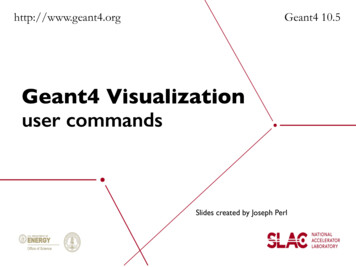

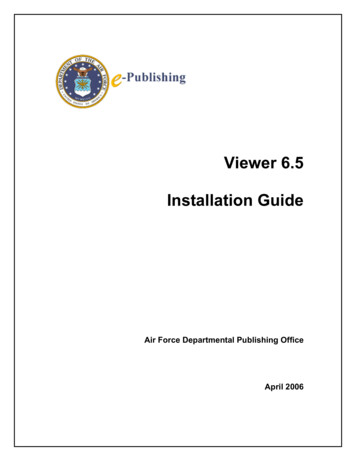
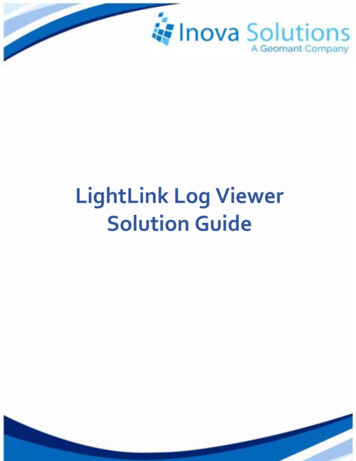

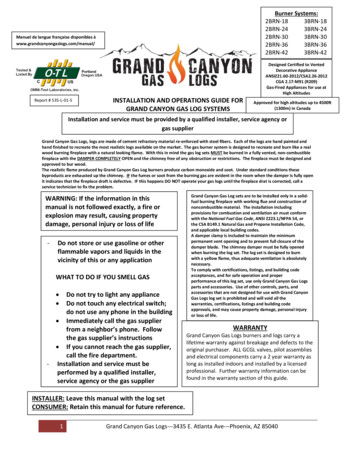
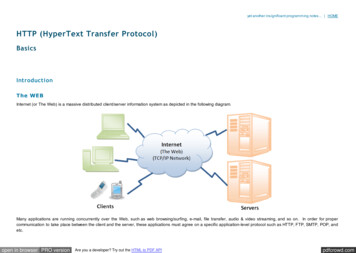
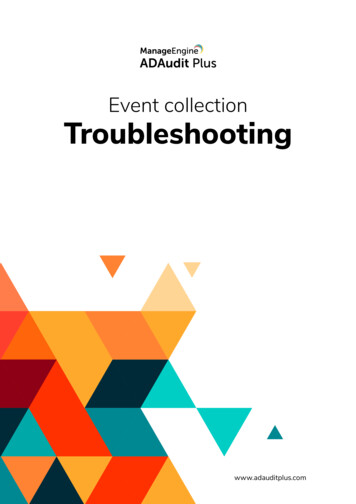
![Radiant Dicom Viewer Cracked Rib [REPACK]](/img/39/evemelt.jpg)