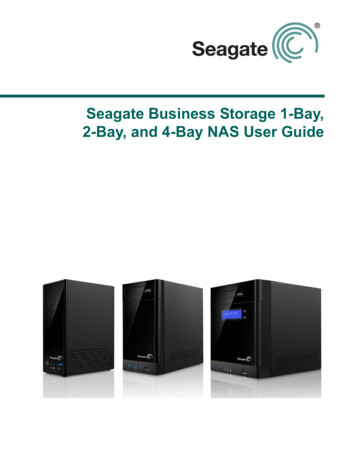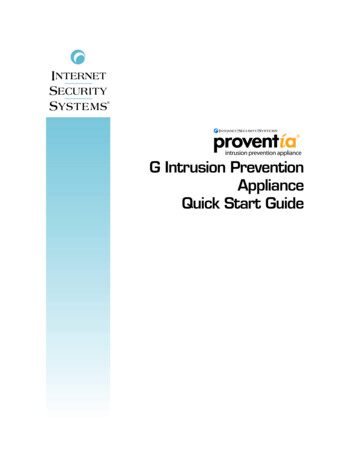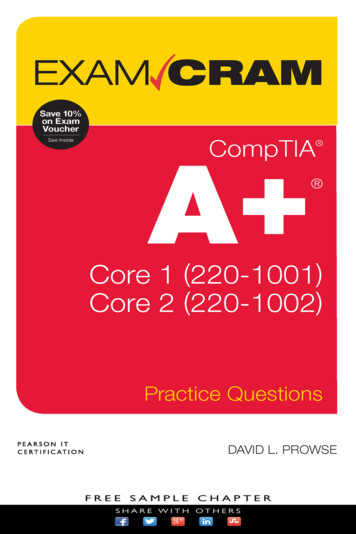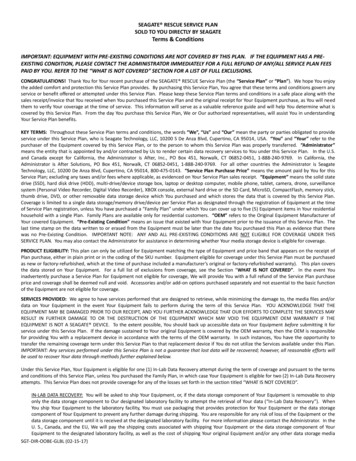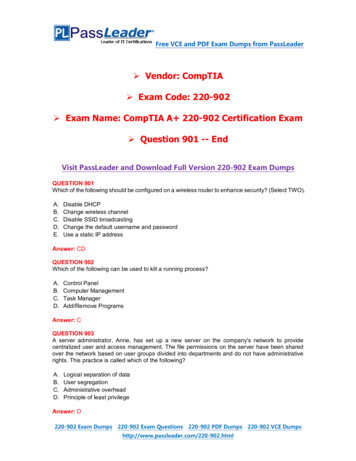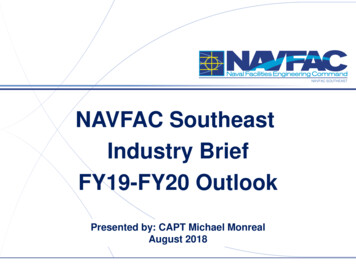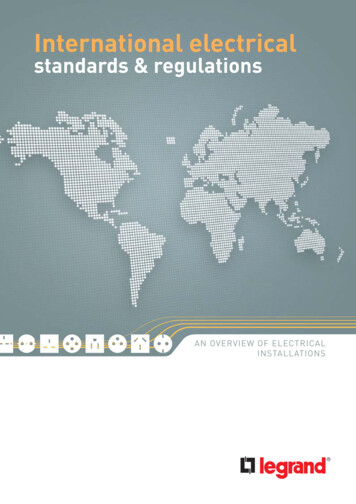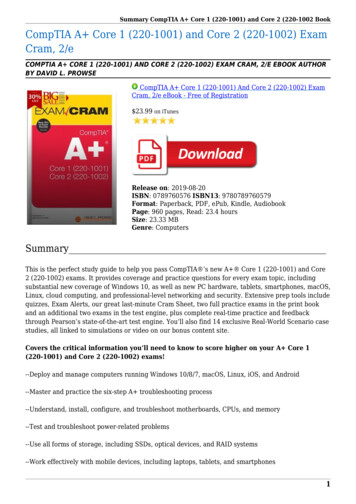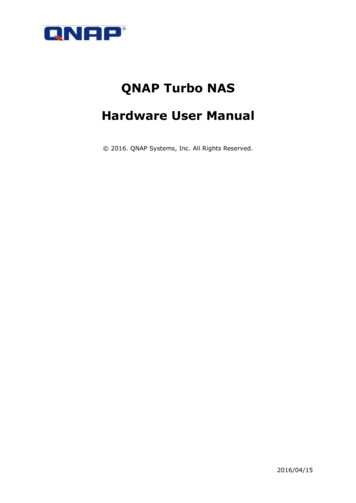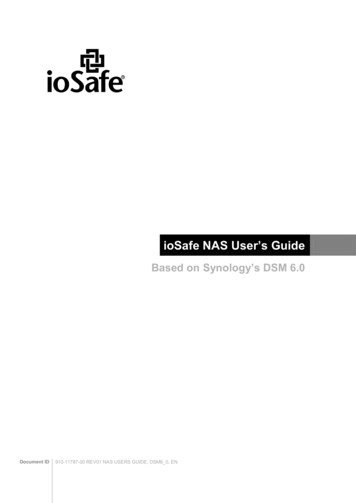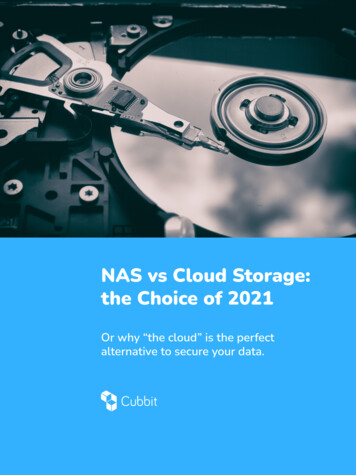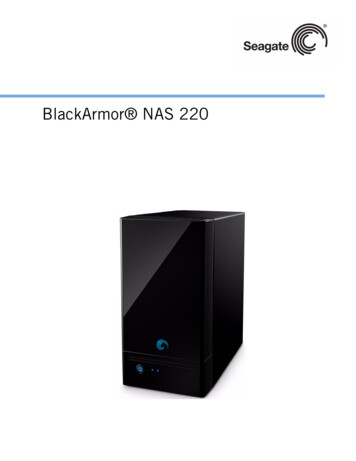
Transcription
BlackArmor NAS 220
BlackArmor NAS 220 User Guide 2010 Seagate Technology LLC. All rights reserved. Seagate, Seagate Technology, the Wavelogo, and FreeAgent are trademarks or registered trademarks of Seagate Technology LLC, or oneof its affiliates. All other trademarks or registered trademarks are the property of their respectiveowners. When referring to hard drive capacity, one gigabyte, or GB, equals one billion bytes andone terabyte, or TB, equals one thousand billion bytes when referring to hard drive capacity. Inaddition, some of the listed capacity is used for formatting and other functions, and thus will not beavailable for data storage. Quantitative usage examples for various applications are for illustrativepurposes. Actual quantities will vary based on various factors including file size, file format, features,and application software. Seagate reserves the right to change, without notice, product offerings orspecifications.Seagate Technology LLC920 Disc DriveScotts Valley CA 95066 U.S.A.Open Source and License Source InformationFor information about the open source and licenses used with Seagate products, please see theSeagate Web site at www.seagate.com/support
ContentsContentsPreface . . . . . . . . . . . . . . . . . . . . . . . . . . . . . . . . . . . . . . . . . . . . . . . . . . . 7About This Guide . . . . . . . . . . . . . . . . . . . . . . . . . . . . . . . . . . . . . . . . . . . . . . 7Kit Contents . . . . . . . . . . . . . . . . . . . . . . . . . . . . . . . . . . . . . . . . . . . . . . . . . . 7System Requirements . . . . . . . . . . . . . . . . . . . . . . . . . . . . . . . . . . . . . . . . . . 8Finding More Information . . . . . . . . . . . . . . . . . . . . . . . . . . . . . . . . . . . . . . . 8All About the Seagate BlackArmor NAS 220 . . . . . . . . . . . . . . . . . . . 9Introduction . . . . . . . . . . . . . . . . . . . . . . . . . . . . . . . . . . . . . . . . . . . . . . . . . . 9About the BlackArmor Server . . . . . . . . . . . . . . . . . . . . . . . . . . . . . . . . . . . . 9Main Components of the BlackArmor Server Kit . . . . . . . . . . . . . . . . . . . 9Features of the BlackArmor Server . . . . . . . . . . . . . . . . . . . . . . . . . . . . 10What You Can Do With the BlackArmor Server . . . . . . . . . . . . . . . . . . . . . 12The Difference Between a BlackArmor Administrator and User . . . . . . . . . 13About BlackArmor Administrators . . . . . . . . . . . . . . . . . . . . . . . . . . . . . 13About BlackArmor Users . . . . . . . . . . . . . . . . . . . . . . . . . . . . . . . . . . . . 13How to Get Started . . . . . . . . . . . . . . . . . . . . . . . . . . . . . . . . . . . . . . . . . . . 14BlackArmor Administrators Start Here . . . . . . . . . . . . . . . . . . . . . . . . . . 14BlackArmor Users Start Here . . . . . . . . . . . . . . . . . . . . . . . . . . . . . . . . 15Getting Started with Your BlackArmor Server . . . . . . . . . . . . . . . . . 17Introduction . . . . . . . . . . . . . . . . . . . . . . . . . . . . . . . . . . . . . . . . . . . . . . . . . 17Setup Steps for Administrators . . . . . . . . . . . . . . . . . . . . . . . . . . . . . . . . . .Installing the BlackArmor Server and Software . . . . . . . . . . . . . . . . . . .Connecting to the Server . . . . . . . . . . . . . . . . . . . . . . . . . . . . . . . . . . . .Completing the Initial Setup . . . . . . . . . . . . . . . . . . . . . . . . . . . . . . . . . .Creating Custom Shares . . . . . . . . . . . . . . . . . . . . . . . . . . . . . . . . . . . .Creating User Accounts . . . . . . . . . . . . . . . . . . . . . . . . . . . . . . . . . . . . .Distributing BlackArmor User Information . . . . . . . . . . . . . . . . . . . . . . .Making BlackArmor Accessible Using Seagate Global Access . . . . . . .Connecting a USB Printer to Your BlackArmor Server . . . . . . . . . . . . .Setting Your BlackArmor as a Media Server . . . . . . . . . . . . . . . . . . . . .Next Steps for Administrators . . . . . . . . . . . . . . . . . . . . . . . . . . . . . . . .1818191920212222242425Getting Started as a BlackArmor User . . . . . . . . . . . . . . . . . . . . . . . . . . . . 26Optional Steps . . . . . . . . . . . . . . . . . . . . . . . . . . . . . . . . . . . . . . . . . . . . 27Creating a Seagate Global Access Account . . . . . . . . . . . . . . . . . . . . . 27BlackArmor NAS 220 User Guide (Version 2)3
ContentsGetting the Most from Your BlackArmor Server . . . . . . . . . . . . . . . 29Introduction . . . . . . . . . . . . . . . . . . . . . . . . . . . . . . . . . . . . . . . . . . . . . . . . . 29Your Role as a BlackArmor Administrator . . . . . . . . . . . . . . . . . . . . . . . . . . 30Your BlackArmor Server’s Default Settings . . . . . . . . . . . . . . . . . . . . . . . . . 31Managing BlackArmor Volumes, Shares and Storage . . . . . . . . . . . . . . . .Understanding Volumes and Shares . . . . . . . . . . . . . . . . . . . . . . . . . . .Working with Volumes . . . . . . . . . . . . . . . . . . . . . . . . . . . . . . . . . . . . . .Working with Shares . . . . . . . . . . . . . . . . . . . . . . . . . . . . . . . . . . . . . . .Setting Storage Space Limits for BlackArmor Users . . . . . . . . . . . . . . .Setting Grace Time for Exceeded Quotas . . . . . . . . . . . . . . . . . . . . . . .Controlling Web File Downloads to the BlackArmor Server . . . . . . . . .32323334363636Managing BlackArmor Users . . . . . . . . . . . . . . . . . . . . . . . . . . . . . . . . . . . . 37Working with User Accounts . . . . . . . . . . . . . . . . . . . . . . . . . . . . . . . . . 37Creating and Modifying User Groups . . . . . . . . . . . . . . . . . . . . . . . . . . 37Protecting Your BlackArmor Files with Network Backups . . . . . . . . . . . . . . 38Setting Your BlackArmor Server as a Media Server . . . . . . . . . . . . . . . . . . 39Monitoring Your BlackArmor Server . . . . . . . . . . . . . . . . . . . . . . . . . . . . . .Monitoring Status with the Server’s LEDs . . . . . . . . . . . . . . . . . . . . . . .Using Email Alerts to Monitor Server Status . . . . . . . . . . . . . . . . . . . . .Checking Disk Drive Status Using SMART . . . . . . . . . . . . . . . . . . . . . .39404141Changing the BlackArmor Server’s Advanced Settings . . . . . . . . . . . . . . .Dynamic Domain Name System (DNS) Settings . . . . . . . . . . . . . . . . . .File Protocol Settings . . . . . . . . . . . . . . . . . . . . . . . . . . . . . . . . . . . . . . .Network Time Protocol (NTP) Settings . . . . . . . . . . . . . . . . . . . . . . . . .Power Saving Settings . . . . . . . . . . . . . . . . . . . . . . . . . . . . . . . . . . . . .Secure Socket Layer (SSL) Settings . . . . . . . . . . . . . . . . . . . . . . . . . . .Uninterruptible Power Supply (UPS) Settings . . . . . . . . . . . . . . . . . . . .Web Access Protocol Settings . . . . . . . . . . . . . . . . . . . . . . . . . . . . . . .Workgroup and Domain Settings . . . . . . . . . . . . . . . . . . . . . . . . . . . . . .414242424243434343Maintaining Your BlackArmor Server . . . . . . . . . . . . . . . . . . . . . . . . . . . . . 44Basic Hardware Safety and Maintenance . . . . . . . . . . . . . . . . . . . . . . . 44Keeping the Server’s Firmware Current . . . . . . . . . . . . . . . . . . . . . . . . 45Resetting Your BlackArmor Server . . . . . . . . . . . . . . . . . . . . . . . . . . . . . . . 45Tips for BlackArmor Users . . . . . . . . . . . . . . . . . . . . . . . . . . . . . . . . 47Introduction . . . . . . . . . . . . . . . . . . . . . . . . . . . . . . . . . . . . . . . . . . . . . . . . . 47Understanding Your BlackArmor User Account . . . . . . . . . . . . . . . . . . . . . 47Access Limitations . . . . . . . . . . . . . . . . . . . . . . . . . . . . . . . . . . . . . . . . . 47Storage Space Limitations . . . . . . . . . . . . . . . . . . . . . . . . . . . . . . . . . . . 48BlackArmor NAS 220 User Guide (Version 2)4
ContentsAutomatic Sorting for Media Files . . . . . . . . . . . . . . . . . . . . . . . . . . . . . 48Grace Time Limits for Quotas . . . . . . . . . . . . . . . . . . . . . . . . . . . . . . . . 49File Protocol Support on Shares . . . . . . . . . . . . . . . . . . . . . . . . . . . . . . 49Accessing Shares and Files on the BlackArmor Server . . . . . . . . . . . . . . . 49Backing Up Your Files . . . . . . . . . . . . . . . . . . . . . . . . . . . . . . . . . . . . . . . . .Backing Up Files with BlackArmor Backup . . . . . . . . . . . . . . . . . . . . . .Backing Up Files Between Servers . . . . . . . . . . . . . . . . . . . . . . . . . . . .Backing Up To or From an External USB Drive . . . . . . . . . . . . . . . . . .50505050Accessing Your BlackArmor Files Over the Web . . . . . . . . . . . . . . . . . . . . 51Downloading Large Web Files to Your BlackArmor Server . . . . . . . . . . . . . 51Retrieving Deleted Files from the Recycle Bin . . . . . . . . . . . . . . . . . . . . . . 52Solving Problems . . . . . . . . . . . . . . . . . . . . . . . . . . . . . . . . . . . . . . . . . 53General Troubleshooting Tips . . . . . . . . . . . . . . . . . . . . . . . . . . . . . . . . . . . 53Common Problems and Solutions . . . . . . . . . . . . . . . . . . . . . . . . . . . . . . . .I can’t connect to the server over the local network. . . . . . . . . . . . . . . .I can’t connect to the server over the Web. . . . . . . . . . . . . . . . . . . . . . .I can’t open BlackArmor Manager. . . . . . . . . . . . . . . . . . . . . . . . . . . . .I can’t log in to BlackArmor Manager. . . . . . . . . . . . . . . . . . . . . . . . . . .I can’t access a share. . . . . . . . . . . . . . . . . . . . . . . . . . . . . . . . . . . . . . .I can’t access a file on a share. . . . . . . . . . . . . . . . . . . . . . . . . . . . . . . .I can’t store any more files on a share because its volume is full. . . . . .A firmware upgrade failed. . . . . . . . . . . . . . . . . . . . . . . . . . . . . . . . . . . .A volume is in degraded mode. . . . . . . . . . . . . . . . . . . . . . . . . . . . . . . .I can’t get streaming music from the BlackArmor server. . . . . . . . . . . .5353535454545454545454Technical Specifications . . . . . . . . . . . . . . . . . . . . . . . . . . . . . . . . . . . 55Glossary . . . . . . . . . . . . . . . . . . . . . . . . . . . . . . . . . . . . . . . . . . . . . . . . . 57BlackArmor NAS 220 User Guide (Version 2)5
About This Guide1. Preface About This Guide Kit Contents System Requirements Finding More InformationAbout This GuideThis User Guide provides all the information you need to successfully set up and use yourSeagate BlackArmor NAS 220 (BlackArmor server).This guide contains complete setup instructions, as well as reference information about thecomponents and features of your BlackArmor server. It also provides an overview of how youcan get the most out of your BlackArmor server as your needs grow and change over time.Note:Step-by-step instructions for using the BlackArmor software tools are included in the onlineHelp provided with the software.Some of the topics in this guide apply to BlackArmor administrators only—users that haveaccess to the administrative features of your BlackArmor server. Administrators-onlyinformation is clearly identified.Kit ContentsYour BlackArmor server kit includes: BlackArmor server Power adapter Ethernet cable Installation CD, including software, product documentation, and warranty information BlackArmor Quick Start GuideBlackArmor NAS 220 User Guide (Version 2)7
System RequirementsSystem RequirementsAny computer that will be used to access your BlackArmor server must meet theserequirements: A Microsoft Windows or Apple Macintosh computer running one of these operatingsystems: Windows XP or Windows Vista , with the latest Service Pack installed Mac OS X 10.4.11 or later Ethernet card Supported Web browsers: Microsoft Internet Explorer 6, 7 or 8 (Windows only) Apple Safari 3, 4 or newer (Windows or Mac) Mozilla Firefox 2, 3 or newer (Windows or Mac)Additionally, you need: Local area network (LAN) or wireless LAN (WLAN) Network switch or router, with at least one available 10/100/1000 Ethernet port Internet connection (for remote access to server and software and firmware updates)Finding More InformationFor more information about your BlackArmor server, see: BlackArmor Quick Start Guide (printed) BlackArmor Manager Help BlackArmor Discovery Help BlackArmor Backup User Guide BlackArmor Backup HelpFor more information, please refer to the Seagate Web site at www.seagate.com.BlackArmor NAS 220 User Guide (Version 2)8
Introduction2. All About the SeagateBlackArmor NAS 220 Introduction About the BlackArmor Server What You Can Do With the BlackArmor Server The Difference Between a BlackArmor Administrator and User How to Get StartedIntroductionThis chapter introduces the components and features of your BlackArmor NAS 220(BlackArmor server), describes what the BlackArmor server can be used for, and introducesthe difference between BlackArmor administrators and general BlackArmor users.This chapter also provides tips for setting up and getting the most out of your BlackArmorserver. (To find out if you’re an administrator or user, see “The Difference Between aBlackArmor Administrator and User” on page 13.)About the BlackArmor ServerThe BlackArmor server is a file server, a device that is used for storing and sharing all typesof computer files on a local network. The BlackArmor server contains two Serial ATA (SATA)disk drives and has built-in data protection to help keep your data safe from disk drive failuresand other catastrophes.The BlackArmor server comes with software to help you back up, store, protect, and shareyour files.The BlackArmor server supports up to 20 users and is typically used by small businessowners and people with home offices who want to store and protect the computer files thatare important to them—client files, business records, financial information, and so on—andmake them available to other people on their local network or over the Internet.Main Components of the BlackArmor Server KitThe BlackArmor server kit has four main components: The BlackArmor Server—Hardware that includes the disk drives that store and protectyour files. BlackArmor Discovery—Software that finds and connects your BlackArmor server toyour computer.BlackArmor NAS 220 User Guide (Version 2)9
About the BlackArmor Server BlackArmor Manager—A tool embedded in the server that helps you set up, modify, andmonitor your BlackArmor server from your computer (or even remotely) using a Webbrowser. BlackArmor Backup—Software that helps you back up files, applications, and evenoperating systems to your BlackArmor server. You can also restore your system and datausing this software. See the BlackArmor Backup User Guide for details.Features of the BlackArmor ServerNote:The features described in this section are shown in the graphics on page 11.The BlackArmor server includes: Two Serial ATA (SATA) disk drives that are user replaceable. One Ethernet, or LAN, port that lets you access the server from your local network or overthe Internet. Two USB ports that let you back up data directly to or from a portable USB drive, connecta USB printer that everyone on your local network can use, or connect an UninterruptablePower Supply (UPS). LEDs representing the Ethernet port, disk drives, and server that indicate activity andstatus. See page 40. A reset button that lets you reset the BlackArmor server’s name, DHCP setting (networkmode) and log in user name and password.BlackArmor NAS 220 User Guide (Version 2)10
About the BlackArmor ServerPower ButtonSystem StatusFigure 1:Hard Drive ActivityFront of BlackArmor ServerBlackArmor NAS 220 User Guide (Version 2)11
What You Can Do With the BlackArmor ServerReset Button1 2USB PortsFigure 2:LAN PortBack of BlackArmor ServerWhat You Can Do With the BlackArmor ServerIn general, you can use your BlackArmor server to: Create a central storage place for the files you want to share with other people on yourlocal network or over the Internet. Create and maintain automatic backup copies of all your files—even your operatingsystems. Share your files—contracts, business presentations, progress reports, and so on—withother people on your local network or with business clients over the Internet. Recover quickly from a computer disaster, such as the unintentional deletion of importantfiles, the failure of a disk drive, the loss or theft of your computer. Access your BlackArmor server over the Internet from anywhere in the world to downloadfiles that you need where you are, or upload files that you want to secure or share whileyou’re out of the office.BlackArmor NAS 220 User Guide (Version 2)12
The Difference Between a BlackArmor Administrator and User Share a USB printer with other people on your local network. Create a media server so that everyone on your local network can enjoy downloadedphotos, videos, and music. Enable the iTunes service on the server so that users can stream music directly to anetwork computer with iTunes installed.The Difference Between a BlackArmor Administratorand UserIn addition to the features that can be used by everyone, such as file sharing, yourBlackArmor server has behind-the-scenes, administrative features that should be accessedby only one or two people who are referred to in this guide as BlackArmor administrators.Everyone who accesses the BlackArmor server is referred to in this guide as a BlackArmoruser.About BlackArmor AdministratorsBlackArmor administrators have full access to all features and settings on the BlackArmorserver, and to all files stored on it. A BlackArmor administrator can: Change any server setting Create and modify user accounts and group accounts Set up and modify folders (or shares) Update the server’s firmware Replace a failed disk drive Reset the server’s name and password to the original settingsAbout BlackArmor UsersAll BlackArmor users, including administrators, can: Change their login password Save and share files on the BlackArmor server Back up files to the BlackArmor server using BlackArmor Backup Access the BlackArmor server over the Web, using Seagate Global Access Download large Web files directly to the BlackArmor server Access music, video, and photos (if the BlackArmor server is set up as a media server) Share a USB printer that’s connected to the BlackArmor server (if any)BlackArmor NAS 220 User Guide (Version 2)13
How to Get StartedNote:The administrator can also create a user account that has administrative privileges. See theBlackArmor Manager help for instructions.How to Get StartedThis section describes the getting-started tasks for BlackArmor administrators and users.BlackArmor Administrators Start HereTo get started with your BlackArmor server:1. Install the BlackArmor server and software (see page 18).2. Connect to the server using BlackArmor Discovery (see page 19).3. Complete the initial setup of the server using BlackArmor Manager (see page 19.)4. Create customized folders, or shares, for storing saved files (see page 20).5. Create individual user accounts for everyone who will be accessing your BlackArmorserver and assign each user access to the folder shares you created, as required (seepage 21).6. Provide user account information to each BlackArmor user (see page 22).7. (Optional) Make your BlackArmor server accessible over the Web by enabling GlobalAccess in BlackArmor Manager (see page 22).8. (Optional) Make a USB printer available to everyone on your local network by connectingit to your BlackArmor server (see page 24).9. (Optional) Connect an Uninterruptable Power Supply to your BlackArmor server tomaintain power to the server in the event of a power failure. (see page 43).10. (Optional) Turn your BlackArmor server into a media server so that BlackArmor users canaccess music, photos and videos (see page 24).11. Continue with “BlackArmor Users Start Here” on page 15 in the next section to beginusing your BlackArmor server to save, protect, and share your own files.BlackArmor NAS 220 User Guide (Version 2)14
How to Get StartedBlackArmor Users Start HereTo get started with your BlackArmor server:1. Ensure that you have these items from the BlackArmor administrator: The BlackArmor Discovery software The BlackArmor Backup software Your BlackArmor log in name and password The names of the folder share(s) that you can access A description of any access limitations you have (for instance, read-only access to aparticular folder share) A copy of the BlackArmor NAS 220 User Guide2. Install the BlackArmor software (see page 18).Note:You don’t need to install BlackArmor Backup if you are already using other software forregular file backups.3. Connect to the server and the folder shares you have access to using BlackArmorDiscovery (see page 19).4. Share your files by saving them to shares that can be accessed by other people on yourlocal network or over the Web.5. (Optional) Create a full backup of your important files, or set up recurring backups, usingBlackArmor Backup (see page 50).6. (Optional) If a USB printer has been connected to the BlackArmor server, add it to yourlist of available printers, following your operating system’s instructions.BlackArmor NAS 220 User Guide (Version 2)15
Introduction3. Getting Started with YourBlackArmor Server Introduction Setup Steps for Administrators Getting Started as a BlackArmor UserIntroductionThis chapter provides step-by-step instructions for installing and setting up your BlackArmor server and software.If you are not a BlackArmor administrator, skip to page 26.Note:For an overview of the setup steps, see “How to Get Started” on page 14.This illustration shows the layout and location of a typical BlackArmor server and softwaresetup.Administrator Installs:BlackArmor DiscoveryBlackArmor Backup (optional)UsersLANUsers Install:BlackArmor DiscoveryBlackArmor Backup (optional)USB Printer(Optional)BlackArmorServerSwitch orRouterBlackArmor Manager embedded on the server(accessible using Web browser)Figure 3:Typical BlackArmor Setup and InstallationBlackArmor NAS 220 User Guide (Version 2)17
Setup Steps for AdministratorsSetup Steps for AdministratorsIf you are not a BlackArmor administrator, skip to page 26.Installing the BlackArmor Server and SoftwareBefore you begin: Ensure that your computer meets the requirements listed on page 8. Ensure that you have a solid, flat, stable surface for the server to sit on in an area withreliable ventilation. Ensure that the server’s vents will not be covered or blocked and thatthe server is not placed near a heat source. Ensure that the server won’t be in an areawhere liquids may be spilled on it.To install the BlackArmor server and software:1. Use the Ethernet cable included in the kit to connect the BlackArmor server to a switch orrouter on your local network. Connect the Ethernet cable to the LAN port, as shownbelow:Step 2Step 1Figure 4:Connect power and network cables2. Use the power adapter included in the kit to connect the BlackArmor server to a groundedpower outlet.The server powers on automatically and the LED lights on the front panel of the serverilluminate.3. Insert the installation CD into your computer.The installation wizard opens automatically. Install both BlackArmor Discovery andBlackArmor Backup unless you are already using another backup software program.BlackArmor NAS 220 User Guide (Version 2)18
Setup Steps for Administrators4. Click Next.5. Click Next to accept the default installation location; or, click Browse to select a customlocation, then click Next.6. Click Next to accept the default program folder name; or, enter a custom name, then clickNext.BlackArmor Discovery is installed.Click Finish.Connecting to the ServerTo connect to your BlackArmor server:1. Double-click the BlackArmor Discovery icon on your desktop (Windows) or in yourApplications folder (Mac).When BlackArmor Discovery opens, it automatically searches for all BlackArmor servers onyour network and displays them in a list.2. Select your new BlackArmor server.3. (Windows) Click View Drive Details then click Manage. (Mac) Click Manage Server.BlackArmor Manager opens.Note:BlackArmor Discovery remains open, unless you choose to close it. If you do close it, youcan open it again at any time by double-clicking the icon on your desktop (Windows) or inyour Applications folder (Mac).4. Log in using the default settings. (The user name and password are case-sensitive.)user name: adminpassword: adminNote:Your BlackArmor server comes with other default settings to help you get started storing,sharing, and protecting your files right away. For more information, see page 31.Completing the Initial SetupThe first time you log in to your BlackArmor server, the setup wizard opens. To complete thesetup:1. Click Next to begin the initial setup of the BlackArmor server.2. Read the Seagate BlackArmor license agreement, then click I Agree.3. Customize your server’s basic settings:BlackArmor NAS 220 User Guide (Version 2)19
Setup Steps for Administrators Enter a name for your BlackArmor server. To make the server easy to identify on yourlocal network, give it a unique and easy-to-remember name. The name can be up to 16alphanumeric characters long and can include hyphens. Spaces are not allowed. Enter a description for the server, using the location, content, or other feature of theserver that will help you differentiate it from other servers on your local network.4. Select the time zone that represents the location of your server, then set the current dateand time.5. Click Next.6. Enter and re-enter the new administrator password, then click Next.Seagate highly recommends customizing the administrator password to protect yourBlackArmor server and its contents. Passwords can be up to 16 alpha-numeric characters longand are case-sensitive.Good password example: LEag29ueBad password example: blackarmor7. Select the network mode you want, then click Next.By default, the BlackArmor server’s network mode is set to DHCP.Unless you are part of a large corporation with an IT department, Seagate highly recommendsusing the DHCP network mode.8. Click Next to complete the setup.9. Review the contents of the setup summary. Click Back to make any necessary changes,or click Finish to complete the setup.Creating Custom SharesYour BlackArmor server comes with two preconfigured shares: Download and Public. If thesetwo shares meet your current needs, skip to “Creating User Accounts” on page 21.You can also create your own custom shares using the BlackArmor Manager Web interface.You might want to do this if you want to store files by category, such as client files, projectfiles, or financial archive files; or if you want to store files by business team, such asmarketing, accounting, or sales.To create custom shares:1. In the menu bar, select Storage, click Shares, then click the Add icon.2. Enter a name for the new share.To make the share easy to recognize on the server, give it a name that’s descriptive and easyto remember.3. Enter a description of the share.BlackArmor NAS 220 User Guide (Version 2)20
Setup Steps for Administrators4. Select the share’s owner from the drop-down list of all user accounts. (See “Creating UserAccounts” on page 21 to create individual user accounts.)5. Select the types of protocols you want the share to support (see page 35).6. Select the volume in which to create the share, if there is more than one volume on yourserver.7. You can protect files on the share from being accidentally deleted by adding a recycle binto the share. Deleted files can be recovered from the recycle bin, if necessary.To add a recycle bin, beside Recycle Bin Service, click Enable.8. You can set the share to download specific types of files into default folders—for instance,all music files into Music.To automatically sort downloaded files, beside Drag&Sort Service, click Enable. See “SpecialFeatures of Shares” on page 35 for information about this service.9. You can use your BlackArmor server to share digital photos, videos and music withpeople on your local network. To set up this service, beside Media Service, click Enable.10. Click the check box for Share Access to go to the page on which you set up andcustomize user and group access to this new share. See the BlackArmor Manager onlineHelp for more information.11. Click Submit.The share is created.Creating User AccountsYour BlackArmor server comes with one administrator account only. Your next step is to useBlackArmor Manager to create individual user accounts.Part of creating user accounts is assigning each user access to the default shares or the newshares you create.To create a user account:1. In the menu bar, select Access, then click Users.2. Click the Add icon.3. Customize the account as required: User Name: Name user enters when logging in Admin Rights: Sets the user as a BlackArmor administrator Full Name: User’s name Password and Confirm Password: Up to 16 alphanumeric characters that user enterswhen logging inBlackArmor NAS 220 User Guide (Version 2)21
Setup Steps for Administrators Group: Group of users to which this account belongs, if any Create User Private Share: Whether or not BlackArmor Manager should create a newprivate share for this account Volume: Which volume (if there is more than one) the private share should be created in Services: Which type(s) of file service should be supported by the private share4. Click Submit.The new account appears in the list of user accounts.Note:You can make it faster and easier to manage access to shares by sorting users into usergroups. User groups allow you to modify share access for individuals or entire groups from asingle window. See page 37 for more information.Distributing BlackArmor User InformationOnce you have created user accounts, provide these items to each BlackArmor user so theycan get started using your BlackArmor server:
About This Guide BlackArmor NAS 220 User Guide (Version 2) 7 1. Preface About This Guide Kit Contents System Requirements Finding More Information About This Guide This User Guide provides all the information you need to successfully set up and use your Seagate BlackArmor NAS 220 (BlackArmor server).