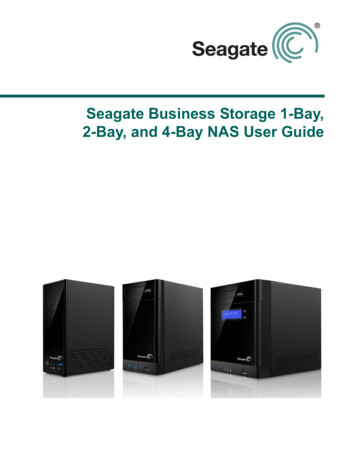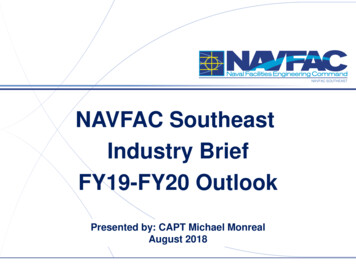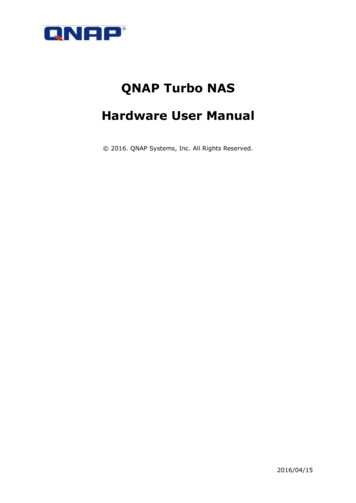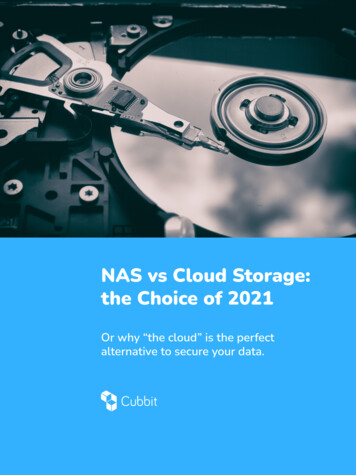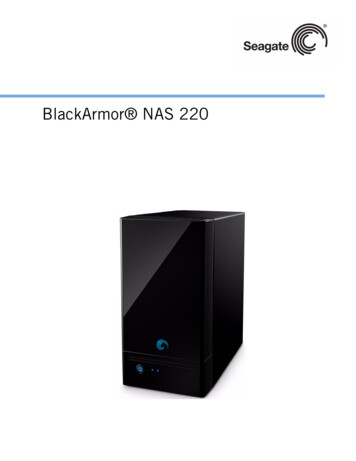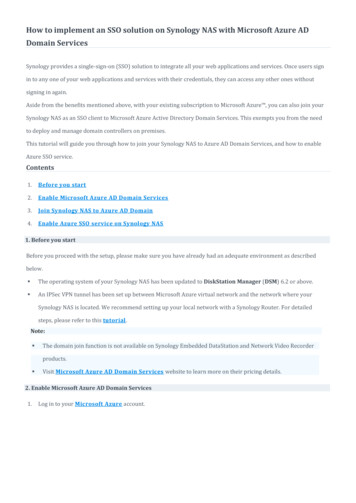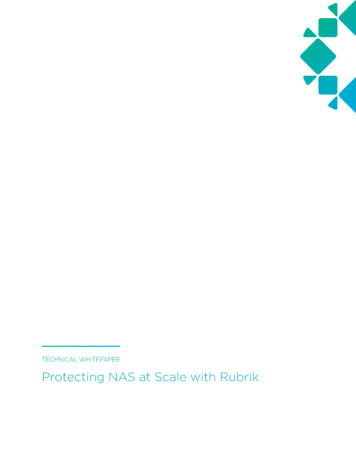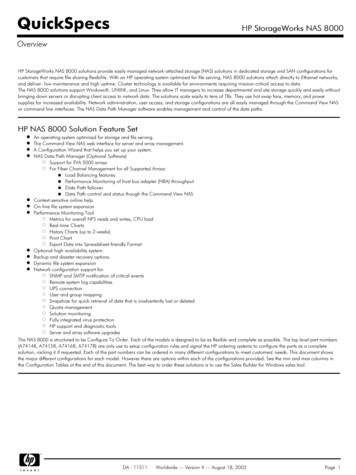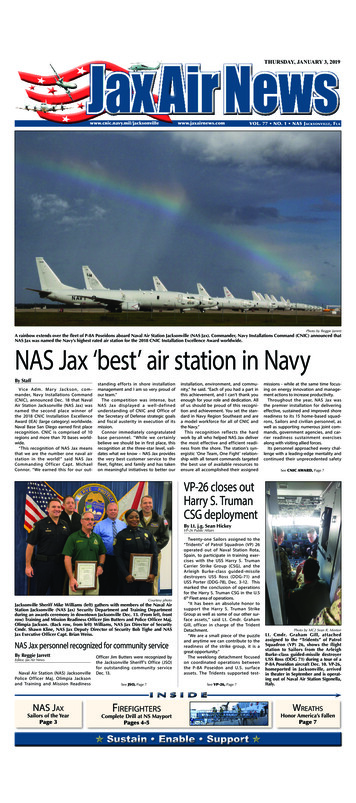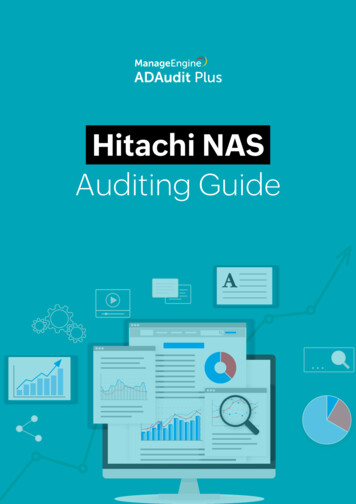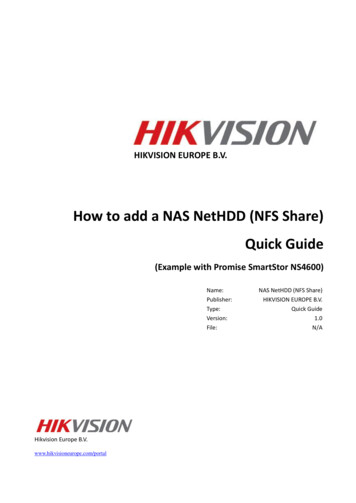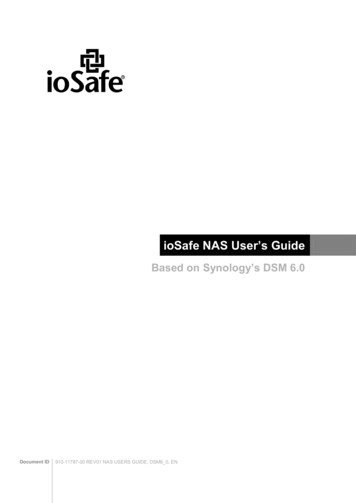
Transcription
ioSafe NAS User’s GuideBased on Synology’s DSM 6.0Document ID910-11787-00 REV01 NAS USERS GUIDE, DSM6 0, EN
Table of ContentsChapter 1: IntroductionChapter 2: Get Started with Synology DiskStation ManagerInstall IoSafe NAS and DSM . 7Sign into DSM . 7DiskStation Manager Desktop . 8Open Applications and Packages with Main Menu . 10Shutdown, Restart, Logout, or Manage Personal Options . 11Chapter 3: Modify System SettingsUse Control Panel . 13Change Network Settings . 14Join Wireless Network . 15Modify Regional Options . 15Use Energy Saving Features . 16Chapter 4: Perform Advanced Management TasksCheck System Information. 18View System Logs . 19Monitor System Resources. 20Analyze System Usage . 20Scan System Settings . 21Deploy High-Availability Solution . 21Automate Tasks . 22Update DSM or Restore Defaults . 22Receive Event Notifications . 23Access Applications with Independent Login . 23Index Multimedia Files for Applications. 23Reset Admin Password . 23Reinstall IoSafe NAS . 24Enable SNMP Service . 24Enable Terminal Services . 24Chapter 5: Manage Storage SpaceVolumes and Disk Groups . 25Repair Volumes or Disk Groups . 27Change RAID Type . 27Expand Volumes or Disk Groups . 28RAID/File System Scrubbing . 29SSD TRIM . 29iSCSI Targets and LUNs . 29Manage Hard Disks . 30SSD Cache . 312
Hot Spare . 31Manage External Disks . 31Chapter 6: Manage Storage Space with RAID GroupsManage RAID Groups . 32Change RAID Types . 34Repair RAID Groups . 34Expand RAID Groups . 34RAID/File System Scrubbing . 34Manage Volumes . 35Repair Degraded Volumes . 35SSD TRIM . 35Manage iSCSI LUNs. 36Manage iSCSI Targets . 36Manage Hard Disks . 36Hot Spare . 36Storage Overview. 37SSD Cache . 37Manage External Disks . 37Chapter 7: Access your IoSafe NAS from the InternetUse the EZ-Internet Wizard . 38Set Up Port Forwarding Rules for Router . 39Register DDNS for the IoSafe NAS . 39Access DSM Services via QuickConnect . 39Set Up VPN Connection. 40Chapter 8: Enhance Internet SecurityPrevent Unauthorized Connection with Firewall . 42Prevent Attacks over the Internet . 42Automatically Block Suspicious Login Attempts . 43Chapter 9: Set Up File SharingEnable File Sharing Protocols for All Platforms . 44Join IoSafe NAS to Domain/LDAP . 45Host LDAP Service with Directory Server . 46Manage Users and Groups. 47Set Up Shared Folders . 49Define Windows ACL Privileges for Shared Folder. 51Index Shared Folder Contents . 51Chapter 10: Access Files from AnywhereAccess Files within the Local Network . 52Access Files via FTP . 54Access Files via WebDAV . 55Sync Files via Cloud Station Server . 55Access Files via File Station . 56Chapter 11: Back Up DataBack Up Computer Data . 593Table of Contents
Back Up Data or iSCSI LUN on IoSafe NAS. 60Back Up and Restore System Configurations. 60Sync Shared Folder Contents between IoSafe NAS . 60Back Up Data on USB Device or SD Card . 60Chapter 12: Host Websites and Print ServerUse Web Station to Host Websites . 61Set IoSafe NAS as Print Server . 62Chapter 13: Discover Various Applications with Package CenterWhat Package Center Offers . 63Install or Buy Packages . 65Chapter 14: Communicate with Mobile DevicesManage DSM Settings with DSM mobile . 66Use iOS, Android, and Windows Apps . 66Use Other Mobile Devices . 674Table of Contents
ChapterChapter 1:IntroductionCongratulations on your purchase of IoSafe NAS. IoSafe NAS is a multi-functional Network-Attached Storageserver, serving as a file-sharing center within your Intranet. Moreover, it is specially designed for a variety ofpurposes, allowing you to perform the following tasks with the web-based Synology DiskStation Manager (DSM):Store and Share Files over the InternetWindows users, Mac users, and Linux users can easily share files within the Intranet or through the Internet.Unicode language support makes sharing files in different languages from IoSafe NAS simple.Scan Settings with Security AdvisorSecurity Advisor is a security application that scans your DSM settings and IoSafe NAS. It will check yoursettings and recommend changes that help keep your IoSafe NAS safe.Manage Files with Web-Based File StationOne of Synology DiskStation Manager’s applications, File Station, can make it possible for users to manage theirfiles on IoSafe NAS easily through a web interface. You can also access the files stored on IoSafe NAS with amobile device.Transfer Files via FTPIoSafe NAS provides FTP service with bandwidth restriction and anonymous login. To transfer data safely, FTPover SSL/TLS and uninvited IP auto-block are also available.Sync Files with Cloud StationCloud Station is a file sharing service that allows you to synchronize files between a centralized IoSafe NAS andmultiple client computers, mobile and IoSafe NAS devices.Share Storage Capacity as iSCSI LUNsYou can designate portion of your IoSafe NAS volume space to be an iSCSI LUN, which will allow the iSCSIinitiator to access the space like a local disk.Back Up Files on Computer and ServerIoSafe NAS provides various backup solutions to back up computer data to IoSafe NAS, back up IoSafe NASdata or iSCSI LUN to an external hard drive, another IoSafe NAS, an rsync-compatible server, Amazon S3server, HiDrive backup server, etc.Enjoy Entertainment Content on the ServerDownload Station allows you to download files from the Internet through BT, FTP, HTTP, eMule and NZB toIoSafe NAS. The Media Server and iTunes support allows computers or DMA devices within LAN to playbackmultimedia files on IoSafe NAS 1.With the USBCopy or SDCopy function, you can press the Copy button on your IoSafe NAS to instantly copy filesfrom a camera or SD card to IoSafe NAS. 2--------125For recommended peripheral models, including hard drive, USB printer, DMA, and UPS, please visit www.synology.com.USBCopy or SDCopy is supported on specific models only. Visit www.synology.com for more information.
IoSafe NAS User's GuideBased on Synology’s DSM6.0Organize Videos with Video StationVideo Station allows you to organize your collection of movies, TV shows, and home videos into a media platformon which you can watch and play video clips, live stream and record digital TV programs with a USB DTV dongleplugged into your IoSafe NAS, view and edit video metadata whose information is retrieved automatically fromthe Internet. You can also stream videos to your iPhone or iPad for playback.Share Photos, Videos, and Blogs with Photo StationPhoto Station gives you the freedom to share photos and videos over the Internet without complicated uploadsteps. Furthermore, a blogging system is integrated for you to easily share your life and thoughts over theInternet.Enjoy Music Anytime and AnywhereAudio Station allows you to listen to music stored on the IoSafe NAS, from a connected iPod, or even streamInternet Radio stations. In addition, you can stream music from the IoSafe NAS with a web browser over theInternet.Host WebsitesThe Virtual Host feature allows you to host up to 30 websites using Web Station, with PHP and MySQLsupported.Record Videos with IP CamerasSurveillance Station allows you to manage, view, and record videos from multiple IP cameras over the network.By accessing the web-based management interface of Surveillance Station, you can watch the real-time imagethe camera is monitoring, and record videos continuously in motion-detection mode or in alarm-recording mode.Manage Multiple IoSafe NAS DevicesSynology CMS (Central Management System) allows you to quickly and conveniently manage multiple ioSafeNAS servers. Once CMS is installed, you can designate your IoSafe NAS server as the CMS Host and designateother servers as managed servers. The CMS Host provides a single interface to monitor and maintain themanaged servers.Discover More Apps with Package CenterPackage Center brings intuitiveness and convenience for users to easily install and update a variety ofapplications (which are packed into packages). Just browse all available applications and select the ones thatbest suit your needs. All can be done with just a few clicks.Set up Print ServerUSB or network printers connected to your IoSafe NAS can be shared by client computers over the local areanetwork. AirPrint support allows you to print to the printer from an iOS device, while Google Cloud Print supportallows you to print to the printer when you are using Google products and services. 1Online ResourcesIf you cannot find what you need here, please see DSM Help or take a look at Synology's online resourcesbelow. Knowledge Base: help.synology.com Forum: forum.synology.com Download Center: www.synology.com/support/download.php Technical Support: myds.synology.com/support/support form.php--------16For recommended peripheral models, including hard drive, USB printer, DMA, and UPS, please visit www.synology.com.
ChapterChapter 2:Get Started with Synology DiskStationManagerThis chapter explains how to sign into Synology DiskStation Manager (DSM), customize your desktop, use thetaskbar and widgets, and open applications and packages with the Main Menu.Install IoSafe NAS and DSMFor more information about setting up IoSafe NAS and installing DSM, see the Quick Installation Guide for yourIoSafe NAS model available at IoSafe’s Download Center.Sign into DSMAfter setting up and installing DSM on your IoSafe NAS, you can sign into DSM using a web browser on yourcomputer.To log in with Web Assistant:1 Make sure your computer is connected to the same network as the IoSafe NAS and can access the Internet.2 Open a web browser on your computer and go to find.synology.com.3 Web Assistant will find your IoSafe NAS within the local network. Click Connect to go to the login screen.To log in with the server name or IP address:1 Make sure your computer is connected to the same network as your IoSafe NAS.2 Open a web browser on your computer, enter any of the following in the address field, and then press Enter onyour keyboard: http://IoSafe Server IP:5000 http://ioSafe Server Name:5000/ (or http://ioSafe Server Name.local:5000/ on a Mac)ioSafe Server Name should be replaced with the name you set up for ioSafe NAS during the initialinstallation process. If you choose One-step Setup during the installation process, theSynology Server Name will be ioSafe, DiskStation, CubeStation, USBStation, or RackStation.3 Enter your user name and password, and click Sign in. The default password for admin is empty.Note: To ensure your connection to DSM runs smoothly, please use the following browsers. Chrome Firefox Safari: 5.0 or later Internet Explorer: 8.0 or later7
IoSafe NAS User's GuideBased on Synology’s DSM6.0DiskStation Manager DesktopWhen you sign into DSM, you will see the desktop. From here, you can start getting things done, like managesettings, use packages, or view notifications.DesktopThe desktop is where your application and package windows are displayed. You can also create desktopshortcuts to frequently used applications.TaskbarThe taskbar at the top of the desktop includes the following items:1 Show Desktop: Minimize all open application and package windows.2 Main Menu: View and open applications and packages installed on your IoSafe NAS. You can also click anddrag to create desktop shortcuts.3 Open applications: Click the icon of an application to show or hide its window on the desktop. Right-click the icon and choose from the shortcut menu to manage the application window (Maximize,Minimize, Restore, Close) or its task bar icon (Pin to Taskbar, Unpin from Taskbar).4 Upload Queue: Appears when you start uploading files to the IoSafe NAS. Click to see more details, likeprogress and upload speed.5 Notifications: Displays notifications, like errors, status updates, and package installation notifications.8
IoSafe NAS User's GuideBased on Synology’s DSM6.06 Options: Shutdown, restart, logout, or modify personal account options.7 Search: Quickly find specific applications, packages, or DSM Help articles here.8 Widgets: Show or hide widgets.9 Pilot View: See a preview of all open application and package windows.WidgetsWidgets display various types of system information related to your IoSafe NAS.To open/close the widget panel:Click Widgets to show or hide the widgets panel.Click the to select which widgets to display. You can choose from the following: Connected Users: See a list of users who are currently accessing IoSafe NAS resources. File Change Log: View the file change log records of IoSafe NAS services. No active logs: Appears when none of the logs (Samba, WebDAV, FTP, File Station) is enabled. No logs available: Appears when any one of the logs (Samba, WebDAV, FTP, File Station) is enabled. Recent Logs: View the log records of IoSafe NAS services. Resource Monitor: Monitor the CPU usage, memory usage, and network flow. Scheduled Backup: View the status of your backup tasks. Scheduled Tasks: View a list of upcoming tasks. Storage: View the volume usage and disk status of your IoSafe NAS. System Health: Obtain an overall status of your IoSafe NAS and all connected devices (if any). You will beadvised to take corrective action when system error occurs.9
IoSafe NAS User's GuideBased on Synology’s DSM6.0Open Applications and Packages with Main MenuThe Main Menu (the button at the top-left of the desktop) is where you can find all the applications and packagesyou have installed from Package Center on your IoSafe NAS.To open applications or packages:Open Main Menu and click the icon of the application or package that you want to open.To reorder icons:Open Main Menu and drag an icon to any position you want.To create a desktop shortcut:Open Main Menu and drag an icon to the side.10
IoSafe NAS User's GuideBased on Synology’s DSM6.0Shutdown, Restart, Logout, or Manage Personal OptionsClick the Options menu (the person-shaped icon at the top right) to shutdown, restart, logout, or manage youruser account settings.To manage personal options:Select Options from the drop-down menu to manage personal account options, like password, 2-stepverification, desktop, etc.11
IoSafe NAS User's GuideBased on Synology’s DSM6.0AccountUnder Account, you can edit your account settings, enable 2-step verification, and view recent login activity ofyour DSM account.Limitations: The user description is case sensitive and can be 0 to 64 displayable Unicode characters. The password is case sensitive and should be 0 to 127 displayable characters, including letters, numbers, signs,and space.2-Step Verification2-step verification provides improved security for your DSM account. If 2-step verification is enabled, you willneed to enter your password in addition to a one-time verification code when logging into DSM. Verification codesare obtained from authenticator apps installed on your mobile device. Therefore, if someone wants to accessyour account, he will not only need your username and password, but also your mobile device.Requirements:2-step verification requires a mobile device and an authenticator app which supports the Time-based One-TimePassword (TOTP) protocol. Authenticator apps include Google Authenticator (Android/iPhone/BlackBerry) orAuthenticator (Windows Phone).Account ActivityAccount activity displays recent login activity of your DSM account, such as the time your account was accessedor from what IP address.QuotaUnder Quota, you can view your quota on all IoSafe NAS volumes set by DSM administrators, as well as theamount of capacity you have used on each volume.DesktopUnder Desktop, you can customize the appearance of your desktop by changing the main menu style, icon size,background and text color of the desktop, or uploading images to be used as the desktop wallpaper.Photo StationThis tab is viewable only when users belonging to the administrators group enable Personal Photo Stationservice in Photo Station. IoSafe NAS provides the home/photo folder for you to store photos and videos that youwant to share. The system will create index thumbnails of the photos and videos automatically, and then peoplecan view photo albums via a web browser.Email AccountYou can add or edit email accounts to send files stored in File Station as attachments using the email addressesadded here.OthersUnder Others, you can customize other personal options. For more information about personal options, pleasesee DSM Help.12
ChapterChapter 3:Modify System SettingsAfter you have connected to Synology DiskStation Manager (DSM) and learned how to access its functions andcustomize its appearance, users belonging to the administrators group can begin to modify basic settings.This chapter explains the basics of modifying network settings, display languages, time, and energy savingfeatures. For more detailed instructions, please see DSM Help.Use Control PanelChoose Control Panel from the Main Menu to configure DSM settings.The DSM settings on the Control Panel are grouped into the following categories: File Sharing: Manage file sharing options to host your files and share with other people easily. Connectivity: Make your IoSafe NAS accessible over the Internet, and protect it with security mechanismssuch as firewall and auto block. System: Manage system settings for your IoSafe NAS device. Applications: Manage general settings related to Synology-designed applications.Note: Control Panel is accessible only to users belonging to the administrators group. See "Create Groups" formore information.13
IoSafe NAS User's GuideBased on Synology’s DSM6.0Change Network SettingsGo to Control Panel Network to configure network settings and connect your IoSafe NAS device to theInternet. You can also manage traffic control rules to adjust the outgoing traffic allowed when clients accessservices on your IoSafe NAS. For more detailed instructions, please see DSM Help.GeneralThe General tab provides options to edit the name and default gateway of the IoSafe NAS, as well as configuredomain name server, proxy server settings and IPv6 tunneling.Network InterfaceThe Network Interface tab provides options to manage the network interfaces with which your IoSafe NASconnects to the network.Traffic ControlTraffic control aims to control th
IoSafe NAS. The Media Server and iTunes support allows computers or DMA devices within LAN to playback multimedia files on IoSafe NAS. 1. With the USBCopy or SDCopy function, you can press the Copy button on your IoSafe NAS to instantly copy files from a camera or SD card to IoSafe NAS. 2-----