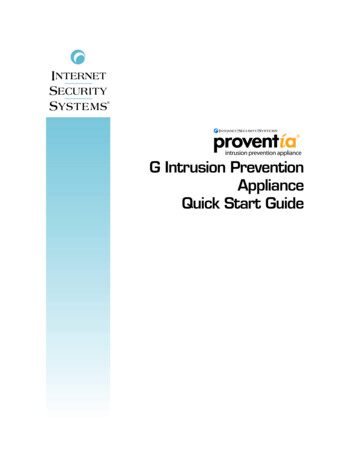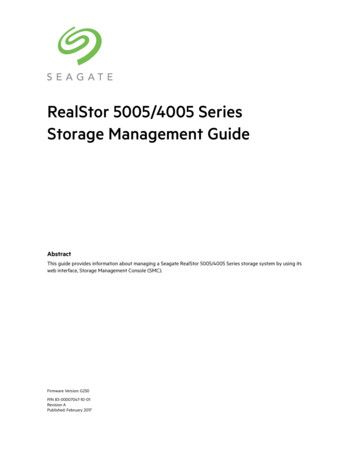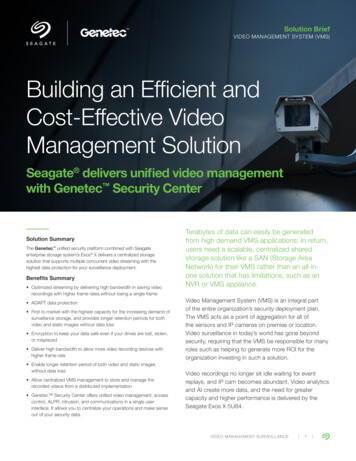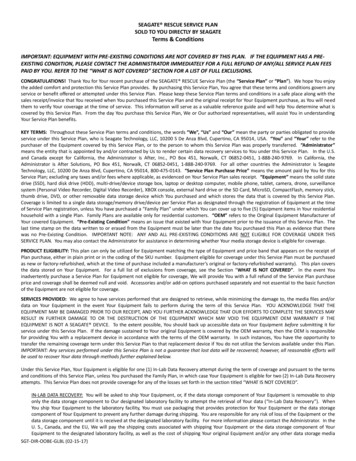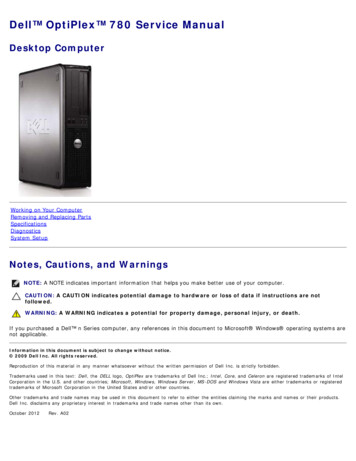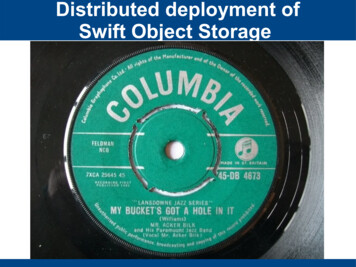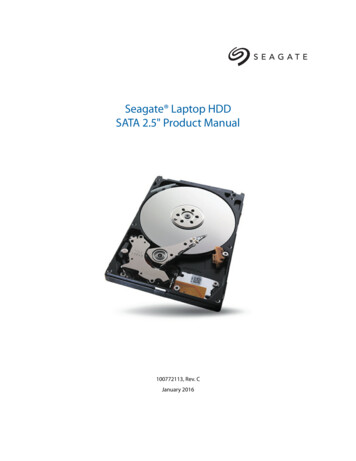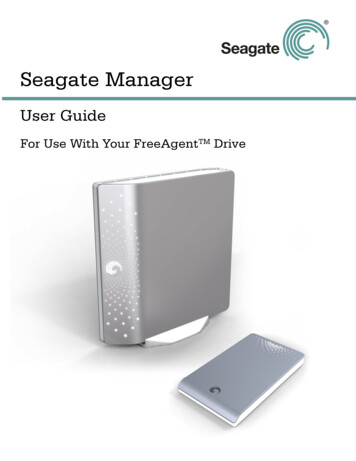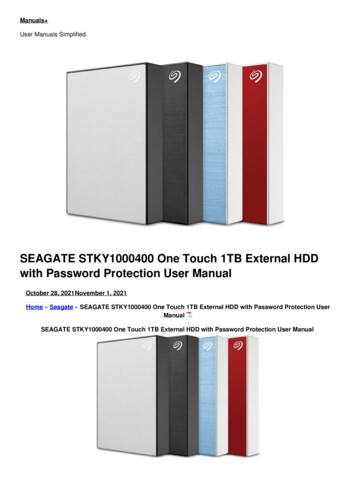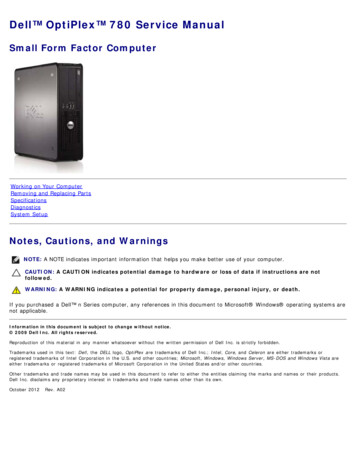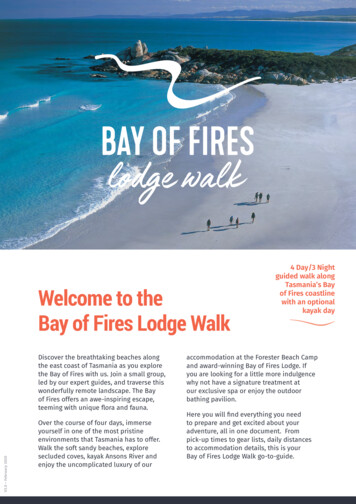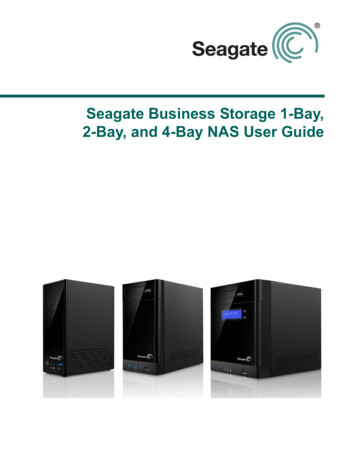
Transcription
Seagate Business Storage 1-Bay,2-Bay, and 4-Bay NAS User Guide
Seagate Business Storage NAS User Guide 2013 Seagate Technology LLC. All rights reserved. Seagate, Seagate Technology, the Wavelogo, and FreeAgent are trademarks or registered trademarks of Seagate Technology LLC, or oneof its affiliates. All other trademarks or registered trademarks are the property of their respectiveowners. When referring to hard drive capacity, one gigabyte, or GB, equals one billion bytes and oneterabyte, or TB, equals one thousand billion bytes when referring to hard drive capacity. In addition,some of the listed capacity is used for formatting and other functions, and thus will not be availablefor data storage. Quantitative usage examples for various applications are for illustrative purposes.Actual quantities will vary based on various factors including file size, file format, features, andapplication software. Seagate reserves the right to change, without notice, product offerings orspecifications.Seagate Technology LLC10200 S. De Anza BoulevardCupertino, CA 95014 U.S.A
Contents1. Preface . . . . . . . . . . . . . . . . . . . . . . . . . . . . . . . . . . . . . . . . . . . . . . . . . 5About This Guide . . . . . . . . . . . . . . . . . . . . . . . . . . . . . . . . . . . . . . . . . . . . . . 5Computer Requirements . . . . . . . . . . . . . . . . . . . . . . . . . . . . . . . . . . . . . . . .Software . . . . . . . . . . . . . . . . . . . . . . . . . . . . . . . . . . . . . . . . . . . . . . . . .Supported Web Browsers . . . . . . . . . . . . . . . . . . . . . . . . . . . . . . . . . . . .Hardware Requirements . . . . . . . . . . . . . . . . . . . . . . . . . . . . . . . . . . . . .5555Finding More Information . . . . . . . . . . . . . . . . . . . . . . . . . . . . . . . . . . . . . . . 62. All About the Seagate Business Storage NAS . . . . . . . . . . . . . . . . . 7Introduction . . . . . . . . . . . . . . . . . . . . . . . . . . . . . . . . . . . . . . . . . . . . . . . . . . 7About the Seagate Business Storage NAS . . . . . . . . . . . . . . . . . . . . . . . . . . 7What You Can Do With the Seagate NAS . . . . . . . . . . . . . . . . . . . . . . . . . . 7About Seagate NAS Users . . . . . . . . . . . . . . . . . . . . . . . . . . . . . . . . . . . 8How to Get Started . . . . . . . . . . . . . . . . . . . . . . . . . . . . . . . . . . . . . . . . . . . . 83. Getting Started with Your Seagate Business Storage NAS . . . . . 11Getting Started as a Seagate NAS User . . . . . . . . . . . . . . . . . . . . . . . . . . . 11Optional Steps . . . . . . . . . . . . . . . . . . . . . . . . . . . . . . . . . . . . . . . . . . . . 12Creating a Seagate Global Access Account . . . . . . . . . . . . . . . . . . . . . 124. Using Your Seagate Business Storage NAS . . . . . . . . . . . . . . . . . 15Introduction . . . . . . . . . . . . . . . . . . . . . . . . . . . . . . . . . . . . . . . . . . . . . . . . . 15Understanding Your Seagate NAS User Account . . . . . . . . . . . . . . . . . . . .Access Limitations . . . . . . . . . . . . . . . . . . . . . . . . . . . . . . . . . . . . . . . . .Storage Space Limitations . . . . . . . . . . . . . . . . . . . . . . . . . . . . . . . . . . .Automatic Sorting for Media Files . . . . . . . . . . . . . . . . . . . . . . . . . . . . .Grace Time Limits for Quotas . . . . . . . . . . . . . . . . . . . . . . . . . . . . . . . .1515161617Accessing Shared Folders and Files on the Seagate NAS . . . . . . . . . . . . . 17Backing Up Your Files . . . . . . . . . . . . . . . . . . . . . . . . . . . . . . . . . . . . . . . . . 17Backing Up Files with Seagate NAS Backup . . . . . . . . . . . . . . . . . . . . 18Using the Time Machine to Protect Files . . . . . . . . . . . . . . . . . . . . . . . . 18Accessing Files on Your Seagate NAS Over the Web . . . . . . . . . . . . . . . . 18Downloading Large Web Files to Your Seagate NAS . . . . . . . . . . . . . . . . . 19Retrieving Deleted Files from the Recycle Bin . . . . . . . . . . . . . . . . . . . . . . 19Seagate Business Storage NAS User Guide3
Accessing the Wiki Server on the Seagate NAS . . . . . . . . . . . . . . . . . . . . . 205. Solving Problems . . . . . . . . . . . . . . . . . . . . . . . . . . . . . . . . . . . . . . . 21General Troubleshooting Tips . . . . . . . . . . . . . . . . . . . . . . . . . . . . . . . . . . . 21Common Problems and Solutions . . . . . . . . . . . . . . . . . . . . . . . . . . . . . . . . 21I can’t connect to the Seagate NAS over the local network. . . . . . . . . . 21I can’t connect to the Seagate NAS over the Web. . . . . . . . . . . . . . . . . 21I can’t open NAS Manager. . . . . . . . . . . . . . . . . . . . . . . . . . . . . . . . . . . 21I can’t log in to NAS Manager. . . . . . . . . . . . . . . . . . . . . . . . . . . . . . . . . 21I can’t access a shared folder. . . . . . . . . . . . . . . . . . . . . . . . . . . . . . . . . 22I can’t access a file on a shared folder. . . . . . . . . . . . . . . . . . . . . . . . . . 22I can’t store any more files on a shared folder because its volume is full. . . . . . . . . . . . . . . . . . . . . . . . . . . . . . . . . . . . . . . . . . . . . . . . . . . . . . . . . 22I can’t get streaming music from the Seagate NAS. . . . . . . . . . . . . . . . 22A volume is in degraded mode. . . . . . . . . . . . . . . . . . . . . . . . . . . . . . . . 226. Glossary . . . . . . . . . . . . . . . . . . . . . . . . . . . . . . . . . . . . . . . . . . . . . . . 23Seagate Business Storage NAS User Guide4
PrefaceAbout This Guide1. Preface About This Guide Computer Requirements Finding More InformationAbout This GuideThis User Guide is for users only. Your administrator should have already set up yourSeagate NAS, created a user account for you, and provided you with information to help youquickly get started using the Seagate NAS on your network to back up your computer filesand access and share information.Computer RequirementsAny computer that will access your Seagate NAS must meet these requirements:SoftwareA Microsoft Windows or Apple Macintosh computer running one of these operatingsystems: Windows XP, Windows Vista , Windows 7 or Windows 8, and with the latest ServicePack installed Mac OS X 10.4.11 or laterSupported Web Browsers Microsoft Internet Explorer 8 or newer Apple Safari 3, 4 or newer (Windows or Mac) Mozilla Firefox 3 or newer (Windows or Mac)Hardware Requirements Local area network (LAN) or wireless LAN (WLAN) Network switch or router, with at least one available 10/100/1000 Ethernet port Internet connection (for remote access to NAS and software and firmware updates) Ethernet port on your PCSeagate Business Storage NAS User Guide5
PrefaceFinding More InformationFinding More InformationContact your administrator to obtain more information about your Seagate NAS. Additionally,review these documents to help you back up your data and access your data remotely: Seagate NAS Backup User Guide Seagate Global Access User GuideFor more information, please refer to the Seagate Web site at www.seagate.com/support.Seagate Business Storage NAS User Guide6
All About the Seagate Business Storage NASIntroduction2. All About the Seagate BusinessStorage NAS Introduction About the Seagate Business Storage NAS What You Can Do With the Seagate NAS How to Get StartedIntroductionThis chapter introduces your Seagate Business Storage NAS and describes what you mightwant to use your Seagate NAS for.About the Seagate Business Storage NASThe Seagate Business Storage NAS is a file server, a device that is used for storing andsharing all types of computer files on a local network. The Seagate NAS can contain from oneto four Serial ATA (SATA) disk drives and has built-in data protection to help keep your datasafe from disk drive failures and other catastrophes.The Seagate NAS comes with software to help you back up, store, protect, and share yourfiles.The Seagate NAS is typically used by small business owners and people with home officeswho want to store and protect the computer files that are important to them—client files,business records, financial information, and so on—and make them available to other peopleon their local network or over the Internet.If you’ll be accessing the Seagate NAS directly (inserting USM drives or attaching USBdevice storage for backups), review the Quick Start Guide included with the product tounderstand the hardware components of your NAS. Additionally, you can download the QuickStart Guide for your Seagate NAS at www.seagate.com/support.What You Can Do With the Seagate NASIn general, you can use your Seagate NAS to: Create a central storage place for the files you want to share with other people on yourlocal network or over the Internet. Create and maintain automatic backup copies of all your files—even your operatingsystems.Seagate Business Storage NAS User Guide7
All About the Seagate Business Storage NASHow to Get Started Share your files—contracts, business presentations, progress reports, and so on—withother people on your local network or with business clients over the Internet. Recover quickly from a computer disaster, such as the unintentional deletion of importantfiles, the failure of a disk drive, the loss or theft of your computer. Access your Seagate NAS over the Internet from anywhere in the world to download filesthat you need where you are, or upload files that you want to secure or share while you’reout of the office. Share a USB printer with other people on your local network. Store and share your photos, videos, and music for everyone on your local network toenjoy.Note:Your Seagate NAS administrator must set up your Seagate NAS as a media server inorder for you to store and share your media.About Seagate NAS UsersAs a Seagate NAS user, your tasks generally include: Changing your login password Saving and sharing files on the Seagate NAS Backing up files to the Seagate NAS Accessing the Seagate NAS over the Web or from a mobile device, using Seagate GlobalAccess Downloading large Web files directly to the Seagate NAS Accessing music, video, and photos (if the Seagate NAS is set up as a media server) Sharing a USB printer that’s connected to the Seagate NAS (if any)How to Get StartedThis section describes the getting-started tasks for Seagate NAS users.1. Ensure that you have these items from the Seagate NAS administrator: The Seagate NAS Discovery software The Seagate NAS Backup software Your Seagate NAS log in name and password The names of the shared folder(s) that you can access A description of any access limitations you have (for instance, read-only access to aparticular folder share)Seagate Business Storage NAS User Guide8
All About the Seagate Business Storage NASHow to Get Started2. Install the Seagate NAS software (see page 11).Note:You don’t need to install the Seagate NAS Backup software if you are already using othersoftware for regular file backups.3. Connect to the server and the shared folders you have access to using Seagate NASDiscovery (see page 11).4. Share your files by saving them to shared folders that can be accessed by other peopleon your local network or over the Web.5. (Optional) Create a full backup of your important files, or set up recurring backups, usingSeagate NAS Backup (see page 17).6. (Optional) If a USB printer has been connected to the Seagate NAS, add it to your list ofavailable printers, following your operating system’s instructions.Seagate Business Storage NAS User Guide9
All About the Seagate Business Storage NASSeagate Business Storage NAS User GuideHow to Get Started10
Getting Started with Your Seagate Business Storage NASGetting Started as a Seagate NAS User3. Getting Started with Your SeagateBusiness Storage NASGetting Started as a Seagate NAS UserFollow the steps in this section to get started with your Seagate NAS.1. Ensure that you have received these items from the Seagate NAS administrator: The Seagate NAS Discovery software Your Seagate NAS log in name and password The Seagate NAS Backup software (optional) The names of the shared folders that you can access A description of any access limitations you have (for instance, read-only access to aparticular share)2. Install the Seagate NAS software.Install both the Discovery and Backup software, unless you are already using another backupsoftware program or have a Mac and are using the Time Machine for backup.3. Connect to the Seagate NAS and the shared folders you have access to using Discovery. (Windows) Double-click the Discovery icon on your desktop. (Mac) Double-click the Discovery icon in your Applications folder.When Discovery opens, it automatically searches for all Seagate NAS devices on yournetwork and displays them in a list.4. Select your new Seagate NAS.A list of shared folders on the server appears.5. Scroll through the list of shared folders and then do one or more of the following: To view shared folders, select the shared folder and then click View Share Details. To map a shared folder, select the share you want, then select a computer drive, and thenclick Map Drive. If you have access to more than one shared folder, continue to find and map additionalshared folders as needed.Seagate Business Storage NAS User Guide11
Getting Started with Your Seagate Business Storage NASNote:Getting Started as a Seagate NAS UserYou can mount/map as many public and private shared folders as you need to. However,to mount/map more than one private share, each private share must have the same log oncredentials.6. Save your files to shared folders that can be accessed by other people on your local networkor over the Web.Optional Steps (Optional) Create a full backup of your important files, or set up recurring backups, usingthe Backup software (see page 17). (Optional) If a USB printer has been connected to the Seagate NAS, add it to your list ofavailable printers, following your computer’s operating system instructions. (Optional) If your Seagate NAS administrator has enabled the Media Service on theserver and you have access to the share where the music files are stored, install iTunesor DLNA-compliant software such as VLC Media Player on your computer and beginstreaming music, following the instructions provided with the software. (Optional) If your Seagate NAS administrator has enabled Global Access on the SeagateNAS, sign up for a free Global Access account so you can access your files over theWeb. See “Creating a Seagate Global Access Account” on page 12. (Optional) If your Seagate NAS administrator has enabled the Wiki server on the SeagateNAS, you can open a Wiki page and share information with other users. See “Accessingthe Wiki Server on the Seagate NAS” on page 20.Creating a Seagate Global Access AccountSeagate Global Access is a service that you can use to view, download, share, and work withthe files stored on your Seagate NAS from anywhere in the world, share files stored on aprivate shared folder, or share your files with anyone outside of your network.Note:Check to see if your administrator has already set up your Global Access account before youbegin.To create a new Seagate Global Access accountLog into your the NAS Manager application with your username and password. Go toSharing Global Access.Click the Enable checkbox. Supply the following information: User: Select your username from the drop-down list. Email: Enter your email address. You will receive a notification via email to help youcomplete the setup of your Seagate Global Access account.Seagate Business Storage NAS User Guide12
Getting Started with Your Seagate Business Storage NASGetting Started as a Seagate NAS User Password: Enter a password. This is the password you will use to access Seagate GlobalAccess remotely. Click Submit to create the account.To register an existing TappIn account with Seagate Global AccessThe following steps assume you have a TappIn account and want to use it to accessinformation on your Seagate NAS.Log into the NAS Manager application with your username and password. Go to Sharing Global Access.Click the Enable checkbox. Supply the following information: User: Select your username from the drop-down list. Email: Enter the email address used to create the TappIn account. You will receive anotification via email to help you complete the registration of your Seagate Global Accessaccount. Password: Enter a password. This is the password you used to set up the TappInaccount. Click Submit to create the account.Note:When you click Submit, you are associating your username on the Seagate NAS with anexisting TappIn account to obtain access to Seagate Global Access.Review the Seagate Global Access User Guide for more information. After you’ve enabledyour user account for Seagate Global Access, you can also download an app to your mobiledevice to access content on your Seagate NAS. Currently, Seagate Global Access supportsApple and Android mobile devices. To download Quick Start Guides and User Guides forthese mobile devices, go to ate Business Storage NAS User Guide13
Getting Started with Your Seagate Business Storage NASSeagate Business Storage NAS User GuideGetting Started as a Seagate NAS User14
Using Your Seagate Business Storage NASIntroduction4. Using Your Seagate BusinessStorage NAS Introduction Understanding Your Seagate NAS User Account Accessing Shared Folders and Files on the Seagate NAS Backing Up Your Files Accessing Files on Your Seagate NAS Over the Web Downloading Large Web Files to Your Seagate NAS Retrieving Deleted Files from the Recycle BinIntroductionThis chapter provides tips and information that will help Seagate Business Storage NASusers get the most out of the device.You can: Store your files on the Seagate NAS and share them with others. Back up your files, applications, and even operating systems using Seagate NASBackup. Access your Seagate NAS files over the web using Seagate Global Access (if enabled). Download large web files directly to the Seagate NAS using the Seagate NASDownloader Manager. Retrieve accidentally deleted files from the Seagate NAS Manager Recycle Bin (ifenabled).Understanding Your Seagate NAS User AccountThis section describes the features and possible limitations of your Seagate NAS useraccount.Access LimitationsShared folders on the Seagate NAS can be either public (open to everyone, with somerestrictions) or private (restricted to selected user accounts).See your Seagate NAS administrator to find out what your access limitations are.Seagate Business Storage NAS User Guide15
Using Your Seagate Business Storage NASUnderstanding Your Seagate NAS User AccountPrivate Shared FoldersPrivate shared folders are password protected and restricted to use by individuals designatedby your Seagate NAS administrator.Once the Seagate NAS administrator creates a user account, you can limit access to aprivate shared folder by: Limiting access to this share to specified Seagate NAS users only. Limiting some Seagate NAS users to read-only access. Read-only access means thatyou can view files on the share, but can’t edit those files or upload your own files to theshare.You have full access to your private shared folder, which allows you to save and back up yourfiles to the shared folder, edit files on the shared folder, and download any files from theshared folder to your computer or to a USB/USM drive connected to the Seagate NAS.Note:To mount/map more than one private shared at a time, each private share must have the samelog on credentials.You can grant other people access to some or all of the files on your private shared folderlocally, or remotely, by using Seagate Global Access. See page 12 for more information andfor instructions on setting up a Seagate Global Access account. Refer to the Seagate GlobalAccess User Guide for help granting other people access to your private share.Public Shared FoldersPublic shared folders are not restricted, and you can mount/map as many public sharedfolders as you need to.Storage Space LimitationsYour Seagate NAS administrator can limit the amount of storage space you’re allowed to useon a specific shared folder.You may have space limitations on one shared folder but not on another; you may have morespace to use on one shared folder and less on another. Or, you may have no spacelimitations at all—except for the maximum storage space on the Seagate NAS itself.See your Seagate NAS administrator to find out if you have any storage space limitations,and what those limitations are.If you fill your allocated storage space, either remove older or unneeded files to make moreroom, or see your Seagate NAS administrator to have more storage space assigned to you.Automatic Sorting for Media FilesShared folders on your Seagate NAS may be set to automatically sort media files to aspecific location on your computer, based on the type of files. For instance, when youdownload music files, they would automatically be placed in a folder called Our Music.Seagate Business Storage NAS User Guide16
Using Your Seagate Business Storage NASAccessing Shared Folders and Files on the Seagate NASSee your Seagate NAS administrator to find out if the shared folders that you can accesshave automatic download sorting enabled.Grace Time Limits for QuotasIf there is a storage quota for your account, your Seagate NAS administrator can set a gracetime limit, which allows a quota to exceed its storage limitations for a period of time. Once thegrace date is reached, no additional files can be added until space is made available.See your Seagate NAS administrator to find out if your user account has any grace time limitsfor stored files.Accessing Shared Folders and Files on the SeagateNASAfter you have connected to the Seagate NAS, and mounted/mapped the shared folders youcan access, you can immediately begin saving files to the Seagate NAS.Note:You can mount/map as many public and private shared folders as you need to. However, tomount/map more than one private share, each private share must have the same log oncredentials.You can access the shared folders on your Seagate NAS: Locally, the way you would access any network drive on your computer (for instance,using Windows Explorer). See page 11 for help mounting/mapping shared folders to yourcomputer. Remotely, over the Web, using Seagate Global Access (if your Seagate NASadministrator has enabled Global Access on the Seagate NAS). For more informationabout Global Access, see page 12.Once you have successfully accessed a shared folder, you can view and download files fromthe shared folder, and upload and back up files to that shared folder, if you have permission(see page 15).See your Seagate NAS administrator for help getting access to the shared folders you needand understanding your viewing, downloading, and uploading permissions.Backing Up Your FilesTo protect your important files from loss, corruption, or accidental deletion, you shouldcomplete and maintain regular file backups using Seagate NAS Backup.You can also back up files by downloading them from your Seagate NAS to an external USB/USM drive, or uploading them from a USB/USM drive to the Seagate NAS.Seagate Business Storage NAS User Guide17
Using Your Seagate Business Storage NASAccessing Files on Your Seagate NAS Over the WebBacking Up Files with Seagate NAS BackupSeagate NAS Backup is a full backup software application with a wide range of features thatlet you customize a backup system to suit your needs.Note:Seagate Backup software supports personal computers running Windows operating systemsonly.You can use Seagate NAS Backup to start a backup whenever you want. You can also useSeagate NAS Backup to set up recurring backups that can take place at convenient times (forinstance, overnight or on the weekends, when you aren’t using your computer).You can use Seagate NAS Backup to protect all the files, applications, and even theoperating system on your computer.If you haven’t already installed Seagate NAS Backup, see page 11 for instructions.For more information, refer to the Seagate NAS Backup User Guide.Using the Time Machine to Protect FilesIf you are a Mac user, verify that your Seagate NAS administrator has enabled the SeagateNAS as a Time Machine target: While logged into your Mac, open Time Machine preferences. Click Select Disk. Select .TMBACKUP Enter your Seagate NAS user name and password.Backup will start automatically.Accessing Files on Your Seagate NAS Over the WebIf your Seagate NAS administrator has enabled Global Access on the Seagate NAS, sign upfor a free Global Access account so you can access files on your Seagate NAS over theWeb.Seagate Global Access is a service that you can use to view, download, and work with thefiles stored on your Seagate NAS from anywhere in the world, share files stored on a privateshare, or share your files with anyone outside of your network.With Global Access, you can: Download important business files or presentations from a client’s office anywhere in theworld. Share files with clients without requiring them to use an FTP application.Seagate Business Storage NAS User Guide18
Using Your Seagate Business Storage NASDownloading Large Web Files to Your Seagate NAS Upload important files from your laptop so that you know they’re safe while you continueto travel. Grant other people access to files on your private share.To access your Seagate NAS over the Web: Ensure that Global Access is enabled on the Seagate NAS. See your Seagate NASadministrator to find out more. Create a Global Access account. Anyone who wants to access the Seagate NAS over theWeb must have their own Global Access account. (Accounts are free.)See page 12 for instructions on setting up a Global Access account. Refer to the SeagateGlobal Access User Guide for help granting other people access to your private sharedfolder(s).Downloading Large Web Files to Your Seagate NASSeagate NAS Manager includes a special tool for downloading large files directly to theSeagate NAS from FTP and other sites on the Web. This tool is called the DownloaderManager, and it allows your Seagate NAS administrator to manage when large Webdownloads take place so that the Seagate NAS isn’t overwhelmed.Downloader jobs may not begin immediately. Web downloads take place automatically in theorder in which they appear in the Downloader Manager queue (which can be adjusted byyour Seagate NAS administrator), so if your job isn’t first in line, it won’t start right away.Additionally, your Seagate NAS administrator can also impose limits on when Web downloadjobs can take place and how many can take place simultaneously (never more than three).Seagate NAS administrators can limit Web downloads to evenings, weekends, or other quiettimes in the week.See your Seagate NAS administrator to find out when you can download Web files using theDownloader Manager, or to have your existing download job moved up in the Downloaderqueue.Retrieving Deleted Files from the Recycle BinShared folders on your Seagate NAS may be protected by the NAS Manager Recycle Bin.When the Recycle Bin is enabled on a shared folder, NAS Manager saves files deleted fromthe shared folder so that they may be retrieved if you need them back.If you accidentally delete a file, open NAS Manager (see page 11) and go to Storage Recycle Bin Manager. For instructions for retrieving deleted files, refer to the NAS Manageronline Help.Seagate Business Storage NAS User Guide19
Using Your Seagate Business Storage NASAccessing the Wiki Server on the Seagate NASAccessing the Wiki Server on the Seagate NASThe Seagate NAS administrator may enable the Wiki server on the NAS. The Wiki server is alocal web site on the Seagate NAS that can be used for information sharing andcollaboration. When the Wiki server is enabled, all Seagate NAS users have access to thissite.To access the Wiki server, open NAS Manager (see page 11), and go to Sharing WikiServer. Click the Go to Wiki Server button to open the Wiki server in a new browser window.For information about using the Wiki server, click wiki on the left side of the page, then clickdokuwiki.Seagate Business Storage NAS User Guide20
Solving ProblemsGeneral Troubleshooting Tips5. Solving ProblemsThis chapter provides solutions to the most common problems you may encounter whileusing your Seagate Business Storage NAS: General Troubleshooting Tips Common Problems and SolutionsGeneral Troubleshooting TipsIf you have problems setting up or using your Seagate NAS, follow these suggestions: Ensure that your network is functioning properly. Ensure that the Seagate NAS is properly connected to a power source and turned on. Ensure that your computer meets the Seagate NAS system requirements. See“Computer Requirements” on page 5 for more information. Ensure that your computer is running a supported Web browser. See “ComputerRequirements” on page 5 for a list of supported browsers. Ensure that you are logging in with the correct user name and password. (Remember thatpasswords are case-sensitive.)Common Problems and SolutionsThis section provides solutions to common problems that may occur in NAS Manager.I can’t connect to the Seagate NAS over the local network. Check that the Seagate NAS is powered on and connected to the network. Try connecting to the Seagate NAS from a different computer.I can’t connect to the Seagate NAS over the Web.Check that the Seagate NAS administrator has enabled Global Access.I can’t open NAS Manager.Check that the Seagate NAS is powered on and connected to the network. Run SeagateNAS Discovery and try to reconnect with the Seagate NAS, then launch the NAS Manager.I can’t log in to NAS Manager.Ensure that you are using a valid user name and password. Remember that user names andpasswords are case-sensitive.Seagate Business Storage NAS User Guide21
Solving ProblemsCommon Problems and SolutionsI can’t acces
This chapter introduces your Seagate Business Storage NAS and describes what you might want to use your Seagate NAS for. About the Seagate Business Storage NAS The Seagate Business Storage NAS is a file server, a device that is used for storing and sharing all types of computer files on a loca l network. The Seagate NAS can contain from one