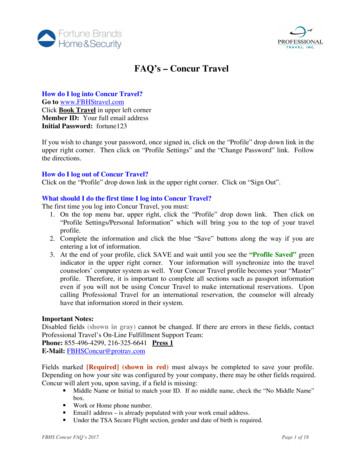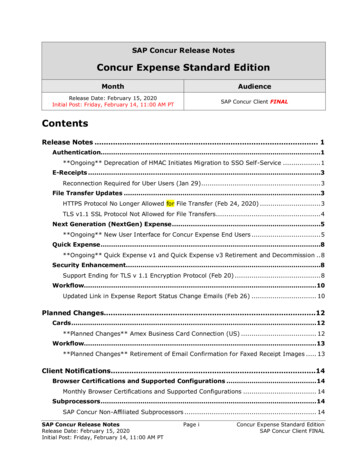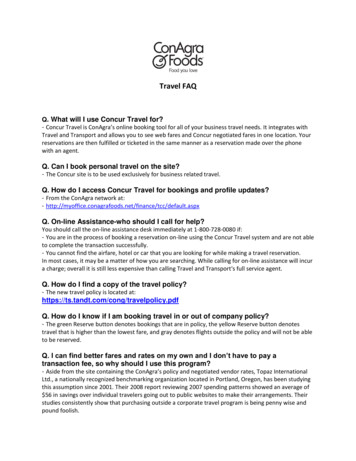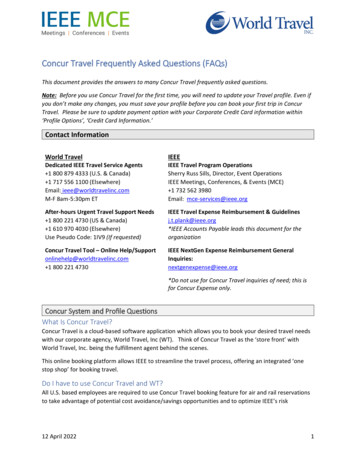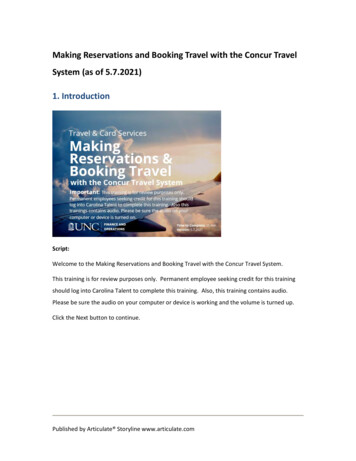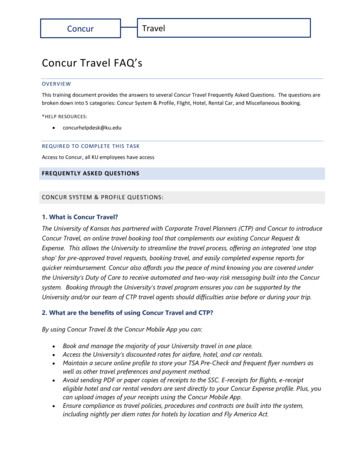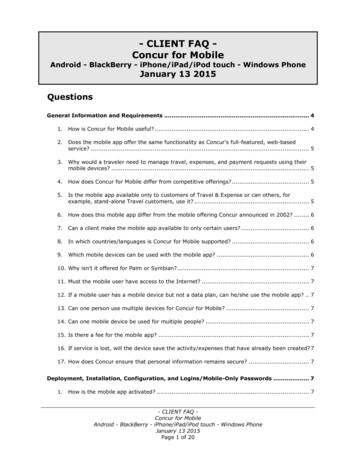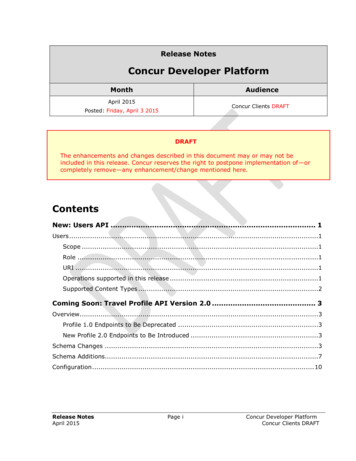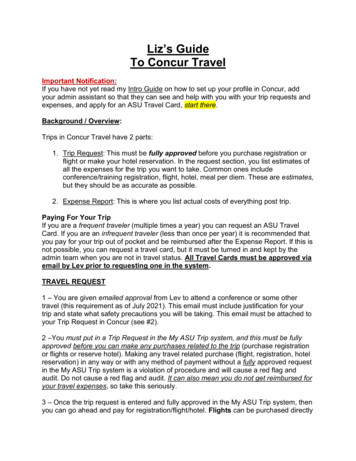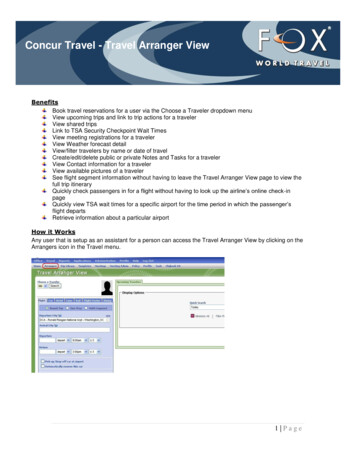
Transcription
Concur Travel - Travel Arranger ViewBenefitsBook travel reservations for a user via the Choose a Traveler dropdown menuView upcoming trips and link to trip actions for a travelerView shared tripsLink to TSA Security Checkpoint Wait TimesView meeting registrations for a travelerView Weather forecast detailView/filter travelers by name or date of travelCreate/edit/delete public or private Notes and Tasks for a travelerView Contact information for a travelerView available pictures of a travelerSee flight segment information without having to leave the Travel Arranger View page to view thefull trip itineraryQuickly check passengers in for a flight without having to look up the airline’s online check-inpageQuickly view TSA wait times for a specific airport for the time period in which the passenger’sflight departsRetrieve information about a particular airportHow it WorksAny user that is setup as an assistant for a person can access the Travel Arranger View by clicking on theArrangers icon in the Travel menu.1 Page
A user can also choose to make the Travel Arranger View their default “homepage” by clicking on the“Make this my homepage” link on the Travel Arranger View page:To revert back the Travel Center homepage go to the bottom of your profile page. On the left hand sideunder the "Other Settings" click on System Settings Other Preferences Home Page:When using the Travel Arranger View an assistant can manage the following travel activities:Book travel reservations for a user via the Choose a Traveler dropdown menu:View upcoming trips and link to trip actions for a traveler:2 Page
View shared trips:Link to TSA Security Checkpoint Wait Times:View meeting registrations for a traveler:3 Page
View Weather forecast detail:View/filter travelers by name or date of travel:Create/edit/delete public or private Notes and Tasks for a traveler:View Contact information for a traveler:The display of flight segments on the Travel Arranger View has been enhanced allowing travel arrangersto see detailed flight information and options directly related to a given segment such as flight check-in,Transport Security Administration Wait Times at the departure airport and links to departing and arrivingairports' Web sites.This feature benefits travel arrangers in the following ways:oooooThey can see flight segment information without having to leave the TravelArranger View page to view the full trip itineraryThey can quickly check a passenger in for a flight without having to look up the airline’s onlinecheck-in pageThey can quickly view TSA wait times for a specific airport for the time period in which thepassenger’s flight departsThey can retrieve information about a particular airportWhen a user first goes to the Travel Arranger View, they will now see a plus sign next to any upcomingtrips:4 Page
Clicking on the plus sign will change the plus sign to a minus sign and start the PNR search forflight segments: If a flight has been canceled or the search times out due to a search failure, the user will get anerror message: If the PNR flight segment data is found, the user will see a list of flights:The flights are shown in chronological order. The data includes the airline, flight number, departure airportand time and arrival airport and time. Placing the mouse over a segment will highlight it. Clicking on asegment will present the user with a list of options:“Check-in” will open a pop-up window to the airline’s check-in page. “View TSA Security Wait Times” willopen a pop-up window to the TSA Security Checkpoint Wait Times Web page. There is also the option tonavigate to the departing and/or arriving airport’s Web site. Clicking on the minus sign will hide the flightsegments for that trip.5 Page
There is a “Travel Preferences” link which will display “quick” profile information for a traveler:I’m AssistingAny user set up as an arranger has the ability to turn on the Travel Arranger view. The tab is under Travel Arrangers:Once an arranger clicks on this tab, it sets this as a default for the next time the arranger logs in. Userscan also change this with Profile System Settings, using the Home Page dropdown.Travel Arranger view:To remove association, the arranger clicks the red X to the right of the user. A confirmation pop-upappears:6 Page
Concur Travel - Travel Arranger View . 2 P a g e A user can also choose to make the Travel Arranger View their default "homepage" by clicking on the "Make this my homepage" link on the Travel Arranger View page: To revert back the Travel Center homepage go to the bottom of your profile page. On the left hand side