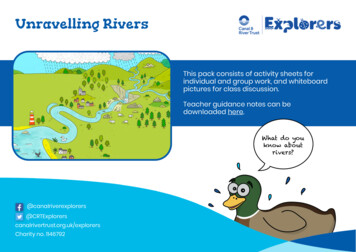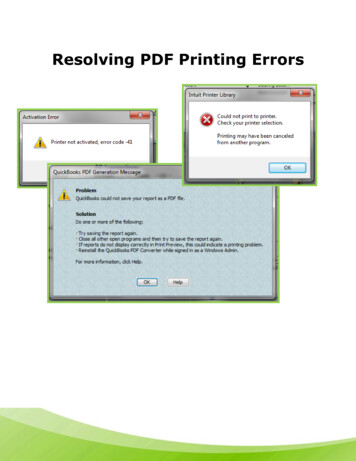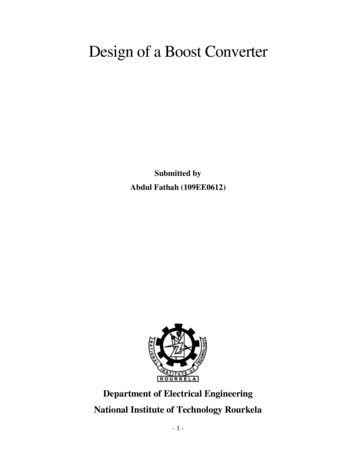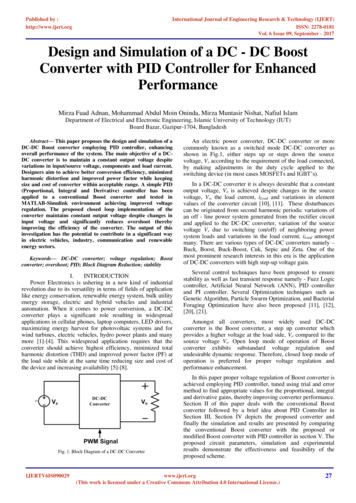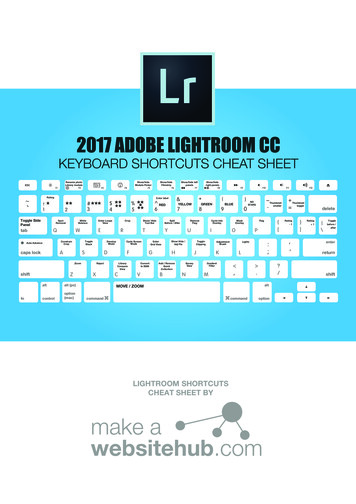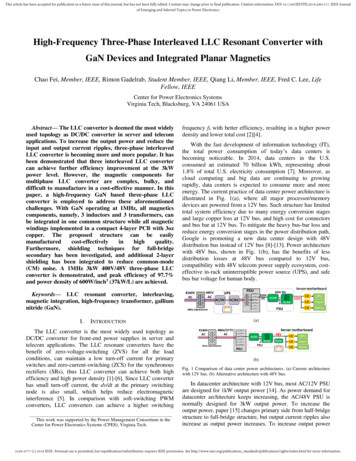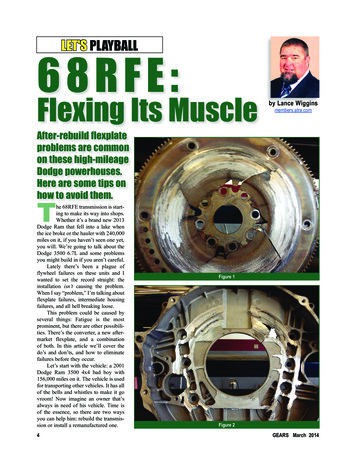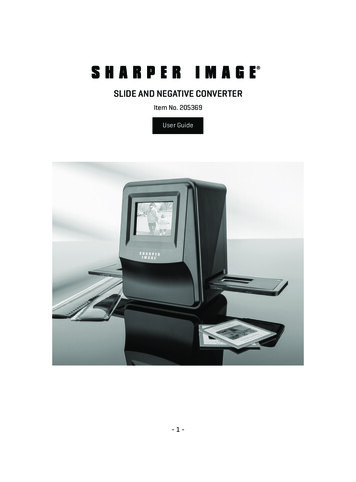
Transcription
SLIDE AND NEGATIVE CONVERTERItem No. 205369User Guide-1-
TABLE OF CONTENTSIntroduction / Precautions.2FCC Notice.3-4Included Accessories.4Identification of Parts.5Installing the Battery Pack.6Charging the Battery Pack.7-8Loading the Slide and Film Holders.8Operating the Slide and Negative Converter.9-12Power Saving Mode.12Adjusting the Exposure.12-13Playback Mode.13Delete Mode.14Formatting an SD Card.14Connecting to a Computer.15Viewing Images on a TV.15-16Specifications.16-17Icons and Indicators.18System Requirements.19Battery Disposal.19Warranty/Customer Service.19-2-
INTRODUCTIONThank you for purchasing the Sharper Image Slide andNegative Converter. This device will help you to digitizeand preserve your favorite slides and film negatives. Pleasetake a moment to read through this Owner’s Guide, andstore it for future reference. With a little practice andexperience, you will be able to convert your cherishedfamily slides and film negatives to digital files quicklyand efficiently.PRECAUTIONS Do not try to open the Slide and Negative Converter orattempt to modify it in any way. Keep this device away from water and other liquids. Keep this device out of the reach of children. Use only the supplied power accessories. Use of otheraccessories may lead to overheating, distortion of theequipment, fire, electrical shock or other hazards. This device may become slightly warm during use.This does not indicate malfunction. If the exterior of the Slide and Negative Converterneeds cleaning, wipe it with a soft, dry cloth.-3-
FCC NOTICEThis equipment has been tested and found to comply withthe limits for a Class B Digitize device, pursuant to Part15 of the FCC Rules. These limits are designed to providereasonable protection against harmful interference in aresidential installation. This equipment generates, usesand can radiate radio frequency energy. If not installedand used in accordance with the instruction, it may causeharmful interference to radio communication. However,there is no guarantee that interference will not occur ina particular installation. If this equipment does causeharmful interference to radio or television reception, whichcan be determined by turning the equipment on or off, theuser is encouraged to try to correct the interference byone or more of the following suggestions: Reorient or relocate the receiving antenna. Increase the distance between the equipment andthe receiver. Connect the equipment to a different power outletother than the one where the receiver is connected. Consult an experienced television or radio technicianfor help.CAUTIONTo comply with the limits for a Class B Digitize device,pursuant to Part 15 of the FCC Rules, this device must onlybe installed on computer equipment certified tocomply with the Class B limits. This unit may contain amicrocomputer for signal processing and control function.In very rare situations, severe interference, noise from an-4-
external source, or static electricity may cause it to lockup.In the unlikely event that this should happen, turn off theunit, wait at least five seconds, and then turn it back onagain.INCLUDED ACCESSORIES- Slide and NegativeConverter- Owner’s Guide- 35mm Negative Holder- Slide Holder- USB Cable- AC Power Adapter- Cleaning Brush- TV Cable- 4GB SD Memory Card(not shown)35 MM NEGATIVE HOLDERSLIDE HOLDERSLIDE AND NEGATIVE CONVERTERCLEANING BRUSHAC POWER ADAPTORTV CABLEUSB CABLE-5-
IDENTIFICATION OF PARTS-6-
INSTALLING THE BATTERY PACKOpen the battery compartment cover by lightly pressingand sliding it back as shown.Insert the supplied battery. Make sure the ( and -) endsof the battery match to the polarities indicated in thebattery compartment. Snap the cover back into place.-7-
CHARGING THE BATTERY PACKThe battery is not charged at the time of purchase. Pleasecharge the battery at least 5.5-6 hours prior to first use.You may charge the battery in 2 ways:1. Plug the included USB cable into the device and thenplug the other end into a USB port on a computer (Fig.A).2. Use the included AC adapter to plug the device directlyinto an AC outlet (Fig. B).FIG. AFIG. B-8-
LED INDICATORThe Red LED will turn on during charging. When thebattery pack is fully charged, the Red LED light will turnoff and you may disconnect the charging cable.STATUS LED INDICATORRed: The device is OFF and the battery is charging.Purple: The device is ON and the battery is charging.Blue: The device is turned ON.BATTERY STATUSFULLEMPTYLOADING THE SLIDE AND FILM HOLDERSBe sure that the glossy surface is facing upward (towardthe ceiling). Open the media holders as shown: Place your media into the holder and close the holder.NOTE: This device converts: 35mm slides (color or black and white) 35mm negatives (color) 35mm negatives (black and white)-9-
OPERATING THE SLIDE AND NEGATIVE CONVERTER1. Insert the included SD memorycard into the SD card slot.2. Press the Power button to poweron the device.3. Insert the loaded slide/negativeholder into the slot accordingto the or sign shown on thedevice.- 10 -Power button
TIP: Keep your picture in the rectangular white frame onthe screen. Improper positioning of the slide/negativemay result in copying the black edges of the film holder bymistake.NOTE: The holder can be inserted into either the left orright side opening.TIP: We recommend using the included brush to cleanthe glass surface periodically. Gently insert the brushinto the film slot to remove dust and help produce a clearimage. In addition, please make sure your film negativesand mounted slides are clean before inserting them intothe device. Any dust or dirt will affect the quality of yourdigitized images.- 11 -
SELECTING THE MEDIA TYPEIn order to get the correct image size, you must specifywhat type of media (slides or film negatives) you will beconverting. To select film type on the screen, press theFilm Type button.35mm slide35mm negative (color)35mm negative (black and white)Note: 110 & 126 film sizes are not supported. The 110 & 126negative holders are not included in this package.Film Type button- 12 -
Press thebutton toconvert your image to a digitalfile.buttonTIP: To get the best digitizedimage, wait for the image displayon the LCD screen to adjustthe brightness until it becomesstable. This normally takes 3-4seconds, depending on thebrightness of your film.POWER SAVING MODENote: To conserve power, the Slide and Negative Converterwill automatically enter sleep mode if you do not use itfor more than 3 minutes. You may wake up the device bypressing any one of the buttons.If the device is not used for more than 6 minutes, it willturn off automatically. Press the Power button to resumeoperation.ADJUSTING THE EXPOSUREThe exposure value (EV) on this device is set automatically.However, in some situations you may want to adjust the EVto make your image brighter or darker:- 13 -
ADJUSTING THE EXPOSURE (CONT.)1. Press EV/Delete buttonvalue (EV).to adjust exposure2. Press the Up or Down buttons to adjust the exposurecompensation from 2EV to -2EV in 0.5 increments.Playback buttonPLAYBACK MODEPress the Playback button to playback all of your converted images onthe LCD screen. Press the UP button for forwardscrolling. Press the DOWN button forbackward scrolling.Press the Playback button again to goback to the original screen.- 14 -Up/Down buttons
DELETE MODEWhile in Playback Mode, pressthe EV/Delete button (1)once, then press the OK button(2) to delete the current image.Delete button OK buttonPress the EV/Delete button twice,then press the OK button todelete ALL images.If you decide you don’t want to delete the image(s), usethe down button to select “NO,” then press the OK button.FORMATTING AN SD CARDFormatting the SD card is not required. You may use a cardthat has already been formatted.To format a card, first enter Playback Mode. Then press theEV/Delete button three times, then press the OK button toformat the SD card.NOTE: Formatting an SD card will erase all of the filesstored in the card. Download any files from the SD card toyour computer hard drive BEFORE formatting an SD card.If you don’t want to format the card, select “NO,” thenpress OK.NOTE: This device supports memory cards up to 32GB.- 15 -
CONNECTING TO A COMPUTER1. Plug the Slide and Negative Converter into your computer with the included USB cable.2. Turn the power on. Press the UP button to select “SDto PC,” to YES, then press the OK button for confirmation. The device will appear as an external drive onyour computer desktop. You can now open the files onyour computer or copy them to your computerhard drive.VIEWING IMAGES ON A TVSet your TV to video mode (videoinput), and use the included TVcable to connect your TV to theSlide and Negative Converter.Turn the power on.- 16 -
Choose if your country is using NTSC or PAL system.Press the Playback button to begin viewing images on TV.Press the UP button for forward reviewing.Press the DOWN button for backward reviewing.Press the Playback button once more to launch a slideshow on the TV screen.The slide show can be stopped by pressing the Up or Downbutton.The slide show can be continued by pressing the Playbackbutton again.Pressing the Playback button once more during the slideshow will terminate the TV mode and the converter willrevert to its previous mode.When you are finished watching your images on the TV,press the Power button to turn off the device.SPECIFICATIONS- 17 -
SPECIFICATIONS (CONT.)NOTE: Specifications are subject to change without prior notice.- 18 -
ICONS & INDICATORS- 19 -
SYSTEM REQUIREMENTSPC: Pentium P4 1.6GHz or equivalent AMD AthlonFree USB2.0 port512MB RAM500MB free hard disk space1024 x 768 pixel color monitorCD-ROM driveWindows XP Service Pack II / Vista , 32/64 bitsWindows 7/Windows 8/Windows 10Mac: PowerPC G5 or Intel Core Duo processor recommendedFree USB2.0 port768MB RAM500MB free hard disk space1024 x 768 color monitorCD-ROM driveMac 10.5 UpBATTERY DISPOSALElectronic equipment should be disposed at the end of itslife separately from your household waste.WARRANTY / CUSTOMER SERVICESharper Image branded items purchased fromSharperImage.com include a 1-year limited replacementwarranty. If you have any questions not covered in thisguide, please call our Customer Service department at 1(877) 210-3449. Customer Service agents are availableMonday through Friday, 9:00 a.m. to 6:00 p.m. ET.The SHARPER IMAGE name and logo are registered trademarks. Sharper Image. All Rights Reserved.- 20 -
what type of media (slides or film negatives) you will be converting. To select film type on the screen, press the Film Type button. 35mm slide 35mm negative (color) 35mm negative (black and white) Note: 110 & 126 film sizes are not supported. The 110 & 126 negative holders are not included in this package. Film Type button