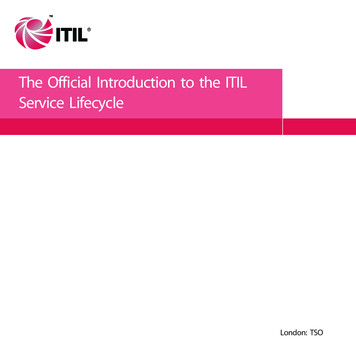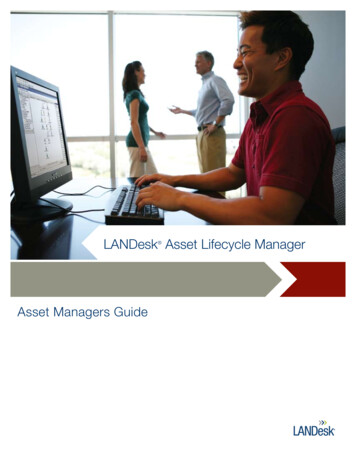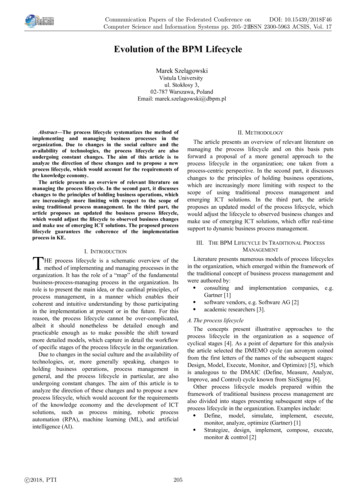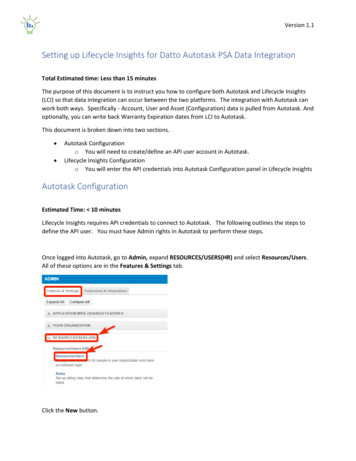
Transcription
Version 1.1Setting up Lifecycle Insights for Datto Autotask PSA Data IntegrationTotal Estimated time: Less than 15 minutesThe purpose of this document is to instruct you how to configure both Autotask and Lifecycle Insights(LCI) so that data integration can occur between the two platforms. The integration with Autotask canwork both ways. Specifically - Account, User and Asset (Configuration) data is pulled from Autotask. Andoptionally, you can write back Warranty Expiration dates from LCI to Autotask.This document is broken down into two sections. Autotask Configurationo You will need to create/define an API user account in Autotask.Lifecycle Insights Configurationo You will enter the API credentials into Autotask Configuration panel in Lifecycle InsightsAutotask ConfigurationEstimated Time: 10 minutesLifecycle Insights requires API credentials to connect to Autotask. The following outlines the steps todefine the API user. You must have Admin rights in Autotask to perform these steps.Once logged into Autotask, go to Admin, expand RESOURCES/USERS(HR) and select Resources/Users.All of these options are in the Features & Settings tab.Click the New button.
Version 1.1Once you click New, a new dialog window will appear. There are a number of required fields that youmust enter for the new user, including First Name, Last Name, Email address, etc. These are Autotaskrequirements that must be completed.Once you fill out the required fields in the General tab, click on the Security tab. Fill out the fields in thisorder:1. Security Level – Select API User (system)a. You may create a custom security level by copying the API User (System) security level.See Setting up a Custom Security Level in next section.2. Username – Enter value (IE. lciapi)3. Password and Confirm Password – Enter unique, strong password4. API Tracking Identifier – Select Integration Vendor radio button, then select: Lifecycle Insights –Business Click Save. There a number of other Autotask Required fields to fill out. You will be prompted as towhich ones. Please fill them out and Save and Close when done.Make sure you copy/write down the full username and password. You will need this informationwhen setting up integration in LCI.
Version 1.1Setting up a Custom Security LevelAutotask comes with a default security level for API accounts – called API User (System). You will likelywant to use a more restricted security level. If this is the case, make a copy of the API User (System)security level, and make the appropriate modifications as noted below.1.2.3.4.5.6.Go to Autotask Admin pageExpand RESOURCES/USERS (HR)In the Security section, click on Security LevelsRight click on API User (System) (API-only) and click Copy Security LevelName the security level (IE. LCI API User)Click No Permission for the following entities:a. Contractsb. Projectsc. Service Deskd. Timesheetse. Reportsf. Other7. Under Admin – ensure only the following two items are checked:a. Products & Servicesb. Configuration Items8. Under Inventorya. Set all values to None or No, EXCEPT Products / View. Set that to All9. Under CRMa. Set the values as outlined below
Version 1.110. After saving and closing, you can then associate this security level to the API user you createdearlier.** These custom security settings are subject to change as we introduce features to LCI. As an exampleour roadmap calls for pulling in Project information and potentially creating opportunities or tickets.If/when that occurs, we will notify you and recommend additional security changes.(continued on the next page)
Version 1.1Lifecycle Insights ConfigurationEstimated time: 5 minutesThere are two data points you will need to configure Autotask with Lifecycle Insights. You must haveAdmin rights in LCI to perform these steps. API UsernameAPI User Password1. Log into Lifecycle Insights using the username and password you created in the previous section.The login URL is: https://master.lifecycleinsights.io/signIn .2. Once logged in, notice the Left Navigation pane has an Integrations Option underAdministration. Click on Integrations, and your main content pane will show the list of availableintegration sources. Choose Autotask3. Next, please fill in the forma. Check Autotask Integration Activeb. Enter the API Username (Exactly as you set up in Autotask)c. Enter the API password (Exactly how you set it up in Autotask).
Version 1.14. Click Test Settings. You should see a message 'Connection Successful.' If you do not, pleaseemail us.5. Click Save Settings. If this is the first time you are saving your credentials, and the AutotaskIntegration Active box is checked LCI will immediately launch into the initial sync process.Note: Once the Autotask configuration is set up, it can take up to 1 hour for the initial data sync. Thisdelay only occurs on the initial sync. You should receive an email once the initial sync is complete.
Autotask Configuration Estimated Time: 10 minutes Lifecycle Insights requires API credentials to connect to Autotask. The following outlines the steps to define the API user. You must have Admin rights in Autotask to perform these steps. Once logged into Autotask, go to Admin, expand RESOURCES/USERS(HR) and select Resources/Users.