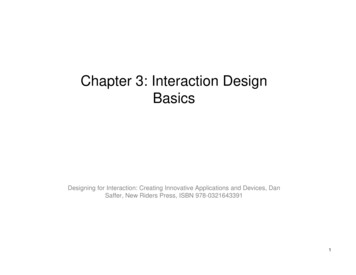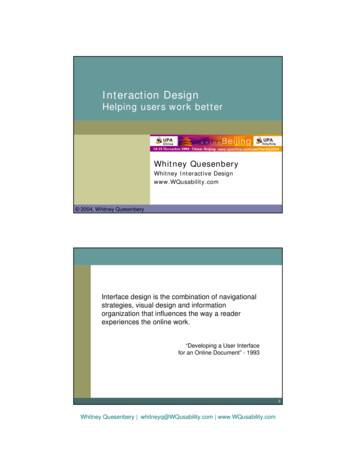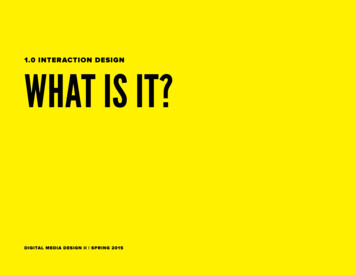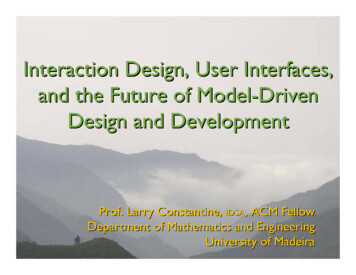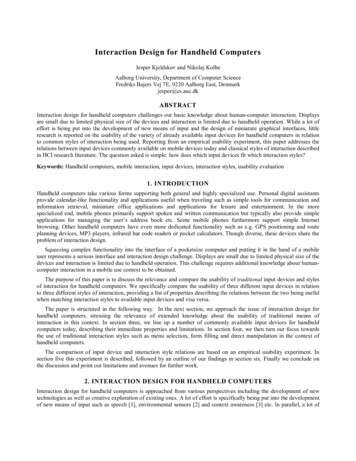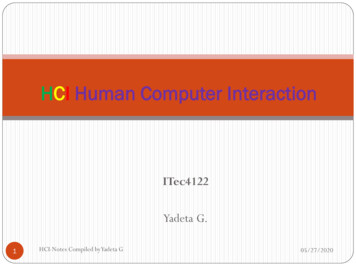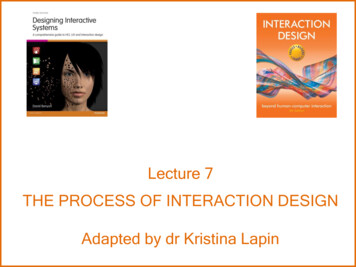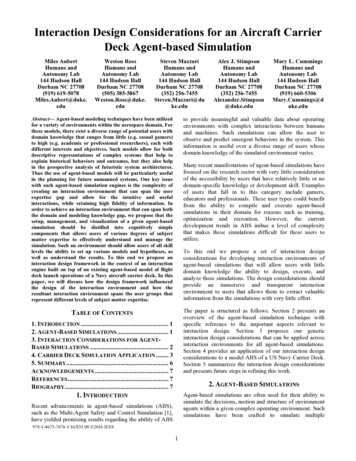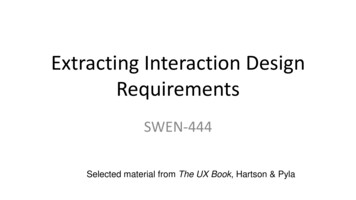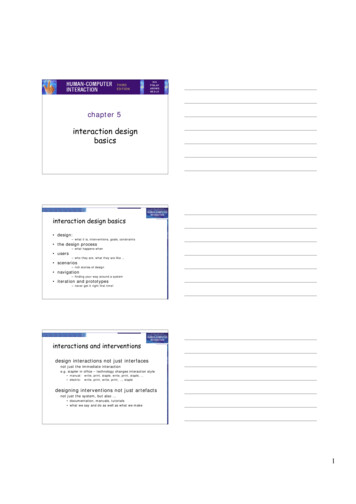
Transcription
chapter 5interaction designbasicsinteraction design basics design:– what it is, interventions, goals, constraints the design process– what happens when users– who they are, what they are like scenarios– rich stories of design navigation– finding your way around a system iteration and prototypes– never get it right first time!interactions and interventionsdesign interactions not just interfacesnot just the immediate interactione.g. stapler in office – technology changes interaction style manual: write, print, staple, write, print, staple, electric: write, print, write, print, , stapledesigning interventions not just artefactsnot just the system, but also documentation, manuals, tutorials what we say and do as well as what we make1
what is design?what is design?achieving goals within constraints goals - purpose– who is it for, why do they want it constraints– materials, platforms trade-offsgolden rule of designunderstand your materials2
for Human–Computer Interactionunderstand your materials understand computers– limitations, capacities, tools, platforms understand people– psychological, social aspects– human error and their interaction To err is human accident reports .– aircrash, industrial accident, hospital mistake– enquiry blames ‘human error’ but – concrete lintel breaks because too much weight– blame ‘lintel error’ ? no – design errorwe know how concrete behaves under stress human ‘error’ is normal– we know how users behave under stress– so design for it! treat the user at least as well as physical materials!Central message the user3
The process of designwhat iswantedscenariostask ographyprecisespecificationdesignwhat is therevs.what is ntand deployprototypearchitecturesdocumentationhelpSteps requirements– what is there and what is wanted analysis– ordering and understanding design– what to do and how to decide iteration and prototyping– getting it right and finding what is really needed! implementation and deployment– making it and getting it out there but how can I do it all ! ! limited time design trade-off usability?– finding problems and fixing them?– deciding what to fix? a perfect system is badly designed– too good too much effort in design4
user focusknow your userpersonaecultural probesknow your user who are they?probably not like you!talk to themwatch themuse your imagination5
persona description of an ‘example’ user– not necessarily a real person use as surrogate user– what would Betty think details matter– makes her ‘real’example personaBetty is 37 years old, She has been Warehouse Manager for fiveyears and worked for Simpkins Brothers Engineering for twelveyears. She didn’t go to university, but has studied in herevenings for a business diploma. She has two children aged 15and 7 and does not like to work late. She did part of anintroductory in-house computer course some years ago, but itwas interrupted when she was promoted and could no longerafford to take the time. Her vision is perfect, but her right-handmovement is slightly restricted following an industrial accident 3years ago. She is enthusiastic about her work and is happy todelegate responsibility and take suggestions from her staff.However, she does feel threatened by the introduction of yetanother new computer system (the third in her time at SBE).cultural probes direct observation– sometimes hard in the home psychiatric patients, probe packs– items to prompt responses e.g. glass to listen at wall, camera, postcard– given to people to open in their own environmentthey record what is meaningful to them used to – inform interviews, prompt ideas, enculture designers6
scenariosstories for designuse and reusescenarios stories for design– communicate with others– validate other models– understand dynamics linearity– time is linear - our lives are linear– but don’t show alternativesscenarios what will users want to do? step-by-step walkthrough– what can they see (sketches, screen shots)– what do they do (keyboard, mouse etc.)– what are they thinking? use and reuse throughout design7
scenario – movie playerBrian would like to see the new film “Moments of Significance”and wants to invite Alison, but he knows she doesn’t like “arty”films. He decides to take a look at it to see if she would like itand so connects to one of the movie sharing networks. He useshis work machine as it has a higher bandwidth connection, butfeels a bit guilty. He knows he will be getting an illegal copy ofthe film, but decides it is OK as he is intending to go to thecinema to watch it. After it downloads to his machine he takesout his new personal movie player. He presses the ‘menu’button and on the small LCD screen he scrolls using the arrowkeys to ‘bluetooth connect’ and presses the select button. Onhis computer the movie download program now has an iconshowing that it has recognised a compatible device and he dragsthe icon of the film over the icon for the player. On the playerthe LCD screen says “downloading now”, a percent doneindicator and small whirling icon. also play act mock up device pretend you are doing it internet-connected swiss army knife but where is that thumb?use toothpick as stylus explore the depths explore interaction– what happens when explore cognition– what are the users thinking explore architecture– what is happening inside8
use scenarios to . communicate with others– designers, clients, users validate other models– ‘play’ it against other models express dynamics– screenshots – appearance– scenario – behaviourlinearityScenarios – one linear path through systemPros:– life and time are linear– easy to understand (stories and narrative are natural)– concrete (errors less likely)Cons:– no choice, no branches, no special conditions– miss the unintended So:– use several scenarios– use several methods9
the systemsinfo and helpstartnavigation designmanagementadd usermessagesremove userlocal structure – single screenglobal structure – whole sitemainscreenremoveuserconfirmadd userlevels widget choice– menus, buttons etc. screen design application navigation design environment– other apps, O/Sthe web widget choice elements and tags screen design navigation design environment page design site structure the web, browser,external links– a href “.” 10
physical devices widget choice controls screen design navigation design environment physical layout modes of device the real world– buttons, knobs, dialsthink about structure within a screen– later . local– looking from this screen out global– structure of site, movement betweenscreens wider still– relationship with other applicationslocalfrom one screen looking out11
goal seekinggoalstartgoal seekinggoalstartprogress with local knowledge only .goal seekinggoalstart but can get to the goal12
goal seekinggoalstart try to avoid these bits!four golden rules knowing where you are knowing what you can do knowing where you are going– or what will happen knowing where you’ve been– or what you’ve donewhere you are – breadcrumbsshows path through web site hierarchytop level categoryweb sitesub-categorythis pagelive linksto higherlevels13
beware the big button trapthingsother thingsmore thingsthe thing fromouter space where do they go?– lots of room for extra text!modes lock to prevent accidental use – remove lock - ‘c’ ‘yes’ to confirm– frequent practiced action if lock forgotten– in pocket ‘yes’ gets pressed– goes to phone book– in phone book ‘c’ – delete entry‘yes’ – confirm oops !globalbetween screenswithin the application14
hierarchical diagramsthe systeminfo and helpmanagementadd usermessagesremove userhierarchical diagrams ctd. parts of application– screens or groups of screens typically functional separationthe systemsinfo and helpmanagementadd usermessagesremove usernavigating hierarchies deep is difficult! misuse of Miller’s 7 2– short term memory, not menu size optimal?– many items on each screen– but structured within screensee /e3/online/menu-breadth/15
think about dialoguewhat does it mean in UI design?Minister: do you name take this woman Man: I doMinister: do you name take this man Woman: I doMinister: I now pronounce you man and wifethink about dialoguewhat does it mean in UI design?Minister: do you name take this woman marriage service general flow, generic – blanks for names pattern of interaction between people computer dialogue pattern of interaction between users and system but details differ each timenetwork diagramsmainscreenremoveuserconfirmadd user show different paths through system16
network diagrams ctd. what leads to what what happens when including branches more task oriented then hierarchymainscreenremoveuserconfirmadd userwider stillbetween applicationsand beyond .wider still style issues:– platform standards, consistency functional issues– cut and paste navigation issues– embedded applications– links to other apps the web17
Dix , AlanFinlay, JanetAbowd, GregoryBeale, Russellscreen design and layoutbasic principlesgrouping, structure, orderalignmentuse of white spaceABCDEF HIJKLMNOPQRST UV WXYZbasic principles ask– what is the user doing? think– what information, comparisons, order design– form follows function18
available tools grouping of itemsorder of itemsdecoration - fonts, boxes etc.alignment of itemswhite space between itemsgrouping and structurelogically together physically togetherBilling details:NameAddress: Credit card noDelivery details:NameAddress: Delivery timeOrder details:itemquantity cost/itemsize 10 screws (boxes) 73.71 cost25.97 order of groups and items think! - what is natural order should match screen order!– use boxes, space etc.– set up tabbing right! instructions– beware the cake recipie syndrome! mix milk and flour, add the fruitafter beating them19
decoration use boxes to group logical items use fonts for emphasis, headings but not too many!!ABCDEF HIJKLMNOPQRSTUVWXYZalignment - text you read from left to right(English andEuropean) align left hand sideboring butreadable!Willy Wonka and the Chocolate FactoryWinston Churchill - A BiographyWizard of OzXena - Warrior PrincessWilly Wonka and the Chocolate FactoryWinston Churchill - A BiographyWizard of OzXena - Warrior Princessfine for special effectsbut hard to scanalignment - names Usually scanning for surnames make it easy! Alan DixJanet FinlayGregory AbowdRussell BealeAlanJanetGregoryRussell Dix , AlanFinlay, JanetAbowd, GregoryBeale, RussellDixFinlayAbowdBeale20
alignment - numbersthink purpose!which is 6alignment - numbersvisually:long number big numberalign decimal pointsor right align 652.8756.34multiple columns scanning across gaps hard:(often hard to avoid with large data base fields)sherberttoffeechocolatefruit gumscoconut dreams7512035278521
multiple columns - 2 use leaderssherberttoffeechocolatefruit gumscoconut dreams75120352785multiple columns - 3 or greying(vertical too)sherberttoffeechocolatefruit gumscoconut dreams75120352785multiple columns - 4 or even (with care!) ‘bad’ alignmentsherbert 75toffee 120chocolate 35fruit gums 27coconut dreams 8522
white space - the counterWHAT YOU SEEwhite space - the counterWHAT YOU SEETHE GAPS BETWEENspace to separate23
space to structurespace to highlightphysical controls grouping of foffoodfood– time to cooktime to cook24
physical controls grouping of items order of mperature2)3) time to cook3) time to cook4) start4) start1234physical controls grouping of items order of items r differentfunctionsdifferentfunctions– lines around relatedlines around relatedbuttons(temp up/down)buttonsphysical controls grouping of items order of items decoration alignment– centered text in buttonscentred text in buttons? easy to scan ? easy to scan ?25
physical controls grouping of items order of items decoration alignment white space– gaps to aid groupinggaps to aid groupinguser action and controlentering informationknowing what to doaffordances26
entering informationName:Alan DixAddress: Lancaster forms, dialogue boxes– presentation data input– similar layout issues– alignment - N.B. different label lengths ?Name:Alan DixAddress: Lancaster logical layoutName: Alan Dix– use task analysis (ch15)Address: Lancaster– groupings– natural order for entering information top-bottom, left-right (depending on culture) set tab order for keyboard entryN.B. see extra slides for widget choiceknowing what to do what is active what is passive– where do you click– where do you type consistent style helps– e.g. web underlined links labels and icons– standards for common actions– language – bold current state or actionaffordancesmug handle psychological term for physical objects– shape and size suggest actions‘affords’grasping pick up, twist, throw– also cultural – buttons ‘afford’ pushing for screen objects– button–like object ‘affords’ mouse click– physical-like objects suggest use culture of computer use– icons ‘afford’ clicking– or even double clicking not like real buttons!27
appropriate appearancepresenting informationaesthetics and utilitycolour and 3Dlocalisation & internationalisationpresenting information purpose matters– sort order (which column, numeric alphabetic)– text vs. diagram– scatter graph vs. histogram use paper presentation p1chap12chap14chap13chap20chap14chap8 1712121651172622283272232 but add interactivity– softens design choices e.g. re-ordering columns ‘dancing histograms’ (chap 21)aesthetics and utility aesthetically pleasing designs– increase user satisfaction and improve productivity beauty and utility may conflict– mixed up visual styles easy to distinguish– clean design – little differentiation confusing– backgrounds behind text good to look at, but hard to read but can work together– e.g. the design of the counter– in consumer products – key differentiator (e.g. iMac)28
colour and 3D both often used very badly! colour––––older monitors limited palettecolour over used because ‘it is there’beware colour blind!use sparingly to reinforce other information 3D effects– good for physical information and some graphs– but if over used e.g. text in perspective!! 3D pie chartsbad use of colour over use - without very good reason (e.g. kids’ site)colour blindnesspoor use of contrastdo adjust your set!– adjust your monitor to greys only– can you still read your screen?across countries and cultures localisation & internationalisation– changing interfaces for particular cultures/languages globalisation– try to choose symbols etc. that work everywhere simply change language?– use ‘resource’ database instead of literal text but changes sizes, left-right order etc. deeper issues– cultural assumptions and values– meanings of symbolse.g tick and cross ve and -ve in some cultures but mean the same thing (mark this) in others 29
prototypingiteration and prototypinggetting better and starting well30
prototyping you never get it right first time if at first you don’t succeed OK?designprototypeevaluatedone!re-designpitfalls of prototyping moving little by little but to where Malverns or the Matterhorn?1.2.need a good start pointneed to understand what is wrong31
interaction design basics interaction design basics design: – what it is, interventions, goals, constraints the design process – what happens when users – who they are, what they are like scenarios – rich stories of design navigation – finding your way arou