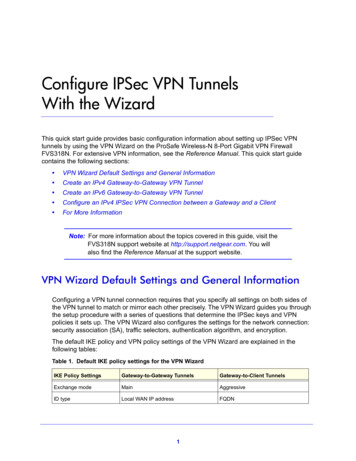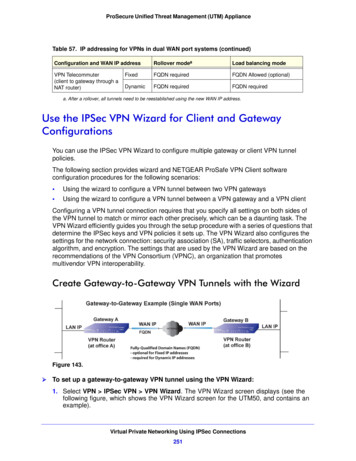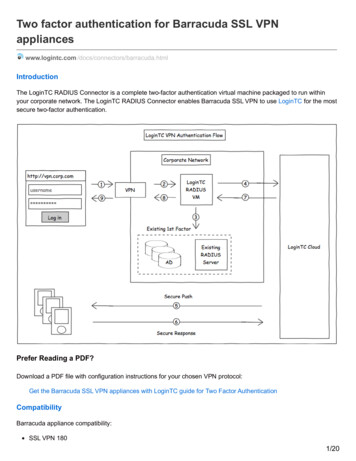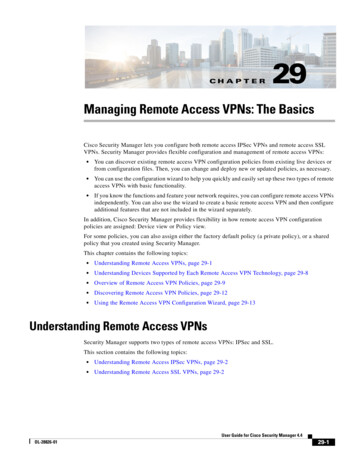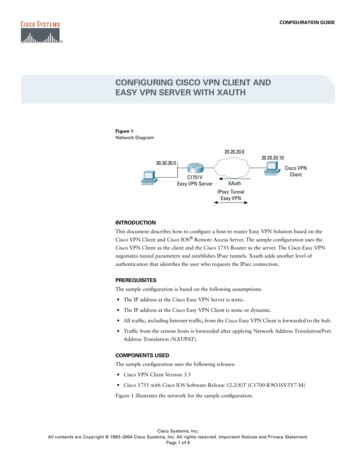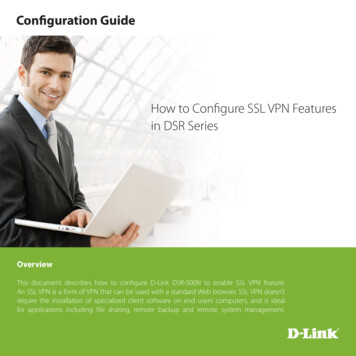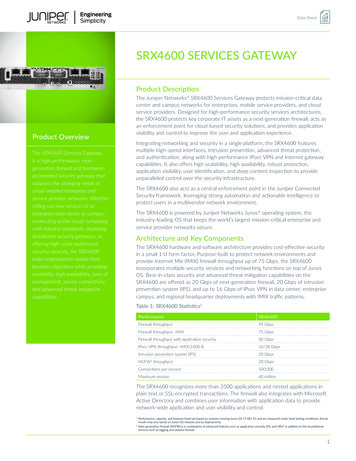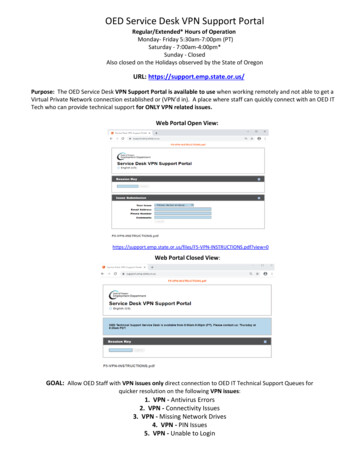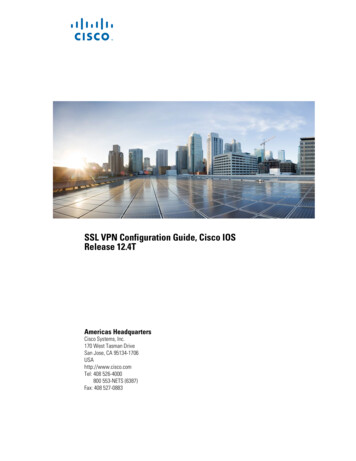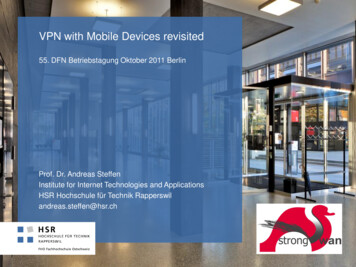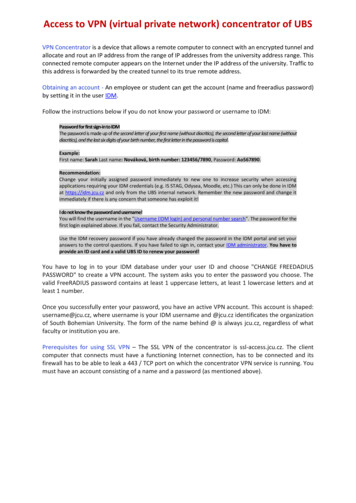
Transcription
Access to VPN (virtual private network) concentrator of UBSVPN Concentrator is a device that allows a remote computer to connect with an encrypted tunnel andallocate and rout an IP address from the range of IP addresses from the university address range. Thisconnected remote computer appears on the Internet under the IP address of the university. Traffic tothis address is forwarded by the created tunnel to its true remote address.Obtaining an account - An employee or student can get the account (name and freeradius password)by setting it in the user IDM.Follow the instructions below if you do not know your password or username to IDM:Password for first sign-in to IDMThe password is made up of the second letter of your first name (without diacritics), the second letter of your last name (withoutdiacritics), and the last six digits of your birth number, the first letter in the password is capital.Example:First name: Sarah Last name: Nováková, birth number: 123456/7890, Password: Ao567890.Recommendation:Change your initially assigned password immediately to new one to increase security when accessingapplications requiring your IDM credentials (e.g. IS STAG, Odysea, Moodle, etc.) This can only be done in IDMat https://idm.jcu.cz and only from the UBS internal network. Remember the new password and change itimmediately if there is any concern that someone has exploit it!I do not know the password and username!You will find the username in the "Username (IDM login) and personal number search". The password for thefirst login explained above. If you fail, contact the Security Administrator.Use the IDM recovery password if you have already changed the password in the IDM portal and set youranswers to the control questions. If you have failed to sign in, contact your IDM administrator. You have toprovide an ID card and a valid UBS ID to renew your password!You have to log in to your IDM database under your user ID and choose "CHANGE FREEDADIUSPASSWORD" to create a VPN account. The system asks you to enter the password you choose. Thevalid FreeRADIUS password contains at least 1 uppercase letters, at least 1 lowercase letters and atleast 1 number.Once you successfully enter your password, you have an active VPN account. This account is shaped:username@jcu.cz, where username is your IDM username and @jcu.cz identificates the organizationof South Bohemian University. The form of the name behind @ is always jcu.cz, regardless of whatfaculty or institution you are.Prerequisites for using SSL VPN – The SSL VPN of the concentrator is ssl-access.jcu.cz. The clientcomputer that connects must have a functioning Internet connection, has to be connected and itsfirewall has to be able to leak a 443 / TCP port on which the concentrator VPN service is running. Youmust have an account consisting of a name and a password (as mentioned above).
Set up the VPN connection in Windows 8Petr Šimek APS JUThe SSL VPN of the concentrator is https://ssl-access.jcu.cz. The client computer that connects musthave a functioning Internet connection, has to be connected and its firewall has to be able to leaka 443 / TCP port on which the concentrator VPN service is running. You must have an accountconsisting of a name and a password (as mentioned above).1.Open a web browser and https://ssl-access.jcu.cz. Log on to the SSL VPN Portal with yourusername and password (freeradius password in IDM):2.Use the link to download the FortiGate client to your computer in the section TunnelMode:
3.Install FortiGate client:4.Run FortiClient:
5.Choose Settings and New Connection, configure the SSL VPN connectionwith the parameters below:Connection Name:JCU SSL VPNany symbolic name of VPN connectionServer Name:ssl-access.jcu.cz:443address of the serverUsername:username@jcu.czIDM usernamePassword:passwordfreeradius IDM password6.You have a configured connection. Try to connect (and disconnect):
Set up the VPN connection in Windows 8.1 and Windows 10Petr Šimek APS JUThe SSL VPN of the concentrator is https://ssl-access.jcu.cz. The client computer that connects musthave a functioning Internet connection, has to be connected and its firewall has to be able to leaka 443 / TCP port on which the concentrator VPN service is running. You must have an accountconsisting of a name and a password (as mentioned above).1.Download FortiClient to your PC and install: cené instalační video2.Run Forticlient (on the toolbar):3.Choose "Configure VPN":
4.5.Select SSL-VPN tab, enter "Connection Name" and "Remote Gateway" as shown below.We will also fill in your username with the extension @jcu.cz. Apply and Close:Run Forticlient on the toolbar again (Connect "JCU SSL VPN") and fill in your password(freeradius IDM password). Tick the password reminder if you want:6.Connect:
7.Press the Disconnect button to end the connection:Note: The above-mentioned client may also install other software (antivirus, etc.) from the network.Here are offline SSL VPN clients installing files that do not download anything from the Internet.Mobile device with Android – download FortiClient App. in Google playMobile device with iOS - download FortiClient App in App StoreDo you still have a problem with connection?Verify that you have successfully created your access account if the connecting problems persist.Follow the check form. Enter your username (@jcu.cz included) and password and check it. The formuses the entered data for the test login on the radius server and reports the result. If attempting to login will result in an error, try resetting the freeradius password setting in IDM.If you managed to set a radius password in the IDM database and configure your notebook accordingto the instructions above and still cannot connect to the VPN concentrator, contact Petr Simek atsimek@jcu.cz:Subject: „Trouble with VPN concentrator setting“. Send the username of your access account and thefreeradius password that you have set in IDM (or at least part of the password). This information helpscheck whether the account was really created and whether the password you provide is correct.Send also the date and approximate time you attempted to connect to VPN. We will try to find thereason why the login attempt was unsuccessful.These data are important to determine why connection cannot be made. Please collect all datamentioned above before you contact helpdesk!
The SSL VPN of the concentrator is https://ssl-access.jcu.cz. The client computer that connects must . Download FortiClient to your PC and install: FortiClientMiniSetup-Windows-Enterprise-5.4. Zkrácené instalační video 2. Run Forticlient (on the toolbar): 3. Choose "Configure VPN":