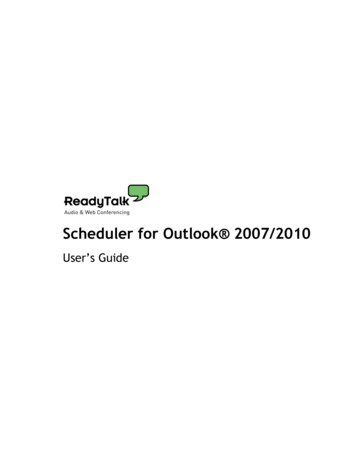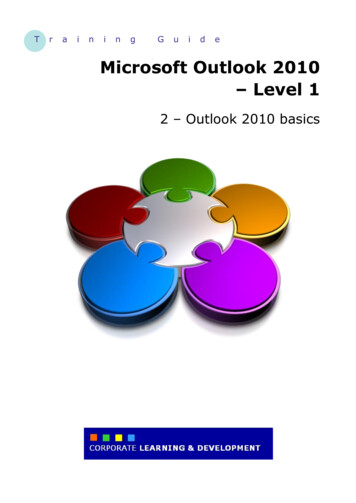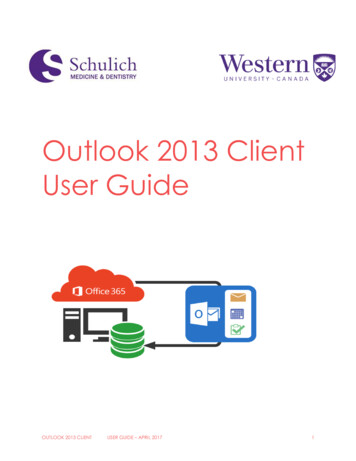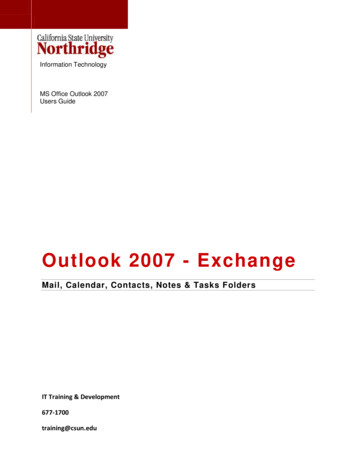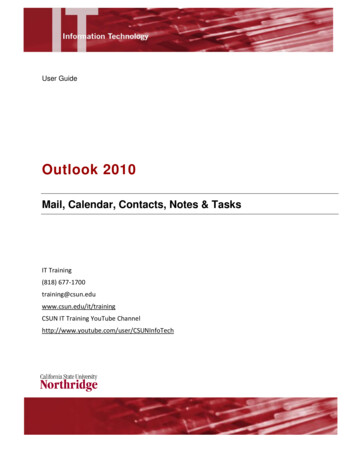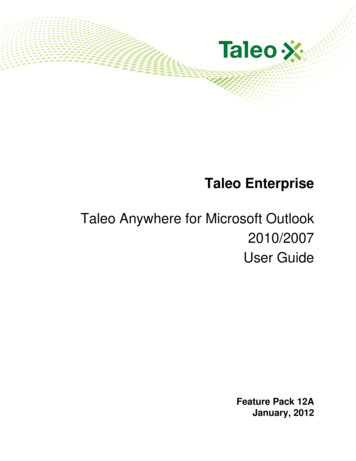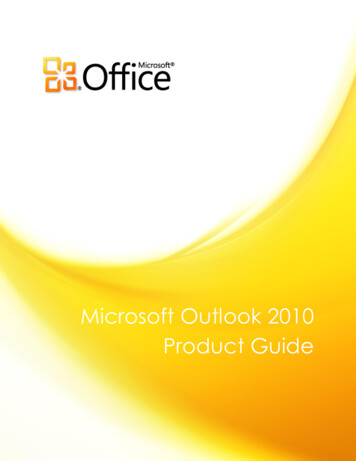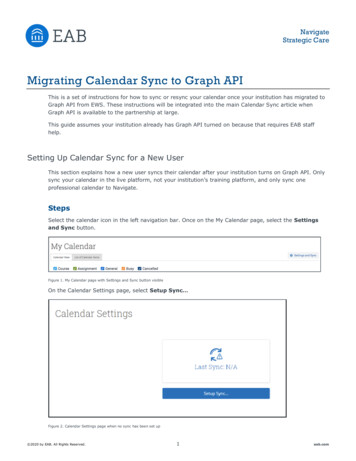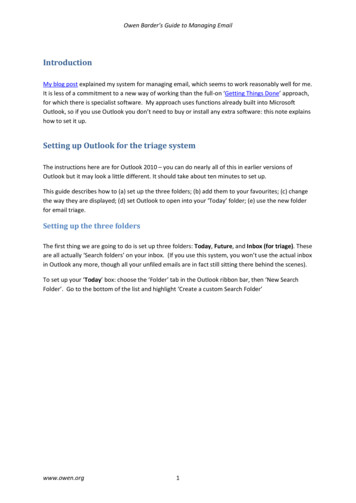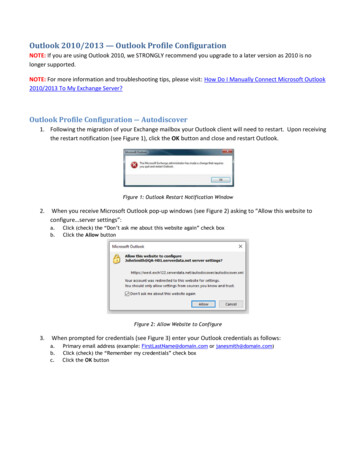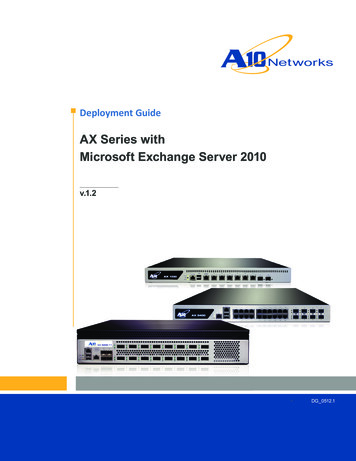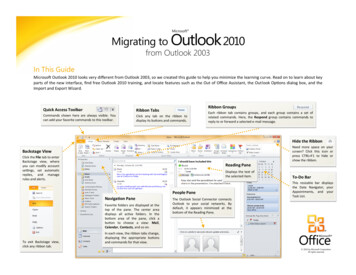
Transcription
Migrating to Outlook 2010Microsoft from Outlook 2003In This GuideMicrosoft Outlook 2010 looks very different from Outlook 2003, so we created this guide to help you minimize the learning curve. Read on to learn about keyparts of the new interface, find free Outlook 2010 training, and locate features such as the Out of Office Assistant, the Outlook Options dialog box, and theImport and Export Wizard.Ribbon GroupsQuick Access ToolbarRibbon TabsCommands shown here are always visible. Youcan add your favorite commands to this toolbar.Click any tab on the ribbon todisplay its buttons and commands.Each ribbon tab contains groups, and each group contains a set ofrelated commands. Here, the Respond group contains commands toreply to or forward a selected e-mail message.Hide the RibbonNeed more space on yourscreen? Click this icon orpress CTRL F1 to hide orshow the ribbon.Backstage ViewClick the File tab to enterBackstage view, whereyou can modify accountsettings, set automaticreplies, and managerules and alerts.Reading PaneDisplays the text ofthe selected item.People PaneNavigation PaneFavorite folders are displayed at thetop of the pane. The center areadisplays all active folders. In thebottom area of the pane, click abutton to choose a view: Mail,Calendar, Contacts, and so on.To exit Backstage view,click any ribbon tab.The Outlook Social Connector connectsOutlook to your social networks. Bydefault, it appears minimized at thebottom of the Reading Pane.To-Do BarThis resizable bar displaysthe Date Navigator, yourAppointments, and yourTask List.In each view, the ribbon tabs change,displaying the appropriate buttonsand commands for that view. 2010 by Microsoft Corporation.All rights reserved.
Migrating to Outlook 2010Microsoft from Outlook 2003How to get started with Outlook 2010Where are my menus and toolbars?If you’ve been using Microsoft Outlook 2003 for a long time, you’ll nodoubt have questions about where to find Outlook 2003 commands andtoolbar buttons in Outlook 2010.In Outlook 2010, a wide band spans the top of the main programwindow. This is the ribbon, and it replaces the old menus and toolbars.Each tab on the ribbon has different buttons and commands that areorganized into ribbon groups.We have many free resources available to help you learn Outlook 2010,including training courses and menu-to-ribbon guides. To find theseresources, click the File tab, and then click Help. Then, under Support,click Getting Started.When you open Outlook 2010, the ribbon’s Home tab for Mail isdisplayed. The first thing you’ll see on the left side of the tab is the Newgroup, with the commands to create New E-mail, or New Items (such asAppointment, Meeting, and Contact).In the Respond group, you’ll find commands to Reply, Reply All, andForward, as well as the commands to reply by setting up a meeting, orreply with an IM (Instant Message).The ribbon adjusts its appearance to fit your computer’s screen size andresolution. On smaller screens, some ribbon groups may display only theirgroup name, not their commands. In that case, simply click the smallarrow on the group button to reveal the commands.
Migrating to Outlook 2010Microsoft from Outlook 2003Commands when you need themRather than attempting to show you all available commands all of thetime, Outlook 2010 shows you only the commands that you need inresponse to specific actions you take.Similarly, when you click the Calendar button on the Navigation Pane,you’ll see the commands for working with and sharing calendars, creatingmeetings, and arranging your calendar by day, week, or month.For example, when you click Mail on the NavigationPane, you’ll see the commands to work with mail on theribbon. You can send, delete, or reply to messages, markmessages as read or unread, or categorize or flagmessages for follow-up.To schedule a meeting, click New Meeting on the ribbon. The windowthat opens has meeting commands such as the Scheduling Assistant, theAddress Book, and recurrence options if you want the meeting to bedaily, weekly, monthly, or yearly.To send new mail, click New E-mail on the ribbon. The window thatopens has the commands you’ll need to format text, to get a name fromthe Address Book, to attach files or Outlook items to the mail, or to addan electronic signature to the mail.Don’t worry if you don’t see all the commands you need at all times. Takethe first steps and the commands you’ll need will be at hand.
Migrating to Outlook 2010Microsoft from Outlook 2003Things you might be looking forLook over the table below to find some of the commands and settings that you might be looking for in Outlook 2010. Although this list isn’t comprehensive,it’s a good place to start. To find the full list of Outlook 2010 commands, click the File tab, click Help, click Getting Started, and then select Interactive menuto ribbon guides.To.Click And then.Share calendarsCalendarOn the Home tab, in the Share group, click E-mail Calendar, Share Calendar(requires a Microsoft Exchange Server account), or Publish Online.View attachments in Outlook without openingthe attachments in a separate windowAutomatically reply to messages(Out of Office Assistant)Recall a messageMailFirst, turn on the Reading Pane, if it is not visible. To do so, click the View tab,and in the Layout group, click the arrow on Reading Pane to select where todisplay the pane. Then, to view the attachment, click the attachment icon inthe Reading Pane to preview the file. You should preview or open attachmentsonly from trustworthy sources.Mail, Calendar, Contacts,and so onClick the File tab, click Automatic Replies, select Send automatic replies,create your message, and then select the options you want. (Requires aMicrosoft Exchange Server account.)MailOn the Navigation Pane, click Sent Items, and then open the message thatyou want to recall. On the Message tab, in the Move group, click Actions,and then click Recall This Message. You can then delete the sent messageand, if you want to, replace it with a new one. (Requires a MicrosoftExchange Server account.)Find items with instant searchMail, Calendar, Contacts,or wherever youwant to searchOn the Navigation Pane, click the folder you want to search. In the Searchbox, type your search text. You can select search criteria in the Refine groupon the Search Tools tab. Widen your search by clicking All Mail Items in theScope group on the Search Tools tab.Change account settingsMail, Calendar, Contacts,and so onClick the File tab, click Info, and then click Account Settings.
Migrating to Outlook 2010Microsoft from Outlook 2003Where is Print Preview?What happened to Tools Options?In Outlook 2010, look for Print Preview in Backstage view.Looking for the program settings that let you control things like whetherOutlook automatically checks spelling before sending, whether soundsplay when a new message arrives, or whether the outgoing message isformatted in HTML, Rich Text, or Plain Text?Click the File tab, and then click Print. The right side of the window showsa preview of how the selected item will look when printed.Click the File tab, and then click Options. This opens the Outlook Optionsdialog box, where you can customize your Outlook preferences.Click Print Options to open the Print dialog box, where you can makeprint-related selections.Some settings in the Outlook Options dialog box apply only to Outlook.But some preferences (for example, the color scheme) will apply to allother Microsoft Office 2010 programs that you have installed.
Migrating to Outlook 2010Microsoft from Outlook 2003Where is the Out of Office Assistant?What happened to Import and Export?In Outlook 2010, the Out of Office Assistant has a new name and a newlocation. You can now find it in Backstage view. Click File, click Info, andthen click Automatic Replies.In Outlook 2010, you can still export and import items. For example, youmight export a .pst (Personal Folders) file from Outlook, or import an .ics(iCalendar) file into your Outlook calendar.In the main program window, click File, click Open, and then click Importto open the Import and Export Wizard. Just as in Outlook 2003, followthe steps in the wizard to either import or export information.In the Automatic Replies dialog box, select the Send automatic repliesoption, and then create the replies you want Outlook to send on yourbehalf when you’re away or unavailable.Note This feature requires a Microsoft Exchange Server account.
Migrating to Outlook 2010Microsoft from Outlook 2003Create an e-mail signatureAdd a signature to new e-mail messagesStart by opening a new message. On the Message tab, in the Includegroup, click Signature, and then click Signatures.To add a signature to messages automatically, do the following:On the E-mail Signature tab, click New. Typea name for the signature, and then click OK.In the Edit signature box, type the text thatyou want to include in the signature.On the Message tab, in the Include group, click Signature, and then clickSignatures.To format the signature, select it, and then use the style and formattingbuttons to apply the options you want. To add elements other than text,click where you want the element to appear, and then do any of thefollowing: Click Business Card, click your name in the Filed As list, and thenclick OK. Click Picture, browse to a picture to select it, and then click OK. Click Insert Hyperlink, enter a hyperlink in the Address box, andthen click OK.Click OK to finish creating or modifying the signature.Note The signature you just created or modified won’t automaticallyappear in the message that’s currently open. It must be manually insertedinto the message.Under Choose default signature, in the E-mail account list, click an e-mailaccount with which you want to associate the signature. In the NewMessages list, select the signature that you want to include. If you want asignature to be included when you reply or forward messages, in theReplies/forwards list, select the signature. Otherwise, select (none).To manually add a signature to a new message, do the following:In a new message, on the Message tab, in the Include group, clickSignature, and then click the signature that you want.Tip To remove a signature from a message that’s currently open, selectthe signature in the message body, and then press DELETE.
Migrating to Outlook 2010Microsoft from Outlook 2003Introducing KeyTipsCustomizing the Outlook program windowOutlook 2010 provides shortcuts for the ribbon, called KeyTips, so youcan quickly perform tasks without using your mouse.Different people may have a different preference about whether theywant to see the various parts of the Outlook 2010 interface, such as theNavigation Pane, the Reading Pane, the To-Do Bar, or the People Pane.To make KeyTips appear on the ribbon, press the ALT key.Next, to switch to a tab on the ribbon using your keyboard, press the keyof the letter displayed under that tab. In the example shown above, youwould press S to open the Send/Receive tab, O to open the Folder tab,V to open the View tab, and so on.Once you’ve switched to a ribbon tab in this way, all available KeyTips forthat tab appear on the screen. You can then finish the sequence bypressing the final key (or keys) for the command you want to use.To go back one level while in a sequence, press the ESC key. Doing somultiple times in a row cancels KeyTips mode.Tip Keyboard shortcuts from Outlook 2003 are still available in Outlook2010. If you know a shortcut sequence, go ahead and type it. Forexample, CTRL C still copies selected information to the Clipboard, andCTRL R opens a message so that you can reply to it.To show or hide these optional parts of the interface, click the Mailbutton at the bottom of the Navigation Pane, and then click the View tabon the ribbon.In the Layout and People Pane groups, click the Navigation Pane,Reading Pane, To-Do Bar, or People Pane button, and then set thedisplay options you want.
In Outlook 2010, you can still export and import items. For example, you might export a .pst (Personal Folders) file from Outlook, or import an .ics (ialendar) file into your Outlook calendar. In the main program window, click File, click Open, and then click Import to open the Import and Export Wizard. Just as in Outlook 2003, follow