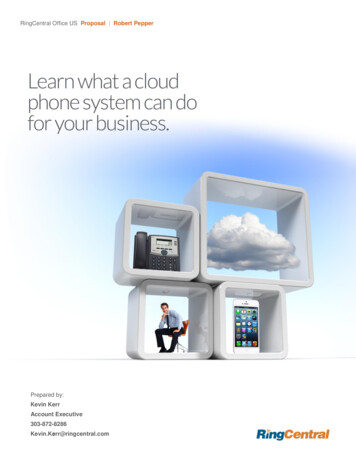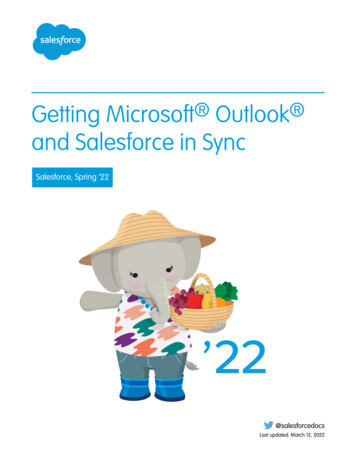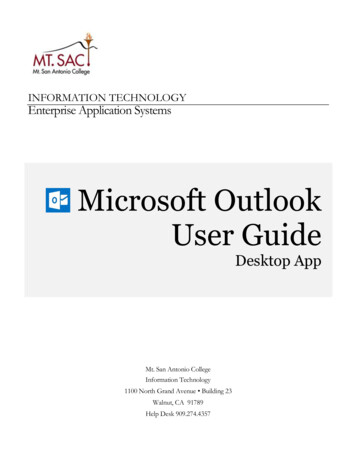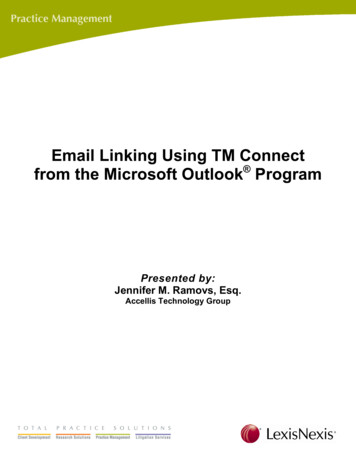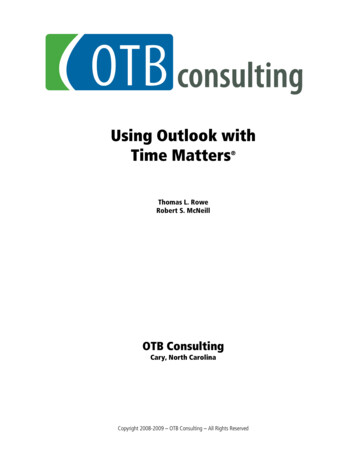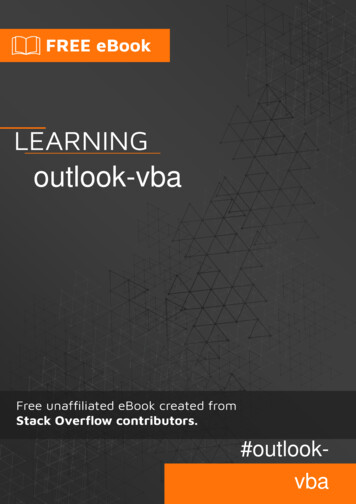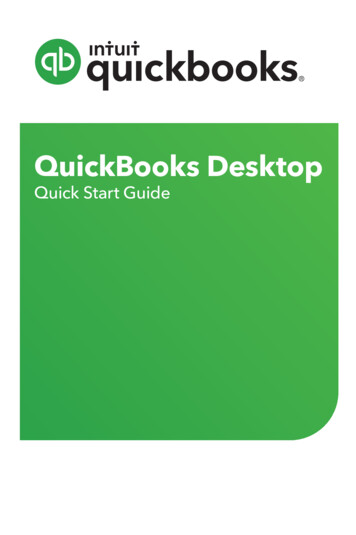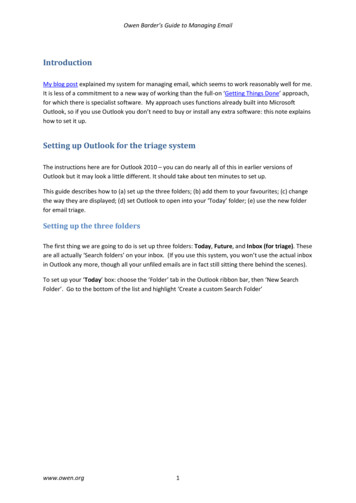
Transcription
Owen Barder’s Guide to Managing EmailIntroductionMy blog post explained my system for managing email, which seems to work reasonably well for me.It is less of a commitment to a new way of working than the full-on ‘Getting Things Done’ approach,for which there is specialist software. My approach uses functions already built into MicrosoftOutlook, so if you use Outlook you don’t need to buy or install any extra software: this note explainshow to set it up.Setting up Outlook for the triage systemThe instructions here are for Outlook 2010 – you can do nearly all of this in earlier versions ofOutlook but it may look a little different. It should take about ten minutes to set up.This guide describes how to (a) set up the three folders; (b) add them to your favourites; (c) changethe way they are displayed; (d) set Outlook to open into your ‘Today’ folder; (e) use the new folderfor email triage.Setting up the three foldersThe first thing we are going to do is set up three folders: Today, Future, and Inbox (for triage). Theseare all actually ‘Search folders’ on your inbox. (If you use this system, you won’t use the actual inboxin Outlook any more, though all your unfiled emails are in fact still sitting there behind the scenes).To set up your ‘Today’ box: choose the ‘Folder’ tab in the Outlook ribbon bar, then ‘New SearchFolder’. Go to the bottom of the list and highlight ‘Create a custom Search Folder’www.owen.org1
Owen Barder’s Guide to Managing EmailPress the ‘Choose’ button and give the folder a name such as ‘Today’:Then choose ‘Browse’ under ‘Mail from these folders will be included in this Search Folder’ andselect your inbox. Uncheck ‘search subfolders’ so that it looks like the diagram below.www.owen.org2
Owen Barder’s Guide to Managing EmailThen choose Criteria and the Advanced tab, and use the Field button to add the condition ‘Start Dateis on or before today’. Click OK and your search folder criteria should look like this:Press OK to create your Today folder.Second, we need to create your folder for emails for future action. As before, create a CustomSearch Folder, and call it ‘Future’ (or whatever you want).www.owen.org3
Owen Barder’s Guide to Managing EmailAgain, choose your inbox and uncheck the subfolders:For this folder, set it to include items which meet the Search Folder Criteria: ‘Start Date is on or aftertomorrow’. It should look like this:www.owen.org4
Owen Barder’s Guide to Managing EmailThird, are now going to create a new customized search folder, called ‘Inbox (for triage)’. For this,again you should choose your inbox, and uncheck the sub-folders; and the Search Folder Criteria is‘Follow up Flag is empty’:Changing how you view your three mailboxesIf you scroll down to the bottom of your mailbox, you should now see the three new Search foldersthat you have created:www.owen.org5
Owen Barder’s Guide to Managing EmailNow right click each of the folders, and choose ‘Show in favorites’:When you have marked all three of the new folders to appear in your favourites, scroll back up tothe top of your email, and you should see them there. Use drag and drop to rearrange the folderswww.owen.org6
Owen Barder’s Guide to Managing Emailin whatever order you like. I prefer to have ‘Today’ at the top. Your favourites folder should nowlook like this:Now click into the folders to change the way they are sorted when you go into them. In each folder,right click the header bar (just under the search box), and choose Flag Start Date and Show inGroups:You can set Outlook to open automatically into your ‘Today’ folder. Go to File, then Options, thenAdvance, and then use Browse to choose your ‘Today’ folder as your start and exit folder.www.owen.org7
Owen Barder’s Guide to Managing EmailThat’s it: you have set up your three folders and how they are displayed. Your real email inbox willalso be shown in your favourites by default – you can either keep it there (in which case I suggestyou have it at the bottom of the favourites) or you can remove it from the favourites list altogether.Create context foldersOnce you have organised your inbox, you should also create your context folders. Mine include@meetings, @travel and @Washington. Just right click the inbox and choose “Create Folder”. Usethe ‘@’ sign to ensure that the context folders are at the top.Turn off email notificationsYou may also want to turn off email notifications, so that incoming emails do not disturb you whileyou are working on your ‘Today’ folder. To do this, go to File on the top menu, then Options, thenMail. My message arrival settings are:www.owen.org8
Owen Barder’s Guide to Managing EmailHow to triage your emailsWhen you triage your emails, you are going to choose from one of the four Ds: deal, delegate, defer,or delete or file. If you can deal with an email in less than five minutes, do it right away while you are triagingyour emails. Then delete or file the email, or defer it if you want to be reminded of the issueagain later.If you are going to delegate a task, the best time to do so is during your triage. Once youhave forwarded the email to the person to whom you are delegating it, with your guidanceand deadline if appropriate, you can then defer the original incoming email so that you arereminded of it when the work is due.Other emails you can either delete or drop into a folder. I delete very little – with storage socheap, I prefer to keep it. I have a simple filing structure with about 100 subject folders butno sub-folders (which I find time-consuming to navigate). Some people swear by puttingeverything into a single ‘Filed’ folder and then using search to find what they needafterwards. If your office sets a size limit on your mailbox, use the auto-archive facility tokeep down the total size of your email folder on the server.Finally, to defer, you right click the email, and set the ‘Follow Up’ flag to the date you wantto see it again, as shown in the picture below. This may involve setting the email to dealwith ‘Today’ or ‘Tomorrow’, or setting a date when you want to look at it. If you want toadopt my habit of deferring some emails for the first Monday of a future month, you canchoose the Custom option, and then easily use the date picker for an appropriate Monday inthe future.This is what it looks like when you defer an email:www.owen.org9
Owen Barder’s Guide to Managing EmailAs you flag each email with a date, it will automatically disappear from your ‘Inbox (for triage)’ andappear in either the ‘Today’ folder or the ‘Future’ folder.When your triage inbox is empty , return to the ‘Today’ folder to work on the emails that have beenmarked for your attention today. Your Today folder will also contain any emails which werescheduled for the past but which you have not dealt with: they will automatically be highlighted inred.When you have dealt with an email in your Today folder, you can either delete it, drop it into afolder, or defer it again for a day when you want to be reminded about it (e.g. to follow up if you areexpecting a reply).If you manage to empty your ‘Today’ folder, you can then start to work your way through the‘Future’ folder instead (or go out for a run!)If you have hundreds of emails in your inbox doing your triage for the first time may well take a longtime. Set aside a few hours, or even a whole afternoon, to do that if necessary. From then on youwill only have to spend a few minutes triaging your email a few times each day.www.owen.org10
Owen Barder’s Guide to Managing EmailThe art of procrastinationI have a fair few emails which I may want to read and think about later, but which I don’t have timefor at the moment.All these I defer to a future Monday – usually the first Monday of the following month (or the firstMonday of a later month for things I which I really want to leave until later).This means that on the first Monday of the month my inbox contains a larger-than-unusual range ofemails. I usually set aside an hour to go through them more carefully. For some, the moment haspassed, and I delete them. For some, I decide that I am going to make time in the coming month towork on the issue: in which case I put a sensible date during the month for the email to come backto arrive in my inbox so I can work on it. And others get deferred for another month or two.One way to think of this is as a giant conveyor belt of emails arriving in your inbox each day. Someof them you deal with as they arrive: others you pick up and put back on the conveyor belt furtherback where you see a gap, confident that it will arrive again in front of you at a time when (youhope) you have more time to deal with it.www.owen.org11
Outlook, so if you use Outlook you don’t need to buy or install any extra software: this note explains how to set it up. Setting up Outlook for the triage system . The instructions here are for Outlook 2010 – you can do nearly all of this in earlier versions of Outlook but it may look a