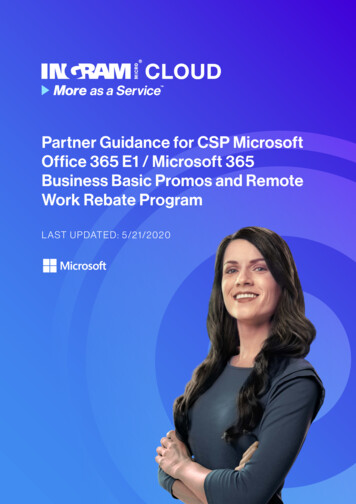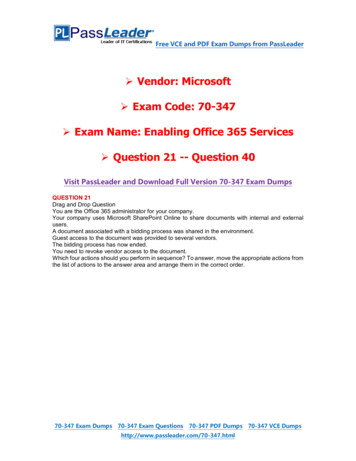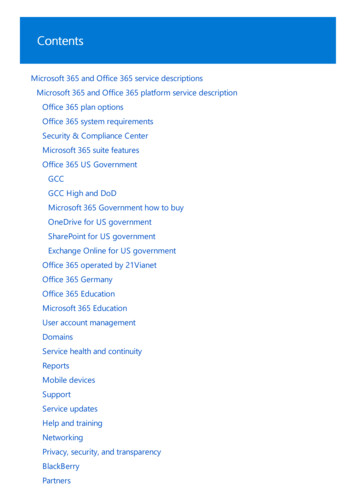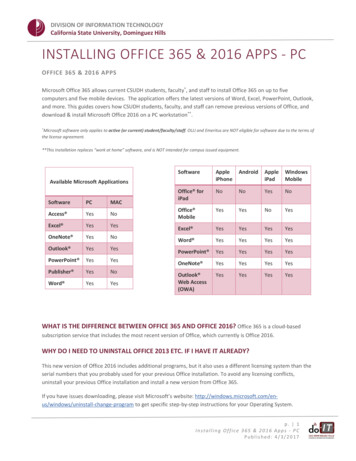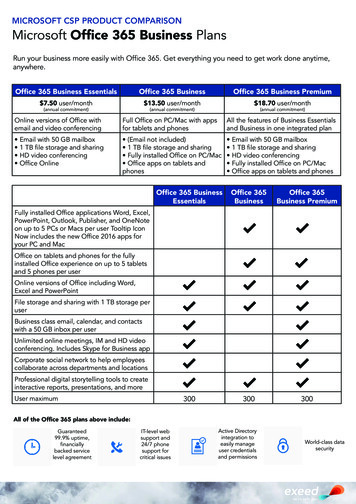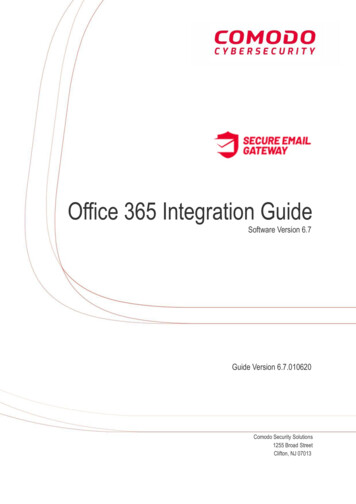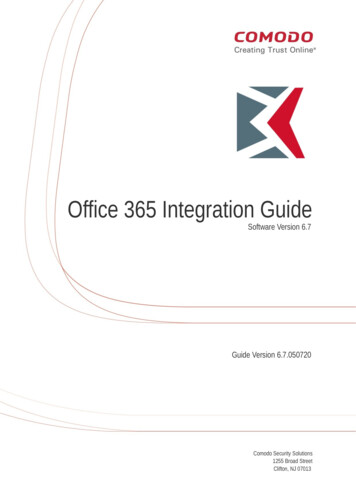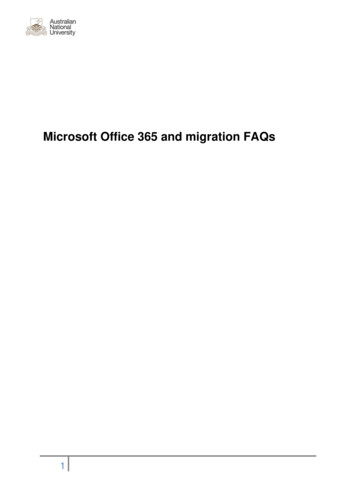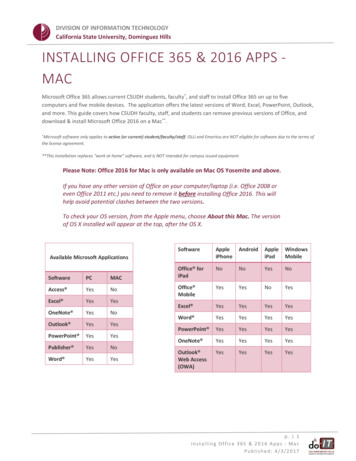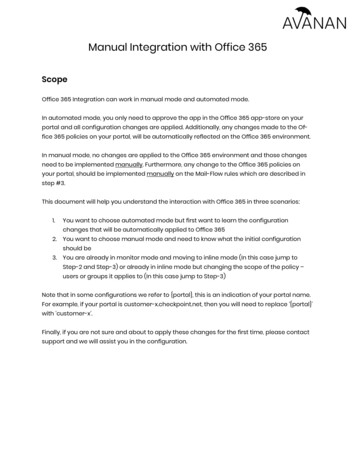
Transcription
Manual Integration with Office 365ScopeOffice 365 Integration can work in manual mode and automated mode.In automated mode, you only need to approve the app in the Office 365 app-store on yourportal and all configuration changes are applied. Additionally, any changes made to the Office 365 policies on your portal, will be automatically reflected on the Office 365 environment.In manual mode, no changes are applied to the Office 365 environment and those changesneed to be implemented manually. Furthermore, any change to the Office 365 policies onyour portal, should be implemented manually on the Mail-Flow rules which are described instep #3.This document will help you understand the interaction with Office 365 in three scenarios:1.You want to choose automated mode but first want to learn the configurationchanges that will be automatically applied to Office 3652.You want to choose manual mode and need to know what the initial configurationshould be3.You are already in monitor mode and moving to inline mode (In this case jump toStep-2 and Step-3) or already in inline mode but changing the scope of the policy –users or groups it applies to (In this case jump to Step-3)Note that in some configurations we refer to {portal}, this is an indication of your portal name.For example, if your portal is customer-x.checkpoint.net, then you will need to replace ‘{portal}’with ‘customer-x’.Finally, if you are not sure and about to apply these changes for the first time, please contactsupport and we will assist you in the configuration.
Step-1: Journal RuleThe journal rule is used for the monitoring mode. The journal rule configures Office 365 to sendall emails to the system.Note:Before you create a journal rule, your must specify an account to receive journal reports thatcan’t be delivered to the journal destination.Please follow these steps to configure this mailbox.1.The journal rule should be configured as follows:!
Step-2: ConnectorsFirst Inbound connector is used to for the monitoring mode. Second Outbound connector andfollowing step-3, are relevant only once you are ready to move to inline mode.In step-2 you will define the inbound and outbound connectors that sends traffic to and receives traffic from the cloud. Under “Connectors”, you should have two connectors:
Create the two connectors based on the following configuration.2. “Avanan Inbound” - should be configured as follows:!
3. “Avanan Outbound” - should be configured as follows:!
Step-3: Mail-flow RuleThe purpose of the mail-flow rule is to implement the inline mode for the users that need to beinline. Every time you change the scope of the inline policy (Add or remove users/groups) youwill need to edit the section “Apply this rule if The recipient is ”4. Create “Checkpoint – Protect” rule as the first mail-flow rule with the following con-!figurations
Manual Integration with Office 365 Scope Office 365 Integration can work in manual mode and automated mode. In automated mode, you only need to approve the app in the Office 365 app-store on your portal and all configuration changes are applied. Additionally, any changes made to the Of-fice 365 policies on your portal, will be automatically .