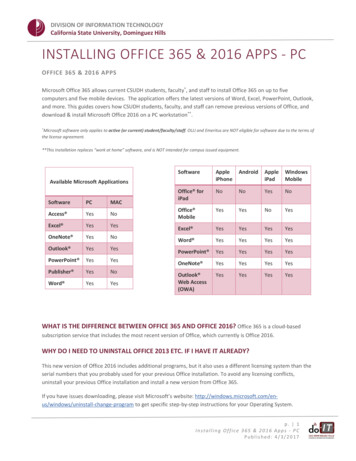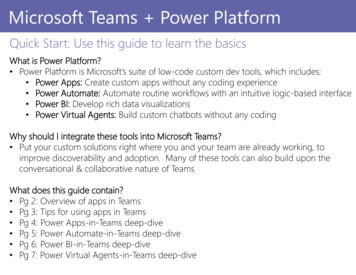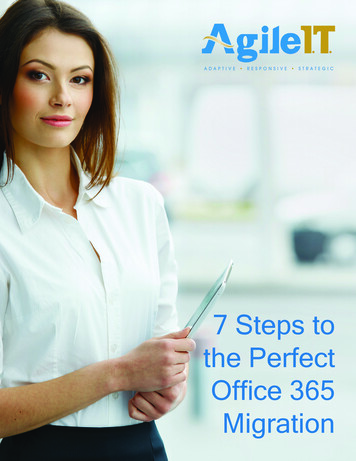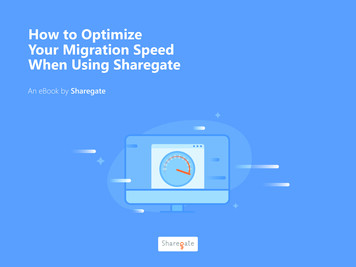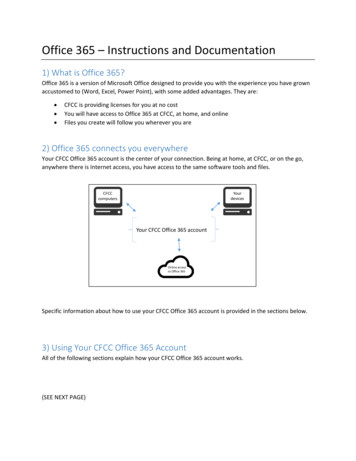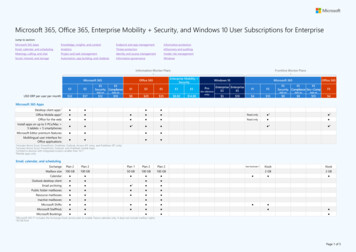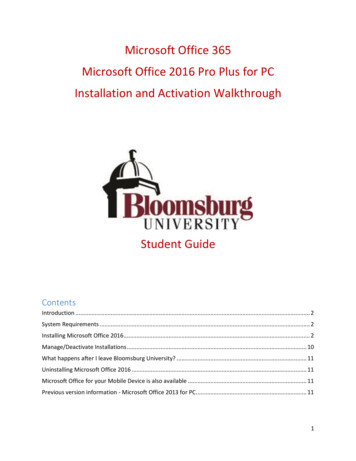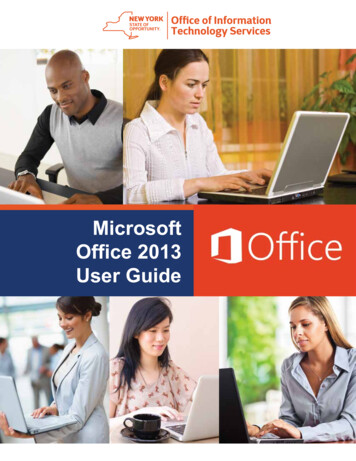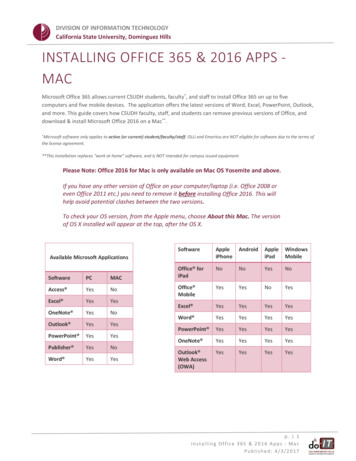
Transcription
DIVISION OF INFORMATION TECHNOLOGYCalifornia State University, Dominguez HillsINSTALLING OFFICE 365 & 2016 APPS MACMicrosoft Office 365 allows current CSUDH students, faculty*, and staff to install Office 365 on up to fivecomputers and five mobile devices. The application offers the latest versions of Word, Excel, PowerPoint, Outlook,and more. This guide covers how CSUDH faculty, staff, and students can remove previous versions of Office, anddownload & install Microsoft Office 2016 on a Mac**.*Microsoftsoftware only applies to active (or current) student/faculty/staff. OLLI and Emeritus are NOT eligible for software due to the terms ofthe license agreement.**This Installation replaces “work at home” software, and is NOT intended for campus issued equipment.Please Note: Office 2016 for Mac is only available on Mac OS Yosemite and above.If you have any other version of Office on your computer/laptop (i.e. Office 2008 oreven Office 2011 etc.) you need to remove it before installing Office 2016. This willhelp avoid potential clashes between the two versions.To check your OS version, from the Apple menu, choose About this Mac. The versionof OS X installed will appear at the top, after the OS Office foriPadNoNoYesNoOffice MobileYesYesNoYesExcel YesYesYesYesWord YesYesYesYesPowerPoint YesYesYesYesOneNote YesYesYesYesOutlook Web Access(OWA)YesYesYesYesAvailable Microsoft ApplicationsSoftwarePCMACAccess YesNoExcel YesYesOneNote YesNoOutlook YesYesPowerPoint YesYesPublisher YesNoWord YesYesp. 1Installing Office 365 & 2016 Apps - MacPublished: 4/3/2017
DIVISION OF INFORMATION TECHNOLOGYCalifornia State University, Dominguez HillsWHY DO I NEED TO UNINSTALL OFFICE 2016 IF I HAVE IT ALREADY?This new version of Office 2016 uses a different licensing system than the serial numbers that you probably usedfor your previous Office 2016 installation. To avoid any licensing conflicts, uninstall your previous Office 2016installation and install a new version from Office 365.If you have issues downloading, please visit Apple’s website: http://support.apple.com/kb/PH11356 to get specificstep-by-step instructions.STEPS TO INSTALL1.REMOVE all other versions of Office from your computer/laptopo If you have any other version of Office on your computer/laptop (i.e. Office 2010, Office 2013,Office 2007 or even Office 365, etc.) you need to remove it before installing Office 2016.o This will help avoid potential clashes between multiple versions.IF YOU DO NOT HAVE A PREVIOUS VERSION OF OFFICE INSTALLED, PROCEED TO INSTALLING OFFICE 2016.2.3.4.5.LOGON to MYCSUDH portal. Click on the O365 icon in the Software Launchpad.INSTALL software. Please see directions on following pages.LAUNCH AND ACTIVATE office.UPDATE Office when you’re done.UNINSTALL OLDER VERSIONS OF OFFICE1. Open the Applications window and select the old version you wish touninstall.2. Hold down the Control button on your keyboard and click themouse on the old version of Microsoft Office to expand a menu.Choose Move to Trash.p. 2Installing Office 365 & 2016 Apps - MacPublished: 4/3/2017
DIVISION OF INFORMATION TECHNOLOGYCalifornia State University, Dominguez Hills3. In the Finder menu, select Empty Trash.4. Confirm you want to erase items in the Trash by clicking Empty Trash.5. You will need to restart your computer before installing Office 2011. In the Applemenu, select Restart.INSTALLING OFFICE 2016Follow the instructions below to log on to Office 365, download Office 2016, and then follow the installation wizardinstructions.1.Logon to MyCSUDH portal and click on the O365 icon in the Software Launchpad. You will be redirectedto enter your campus username and password in the CSUDH Authentication Service page.2.In the Authentication page, login with your current CSUDHcredentials.NOTE: A CURRENT CSUDH PORTAL ACCOUNT MEANS YOU MUSTARE AN ACTIVE STUDENT, FACULTY, OR STAFF MEMBER AT CSUDH.p. 3Installing Office 365 & 2016 Apps - MacPublished: 4/3/2017
DIVISION OF INFORMATION TECHNOLOGYCalifornia State University, Dominguez Hills3. Click on Install Office 2016 icon to begin download of software.4. Click on Save File.5. The Office 2016 installer appears in yourDownloads folder. Once it finishes downloading,double click on it to be guided through theinstallation process.6. Click on Continue to start the installationwizard. You will need to go through License,Destination Select, Installation type, Installation,and Summary steps to complete installation.p. 4Installing Office 365 & 2016 Apps - MacPublished: 4/3/2017
DIVISION OF INFORMATION TECHNOLOGYCalifornia State University, Dominguez Hills7. Click on Install. Make sure you have enough space on your computer.PLEASE BE PATIENT AS INSTALLATION CAN TAKE SOME TIME.8. Once the installation is complete, click Close.p. 5Installing Office 365 & 2016 Apps - MacPublished: 4/3/2017
DIVISION OF INFORMATION TECHNOLOGYCalifornia State University, Dominguez HillsACTIVATING OFFICE 2016 AND OFFICE 365 ONLINEONEDRIVE ONE TIME SETUP1. Login into MyCSUDH to login to Office 365 ( NOT OFFICE 2016 ) and authenticate.2. Click on OneDrive icon.p. 6Installing Office 365 & 2016 Apps - MacPublished: 4/3/2017
DIVISION OF INFORMATION TECHNOLOGYCalifornia State University, Dominguez Hills3. Setup the CSUDH Sharepoint One Drive.4. You will be prompted to setup how Office will look. Click Continue.5. Click Save As and Select OneDrive-csudh.edu. Give your document a title and Click Save.p. 7Installing Office 365 & 2016 Apps - MacPublished: 4/3/2017
Apr 03, 2017 · Installing Office 365 & 2016 Apps - Mac Published: 4/3/2017 . INSTALLING OFFICE 365 & 2016 APPS - MAC . Microsoft Office 365 allows current CSUDH students, faculty *, and staff to install Office 365 on up to five computers and five mobile devices. The application offers the latest versions of Wor