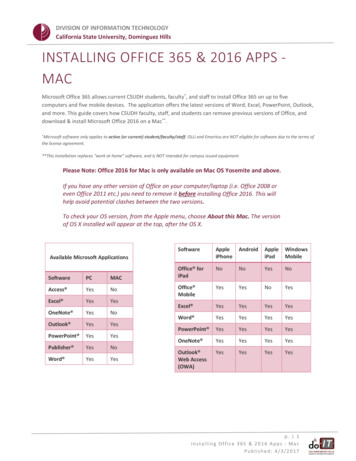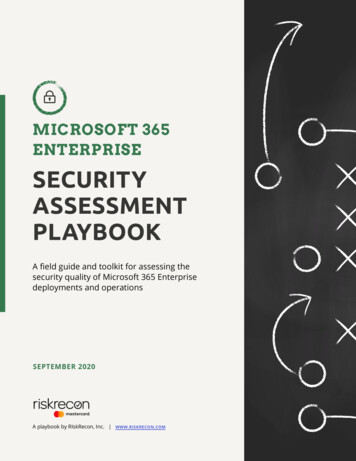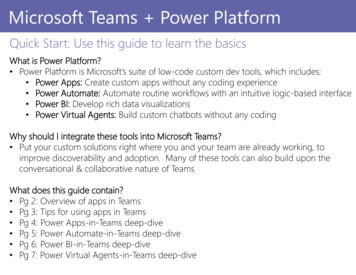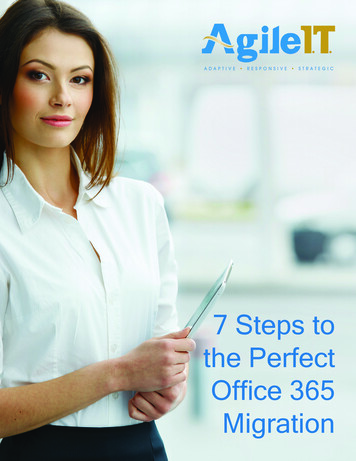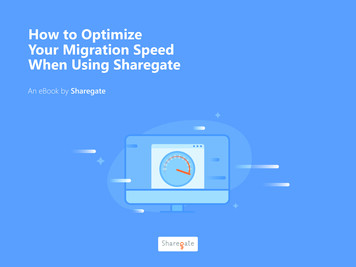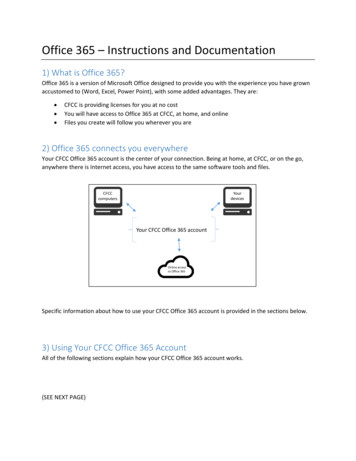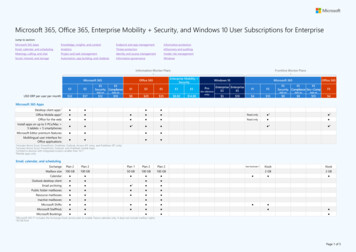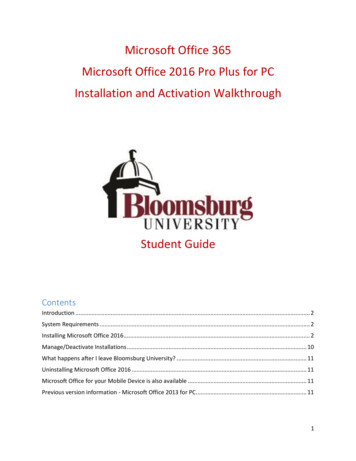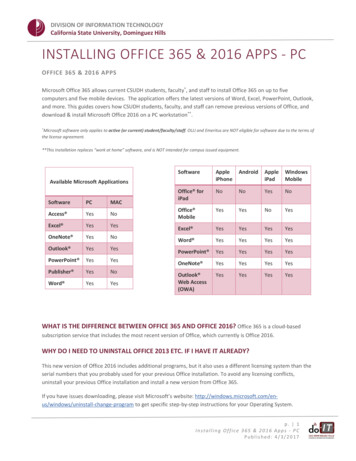
Transcription
DIVISION OF INFORMATION TECHNOLOGYCalifornia State University, Dominguez HillsINSTALLING OFFICE 365 & 2016 APPS - PCOFFICE 365 & 2016 APPSMicrosoft Office 365 allows current CSUDH students, faculty*, and staff to install Office 365 on up to fivecomputers and five mobile devices. The application offers the latest versions of Word, Excel, PowerPoint, Outlook,and more. This guides covers how CSUDH students, faculty, and staff can remove previous versions of Office, anddownload & install Microsoft Office 2016 on a PC workstation**.Microsoft software only applies to active (or current) student/faculty/staff. OLLI and Emeritus are NOT eligible for software due to the terms ofthe license agreement.***This Installation replaces “work at home” software, and is NOT intended for campus issued wsMobileOffice foriPadNoNoYesNoOffice MobileYesYesNoYesExcel YesYesYesYesWord YesYesYesYesPowerPoint YesYesYesYesOneNote YesYesYesYesOutlook Web Access(OWA)YesYesYesYesAvailable Microsoft ApplicationsSoftwarePCMACAccess YesNoExcel YesYesOneNote YesNoOutlook YesYesPowerPoint YesYesPublisher YesNoWord YesYesWHAT IS THE DIFFERENCE BETWEEN OFFICE 365 AND OFFICE 2016? Office 365 is a cloud-basedsubscription service that includes the most recent version of Office, which currently is Office 2016.WHY DO I NEED TO UNINSTALL OFFICE 2013 ETC. IF I HAVE IT ALREADY?This new version of Office 2016 includes additional programs, but it also uses a different licensing system than theserial numbers that you probably used for your previous Office installation. To avoid any licensing conflicts,uninstall your previous Office installation and install a new version from Office 365.If you have issues downloading, please visit Microsoft’s website: l-change-program to get specific step-by-step instructions for your Operating System.p. 1Installing Office 365 & 2016 Apps - PCPublished: 4/3/2017
DIVISION OF INFORMATION TECHNOLOGYCalifornia State University, Dominguez HillsSTEPS TO INSTALL1.REMOVE all other versions of Office from your computer/laptopo If you have any other version of Office on your computer/laptop (i.e. Office 2010, Office 2013,Office 2007 or even Office 365, etc.) you need to remove it before installing Office 2016.o This will help avoid potential clashes between multiple versions.IF YOU DO NOT HAVE A PREVIOUS VERSION OF OFFICE INSTALLED, PROCEED TO DOWNLOAD OFFICE 2016.1. LOGIN to MyCSUDH portal and click on the O365 icon in the Software Launchpad.2.3.4.CLICK ON INSTALL OFFICE 2016 icon. See directions on following pages.LAUNCH AND ACTIVATE office.UPDATE Office when you’re done.p. 2Installing Office 365 & 2016 Apps - PCPublished: 4/3/2017
DIVISION OF INFORMATION TECHNOLOGYCalifornia State University, Dominguez HillsUNINSTALL OLDER VERSIONS OF OFFICE1. At the Start menu, open the Control Panel.2. In the Programs menu, select Uninstall a program.}3. Select the older version of Office and click Uninstall to begin the uninstall process. Then click Yes to begin theuninstall process.p. 3Installing Office 365 & 2016 Apps - PCPublished: 4/3/2017
DIVISION OF INFORMATION TECHNOLOGYCalifornia State University, Dominguez Hills4. When the uninstall wizard is finished, click Close.5. Restart your computer.PLEASE NOTE: You must restart your computer to completethe uninstall process AND before installing office 2016.p. 4Installing Office 365 & 2016 Apps - PCPublished: 4/3/2017
DIVISION OF INFORMATION TECHNOLOGYCalifornia State University, Dominguez HillsDOWNLOAD OFFICE 2016Follow the instructions below to log on to Office 365, download Office 2016, and then follow the installationwizard instructions to install, launch and activate Office 2016.Screenshots for these steps were taken with Windows 7 and Internet Explorer. The steps are generally the same forWindows 10 and with other web browsers.Logon to Office 3651.Logon to MyCSUDH portal and click on the O365 icon in the Software Launchpad. You willbe redirected to enter your campus username and password in the CSUDH AuthenticationService page.2.In the Authentication page, login with your current CSUDHcredentials.NOTE: A CURRENT CSUDH PORTAL ACCOUNT MEANSYOU MUST BE A CURRENT STUDENT, FACULTY, OR STAFFAT CSUDH THIS SEMESTER.3. Click Install Office 2016.p. 5Installing Office 365 & 2016 Apps - PCPublished: 4/3/2017
DIVISION OF INFORMATION TECHNOLOGYCalifornia State University, Dominguez HillsINSTALL OFFICE 2016Installation Steps:1.2.3.Click Run.Click Yes to begin installation.Download my take a while, be patient.Click Close after reviewing steps.NOTE: The instructions above are forInternet Explorer, if using a differentbrowser see screenshots below.a.b.4.Go to the install pop-up in thebrowser.Click Run (in InternetExplorer), Setup (in Chrome), or SaveFile (in Firefox).You will see a We're getting things ready screen.Please wait while Office prepares your Office.p. 6Installing Office 365 & 2016 Apps - PCPublished: 4/3/2017
DIVISION OF INFORMATION TECHNOLOGYCalifornia State University, Dominguez Hills5.The Office applications are identified.PLEASE NOTE: ICONS AND APPLICATIONS ARESUBJECT TO UNIVERSITY STANDARDS AND MAYVARY FROM WHAT IS NOTED IN THE IMAGE.6. The Office applications are installed.PLEASE BE PATIENT, THE INSTALLATION PROCESS WILLTAKE A WHILE.p. 7Installing Office 365 & 2016 Apps - PCPublished: 4/3/2017
DIVISION OF INFORMATION TECHNOLOGYCalifornia State University, Dominguez HillsLAUNCH & ACTIVATE OFFICE 20161.Once the Office installation is complete, click Close.2.At the Start menu, select and launch an Office 2016application (Word, Excel, etc.) to accept the Microsoft LicenseAgreement.NOTE: Shortcut icons are also created on the taskbarfor the major Office applications.3.Click Accept.CONGRATULATIONS!! You have successfully installedand validated your Microsoft Office 2016.p. 8Installing Office 365 & 2016 Apps - PCPublished: 4/3/2017
DIVISION OF INFORMATION TECHNOLOGYCalifornia State University, Dominguez HillsUPDATE OFFICE 2016It’s likely that there are some security and bug fix updates for your Office installation. It is recommended that youcheck for Office updates before you start using Office 2016 applications.How do I update Office 2016?When you run Windows Update, it will now check for Office updates as well. Open your Control Panel and goto Windows Update. There may be several updates, so be patient as your system installs them. Some updates mayrequire you to restart your computer.Once your computer has installed your Office updates, you’re done! Start using your Office 2016 applications.NEED MORE HELP?If you are experiencing problems with your Office installation, try these helpfultips: http://support.microsoft.com/kb/2822317/en-usFor Office 2016 download & install issues, visit act User Services online at: https://csudh.service-now.com or call 310-243-2500.User Services and HelpDesk can assist with: issues with logging into Office 365issues with your Office software installationp. 9Installing Office 365 & 2016 Apps - PCPublished: 4/3/2017
Installing Office 365 & 2016 Apps - PC . Published: 4/3/2017 . INSTALLING OFFICE 365 & 2016 APPS - PC . OFFICE 365 & 2016 APPS. Microsoft Office 365 allows current CSUDH students, faculty *, and staff to install Office 365 on up to five computers and five mobile devices. The application offers the latest