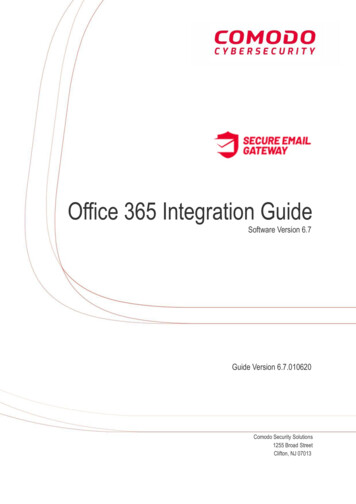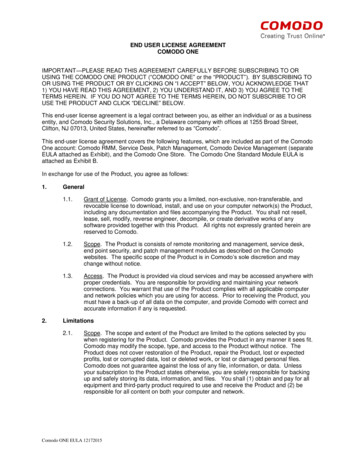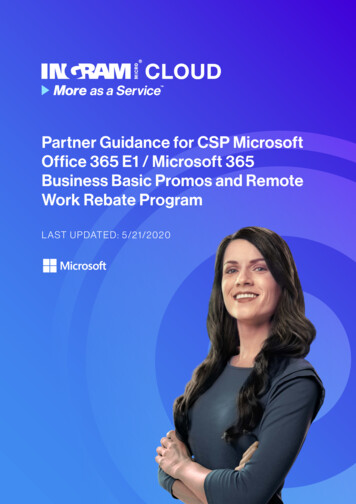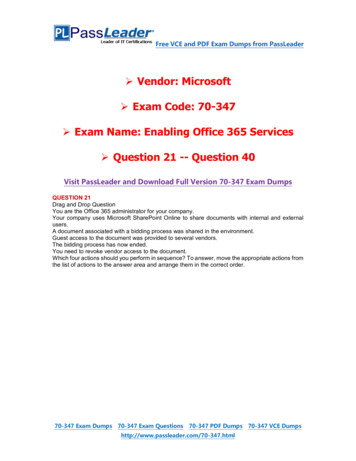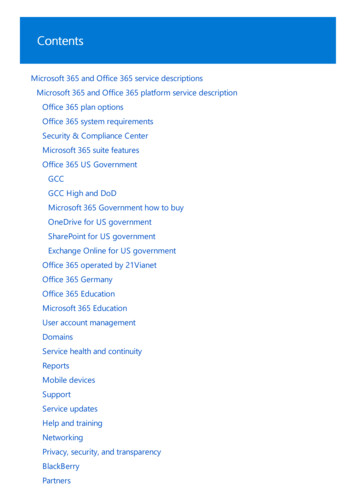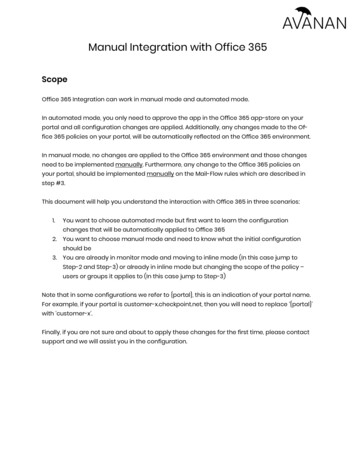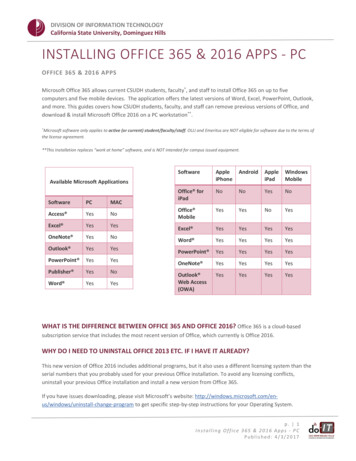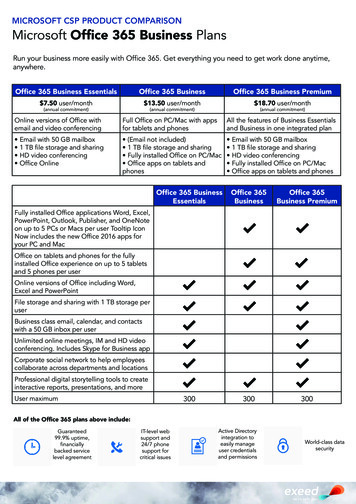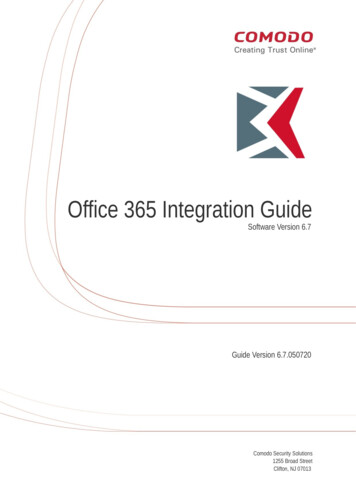
Transcription
ratOffice 365 Integration GuideSoftware Version 6.7Guide Version 6.7.050720Comodo Security Solutions1255 Broad StreetClifton, NJ 07013
Comodo Korumail O365 - Integration GuideTable of Contents1 Introduction.31.1 Email Flow Explanation.32 Configure Comodo Korumail Settings.43 Configure Office 365 Settings.63.1 Inbound flow setup on Office 365.63.1.1 Add an email flow rule to bypass spam filtering.123.1.2 Add an email flow rule to lock down Exchange Online.163.2 Outbound flow setup on Office 365.263.2.1 Add an email flow rule to use the Korumail Outbound connector.35About Comodo Security Solutions.41Comodo Korumail Integration Guide 2020 Comodo Security Solutions Inc. All rights reserved.2
Comodo Korumail O365 - Integration Guide1IntroductionOffice 365 is Microsoft’s cloud solution for accessing email, calendar, and Microsoft office tools. Office 365 allowsorganizations to host their entire email architecture at an off-site location, and allows Microsoft to manage all theday-to-day aspects of your organization’s email.Comodo Korumail is a cloud-based secure email gateway. It is designed to eliminate spam and email borne malwarefor customers using cloud-hosted or on-premise mail servers.This guide contains step-by-step instructions on how to integrate Office 365 with Comodo Korumail. The guideassumes you have a functioning Office 365 deployment.Advantages of Integrating Korumail and Office 365Moving your mail to a cloud solution like Office 365 brings a wide range of advantages and flexibility to anorganization. Integrating your deployment with Korumail will add the critical, enterprise-grade security required bysuch a cloud-deployment.Comodo Korumail protects against targeted invasions using enhanced social engineering attack protection, webreputation, and detection engines. It also employs cloud-based threat analysis to block highly-targeted email attacksby using exploit detection and Comodo patented containment (sandboxing) technology. Integration of thesecomponents enables you to defend against advanced malware and targeted attacks.Auto-containmentComodo's patented containment technology protects against malicious attachments without sacrificing userproductivity. When an attachment is opened, it runs in the Comodo container while the file is analyzed to determinewhether or not it's safe. The file cannot access the host's resources or user data while it is in the container, so it can'tdamage or infect the endpoint.Comodo Reputation NetworkComodo's comprehensive and highly accurate IP reputation system helps block malicious URLs embedded inemails.Intelligent filteringComodo Korumail uses a sophisticated array of spam filters, anti-virus scanners and content analysis engines toprevent unsolicited mail from ever entering your network. Featuring full integration with the Comodo Valkyrie fileverdict system, it delivers true enterprise-level security to cloud-based mail servers.Ease of useAdvanced search options-including search on users or text in sender, receiver, subject, and other fields-make it easyto find emails in the archive. As with quarantined emails, you can take action on archived messages.Adding Korumail on top of Microsoft Office 365 offers enhanced security, especially with spear-phishing and targetedattack protection, providing you with an additional layer of security against advanced malware and zero-day exploits.1.1Email Flow ExplanationIn order to better understand how Korumail works in conjunction with Microsoft Office 365, the path the emailmessage takes must first be understood.Comodo Korumail Integration Guide 2020 Comodo Security Solutions Inc. All rights reserved.3
Comodo Korumail O365 - Integration Guide An email is sent from one organization to the other. For example, an email from someone atsenderdomain.com is sent to someone at recipientdomain.com. The sender's mail server will look up the MX record of recipientdomain.com. This record will contain thedomain name or IP address of the first hop in recipientdomain.com’s email architecture. This first hop is thefirst level of inspection that recipientdomain.com wants performed on their email. Since recipientdomain.com is using Comodo Korumail, this will be the first hop for the inbound email. Comodo Korumail then inspects the email for spam, phishing attacks, viruses and spyware. If the email passes these checks it is sent to recipientdomain.com’s next hop, which is their Microsoft Office365 cloud email server. After further processing by Microsoft Office 365, the email is then sent to the recipient’s mailbox.2Configure Comodo Korumail SettingsOffice 365 check on KorumailConfigure the inbound settings in Comodo Korumail to route emails sent to your domain to Office 365.1. Log in to your Korumail account2. Select 'SMTP' in the left menu then click 'Relay'Comodo Korumail Integration Guide 2020 Comodo Security Solutions Inc. All rights reserved.4
Comodo Korumail O365 - Integration Guide3. Click 'Office 365 Check':4. Configure 'Office 365 Check' with the following options:i. Enable 'Office 365 Support'ii. Select and copy the managed domain names of your Office 365 server from the left list to the right:Comodo Korumail Integration Guide 2020 Comodo Security Solutions Inc. All rights reserved.5
Comodo Korumail O365 - Integration Guide Click 'Save'Note: You do not need to enter any Office 365 IP or MX records as Comodo Korumail automatically collects theroutes in the background.3Configure Office 365 SettingsThe configuration has two email flows: Inbound flow setup on Office 365 Outbound flow setup on Office 3653.1 Inbound flow setup on Office 365Log in to your Microsoft Office 365 administrator center account Click 'Admin' in the menu on the leftClick 'Admin Centers' 'Exchange'Comodo Korumail Integration Guide 2020 Comodo Security Solutions Inc. All rights reserved.6
Comodo Korumail O365 - Integration Guide Click 'Mail Flow' on the leftClick 'Connectors' in the top navigation:Add an Inbound Connector. Select 'Partner Organization' in the 'From' drop-down menuComodo Korumail Integration Guide 2020 Comodo Security Solutions Inc. All rights reserved.7
Comodo Korumail O365 - Integration Guide Select 'Office 365' in the 'To' drop-downClick 'Next'Enter a descriptive name for the connector in the 'Name' field: Click 'Next':Comodo Korumail Integration Guide 2020 Comodo Security Solutions Inc. All rights reserved.8
Comodo Korumail O365 - Integration Guide Select 'Use the sender's IP address': Specify the sender IP addresses range: Click ' ' to add new connectorComodo Korumail Integration Guide 2020 Comodo Security Solutions Inc. All rights reserved.9
Comodo Korumail O365 - Integration Guide Enter the IP addresses of the organization you want to add to the safe list. This will be the IP addressof your KoruMail Server. This information is provided by Comodo to you by email after the provisioningstep is finished.Note: IP ranges should be in the format nnn.nnn.nnn.nnn/rrOffice 365 only accepts ranges (rr) between 24 and 32. Please change the rr from the Korumail instructions to theclosest Office 365 allows you to set. For example, if the range you were provided with is 216.104.0.0/19, you canenter 216.104.0.0/24. Select the security restrictions you want:Comodo Korumail Integration Guide 2020 Comodo Security Solutions Inc. All rights reserved.10
Comodo Korumail O365 - Integration Guide Click 'Save' to confirmComodo Korumail Integration Guide 2020 Comodo Security Solutions Inc. All rights reserved.11
Comodo Korumail O365 - Integration Guide3.1.1Add an email flow rule to bypass spam filteringTurn off spam filtering in Exchange Online so you can use Comodo KoruMail instead. Log in to your Microsoft Office 365 administrator center account: Click 'Admin' in the left menuClick 'Admin Centers' 'Exchange':Click 'Mail Flow' on the leftClick 'Rules' at the top:Select 'Bypass spam Filtering' from the drop-down menu:Comodo Korumail Integration Guide 2020 Comodo Security Solutions Inc. All rights reserved.12
Comodo Korumail O365 - Integration Guide In the 'Rule' window, complete the required fields. Select 'Turn off spam filter in Office 365' in the 'Name' drop-down menuSelect 'The Sender' in the 'Apply this rule if.' drop-down menu Select 'The Sender.' Select 'IP Address is in any of these ranges or exactly matches''Specify IP address ranges' - enter the same IP addresses from the Inbound Mail flow setupsection above Comodo Korumail Integration Guide 2020 Comodo Security Solutions Inc. All rights reserved.13
Comodo Korumail O365 - Integration Guide Click ' ' for each rangeClick 'OK''Do the following' - Set the spam confidence level (SCL) to 'Bypass spam filtering''Except if' - Do not add an exceptionComodo Korumail Integration Guide 2020 Comodo Security Solutions Inc. All rights reserved.14
Comodo Korumail O365 - Integration Guide Deselect the 'Audit this rule with severity level' optionSelect 'Enforce' from 'Select the mode for this rule'Click 'Save'Comodo Korumail Integration Guide 2020 Comodo Security Solutions Inc. All rights reserved.15
Comodo Korumail O365 - Integration Guide3.1.2Add an email flow rule to lock down Exchange OnlineThis rule ensures Exchange will only accept mails from Korumail. This stops spammers bypassing Korumail andflooding your network with junk mail. Log into your Microsoft Office 365 administrator center account Click 'Admin' in the left-hand menuClick 'Exchange':Click 'mail flow' on the leftClick 'rules' in the top navigation:Click the pencil iconSelect 'Restrict messages by sender or recipient'Comodo Korumail Integration Guide 2020 Comodo Security Solutions Inc. All rights reserved.16
Comodo Korumail O365 - Integration GuideIn the create rule screen: Name: Call the rule 'Only accept inbound mail from Korumail'Apply this rule if: Choose 'The Sender is located.' :Comodo Korumail Integration Guide 2020 Comodo Security Solutions Inc. All rights reserved.17
Comodo Korumail O365 - Integration Guide This will open a pop-menu. Select 'Outside the organization' from the menuClick 'OK':Comodo Korumail Integration Guide 2020 Comodo Security Solutions Inc. All rights reserved.18
Comodo Korumail O365 - Integration Guide Do the following: Select 'Delete the message without notifying anyone':Comodo Korumail Integration Guide 2020 Comodo Security Solutions Inc. All rights reserved.19
Comodo Korumail O365 - Integration Guide Audit this rule with severity level - Deselect this optionChoose a mode for the rule - Select 'Enforce'Comodo Korumail Integration Guide 2020 Comodo Security Solutions Inc. All rights reserved.20
Comodo Korumail O365 - Integration Guide Next, we add an exception to allow email from Korumail Click 'More Options'Comodo Korumail Integration Guide 2020 Comodo Security Solutions Inc. All rights reserved.21
Comodo Korumail O365 - Integration Guide 'Except if' – click the 'Add Exception' button:Comodo Korumail Integration Guide 2020 Comodo Security Solutions Inc. All rights reserved.22
Comodo Korumail O365 - Integration Guide Select 'The Sender':Comodo Korumail Integration Guide 2020 Comodo Security Solutions Inc. All rights reserved.23
Comodo Korumail O365 - Integration Guide Select 'IP address is in any of these ranges or exactly matches':Comodo Korumail Integration Guide 2020 Comodo Security Solutions Inc. All rights reserved.24
Comodo Korumail O365 - Integration Guide Specify IP address ranges window - select the IP addresses you added in the Inbound Mail Flow Setupsection:Click ' ' icon for each range Click 'OK'Click 'Save' Comodo Korumail Integration Guide 2020 Comodo Security Solutions Inc. All rights reserved.25
Comodo Korumail O365 - Integration Guide3.2Outbound flow setup on Office 365To set up outbound flow set up in Office 365: Login to your Microsoft Office 365 administrator center account Click 'Admin' in the left-hand menuClick 'Exchange':Comodo Korumail Integration Guide 2020 Comodo Security Solutions Inc. All rights reserved.26
Comodo Korumail O365 - Integration Guide Click 'mail flow' on the leftClick 'connectors' in the top navigation: To add an 'Outbound Connector': Select 'Office 365' in the 'From' drop-down menuSelect 'Partner Organization' in the 'To' drop-down menu:Comodo Korumail Integration Guide 2020 Comodo Security Solutions Inc. All rights reserved.27
Comodo Korumail O365 - Integration Guide Click 'Next'. Enter a descriptive name for the outbound connector in the 'Name' field Click 'Next'Comodo Korumail Integration Guide 2020 Comodo Security Solutions Inc. All rights reserved.28
Comodo Korumail O365 - Integration Guide 'When do you want to use this connector?' - Select 'Only when I have a transport rule set up thatredirects messages to this connector' Click 'Next':Comodo Korumail Integration Guide 2020 Comodo Security Solutions Inc. All rights reserved.29
Comodo Korumail O365 - Integration Guide 'How do you want to route email messages'Select 'Route through these smart hosts' This will relay messages to the Korumail MTA. The FQDN is in the confirmation email sent to you after we finished provisioning your Korumailinstance.Enter the FQDN in the space provided then click 'Next': Comodo Korumail Integration Guide 2020 Comodo Security Solutions Inc. All rights reserved.30
Comodo Korumail O365 - Integration Guide 'How should Office 365 connect to your partner organization's email server?' - Select: 'Always use Transport Layer Security (TLS) to secure the connection' AND'Issued by a trusted certificate authority'.This will make sure the connection to the mail server is securely encrypted and authentic.Click 'Next'Comodo Korumail Integration Guide 2020 Comodo Security Solutions Inc. All rights reserved.31
Comodo Korumail O365 - Integration Guide Review your settings. Check all information in the confirmation screen is as it should be, then click 'Next':Comodo Korumail Integration Guide 2020 Comodo Security Solutions Inc. All rights reserved.32
Comodo Korumail O365 - Integration Guide 'Validate this connector' - Add an email address at which you can receive mail in the field provided, thenclick 'Validate'. Office 365 will send you an email to test all settings are correct:Comodo Korumail Integration Guide 2020 Comodo Security Solutions Inc. All rights reserved.33
Comodo Korumail O365 - Integration Guide Click 'Save' after you receive the success message:Comodo Korumail Integration Guide 2020 Comodo Security Solutions Inc. All rights reserved.34
Comodo Korumail O365 - Integration Guide3.2.1Add an email flow rule to use the Korumail Outbound connectorTo set up outbound flow set up on Office 365 Login to your Microsoft Office 365 administrator center account Click 'Admin' in the left-hand menuClick 'Admin' 'Exchange':Comodo Korumail Integration Guide 2020 Comodo Security Solutions Inc. All rights reserved.35
Comodo Korumail O365 - Integration Guide Click 'mail flow' on the leftClick 'rules' in the top navigation: To create a new rule: Select 'Office 365' in 'From' drop-down menuClick the ' ' sign and select 'Create a new rule.' from drop-down menu In the opening Rule window, enter:Select the sender location : Outside the organization Apply this rule if. : The sender is locatedThis will open a pop-menu. Select 'Outside the organization' from the menu Comodo Korumail Integration Guide 2020 Comodo Security Solutions Inc. All rights reserved.36
Comodo Korumail O365 - Integration Guide Click 'OK': Click 'More Options'Comodo Korumail Integration Guide 2020 Comodo Security Solutions Inc. All rights reserved.37
Comodo Korumail O365 - Integration Guide Do the following : Redirect message to a sender outside the organizationSelect the outbound connector you created for KorumailComodo Korumail Integration Guide 2020 Comodo Security Solutions Inc. All rights reserved.38
Comodo Korumail O365 - Integration Guide Select 'Enforce' from 'Select the mode for this rule'Comodo Korumail Integration Guide 2020 Comodo Security Solutions Inc. All rights reserved.39
Comodo Korumail O365 - Integration Guide Click 'Save'Comodo Korumail Integration Guide 2020 Comodo Security Solutions Inc. All rights reserved.40
Comodo Korumail O365 - Integration GuideAbout Comodo Security SolutionsComodo Security Solutions is a global innovator of cybersecurity solutions, protecting critical information across thedigital landscape. Comodo provides complete, end-to-end security solutions across the boundary, internal networkand endpoint with innovative technologies solving the most advanced malware threats. With over 80 millioninstallations of its threat prevention products, Comodo provides an extensive suite of endpoint, website and networksecurity products for MSPs, enterprises and consumers.Continual innovation and a commitment to reversing the growth of zero-day malware, ransomware, data-breachesand internet-crime distinguish Comodo Security Solutions as a vital player in today's enterprise and home securitymarkets.About Comodo CybersecurityIn a world where preventing all cyberattacks is impossible, Comodo Cybersecurity delivers an innovativecybersecurity platform that renders threats useless, across the LAN, web and cloud. The Comodo Cybersecurityplatform enables customers to protect their systems and data against even military-grade threats, including zero-dayattacks. Based in Clifton, New Jersey, Comodo Cybersecurity has a 20-year history of protecting the most sensitivedata for both businesses and consumers globally. For more information, visit comodo.com or our blog. You can alsofollow us on Twitter (@ComodoDesktop) or LinkedIn.1255 Broad StreetClifton, NJ 07013United StatesTel : 1.877.712.1309Tel : 1.888.551.1531https://www.comodo.comEmail: EnterpriseSolutions@Comodo.comComodo Korumail Integration Guide 2020 Comodo Security Solutions Inc. All rights reserved.41
This guide contains step-by-step instructions on how to integrate Office 365 with Comodo Korumail. The guide assumes you have a functioning Office 365 deployment. Advantages of Integrating Korumail and Office 365 Moving your mail to a cloud solution like Office 365 brings a wide range of advantages and flexibility to an organization.