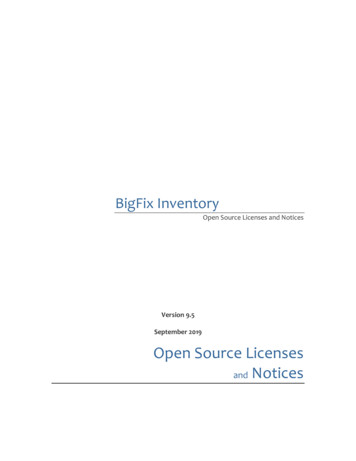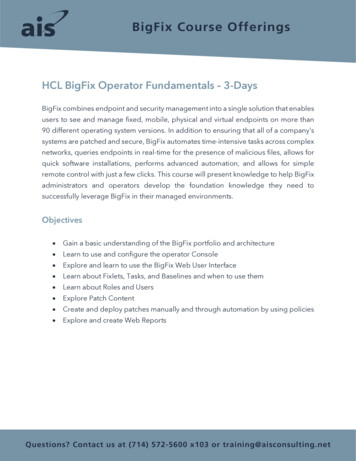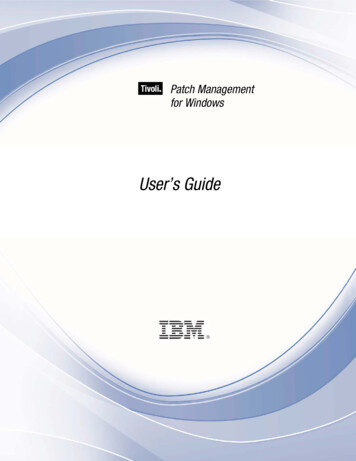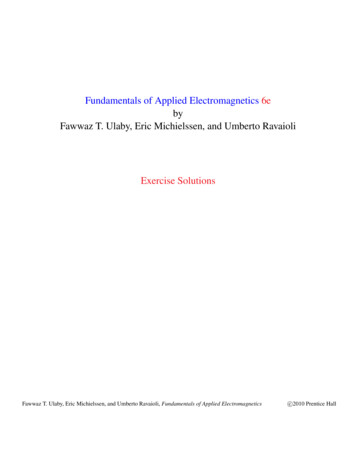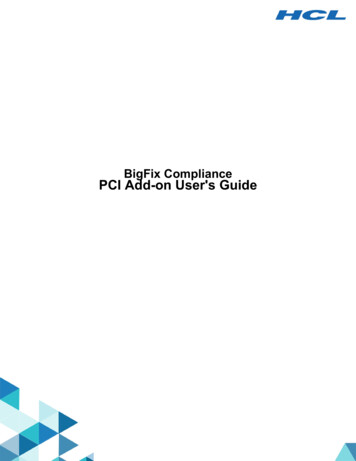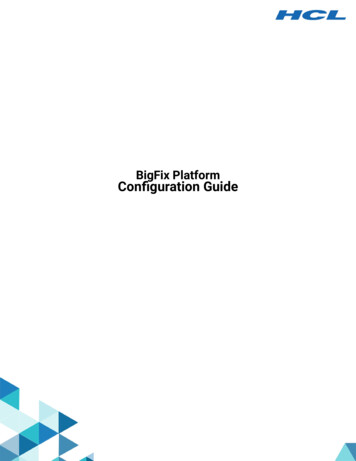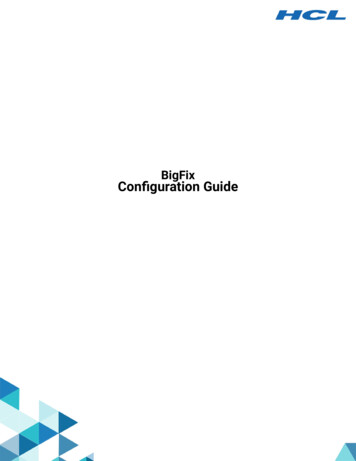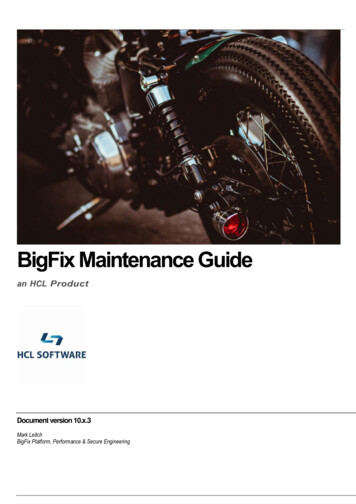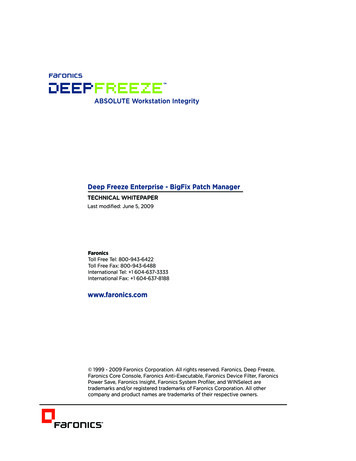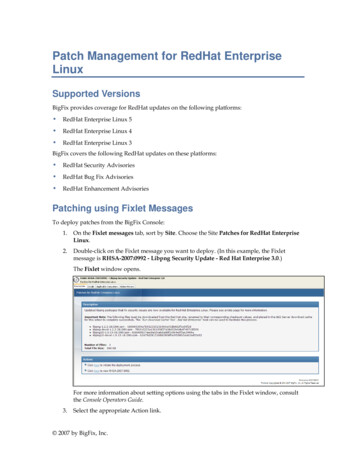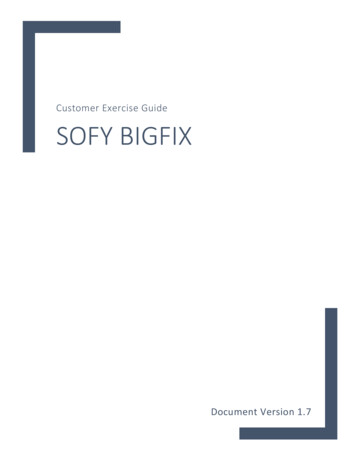
Transcription
Customer Exercise GuideSOFY BIGFIXDocument Version 1.7
Table of ContentsIntroduction .5Accessing SoFy .6Solution Setup and Prerequisites .7Creating a Solution.7Deploying a Solution. 9Extending Deployment Time . 10HCL BigFix SoFy Solution Login .11Dashboard Familiarization.12Solution Content . 12Kubernetes Resources . 12Guides . 12Using the BigFix Solution in SoFy .13BigFix Patching Scenario .14Executive Summary.14Scenario .14Windows Patch Walk-thru Script: Weekly Patch Cycle .16Red Hat Patch Walk-thru Script: Monthly Patch Cycle .26Red Hat Patch Walk-thru Script: Out-of-Band Patching Scenario .37Ubuntu Patch Walk-thru Script: Weekly Patch Cycle .42BigFix Patching Scenario – Using Patch Policies.53Executive Summary.53Scenario .54Windows Patch Policies Walk-thru Script: Weekly Patch Cycle .55Creating a Patch Policy #1 .56Adding a Schedule to a Patch Policy.59Page 2Copyright 2021 HCL Technologies Limited, All Rights ReservedUnauthorized duplication prohibited
HCL SoFy Customer Exercise GuideAdding Targets to a Patch Policy Schedule .60Activating a Patch Policy .61Creating a Patch Policy #2 .62Adding a Schedule to a Patch Policy.65Adding Targets to a Patch Policy Schedule .66Creating a Patch Policy #3 .67Adding a Schedule to a Patch Policy.70Adding Targets to a Patch Policy Schedule .71BigFix Reporting (Reporting within the WebUI) .72Executive Summary.72Scenarios .72BigFix Reports: Patch Compliance .73Editing a Report .77BigFix Reports: Tracking Deployment Progress.79BigFix Reports: Viewing Summary Information .81Exporting Reports .83BigFix Reporting: Using Web Reports.84Executive Summary.84Scenarios .84Accessing BigFix Web Reports .85BigFix Web Reports: Overview.86BigFix Web Reports: Computer Properties.87Add or Remove Report Columns .87Move Report Columns .88Unauthorized duplication prohibitedCopyright 2021 HCL Technologies Limited, All Rights ReservedPage 3
BigFix Web Reports: Open Vulnerabilities .88BigFix Web Reports: Critical Patch Compliance .90Working with Filters.90BigFix Web Reports: Missing Patches.91BigFix Web Reports: Action and Analysis Lists .92BigFix Web Reports: Exploring Data .93Software Distribution Using the BigFix WebUI .94Executive Summary.94Scenario .94BigFix Software Distribution: Create a Software Package .95Obtain Software for Package .96Add Software .96BigFix Software Distribution: Deploy a Software Package, Method 1 .99BigFix Software Distribution: Deploy a Software Package, Method 2 . 104BigFix Software Distribution: Edit a Software Package . 109Edit Software Deployment Tasks . 111Add an Icon to a Software Package . 111BigFix Application Programming Interface: Introduction . 113Executive Summary. 113Scenario . 113Accessing BigFix REST API. 114Access the REST API from a web browser. 114Using the RESTAPI Command Line Interface (CLI) . 116Creating an XML file to run the BigFix Action . 117Using the RESTAPI Command Line Interface. 117Document Version Information. 120Page 4Copyright 2021 HCL Technologies Limited, All Rights ReservedUnauthorized duplication prohibited
HCL SoFy Customer Exercise GuideIntroductionHCL Solution Factory and BigFix – This guide is designed to walk you through demonstration scenarios using BigFix in theHCL Solution Factory (SoFy).Please Note: The images in this document are provided to aid you in the creation and use of your HCL SoFyBigFix Solution. They are representations of the screens you will see, but the images in this document may vary slightlyfrom what you see in SoFy. For example, you may see a different Helm Chart version than the one in thedocumentation. This is to be expected, as the documentation is not updated every time there is a new Helm Chartrelease.You may be familiar with BigFix – It is commonly known as a systems and security management product which allowsmy customers to reduce cost, risk, and complexity of managing cloud, server, desktop, laptop, point-of-sale, and otherendpoints – all using a single, intelligent agent – all through a single port – offering a complete view of theirenvironment. This enables you to find more, fix more and do more than competing solutions in the marketplace.As it relates to the HCL Solution Factory (SoFy) –SoFy is a HUGE investment in innovation for HCL Software. SoFy is theCloud Native Solution Factory for HCL Software. This provides access to 50 containerized products which are the HCLSoftware Crown Jewels, 2,000 REST API Endpoints and access to customized integrated demos. This will allow you toDeploy your enterprise software in minutes on any cloud. Amazing Talent. This is the realization of the dream of allowingcustomers like you to simply deploy and maintain enterprise software products at scale in minutes into dynamic public,private and public clouds.Using BigFix will help your organization keep your endpoints continuously patched and compliant using one singularagent across multiple operating systems. With BigFix, you will be able to deliver patches in an efficient, automatedprocess to reduce patching cycles from days to minutes.Are you ready to gain some efficiency with BigFix? Let’s get started!Unauthorized duplication prohibitedCopyright 2021 HCL Technologies Limited, All Rights ReservedPage 5
Accessing SoFyTo access SoFy, navigate to https://hclsofy.com and click the “LOGIN” link in the upper right-hand corner (click“REQUEST ACCESS” if you do not have access)While on this page, familiarize yourself with the SoFy site contents across the top of the screen:LINKS ON TOP-RIGHT Contact us – use this link to open a support ticket or provide feedback about HCL SoFy.Notifications – contains information about solutions you build and deploy. You can view and dismissnotifications from this side bar.Profile – contains information about your HCL SoFy profile.LINKS ON TOP-LEFT Page 6HCL SoFy link – returns you to the HCL SoFy home page.Catalog – the Catalog lists the software components that can be added to Solutions within HCL SoFy. TheCatalog Items are designed to work together to demonstrate an HCL software solution.API Directory – lists the Application Programming Interfaces (APIs) available with HCL SoFy.Solutions – This page shows the solutions you have currently deployed in SoFy, as well as their version anddescription. The solution name provides a hyperlink to the individual solution page.Guide – use this link to view a tutorial about HCL SoFy. There is a 3-minute video tutorial on this page thatwill give you a tour of HCL SoFy.Copyright 2021 HCL Technologies Limited, All Rights ReservedUnauthorized duplication prohibited
HCL SoFy Customer Exercise GuideSolution Setup and PrerequisitesFollowing the instructions in Accessing SoFy, navigate to https://hclsofy.com, log in, and build your SOFY instance.Creating a SolutionFrom the menu bar at the top of the page, click on “CATALOG.”Type “bigfix” in the box under the “Explore the HCL Software Catalog” headingand click “SEARCH.”You will see results for BigFix:NOTE: There is a grey box under the title of the catalog item that contains a dropdown list of versions. The latest available version may not correspond with theversion in the image on the right, but the latest version is the one that appears inthe grey box by default, and this is the version you should choose. Make sure youchoose the latest version of each catalog item unless you have a specific reasonto choose an earlier version.Click “ADD TO SOLUTION” on each result from #3 above to add them to yourBigFix demonstration environment. At the time of writing this document, thereare two catalog results when searching for “bigfix” and both are required for the demos.NOTE: If you add the wrong catalog item to your solution you can remove it by clicking on the grey circle at the bottomof the catalog item, next to “ADDED TO SOLUTION” (it turns red when you hover over it)After you click “ADD TO SOLUTION” for your catalog items, you will see a black bar at the bottom of the page. It will looklike this:Click on theicon at the bottom right of the screen to expand the Solution Panel.There are two sections in the Solution Panel:a. Create a New Solution Solution Name – required. The name should reflect the purposebehind the build.Here are some solution name rules:o Name is limited to 15 characters.o First character must be a letter.o Name must be all lowercase.o No spaces are allowed in the name.o The hyphen (-) is the only special character allowed; if used,must be followed by a letter. Version – optional. Description – optional but encouraged. Give the solution adescription to differentiate it from other solutions.Unauthorized duplication prohibitedCopyright 2021 HCL Technologies Limited, All Rights ReservedPage 7
Solution Contents. This section shows whatcatalog items have been added to the solution.You can remove items from the solution byclicking on the grey trash can to the right of thename (turns red when you hover over it).Once you have entered the requiredinformation, theyour solution.button (below the Solution Contents section) becomes available. Click this button to createNOTE: for best results, build the solution using the Chrome browser. Other browsers may produce errors during thebuild process.After clicking the CREATE button, you are redirected to your Solution page:This page contains information about your new solution.Page 8Copyright 2021 HCL Technologies Limited, All Rights ReservedUnauthorized duplication prohibited
HCL SoFy Customer Exercise GuideDeploying a Solution2. At the top of the screen, click theSandbox” from the dropdown list.button, and choose “DeployinOnce the deployment process starts, you will see the following information in the“Sandbox” panel on the right:The Status will show “IN PROGRESS” while the solution builds in the SolutionSandboxUnauthorized duplication prohibitedCopyright 2021 HCL Technologies Limited, All Rights ReservedPage 9
Extending Deployment Time1. While we are waiting for the solution console to becomeavailable, we will extend the solution deployment time.Click on “Extend time”. You have the following options: 8 Hours24 Hours30 DaysIf you choose 30 days, you will be prompted to provide someadditional information: Company: Provide your company NameHCL Affiliation type: The available choices areo HCL Software Customero HCL Software Business Partnero HCL Software Employeeo HCL Technologies EmployeeIf you are unsure, choose HCL Software CustomerClick “Submit” and you will see the same “Sandbox Updated”with the new time listed (in this case, 24 hours).NOTE: Extending the time does not add this amount of time to the Remaining Time (e.g., clicking Extend Time - 8Hours or 24 Hours does not add 8 or 24 hours to the remaining time) – it sets the Remaining Time to the option youchoose.The solution deployment is now in progress. Thebutton is not available until the solutionsandbox build is underway. Once the build starts, you can click the Solution Console button and login.Page 10Copyright 2021 HCL Technologies Limited, All Rights ReservedUnauthorized duplication prohibited
HCL SoFy Customer Exercise GuideHCL BigFix SoFy Solution Login1. Open the solution console using the credentials provided on theSolution page. The Default Credentials are listed on the right-sideof the screen, just below thebutton.NOTE: The Solution Console opens in a new tab by default, so if youdid not make note of the credentials, you can return to SolutionDashboard without having to use your browser’s back buttonWhen you log in, the screen you see is the HCL SoFy Solution Console. The Solution Console provides a simplifiedadministration experience for your solution. If the solution is running in the SoFy Sandbox, a link to the Solution Consoleis displayed in the Solution Details view.NOTE: Your screen will have the same content as the preceding image but may differ slightly in numbers and results –like Pods that are ready/not ready. Please be patient as all components of the demo solution build to completion.Unauthorized duplication prohibitedCopyright 2021 HCL Technologies Limited, All Rights ReservedPage 11
Dashboard FamiliarizationYou can take this time to tour the SoFy dashboard. Next to the Solution Name (the name you gave your solution in stepseven of the previous section) you will see two sideways chevrons, or a “double greater than” symbol:click on thisto expand the left side-pane. You will see that the view you are currently seeing is the Dashboard, as evidenced by thename being in a darker highlight in the list on the left side-pane, and the title at the top center of the page.The Dashboard shows you an overview of your Solution Content, Kubernetes Resources, and Events.Solution ContentThe next item below the Dashboard is Solution Content, which provides details on your products/services in yoursolution. Clicking on the cards will provide you with more detailed information. Here, details of the services such asname, health status, links, API base URLs, API Documentation links and more can be accessed via the product card. Logsrelated with the services can also be accessed from here.When you click on the green or red dot (Health icon) of the card, a pop-up window will display all pods associated withthat service. If one of the container states is not healthy in any of the pods associated with the service, the health of theservice is considered as unhealthy and is represented with a red circle. If it is healthy, it is represented as with a greencircle.Kubernetes ResourcesBelow Solution Content you will see Kubernetes Resources, which gives you information on Deployments, ConfigMaps,Pods, Secrets, Services, and other information.GuidesFor more information about the contents of the Solution Console, click on theleft side-pane.link, the sixth in the list on theYou can click on the double chevron (now a “double less than” symbol) to collapse the left side-pane.Page 12Copyright 2021 HCL Technologies Limited, All Rights ReservedUnauthorized duplication prohibited
HCL SoFy Customer Exercise GuideUsing the BigFix Solution in SoFy1. Click on “HCL BigFix Preview” - “General Information” – then click on the Appropriatebutton. Use theUser ID and Password provided with the link. For purposes of these exercises, we will be starting with the HCL BigFixWebUI, which is the top item.If you will be using this solution for an extended period, copy the URL, and/or bookmark the site.Unauthorized duplication prohibitedCopyright 2021 HCL Technologies Limited, All Rights ReservedPage 13
BigFix Patching ScenarioExecutive SummaryBigFix Patch provides an automated, simplified patching process that is administered from a single console.Built on BigFix technology, this software gives you unified, near real-time visibility and enforcement to deploy andmanage patches to all your endpoints, wherever they may be. This software can help you reduce business risk, controlcosts, and enhance security.BigFix Patch: Automatically manages patches to hundreds of thousands of endpoints for multiple operating systems andapplications, regardless of location, connection type or status.Applies only the correct patches to the correct endpoint.Gives you greater visibility into patch compliance with flexible, near real-time monitoring and reporting.Provides near real-time visibility and control from a single management console.Can help reduce security risk by streamlining remediation cycles from weeks to hours.PLEASE NOTE: This is the first version of BigFix on HCL SoFy, and it is intended to demonstrate the effectiveness ofpatching endpoints using BigFix. The Web User Interface used during this exercise is the actual BigFix interface.However, because the interface is used in a containerized operating system, some of the functionality in areas otherthan patch is limited. We will add functionality with each subsequent release of BigFix on HCL SoFyScenarioYou are a retail customer with establishments where you serve your own customers. You have a central datacenter atyour corporate office, regional distribution centers, and retail stores. These locations may or may not have dedicatedconnections (VPN or otherwise).The patch process for your company has been established to support the business, and your job is to enforce theprocess to protect the business interests. You must patch your endpoints, regardless of location, on a schedule thatdoes not interfere with retail business hours. You must be able to select patches based on severity and operatingsystem, and you must be able to deploy patches on different schedules with different procedures based on location,function, or operating system. Finally, you must have the ability to perform all functions without the aid of a localoperator.The endpoints in your environment are managed different ways depending on their location and purpose. For purposesof this scenario, the endpoints are distributed as follows: Page 14Windows devices represent the point-of-sale devices (POS) in your retail storeso These devices must be patched weekly between 10:00pm today, and 1:00am tomorrow*o These devices must be rebooted automatically at the end of the patch cycle.Ubuntu devices represent other devices in your retail storeso These devices must be patched weekly between 11:00pm today and 1:00am tomorrow*Red Hat devices represent devices in your datacenter and your regional distribution centerso These devices must be patched monthly, between 10:00pm today and 12:30am tomorrow*o These devices should not be scheduled to reboot at the end of the patch cycleo These devices can be patched out of band (outside the normal patch window)Copyright 2021 HCL Technologies Limited, All Rights ReservedUnauthorized duplication prohibited
HCL SoFy Customer Exercise Guide*For purposes of this exercise, we assume “today” and “tomorrow” are the pre-set days for your maintenance window,rather than defining a specific day/date that you would have to wait for to use this scenario script.Note: this demonstration scenario and the script below is provided as a means of familiarizing you with how BigFixworks. Even if your business does not line up with the retail model, most businesses have endpoints in more than onelocation, and must apply patches on varying schedules with varying requirements. Once you are familiar with thesolution, feel free to exercise it using different scenarios, or use your own patching scenario.Unauthorized duplication prohibitedCopyright 2021 HCL Technologies Limited, All Rights ReservedPage 15
Windows Patch Walk-thru Script: Weekly Patch Cycle1. To perform the demo, navigate to https://hclsofy.com to create an environment, or to the WebUI URL youbookmarked previously.NOTE: SoFy Solutions do not last forever; they have a maximum life of 24 hours at any given time. If you wait more than24 hours without extending, the solution will expire, and you will have to create another one (see Extending DeploymentTime for more information).In this scenario we are going to apply Windows patches using BigFix. We will apply some filters to look at CriticalPatches for Windows, and we will focus on patches that are relevant in our environment right now. As we walk throughthis demonstration, feel free to work with the filters to see what choices you have, and how the selections change byapplying and removing filters.We will first log into the WebUI.a. This URL is located on the Solution Content - HCL BigFix Preview - GeneralInformation - Open Link Button to the right of “HCL BigFix WebUIb. Use the User ID and Password located on this page to log into the WebUI.IMPORTANT: The username and the password are both case sensitive!The first page you will see in the BigFix WebUI is the Overview Dashboard.Take a minute to look around and see what information is available on this page. This is your “at-a-glance”information center for managing your infrastructure. This is data available to you without having to initiate anendpoint scan or run a report against a database. These tiles are customizable as well – you can re-arrange them orgather different data than what is currently visible.From the WebUI Overview Dashboard, Click Apps - Patch.Page 16Copyright 2021 HCL Technologies Limited, All Rights ReservedUnauthorized duplication prohibited
HCL SoFy Customer Exercise GuideOn this page we see at a glance, the patches that are applicable in our environment right now. The BigFix Agent hasalready evaluated this current content and determined that it is applicable to the device on which it is running.Again, we did not have to initiate a scan or run a report – the agent already knows.The first column
HCL Solution Factory and BigFix - This guide is designed to walk you through demonstration scenarios using BigFix in the HCL Solution Factory (SoFy). Please Note: The images in this document are provided to aid you in the creation and use of your HCL SoFy BigFix Solution.