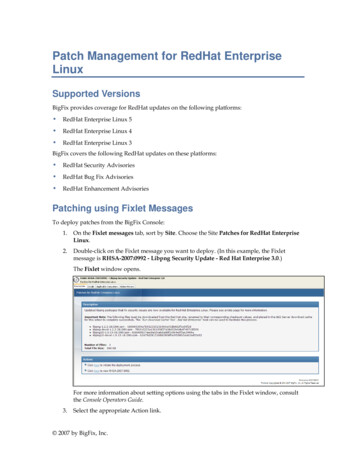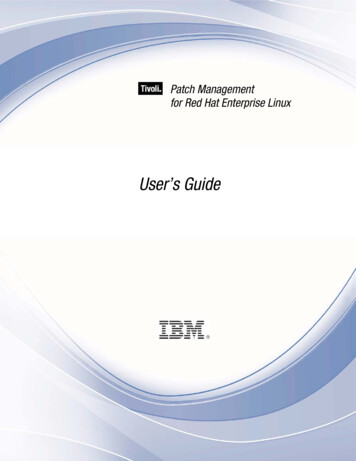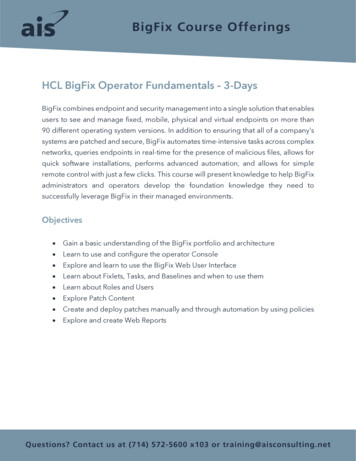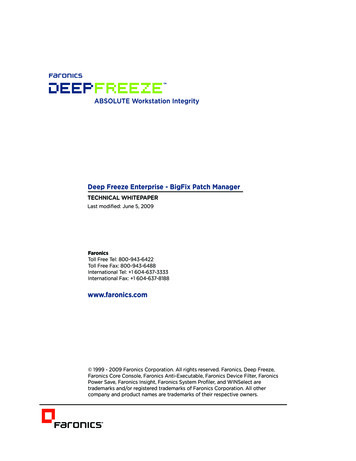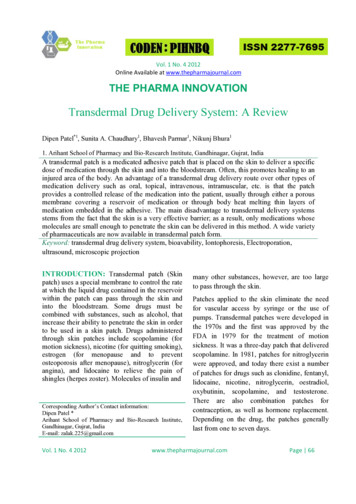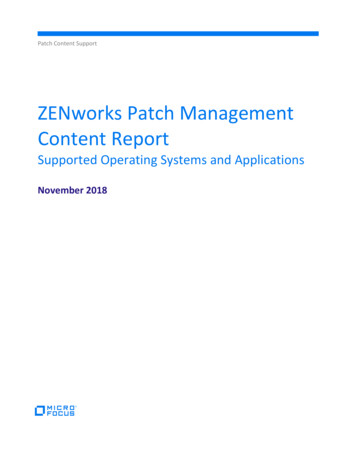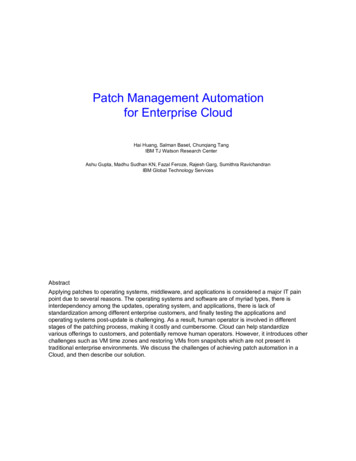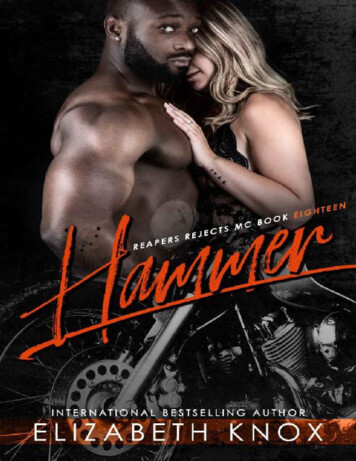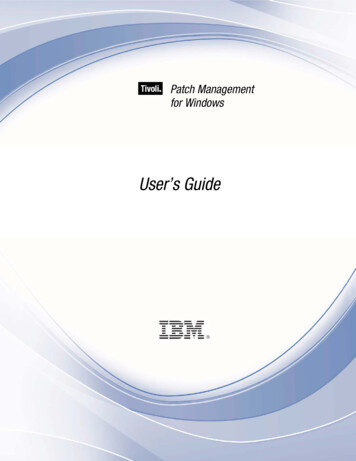
Transcription
Patch Managementfor WindowsUser’s GuideUser’s Guidei
Note: Before using this information and the product it supports, read the information in Notices. Copyright IBM Corporation 2003, 2011.US Government Users Restricted Rights – Use, duplication or disclosure restricted by GSA ADPSchedule Contract with IBM Corp.iiPatch Management - Windows
ContentsPart One 1Introduction 1How Patch Management for Windows works 1System Requirements 2Navigate Patch Management in the BigFix Console 3Components 3Working with content 5Part Two 9Patch Management for Windows 9Patch using Fixlets 9Use the Patches for Windows Overview 11Remove patches with the Rollback Task Wizard 12Patch Microsoft Office 14Administrative Installation 14Network Installation 15Local Installation 15Other languages 15Part Three 17Support 17Frequently asked questions 17Technical support 18Part Four 19Notices 19User’s Guideiii
ivPatch Management - Windows
Part OneIntroductionBigFix has provided highly scalable, multi-platform, automated patch management solutions since1997. Today, over six million computers around the globe rely on the BigFix Unified ManagementPlatform to deploy critical updates to workstations, servers and other devices, regardless oflocation, running a wide variety of operating systems and applications. BigFix deploys in days—not months—allowing you to realize business value by meeting compliance requirements,reducing organizational risk and containing costs.BigFix leads the patch management market in terms of breadth of coverage, speed, automationand cost effectiveness of our solution. The solution, which includes deploying a multi-purpose,lightweight BigFix agent to all endpoint devices, supports a wide variety of device types rangingfrom workstations and servers to mobile and point-of-sale (POS) devices.How Patch Management for Windows worksBigFix Patch Management for Windows keeps your Windows Clients current with the latestsecurity updates from Microsoft. Patch Management is available through the Enterprise SecurityFixlet site from BigFix. For each new patch issued by Microsoft, BigFix releases a Fixlet that canidentify and remediate all the computers in your enterprise that need it. With a few keystrokes, theBigFix Console Operator can apply the patch to all relevant computers and view its progress as itdeploys throughout the network.The BigFix agent checks the registry, file versions, the language of the system, and other factorsto determine if a patch is necessary. There are two main classes of Fixlets for Windows patches: The patch has not been installed. These Fixlets check the registry to determine whetheror not a patch has been previously installed. An installed patch is corrupt. These Fixlets check the registry and each file installed bythe patch. If any of the files are older than the version installed by the patch, the ConsoleOperator is notified. A Fixlet explains the nature of the vulnerability and then allows youto re-apply the patch.This dual approach allows you to differentiate between unpatched computers and those that haveregressed due to installation of an older application or service pack.BigFix tests each Fixlet in its lab before it is released. This testing process often reveals issuesthat are addressed by attaching extra “notes” to the Fixlet. These notes allow the ConsoleOperator to work around the problem, adding extra value to the patching process. BigFix alsoincorporates user feedback into notes.User’s Guide1
Some examples include: Note: The default IE upgrade package will force affected computers to restart.Note: An Administrative Logon is required for this IE patch to complete upon reboot.Note: Do NOT install MDAC 2.7 on computers that are part of a Windows cluster.Note: BigFix has received feedback of a potential issue with this patch. Application of thispatch without restarting the patched computer may cause Acrobat 5.0 (but not 6.0) tocrash until the computer is restarted. You may wish to consider deploying this patch witha restart command.System RequirementsBigFix provides coverage for Windows updates on the following operating systems andapplications:Operating Systems Apple Mac OS XHP-UXIBM AIXNovell SUSE LinuxRed Hat Enterprise LinuxSun SolarisVMware ESXzLinuxWindows MEWindows NT Workstation 4.0, Server 4.0, Server 4.0 Enterprise Edition, Server 4.0Terminal Server EditionWindows 2000 Professional, Server, Datacenter Server, Advanced ServerWindows XP Professional, Home EditionWindows Server 2003 Datacenter Edition, Server 2003 Enterprise Edition, StandardEdition, Web Edition (x86 and x64)Windows Vista Home, Home Premium, Business, Ultimate and Enterprise (x86 and x64)Windows 7Microsoft Applications OfficeIISFrontPageInternet ExplorerMSDESQL ServerVisual BasicMessengerNote:2See additional information below about patching Microsoft Office and otherWindows applications.Patch Management - Windows
Other Applications Adobe AcrobatAdobe ReaderApple iTunesApple QuickTimeAdobe Flash PlayerAdobe Shockwave PlayerMozilla FirefoxRealPlayerSkypeOracle Java Runtime EnvironmentWinAmpWinZipNavigate Patch Management in the BigFix ConsoleThe navigation tree in the BigFix Console, which is available for all BigFix products, serves asyour central command for all Patch Management functions. The navigation tree gives you easyaccess to all reports, wizards, Fixlets, analyses and tasks related to the available updates andservice packs for the computers in your network.The content in the Patch Management “domain” is organized into two separate “sites” –Application Vendors and OS Vendors.ComponentsThe BigFix Console organizes content into four parts: Domain Panel – Includes the navigation tree and a list of all domainsNavigation Tree – Includes a list of nodes and subnodes containing site contentList Panel – Contains a list of tasks and FixletsWork Area – Work window where Fixlets and dialogs displayUser’s Guide3
In the context of the BigFix Console, products or sites are grouped by categories or domains. Thedomain panel is the area on the left side of the Console that includes a navigation tree and a listof all domains. The navigation tree includes a list of nodes and sub-nodes containing site content.In the image below, the red-outlined area represents the entire Domain Panel, and the blue boxcontains just the Navigation Tree. The Patch Management domain button is listed at the bottom –use this domain to access Patch Management content.The Patch Management navigation tree includes three primary “nodes” that each expand toreveal additional content. The top two nodes – Application Vendors and OS Vendors, expand toinclude Fixlets, tasks and other content related specifically to either applications or operatingsystems. The third node – All Patch Management, expands to include content that is collectivelyrelated to the entire Patch Management domain.Patch Management tasks are sorted through upper and lower task windows, located on the rightside of the Console. The upper panel, called the List Panel (blue), contains columns that sort dataaccording to type, such as Name, Source Severity, Site, Applicable Computer Count, and so on.The lower panel or Work Area (red) presents the Fixlet, task screen or Wizard from which you aredirected to take specific actions to customize the content in your deployment.4Patch Management - Windows
Working with contentThe navigation tree organizes Patch Management content into expandable and collapsible foldersthat you use to easily navigate and manage relevant components in your deployment.When you click the Patch Management domain at the bottom of your screen, you will see theaccompanying Patch Management sites organized into expandable nodes – Application Vendorsand OS Vendors. Click the “ ” to display the content related to either application or OS vendorswithin Patch Management.The All Patch Management node includes content related to the entire Patch Managementdomain, which collectively includes all of the sites within this domain.User’s Guide5
The Application Vendors site is organized into 11 primary “nodes” – Recent Content,Configuration, Adobe Systems, Apple, Microsoft, Mozilla Corporation, Nullsoft, Real, SkypeLimited, Sun Microsystems, and WinZip International LLC.Each of these nodes expands into sub-nodes that contain additional content:Use the same approach of clicking the “ ” and “-“ to open and close each node and sub-node.For Windows patches, you mostly use the content contained in the Microsoft Windows nodeunder the OS Vendors site in the navigation tree.6Patch Management - Windows
Composite viewFor an overall view of Patch Management content, click either Application Vendors or OSVendors at the top of the navigation tree. This displays content by type: AnalysesDashboardsFixletsWizardsUser’s Guide7
This content represents actions that must be addressed to have Patch Management for Windowsdisplay the most accurate information about security patches and updates for the systems in yourdeployment.All Patch ManagementThe All Patch Management part of the navigation tree contains content relevant to all of theproducts contained within the Patch Management “domain”. From this view, you can see acomposite picture of the Fixlets and tasks, analyses, baselines, computer groups and sitesrelated to those BigFix products. This content is visible through expandable and collapsiblemenus.8Patch Management - Windows
Part TwoPatch Management for WindowsPatch using FixletsTo deploy patches from the BigFix Console using Fixlets, follow these steps:Under All Patch Management in the navigation tree, select All Fixlets and Tasks and filterBy Site. Click Patches for Windows (English).In the content displayed in the list panel, click a Fixlet that you want to deploy.User’s Guide9
The Fixlet will open in the work area below:Click the tabs at the top of the window to review details of this Fixlet. Then click the appropriatelink in the Actions box to deploy it. Set additional parameters in the Take Action dialog. Click OK,and enter your Private Key Password. The Action propagates across your network, installing thedesignated patch on the computers that you specified and on the schedule that you selected. Youcan monitor and graph the results of this action to see exactly which computers have beenremediated to ensure compliance.For detailed information about setting parameters with the Take Action dialog, consult the BigFixConsole Operators Guide.10Patch Management - Windows
Use the Patches for Windows OverviewThe Patches for Windows Overview report displays a summary of patch information in yourdeployment through tables, graphs, and pie charts. Specifically, the Overview report displaysMicrosoft patch information, deployment information, a Total Patches Needed by Severity graph,and a Severity of Relevant Patches pie chart.The Overview report provides a quick summary of your Windows remediation, including thenumber of existing patches, broken down by severity and relevance. It also includes percomputer information, such as average number of patches and critical patches.User’s Guide11
Click the link to Computers Needing at least one Critical Patch to see the computer listings forthis subset. This opens a Fixlet list window, where you can view the relevant Fixlets, Computers,Tasks, Baselines, Actions, and Analyses.Remove patches with the Rollback Task WizardYou can remove certain patches using the Microsoft Patch Rollback Task Wizard. Access theWizard by clicking the OS Vendors “site” in the Patch Management navigation tree. Then clickMicrosoft Windows, Configuration, Rollback Wizard, and Microsoft Rollback Task Wizard.When the Wizard screen opens, enter the Knowledge Base number of the patch in thedesignated field and select an Operating System. To create a one-time action, click the box in thelower left of the window and then click Finish.12Patch Management - Windows
This displays the Take Action dialog, where you can set additional parameters:To initiate the action, Click OK and enter your Private Key Password.User’s Guide13
Patch Microsoft OfficeUpdates to Microsoft Office might require that installation or source files be present for the updateto complete successfully. To meet this need, BigFix provides three ways to deploy MicrosoftOffice updates and patches: Administrative, Network, and Local. BigFix clients can be configuredto use one of these three methods by using the Office Deployment Control tasks in the BESSupport site.Administrative InstallationThe Administrative Installation method uses Microsoft Office Administrative Installation Points toprovide Office updates. The following caveats apply to this installation method:14 The Office product being patched must point to the correct administrative installationpoint, and this “admin point” must match the product being patched. For example, anOffice 2000 Standard installation cannot point to an Office 2000 Professional admin point.Click the OS Vendors site in the navigation tree, and then click Microsoft Office andConfiguration. There can only be one Office product present on the computer, however multipleinstallations of different Office versions will work. For example, Office 2000 SmallBusiness and Office 2000 Professional is not supported, but Office 2000 Small Businessand Office XP Professional is. The patch must have been correctly applied to the admin point before deploying theaction. The admin point must be shared, with Read permissions given to ANONYMOUSLOGON, NETWORK, or EVERYONE on a Windows NT, Windows 2000, Windows XP,Windows 2003, or Windows 7 system. Null session must be enabled for the share.Patch Management - Windows
Network InstallationThe Network Installation method uses a network-shared location containing the Office installmedia or source files. The following caveats apply to this installation method: When deploying the action, you must supply a valid UNC path(\\server name\share name) to the appropriate Office setup files. The shared setup filesmust match the product being patched; an Office 2000 Standard installation cannot bepatched by providing the Office 2000 Professional setup files. For Office 2000, there can be only one Office product present on the computer, howevermultiple installations of different Office versions will work, for example, Office 2000 SmallBusiness and Office 2000 Professional is not supported, whereas Office 2000 SmallBusiness and Office XP Professional is – see previous section. The Office setup files must be shared with Read permissions given to ANONYMOUSLOGON, NETWORK, or EVERYONE on a Windows NT, Windows 2000, Windows XP, orWindows 2003 system. Null session must be enabled for the share.Local InstallationThe Local Installation method uses source Office install media or source files that are presentlocally on every computer to be updated. The following caveats apply to this installation method: Before performing Action, the appropriate Office CD must be placed in the local CD-ROMdrive of each computer you want to update. The CD provided must match the productbeing patched; the Office 2000 Standard installation cannot be patched by providing theOffice 2000 Professional CD. The CD-ROM drive must be recognized by the operating system.Other languagesIn addition to English, there are other international versions of Windows that are supported byWindows Patch Management. Each language is covered by a unique Fixlet site. Theselanguages include: Brazilian alianNorwegianUser’s Guide15
PolishSpanishTurkishJapaneseKoreanSimplified ChineseSwedishTraditional ChineseIf you have purchased a Production version of BigFix for these languages, you automaticallyreceive the corresponding version of Patch Management. Otherwise, if you are working with anEvaluation version of the program, you can download the appropriate Masthead for these sites byvisiting the BigFix support website at http://support.bigfix.com.16Patch Management - Windows
Part ThreeSupportFrequently asked questionsWhere are my dashboards located in the new version of the BigFix Console?The updated BigFix Console contains all of the same content as the previous version, althoughsome content might have moved to a different location.Expand the OS Vendors node in the navigation tree and then click Microsoft Office and Reportsto view the Microsoft Office Overview and the Patches for Windows Overview dashboards. TheMicrosoft Rollback Wizard is located under the Configuration node of the OS Vendors site.Why does a patch fail, but complete successfully?Sometimes under very specific circumstances, a patch is successfully applied but the relevanceconditions indicate that it is still needed. Check to see if there are any special circumstancesassociated with the patch, or contact IBM Software Support.If a patch fails to install, what should I do?If a patch fails to install, there are several things you can try: Determine if you have applied thepatch to the correct computers, try running the patch manually by downloading it from theMicrosoft website, review Windows updates, and look at the Microsoft Baseline Security Analyzer(MBSA) to see if that tool believes the patch is applicable.Why is there no default action?There are a variety of reasons for this. Sometimes a Fixlet or a patch could have catastrophicconsequences. It is recommended that you test on a testbed before applying the Fixlet or patch.There also could be multiple actions with the Fixlet, none of which are clearly recommended overother actions. It is highly recommended that you read the Description text in the Fixlet beforeinitiating the action.What does “Manual Caching Required” mean?For whatever reason, a particular vendor might not be providing a download directly to their link.In this case, click through that vendor’s End User License Agreement and manually download itto your BES server.User’s Guide17
What are Corrupt Patches and how are they used?Corrupt patches in Windows are when BigFix detects that a patch looks like it began running butdid not complete. These patches become relevant to indicate that something is wrong with thesecurity patch. To remediate, take the appropriate action to reapply the patch.What are superseded patches?Supersede patches are older versions of patches that no longer need to be applied.How do I deal with missing patches?BigFix does not provide every single patch that Microsoft offers. It provides Microsoft securitypatches on Patch Tuesdays, as well as hotfixes associated with Security Packs.Technical supportBigFix technical support site offers a number of specialized support options to help you learn,understand, and optimize your use of this product: 18BigFix Support SiteDocumentationKnowledge BaseForums and CommunitiesPatch Management - Windows
Part FourNoticesIBM may not offer the products, services, or features discussed in this document in othercountries. Consult your local IBM representative for information on the products and servicescurrently available in your area. Any reference to an IBM product, program, or service is notintended to state or imply that only that IBM product, program, or service may be used. Anyfunctionally equivalent product, program, or service that does not infringe any IBM intellectualproperty right may be used instead. However, it is the user's responsibility to evaluate and verifythe operation of any non-IBM product, program, or service.IBM may have patents or pending patent applications covering subject matter described in thisdocument. The furnishing of this document does not grant you any license to these patents. Youcan send license inquiries, in writing, to:IBM Director of LicensingIBM CorporationNorth Castle DriveArmonk, NY 10504-1785U.S.A.For license inquiries regarding double-byte (DBCS) information, contact the IBM IntellectualProperty Department in your country or send inquiries, in writing, to:Intellectual Property LicensingLegal and Intellectual Property LawIBM Japan Ltd.1623-14, Shimotsuruma, Yamato-shiKanagawa 242-8502 JapanThe following paragraph does not apply to the United Kingdom or any other country where suchprovisions are inconsistent with local law: INTERNATIONAL BUSINESS MACHINESCORPORATION PROVIDES THIS PUBLICATION "AS IS" WITHOUT WARRANTY OF ANYKIND, EITHER EXPRESS OR IMPLIED, INCLUDING, BUT NOT LIMITED TO, THE IMPLIEDWARRANTIES OF NON-INFRINGEMENT, MERCHANTABILITY OR FITNESS FOR APARTICULAR PURPOSE. Some states do not allow disclaimer of express or implied warrantiesin certain transactions, therefore, this statement may not apply to you.This information could include technical inaccuracies or typographical errors. Changes areperiodically made to the information herein; these changes will be incorporated in new editions ofthe publication. IBM may make improvements and/or changes in the product(s) and/or theprogram(s) described in this publication at any time without notice.Any references in this information to non-IBM Web sites are provided for convenience only anddo not in any manner serve as an endorsement of those Web sites. The materials at those Websites are not part of the materials for this IBM product and use of those Web sites is at your ownrisk.IBM may use or distribute any of the information you supply in any way it believes appropriatewithout incurring any obligation to youUser’s Guide19
Licensees of this program who wish to have information about it for the purpose of enabling: (i)the exchange of information between independently created programs and other programs(including this one) and (ii) the mutual use of the information which has been exchanged, shouldcontact:IBM Corporation2Z4A/10111400 Burnet RoadAustin, TX 78758 U.S.A.Such information may be available, subject to appropriate terms and conditions, including insome cases payment of a fee.The licensed program described in this document and all licensed material available for it areprovided by IBM under terms of the IBM Customer Agreement, IBM International ProgramLicense Agreement or any equivalent agreement between us.Information concerning non-IBM products was obtained from the suppliers of those products, theirpublished announcements or other publicly available sources. IBM has not tested those productsand cannot confirm the accuracy of performance, compatibility or any other claims related to nonIBM products. Questions on the capabilities of non-IBM products should be addressed to thesuppliers of those products.COPYRIGHT LICENSE:This information contains sample application programs in source language, which illustrateprogramming techniques on various operating platforms. You may copy, modify, and distributethese sample programs in any form without payment to IBM, for the purposes of developing,using, marketing or distributing application programs conforming to the application programminginterface for the operating platform for which the sample programs are written. These exampleshave not been thoroughly tested under all conditions. IBM, therefore, cannot guarantee or implyreliability, serviceability, or function of these programs. The sample programs are provided "ASIS", without warranty of any kind. IBM shall not be liable for any damages arising out of your useof the sample programs.TRADEMARKS:IBM, the IBM logo, and ibm.com are trademarks or registered trademarks of InternationalBusiness Machines Corporation in the United States, other countries, or both.If these and other IBM trademarked terms are marked on their first occurrence in this informationwith a trademark symbol ( or ), these symbols indicate U.S. registered or common lawtrademarks owned by IBM at the time this information was published. Such trademarks may alsobe registered or common law trademarks in other countries. A current list of IBM trademarks isavailable on the Web at "Copyright and trademark information" athttp://www.ibm.com/legal/copytrade.shtml.Adobe, the Adobe logo, PostScript, and the PostScript logo are either registered trademarks ortrademarks of Adobe Systems Incorporated in the United States, and/or other countries.Java and all Java-based trademarks and logos are trademarks or registered trademarks of Oracleand/or its affiliates.20Patch Management - Windows
Microsoft, Windows, Windows NT, and the Windows logo are trademarks of MicrosoftCorporation in the United States, other countries, or both.Linux is a registered trademark of Linus Torvalds in the United States, other countries, or both.UNIX is a registered trademark of The Open Group in the United States and other countries.Other company, product, and service names may be trademarks or service marks of others.User’s Guide21
Oracle Java Runtime Environment WinAmp WinZip . Navigate Patch Management in the BigFix Console . The navigation tree in the BigFix Console, which is available for all BigFix products, serves as your central command for all Patch Management functions. The navigation tree gives you easy