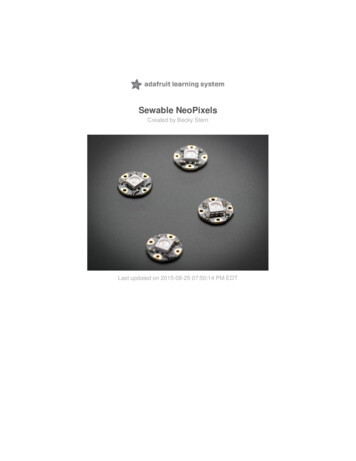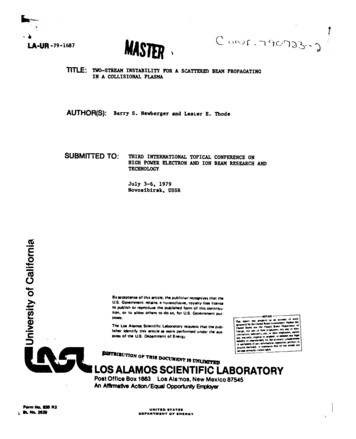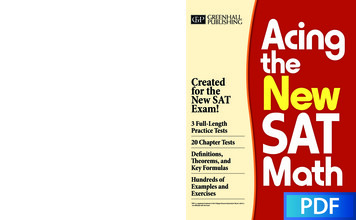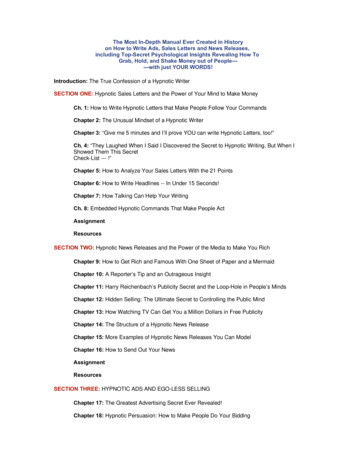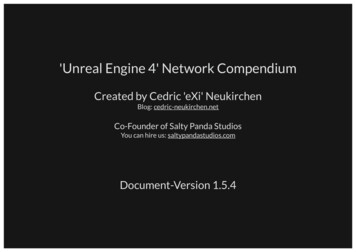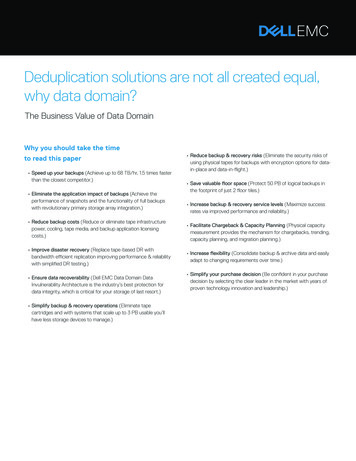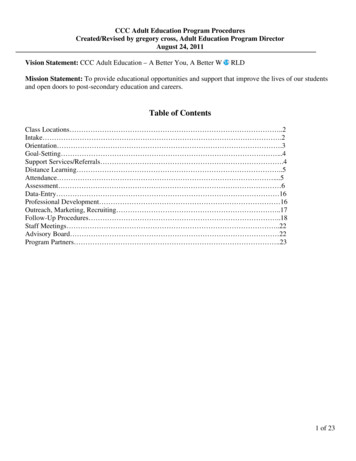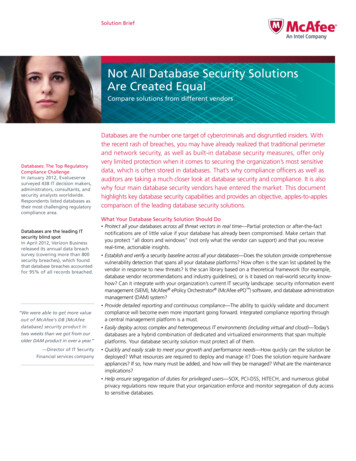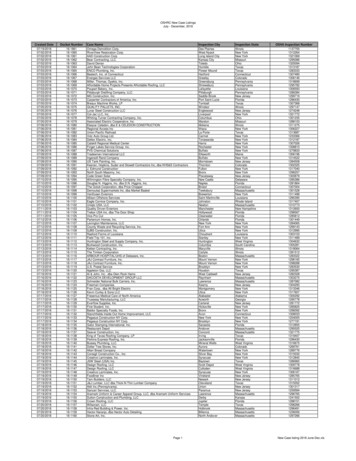Transcription
NeoPixels on Raspberry PiCreated by Tony DiColaLast updated on 2015-02-18 05:30:15 PM EST
Guide ContentsGuide ContentsOverviewWiringLevel-converter Chip WiringDiode WiringSoftwareCompile & Install rpi ws281x LibraryStrandtest Example xels-on-raspberry-pi23455777Page 2 of 12
OverviewThe are some reports that this library does not work with the new Raspberry Pi 2. Be warnedthat the library is not confirmed to work with the Pi 2 hardware yet--only the first generation Piis known to work.Wouldn't it be fun to add bright, beautiful NeoPixels to your Raspberry Pi project? HoweverNeoPixels, and the WS2811/2812 LEDs that make them up, require a data signal with very specifictiming to work correctly. Because the Raspberry Pi runs a multi-tasking Linux operating systemit doesn't have real-time control over its GPIO pins and can't easily drive NeoPixels. Typically asmall microcontroller like a Trinket or Teensy can be used to communicate with the Raspberry Piand generate the NeoPixel data signal. However thanks to the excellentrpi ws281x (http://adafru.it/dYh) library created by Jeremy Garff (http://adafru.it/dYi), you can nowcontrol NeoPixels or WS2811/WS2812 LEDs directly from your Raspberry Pi!Jeremy's library solves the real-time control problem by using the PWM and DMA hardware on theRaspberry Pi's processor. The PWM (pulse-width modulation) module can generate a signal with aspecific duty cycle (http://adafru.it/dYj), for example to drive a servo or dim an LED. The DMA(direct memory access) module can transfer bytes of memory between parts of the processorwithout using the CPU. By using DMA to send a specific sequence of bytes to the PWM module, theNeoPixel data signal (http://adafru.it/dYk) can be generated without being interrupted by theRaspberry Pi's operating system.The great thing about Jeremy's library is that it does all the hard work of setting up PWM and DMAto drive NeoPixels. On top of rpi ws281x I've added a small Python wrapper which makes thelibrary look and feel like the Arduino NeoPixel library. This guide will show you how to install therpi ws281x library and Python wrapper so you can use NeoPixels in your own Raspberry Piprojects!Before you get started you will want to be familiar with how to connect to a Raspberry Pi's terminalusing SSH (http://adafru.it/dYl). It will also be helpful to check out the NeoPixelUberguide (http://adafru.it/dYm) for more information on using NeoPixels. xels-on-raspberry-piPage 3 of 12
WiringWiring NeoPixels to work with a Raspberry Pi is quite simple. The only issue to deal with isconverting the Pi's GPIO from 3.3V up to about 5V for the NeoPixel to read. There are two waysyou can do this level conversion, either with a simple 1N4001 power diode or with a level converterchip like the 74AHCT125.Note that you might be able to get your NeoPixels to work without any level conversion, but it's notreally guaranteed because the data line needs to be at least 0.7 * VDD (5 volts), or about 3.5 volts.Try one of the level conversion options below if you can't directly drive the pixels from yourRaspberry Pi.The diode method is a quick way to reduce the power supply voltage slightly so the NeoPixels canread the Pi's 3.3V output. However you need to be careful to use a diode that can handle all thecurrent drawn by the NeoPixels. The diodes Adafruit sells only handle 1 Amp of continuous currentso they're good for driving up to about 16 NeoPixels at full 100% bright white - and about 50NeoPixels if they're all lit with various colors. Also because the NeoPixels aren't running at 5 voltsthey might be a little dimmer than normal.A level converter chip like the 74AHCT125 is a better method because it will convert the Pi's 3.3Voutput up to 5V without limiting the power drawn by the NeoPixels. You'll get full NeoPixelbrightness that's only limited by the current capability of the power supply.To follow this guide you'll need the following parts:5 volt power supply (http://adafru.it/276)Make sure the supply can handle powering all the NeoPixels. Remember each pixelcan draw up to 60 mA so don't skimp on the power supply!2.1mm female barrel jack adapter (http://adafru.it/368)Solderless breadboard (http://adafru.it/64) and hookup wires (http://adafru.it/758)1N4001 diode (http://adafru.it/755) OR 74AHCT125 level converter (http://adafru.it/1787)NeoPixels! (http://adafru.it/dYn)Note that this method of driving NeoPixels is limited by the maximum size of a kernelmemory page and can in theory control up to about 450 LEDs.Also be aware the rpi ws281x library only supports GRB NeoPixels/WS281x LEDs rightnow. Support for RGB and BGR will likely come in the future (but pull requests arehappily accepted!).Do not power NeoPixels from the Raspberry Pi's 5V output! The Pi cannot source enoughcurrent to light many pixels and will be damaged. Use a good quality external 5V power supplythat can handle the current demands of all the pixels. xels-on-raspberry-piPage 4 of 12
Level-converter Chip WiringIf you're using a 74AHCT125 level converter, wire up your hardware as follows:Connect power supply ground to 74AHCT125 ground & 1OE pins, Raspberry Pi ground,and NeoPixel ground.Connect power supply 5V to 74AHCT125 VCC and NeoPixel 5V.Connect Raspberry Pi pin 18 to 74AHCT125 pin 1A.Connect 74AHCT125 pin 1Y to NeoPixl DIN.If you aren't sure where the pins are on the 74AHCT125 chip then check itsdatasheet (http://adafru.it/dYo) for more information.Diode Wiring xels-on-raspberry-piPage 5 of 12
If you're using a 1N4001 diode wire up your hardware as follows:Connect power supply ground to Raspberry Pi ground, and NeoPixel ground.Connect power supply 5V to 1N4001 diode anode (side without the stripe).Connect 1N4001 diode cathode (side with the stripe) to NeoPixel 5V.Connect Raspberry Pi pin 18 to NeoPixel DIN.Make sure to get the orientation of the diode correct, with the cathode (side with the stripe) going tothe NeoPixel! xels-on-raspberry-piPage 6 of 12
SoftwareThe rpi ws281x library (http://adafru.it/dYh) is the key that makes using NeoPixels with theRaspberry Pi possible.Compile & Install rpi ws281x LibraryThese steps will show you how to compile the rpi ws281x library and install a Python wrapperaround it.To start, connect to a terminal on the Raspberry Pi and execute the following commands to installsome dependencies:sudo apt-get updatesudo apt-get install build-essential python-dev git scons swigNow run these commands to download the library source and compile it:git clone https://github.com/jgarff/rpi ws281x.gitcd rpi ws281xsconsAfter running the scons command above you should see the library successfully compiled. Next youcan install the Python library by executing:cd pythonsudo python setup.py installAfter running those commands the Python wrapper around the rpi ws281x library should begenerated and installed.Inside the examples subdirectory you can find a couple examples of using the library.strandtest.py is an example of using the high-level Python library which looks like the ArduinoNeoPixel library. lowlevel.py is an example of using the lower level SWIG-generated wrapperaround the rpi ws281x library. You probably don't want to use the low level API unless you'rewriting your own library--stick to using the higher level API in strandtest.py!Strandtest ExampleTo demonstrate the usage of the NeoPixel Python wrapper I'll walk through the code for thestrandtest.py example. First to run example make sure your hardware is setup as described on xels-on-raspberry-piPage 7 of 12
the previous page. Then open standtest.py in a text editor and scroll down to the section of codethat configures the LEDs here:# LED strip configuration:LED COUNT 16# Number of LED pixels.LED PIN 18# GPIO pin connected to the pixels (must support PWM!).LED FREQ HZ 800000 # LED signal frequency in hertz (usually 800khz)LED DMA 5# DMA channel to use for generating signal (try 5)LED INVERT False # True to invert the signal (when using NPN transistor level shift)Change the value of LED COUNT to be the number of LEDs in your NeoPixel strand/board/ring.The rest of the settings don't need to be changed, but they're good to review in case you changethe hardware in the future.Save the file, and then run it by executing:sudo python strandtest.pyMake sure to run the script as root by using the sudo command. The rpi ws281x library has toaccess the Pi hardware at a low level and requires running as root!It might take a few seconds for the program to initialize and then you should see the NeoPixels lightup and animate in different color wipes, theater lights, and rainbow animations. Press Ctrl-C at anytime to quit the example. If you see an error about glibc detected double free or corruption you canignore it (when the program is exited with Ctrl-C it can sometimes abruptly kill the process before itcan gracefully clean-up its memory).To understand how to use the high level Python wrapper open strandtest.py in a text editor againand follow along below.import timefrom neopixel import *At the top of the script are the module imports. In this example the Python standard time module isincluded to access its sleep function. More importantly though the next line imports all the functionsfrom the neopixel module. This neopixel module defines the high-level wrapper around therpi ws281x library. xels-on-raspberry-piPage 8 of 12
# LED strip configuration:LED COUNT 16# Number of LED pixels.LED PIN 18# GPIO pin connected to the pixels (must support PWM!).LED FREQ HZ 800000 # LED signal frequency in hertz (usually 800khz)LED DMA 5# DMA channel to use for generating signal (try 5)LED INVERT False # True to invert the signal (when using NPN transistor level shift)The next lines are what you saw earlier to configure the LEDs. In particular make sure the countand pin are set to what you're using with your hardware. Be careful with the pin value because itmust be a pin that supports hardware PWM on the Pi, like pin 18.The remaining configuration generally doesn't need to change, but for reference you can control thefrequency of the NeoPixel control signal (typically 800khz, but sometimes 400khz), DMA channel(try 5, but there are 15 channels with values 0-14 available), and a boolean to invert the controlsignal. You might need to invert the control signal if you're using a NPN transistor as a levelconverter (not described in this guide).# Define functions which animate LEDs in various ways.def colorWipe(strip, color, wait ms 50):"""Wipe color across display a pixel at a time."""for i in range(strip.numPixels()):strip.setPixelColor(i, color)strip.show()time.sleep(wait ms/1000.0)Next a few functions are defined to run the animations in the example. These functions take in anAdafruit NeoPixel object (defined later in the code) as their first parameter and call functions onthat object to set LED colors. In particular you can see these functions are used on theAdafruit NeoPixel object:numPixels() - This function returns the number of pixels in the LED strip/matrix/ring/etc. Thisis handy when looping through all the pixels to animate or change them in some way.setPixelColor(pos, color) - This function sets the LED pixel at position pos to the providedcolor. Color should be a 24-bit value where the upper 8 bits are the red value, middle 8 bitsare the green value, and lower 8 bits are the blue value. You'll actually see a little later in thesketch a helper function that lets you define a color with just these red, green, bluecomponent values.setPixelColorRGB(pos, red, green, blue) - Although not shown in this example, you can callthis function to set the color of a pixel directly using the specified red, green, and bluecomponent values. Each component value should be a number from 0-255 where 0 is thelowest intensity and 255 is the highest intensity.show() - This function is very important because it's the only function that will actually change xels-on-raspberry-piPage 9 of 12
the color of the LEDs. After you've set pixel colors you must call show() to update thehardware!I'll skip describing the rest of the animation functions since they're pretty similar in their usage of theNeoPixel library.# Create NeoPixel object with appropriate configuration.strip Adafruit NeoPixel(LED COUNT, LED PIN, LED FREQ HZ, LED DMA, LED INVERT)# Intialize the library (must be called once before other functions).strip.begin()Further down in the example code you'll find the lines above which create the Adafruit NeoPixelobject. The initializer function for this object takes in all the parameters defined earlier like thenumber of pixels, GPIO pin connected to the pixels, etc.Notice that after creating the Adafruit NeoPixel object the begin() function is called. It's veryimportant to call begin() once before you make other calls on the Adafruit NeoPixel object!print 'Press Ctrl-C to quit.'while True:# Color wipe animations.colorWipe(strip, Color(255, 0, 0)) # Red wipecolorWipe(strip, Color(0, 255, 0)) # Blue wipecolorWipe(strip, Color(0, 0, 255)) # Green wipe# Theater chase animations.theaterChase(strip, Color(127, 127, 127)) # White theater chasetheaterChase(strip, Color(127, 0, 0)) # Red theater chasetheaterChase(strip, Color( 0, 0, 127)) # Blue theater chase# Rainbow rChaseRainbow(strip)The final part of the example enters a loop where it calls the animation functions defined earlier.The important thing to notice here is how a color is defined with the Color() function. This functiontakes 3 parameters, the red,
Adafruit_NeoPixel object (defined later in the code) as their first parameter and call functions on that object to set LED colors. In particular you can see these functions are used on the Adafruit_NeoPixel object: numPixels() - This function returns the number of pixels in the LED strip/matrix/ring/etc. This