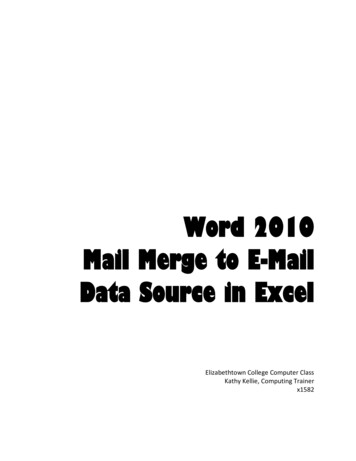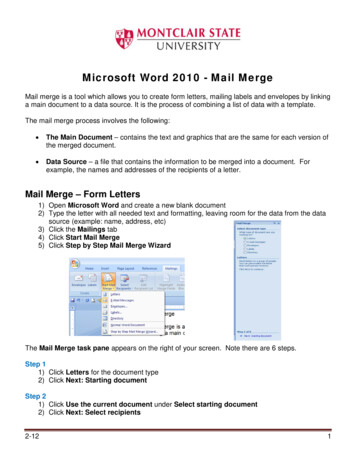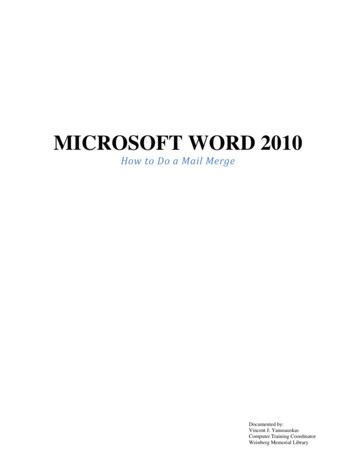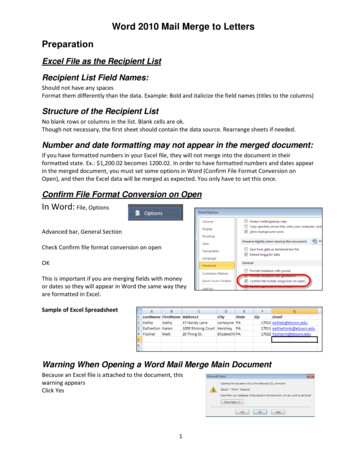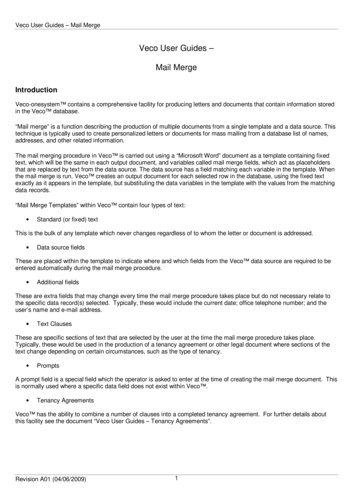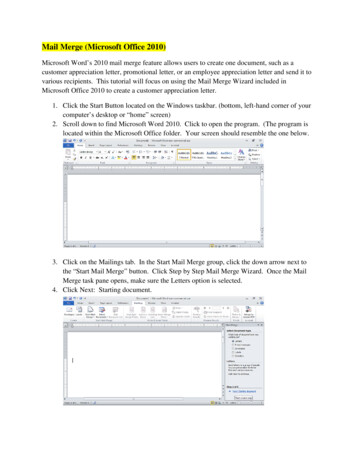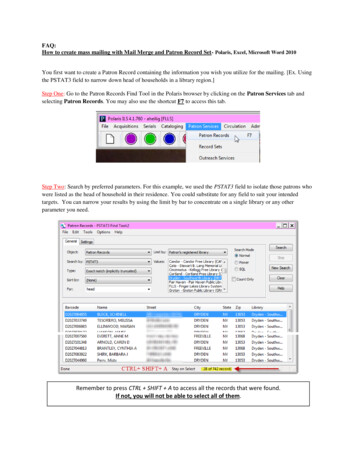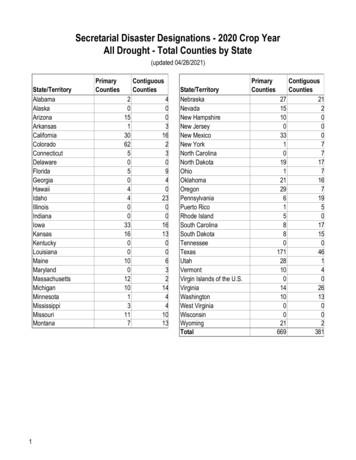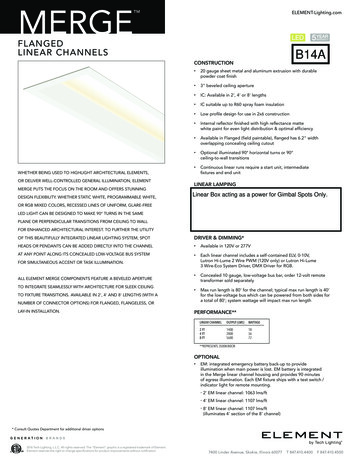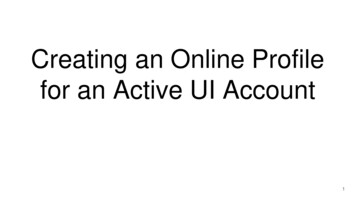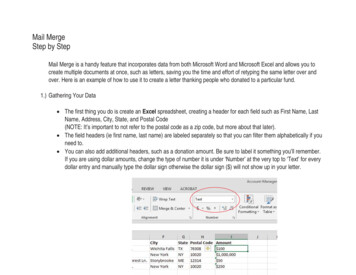
Transcription
Mail MergeStep by StepMail Merge is a handy feature that incorporates data from both Microsoft Word and Microsoft Excel and allows you tocreate multiple documents at once, such as letters, saving you the time and effort of retyping the same letter over andover. Here is an example of how to use it to create a letter thanking people who donated to a particular fund.1.) Gathering Your Datax The first thing you do is create an Excel spreadsheet, creating a header for each field such as First Name, LastName, Address, City, State, and Postal Code(NOTE: It’s important to not refer to the postal code as a zip code, but more about that later).x The field headers (ie first name, last name) are labeled separately so that you can filter them alphabetically if youneed to.x You can also add additional headers, such as a donation amount. Be sure to label it something you’ll remember.If you are using dollar amounts, change the type of number it is under ‘Number’ at the very top to ‘Text’ for everydollar entry and manually type the dollar sign otherwise the dollar sign ( ) will not show up in your letter.
2.) Prepare your letter in Microsoft Word. When creating a letter, it’s a good idea to insert a placeholder where theinformation from the mail merge will be placed, ie [Address], [Amount].3.) Under “Mailings” in Microsoft Word click on ‘Start Mail Merge’ and click on ‘Step by Step Mail Merge Wizard.’
x A window will appear to the right of your document that says ‘SelectDocument type.’ In this instance leave it on ‘Letters.’x At the bottom click on Next: Starting Document.x The next step will read ‘Select Starting Document.’ If you currently have theletter you created leave the selection ‘Use the Current Document’ selected.
x Next, click ‘Select Recipients’ at the bottom. You will see ‘Use an Existing List’the ability to browse for your list.x Click on the ‘browse’ button and find your list on your computer that you typedup in Excel.x Once you find your document click open and a box will show up that says ‘Select table.’ If you only had one tab on yourspreadsheet click okay.
x You will then see the data you had typed. You can also choose to leave off certain names if you want to. Click okay.
x The table will close and then the dialog box on the right will say ‘Currently YourRecipients Are Selected From:’ and will give the title of your excel spreadsheetdocument.x At the bottom of the dialog box click ‘write your letter.’
x From there you can start adding your fields from your spreadsheet. Highlight theplaceholder marked [Address] and then click on Address block. The spreadsheetwill pull in your data from your spreadsheet.x If you did not write ‘postal code’ and wrote ‘zip code’ instead you can click on ‘match fields’ and find the field that matches‘postal code’ instead. Be sure to cycle through your address list to make sure your addresses are correct. Click okay.
x Highlight the greeting line placeholder and replace it with the ‘Greeting Line’ under Write Your Letter. You can also filter it towhere it only lists their first name.x For the other fields such as ‘amount’ you can highlight amount and go to ‘More items.’ Then, go down to ‘amount’ and selectit.
x Next go to ‘preview your letters.’ From there the database information will have populated yourletter. You should be able to cycle through the information you typed to make sure that youraddresses and amounts are correct.x If you’re satisfied, click on ‘Complete the merge’ and thenclick on ‘print.’x It will give you the option to click on ‘print current record’ or you can print all of the letters fromyour database.x It’s important to thoroughly look over all your letters to make sure there aren’t any typos or problems with formatting,especially on the letter itself.You can use the mail merge to create letters, mailing labels, emails, name badges, or etc. This can also work on saving it to aPDF if you’ve got a PDF converter, such as Primo PDF.
Mail Merge Step by Step Mail Merge is a handy feature that incorporates data from both Microsoft Word and Microsoft Excel and allows you to create multiple documents at once, such as letters, saving you the time and effort of retyping the same letter over and