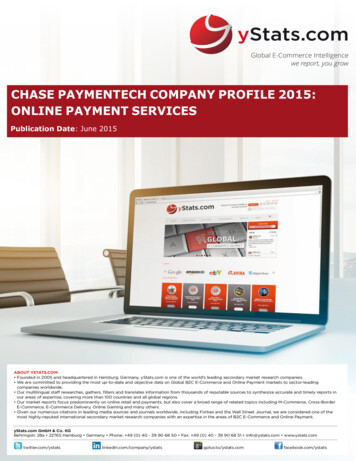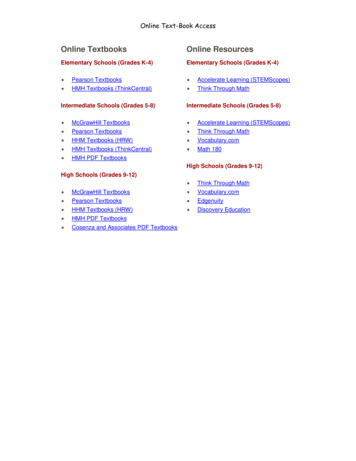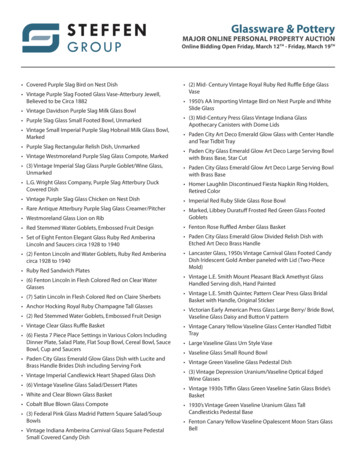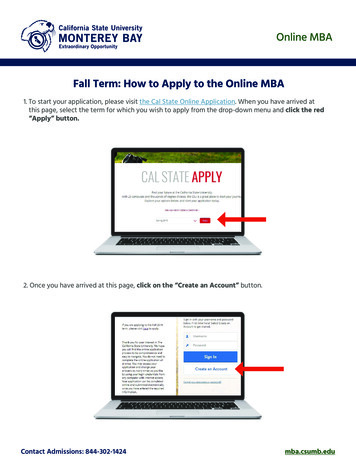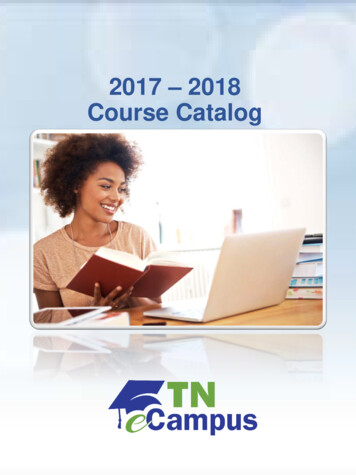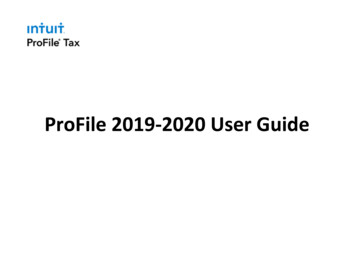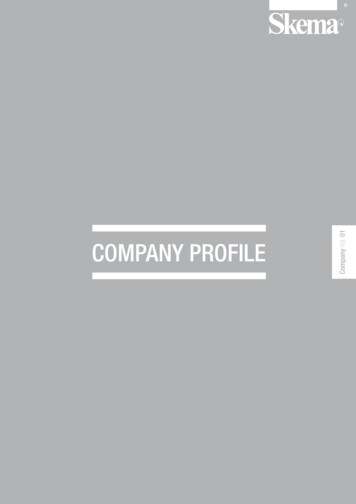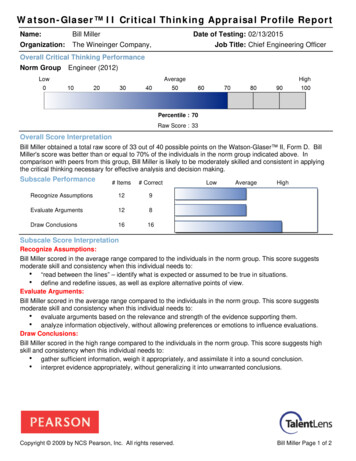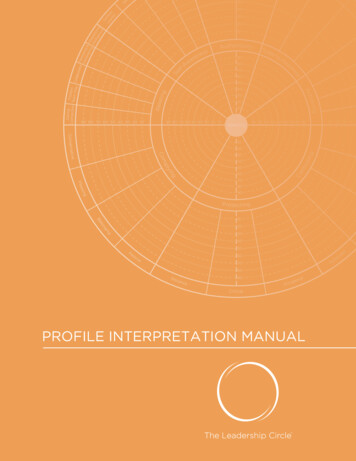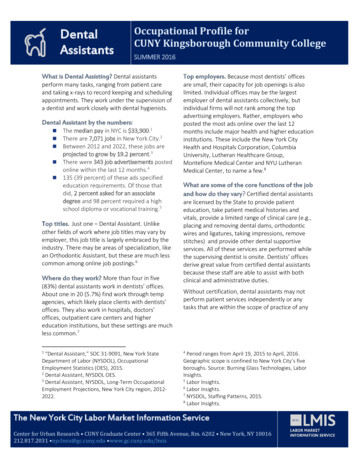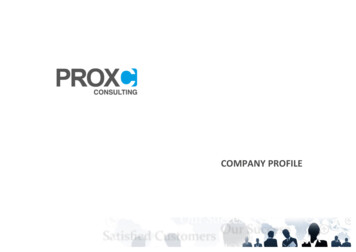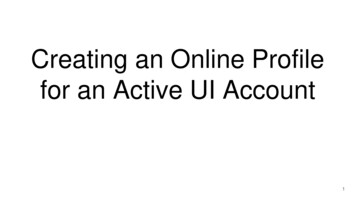
Transcription
Creating an Online Profilefor an Active UI Account1
Claimant/Employer Landing PageYou may select either of theseoptions.2
Employer Landing PageYou must have an existingUI Account number.3
Employer Create an Online Profile Instructions4
Employer Create an Online Profile Active Employer Verification PageEnter your UI AccountNumber, FEIN, andBusiness Name.5
Employer Create an Online Profile Quarterly Wage Verification for Active EmployerYou must provide the total grosswages for the quarter requested.6
Employer Create an Online Profile Quarterly Wage Verification for Active EmployerIf the wages entered does not match,you will receive this pop-up.Click either option available.7
Employer Create an Online Profile Active EmployerYou must enter all required fields on this pageto proceed.8
Employer Create an Online Profile - Online ID Active EmployerNot case sensitiveBe sure to write this downand keep it in your records.9
Employer Create an Online Profile Active Employer - Security Questions, Image, and PhraseDropdown options of security questionsYour security question answers are case-sensitive.Select and answer 3 security questions.Select a security image and enter a securityphrase.Click Submit.10
Employer Create an Online Profile Active Employer - Confirmation PageYour email address willauto-populate here.11
Employer Create an Online Profile - LoginEnter your Online Business IDand your email address.12
Employer Create an Online Profile - Set Permanent PasswordEnter temp password from the email and click Login.Be sure to write thisdown.13
Employer Create an Online Profile - DashboardAfter you have created thepassword, you will be directedstraight to your dashboard.14
Employer Edit Profile,Online Business ID andUser Management15
Employer Edit User’s Online ProfileEDIT PROFILEThe administrator and the subusers will be able to edit theirown profile information.16
Employer Edit User’s Online Profile - Change PasswordEDIT PROFILEAll users will have the optionto change their password. Itmust meet the passwordrequirements.You must enter your currentpassword in order to save anychanges.17
Employer Edit User’s Online Profile - Change Security QuestionsYou have the option to changeyour security questions andanswers, image, or phrase. Inorder to save the changes, youmust enter your current password.18
Employer Edit User’s Online Profile Successful UpdateYou will receive aconfirmation if thechanges were successful.An email will be sent.19
Employer Edit User’s Online Profile Business IDOnly the Administrator willbe able to see this optionand edit the OnlineBusiness ID.20
Employer Edit Online Profile Business IDWhen changing the OnlineBusiness ID, you will need to enteryour password in order to save thechanges.The current Online Business ID willauto-populate.21
Employer Edit Online Profile Business ID Successful UpdateYou will receiveconfirmation if thechanges were successfuland an email will be sent.22
Employer Edit User ManagementOnly the Administrator willbe able to see this optionand make changes.23
Employer User Management Landing PageTo add subusers to theaccount, click onthis button.Administratorswill always belisted first.24
Employer User Management AcknowledgementYou must read thedisclaimer and click toacknowledge.25
Employer User Management Add UserAdministrators must assignrights to a sub-user. That subuser will only have access to theapproved functions.Click Save User whencompleted.26
Employer User Management Landing PageYou will receive a confirmation that the sub-user hasbeen successfully added and an email will be sent tothe sub-user with their temporary password.New sub-user willappear here.27
Employer New Sub-user Create Online ProfileThe newly added sub-usermust obtain the OnlineBusiness ID from theAdministrator in order tocreate their Online Profile.28
Employer User Management Edit UsersAdministrators have the ability toedit the sub-user’s name, title,phone number, email address,rights, set a sub-user as the newadministrator, or reset the subuser’s password.29
Employer User Management Edit Users Reset PasswordThe Administrator has theability to reset passwords.30
Employer User Management Edit Users Reset PasswordA pop-up will display ifthe Administrator clicks“Reset Password”.31
Employer User Management Set A New AdministratorA pop-up will display if the currentAdministrator clicks on Set asAdministrator button. Clicking “ok”will automatically direct theprevious Administrator straight tothe sub-user’s dashboard. AllAdministrator rights will betransferred.32
Employer User Management Previous Administrator’s DashboardAll Administrator rights have beenremoved from the previousAdministrator. The “new”Administrator will have to assignrights to previous Administrator.33
Employer User Management New Administrator’s DashboardThe “new” Administratorwill now has thesefunctions available.34
Employer User Management Administrator’s Landing Page Edit Users - Inactivate UsersThe Administrator hasthe ability to inactivatea sub-user at anytime.35
Employer User Management Inactivate a UserA pop-up will display if theadmin user clicks “inactivate”.36
Employer User Management Inactivate a UserThe administrator willreceive confirmation that asub-user’s profile has beeninactivated.37
Employer- User Management Service CompanyEmployer can edit rights, inactivate the current servicecompany, or approve another service company.Approving a different service company will inactive currentone.38
Account Inquiry39
Employer DashboardAlerts: Service companyrequests access Notifications Missing report Account delinquent Response for UC-86Administrator: Edit Profile,Edit Online Business ID,and User ManagementSubuser:Only can Edit Profile40
Employer’s DashboardThe employer will also be able to manage theirELERs, Appeals, E-Response, PEO, Forms, andNotifications.41
Account Inquiry - Employer Information and Account SummaryEmployer Information:UI Account No, FEIN,Registered Name,DBA, Address, LiableDate, and AccountStatus.Account Summary: Current andprevious year. View Contributionrate, E&T rate, andwage base Outstandingbalance or creditbalance. YTD benefitcharges for currentyear. Clickable link toNotifications toview Statement ofBenefits Charged42
Account Inquiry - Quarterly ReportQuarterly Reports: Select Year and Quarter. Quarterly history for 5 years. Received date, wage source, rates,wages, assessed amounts, paidand adjusted amounts. Balance due or credit amount. Benefit Charges for the quarter. Benefits is linked to Notifications toview Statement of Benefit Charges.43
Account Inquiry - RateRate: Select a Year to view history. Employer Rate History for 5years. Click on links to view details ofrate history.44
Account Inquiry - Rate45
Account Inquiry - Reimbursable Account Employer Information and AccountSummaryShows outstandingbalance and YTDbenefit charges for thecurrent year.Click link to go toNotifications section toview Request forReimbursements.46
Account Inquiry - Reimbursable Account Monthly ReportSelect Year and Month toview monthly benefitcharges. The report andwages shown are basedon quarterly reports filed.Click link to go toNotifications sectionto view Request forReimbursements.47
Quarterly Wage Reporting and PaymentforEmployer and Service Companies48
Submitting Quarterly Wage as an Employer49
Employer Login50
Employer’s Dashboard51
Employer’s Quarterly Wage Landing PageSelect a Year andQuarter to file oramend a quarterlywage report or tomake payment.52
Employer’s Quarterly Wage DetailForm selections willdynamically appearbased on whetherthe user selects“YES” or “NO”53
Employer’s Quarterly Wage - NO Employees to report“You have stated thatyou have no wagesearned by youremployees. In order tobe compliant with theUnemploymentInsurance QuarterlyWage reportingrequirements youmust still review andsubmit this formbefore the due date inorder to avoidpenalties.”54
Employer’s Quarterly Wage - NO Employees to Report Review PageYou must certify theinformation enteredprior to submitting thereport.55
Employer’s Quarterly Wage - No Employees/No Wages to Report - Confirmation PageConfirmationpage for asubmitted report.56
Employer’s Quarterly Wage - YES, Employees to ReportThere are several ways to enter employee wage detail:1. Manually enter SSN, name and wages.2. Load from a Previous Quarter - Used to pre-fill wages from any filedquarter. The SSN and name will be filed-in but not the wages. Thisoption has a Merge or Overwrite feature. Merge with any employeesentered or overwrite them. Example of merge, you manually entered 2SSNs/employees and now you are going to Load from a PreviousQuarter. Any employees in the load quarter will be merged with the 2employees manually entered. If matching SSNs, only 1 SSN will belisted.3. Import From File - Used to import a .csv file. Importing will delete anyemployees already entered for that quarter.57
Employer’s Quarterly Wage - YES, Employees to Report - ManualManually enter SSN, lastand first name, and thewages in each row.Click on Save after everyrow or Clear to delete theentered data.58
Employer’s Quarterly Wage - YES, Employees to Report - LOAD FROM PREVIOUS QUARTERCheck Yes, click on LOADFROM PREVIOUSQUARTER bar.59
Employer’s Quarterly Wage - YES Employees to Report - LOAD FROM PREVIOUS QUARTERSelect the year and quarter you wouldlike to pull data from.The Quarterly Wage Report will bepre-filled with employee data.Note: Only the name and SSN will bepre-filled. Total gross quarter wagespaid and out-of-state wages need tobe entered manually.60
Employer’s Quarterly Wage - YES Employees to Report - LOAD FROM PREVIOUS QUARTERTo update an employee, click onthe employee’s SSN, then enter thewages, and click on “Update” whenyou are finished with the row orclick “Cancel” to undo any changes.61
Employer’s Quarterly Wage - YES Employees to Report - LOAD FROM PREVIOUS QUARTERTo update an employee, click onthe employee’s SSN, then enter thewages, and click on “Update” whenyou are finished with the row orclick “Cancel” to undo any changes.62
Employer’s Quarterly Wage - YES Employees to Report - IMPORT FROM FILEUse IMPORT FROM FILE toimport a .CSV file directly to thequarterly wage report.A sample template of the CSV file or the file formatis provided.SSN, Last name, First name, Middle initial, Quarterwages, Out-of-state wages, and State63
Employer’s Quarterly Wage - YES Employees to Report - IMPORT FROM FILESelects the .CSV file and click Open.64
Employer’s Quarterly Wage - YES Employees to Report - IMPORT FROM FILEA pop-up will display while the file isuploading.65
Employer’s Quarterly Wage - YES Employees to Report - IMPORT FROM FILE66
Employer’s Quarterly Wage - YES Employees to Report - IMPORT FROM FILE - sample excel errors67
Employer’s Quarterly Wage - YES Employees to Report - IMPORT FROM FILEFieldCountField TypeNotesSSN9NumericIf edited, user will need retype the whole SSN to re-populate field.Last Name30Alpha/NumFirst Name30Alpha/NumMiddle Initial2Alpha/NumTotal Gross Qtr.Wages10NumericOut of StateN/ACheckboxIf Out of State is checked, the Out of state wages row is revealed for that employee. Uncheck Out ofState to remove row.ExcessN/ARead-OnlyCalculated by subtracting the Taxable Wage Base from the Year-To-Date Wages (includes Out ofState Wages) up to a maximum of the current quarter's wage.Taxable WageN/ARead-OnlyCalculation: Total Gross Qtr. Wages Paid - ExcessOut-of-state wages9NumericStateN/ADropdownMax. 10 including decimal. (NNNNNNN.NN)Example: 1 thousand should be 1000.00Gross out-of-state quarterly wages up to the taxable amount.Only one state can be selected. If employee worked in more than one state, use the state that theyearned the most.68
Employer’s Quarterly Wage Report - Out-of-State WagesClick on Out of State box and the row will open,enter wages, and select the State. Click on“Update” when you have finished.69
Employer’s Quarterly Wage - ActionsActions that can be taken on each row maydiffer:1. If the row is saved and in read-only mode: Remove: Removes the employee record2. If the row has already been saved, but is in edit mode: Update: Saves the changes made and puts the row in read-only mode until theuser tries to edit row again. Cancel: Cancels any changes made since the last save and puts the row in readonly mode until the user tries to edit row again.3. If the row is new: Save: Saves the changes made. Clear: Clears all changes made so that the row is blank.72
Employer’s Quarterly Wage - Covered Worker CountCovered worker countis required to beentered.71
Employer’s Quarterly Wage - Covered Worker CountIf entering a digit that exceeds the number ofemployees entered above, an error will prompt“Must be less than or equal to the number ofemployees reporting”When employee data and coveredworker counts have been entered,click on “Review Quarterly Wage.”72
Employer’s Quarterly Wage - Review and Submit WagesReview the quarterly wage report, checkthe “I am authorized to submit” boxand click Submit Wages button.Submit Wages button willbe disabled if theAuthorized Checkbox is notmarked73
Employer’s Quarterly Wage - Confirmation pageSuccessfulsubmission ofquarterly wagereport.If a payment isdue, Continue toPayment buttonwill be enabled.74
Payment75
Employer’s Quarterly Wage - PaymentAmount due for the quarterand any other delinquentamount or credit amount.Select “Continue toPayment” when promptedto move to the next sectionof the Quarterly Wage.Or Exit (Pay Later)76
Employer’s Quarterly Wage - PaymentConfirmation PageAny Credit Due or OutstandingBalances will appear.Remittance Amount: Remittanceamount is pre-filled, but can b
There are several ways to enter employee wage detail: 1. Manually enter SSN, name and wages. 2. Load from a Previous Quarter - Used to pre-fill wages fromany filed quarter. The SSN and name will be filed-in but not the wages. This option has a Merge or Overwrite feature. Merge with any employees entered or overwrite them. Example of merge, you manually entered 2