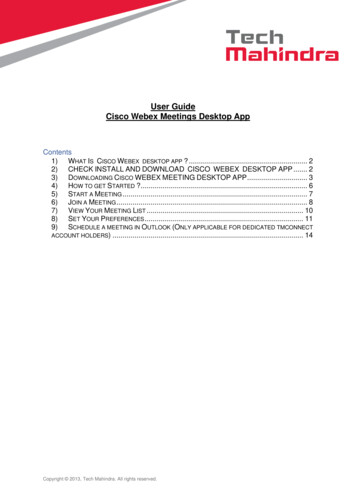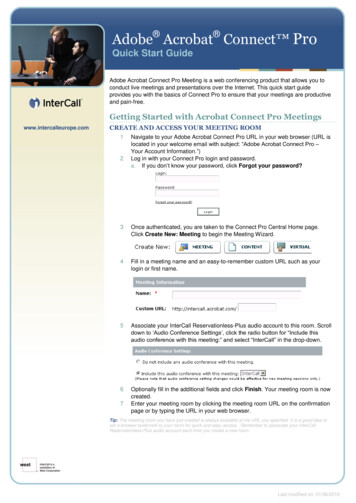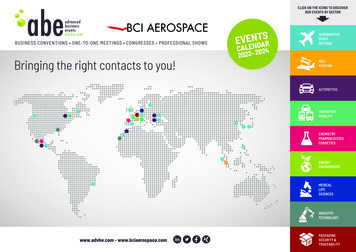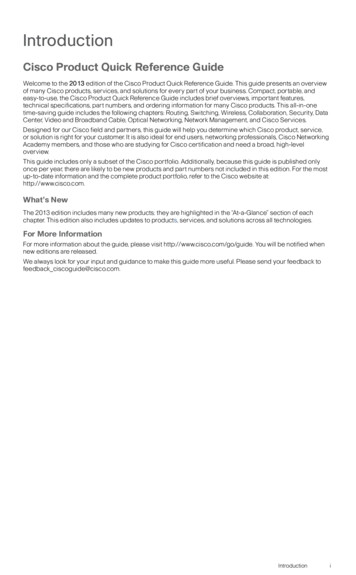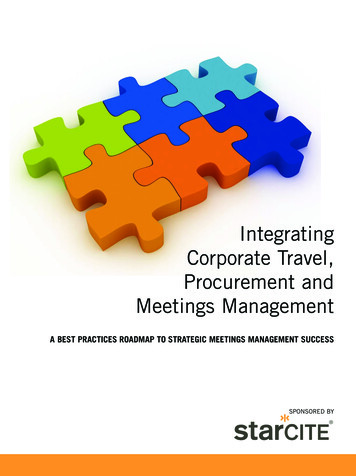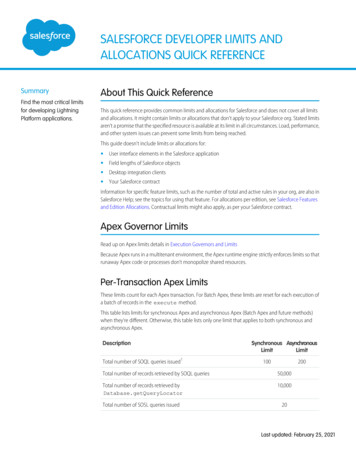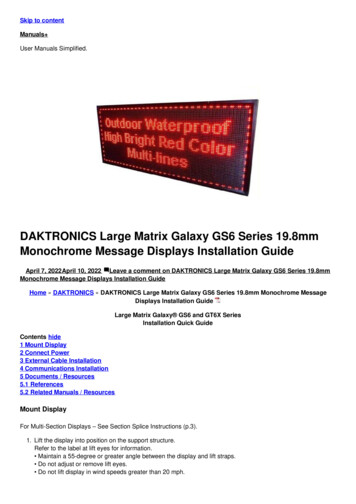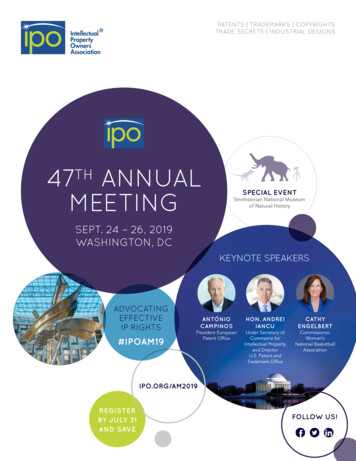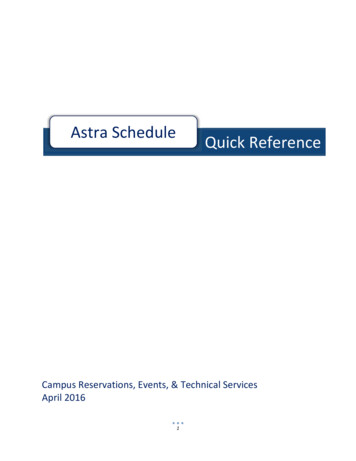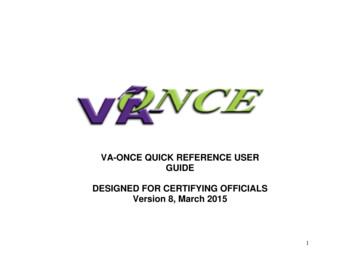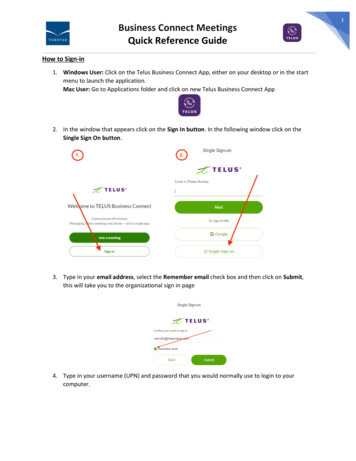
Transcription
Business Connect MeetingsQuick Reference GuideHow to Sign-in1. Windows User: Click on the Telus Business Connect App, either on your desktop or in the startmenu to launch the application.Mac User: Go to Applications folder and click on new Telus Business Connect App2. In the window that appears click on the Sign In button. In the following window click on theSingle Sign On button.3. Type in your email address, select the Remember email check box and then click on Submit,this will take you to the organizational sign in page4. Type in your username (UPN) and password that you would normally use to login to yourcomputer.1
Business Connect MeetingsQuick Reference Guide5. Welcome to the new Business Connect App.2
Business Connect MeetingsQuick Reference GuideHow to Update Business Connect Meeting LinksImportant Note: If you have any existing meetings that were scheduled with the old Telus BusinessConnect video app (green icon), you will need to update those meetings with a new link generated bythe new app1. Go to your calendar in Outlook and open a meeting that you need to update. You will noticethat your meeting links start with https://meetings.businessconnect.telus.com/2. With the meeting details open, click on the Schedule with Telus Business Connect icon, near thetop right of the outlook ribbon3
Business Connect MeetingsQuick Reference Guide3. The scheduler will open to the right of the meeting request. Select or deselect Require Passwordas required. Then, click on Add meeting button,4. This will update the link to https://video.businessconnect.telus.com/join4
Business Connect MeetingsQuick Reference Guide5. If it is a recuring meeting, click on Edit Recurrence6. Click OK in the window that comes up and all the recurring meetings should contain the updatedbusiness connect link5
Business Connect MeetingsQuick Reference GuideConnect Business Connect to your Outlook Calendar1. You can integrate your outlook calendar with Business Connect to view and join your scheduledmeetings. In the Business Connect App, click on the video meeting icon on the left side2. In the main body business connect, click on the Sign in with Microsoft button and in thefollowing window, select Calendar and then click Connect3. Sign in with your network account and verify with DUO, then press DONEAdditional details and sAdditional support or assistance:Contact GroupIT Support Centre at supportcentre@torstar.ca or call 1-877-814-2777 (opt 2)6
Business Connect Meetings Quick Reference Guide 1 How to Sign-in 1. Windows User: Click on the Telus Business Connect App, either on your desktop or in the start menu to launch the application. Mac User: Go to Applications folder and click on new Telus Business Connect App 2. In the window that appears click on the Sign In button.In the following window click on the