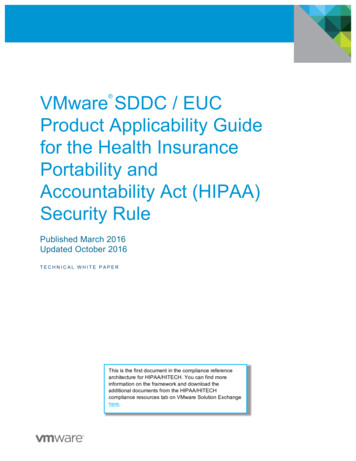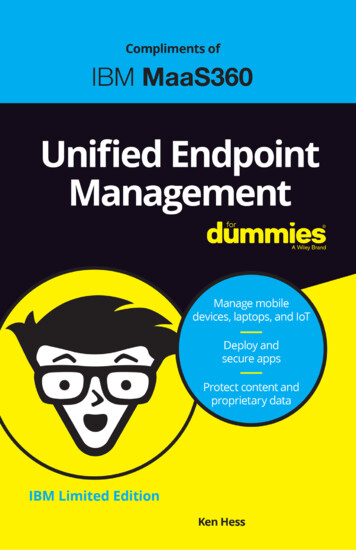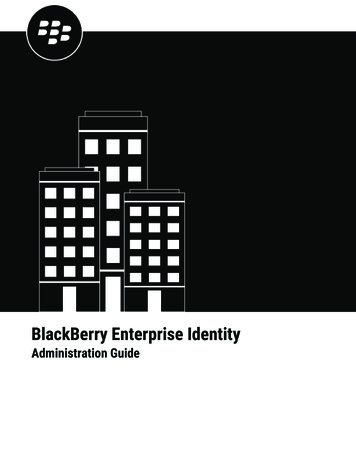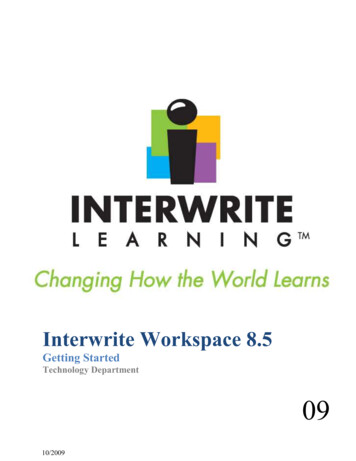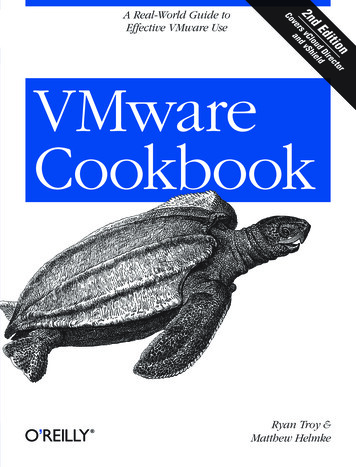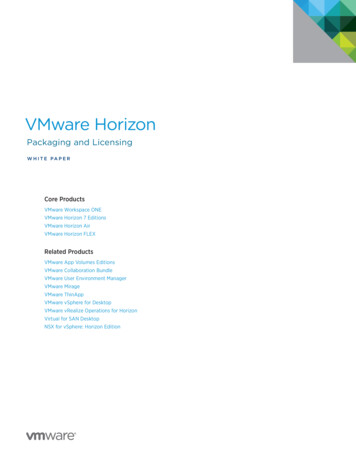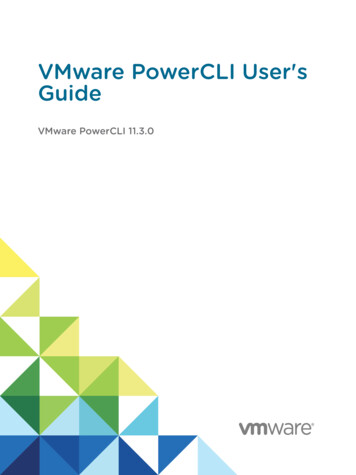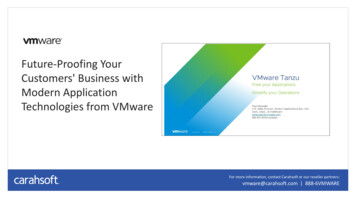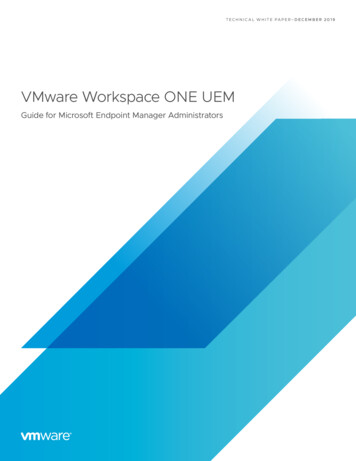
Transcription
T EC H N I C A L W H I T E PA P E R– D E C E M B E R 2 0 1 9VMware Workspace ONE UEMGuide for Microsoft Endpoint Manager Administrators
VMware Workspace ONE UEM - Guide for Microsoft Endpoint Manager AdministratorsTable of contentsIntroduction. 3Workspace ONE UEM for Windows 10 Management. 4Windows 10 Device Onboarding and Enrollment. 5Zero IT Touch Onboarding with Out-of-Box PC Setup . 6Other Windows 10 Enrollment Methods . 7Workspace ONE Intelligent Hub for Windows Enrollment . 7Azure AD Integration Enrollment . 8Device Staging. 8Native MDM Enrollment. 9Use Case: Windows 10 Onboarding Experience with Workspace ONE and Windows Autopilot.11Configuring Workspace ONE for Windows 10 Management. 12Securing and Updating Windows 10. 12Managing and Delivering Windows 10 Apps. 14Windows Application Delivery. 14Application Management. 15Use Case: Native Supported App Deployment with VMware Workspace ONE.18Windows 10 Real-Time and Automated Security Protection and Compliance.18Identity and Conditional Access.18OS Health and Threat Protection. 19Data Loss Prevention. 20Security Risk Dashboard. 20Getting Started. 21T EC H N I C A L W H I T E PA P E R 2
VMware Workspace ONE UEM - Guide for Microsoft Endpoint Manager AdministratorsIntroductionWindows 10 introduces major changes—built-in mobile management APIs, more frequent cloudupdates, modern apps, and more. Much like how IT has managed mobile devices, these changesare now driving modern management of the operating system (OS) from the cloud. It isanticipated that 50 percent of all employees will be working outside the corporate network overthe next few years, so IT administrators need to manage, secure, and deliver modern applicationsand achieve deep, granular control over global workforce devices. The struggle to manageWindows 10 devices with hybrid and co-management scenarios can make the path to modernmanagement seem complex and unclear. Microsoft has introduced Microsoft Endpoint Managerformerly known as SCCM for modern endpoint management (MEM), but it still has a long way togo to become a unified endpoint management (UEM) solution.Yet, waiting for this unified management experience can be restrictive and expensive. With VMwareWorkspace ONE, there’s no need to wait. VMware Workspace ONE is a cloud-based endpointmanagement solution that manages a broad range of endpoints, including Windows 10 devices.This unified solution provides intelligent automation to simplify IT, secure business, and empowerusers to work anywhere. VMware Workspace ONE provides a digital workspace platform with thefollowing comprehensive modern management capabilities to best meet your requirements: Native modern management with Workspace ONE for Windows 10: Take advantage ofWorkspace ONE modern management as a native solution for Windows 10 and otherdevices. It delivers an end-to-end modern management lifecycle—onboarding,configuration, patching, security, distribution, automation, and support. Coexistence and migration from SCCM with Workspace ONE AirLift: Workspace ONEAirLift bridges administrative frameworks between Microsoft System Center ConfigurationManager (SCCM) and Workspace ONE UEM. Workspace ONE AirLift offers an automatedand progressive approach that simplifies your migration to native modern management withWorkspace ONE.This guide is for Microsoft Endpoint Manager (formerly SCCM) administrators and IT pros who areexcited about the prospects of modern management. Throughout the guide, we explore uniquescenarios in which Workspace One UEM helps with Windows 10 management. This guide breaksdown technical challenges and demonstrates how Workspace ONE can help you achieve modernmanagement. We also review how to manage the full lifecycle of every endpoint (includingdesktop, mobile, rugged, and IoT) and ensure enterprise security at each layer—all with the helpof VMware Workspace ONE for Windows 10 management.T EC H N I C A L W H I T E PA P E R 3
VMware Workspace ONE UEM - Guide for Microsoft Endpoint Manager AdministratorsWorkspace ONE UEM for Windows 10 ManagementVMware Workspace ONE is an intelligence-driven digital workspace platform with integratedaccess control, application management, and multi-platform endpoint management. This singleplatform is available as a cloud service or on-premises deployment. Workspace ONE for Windows10 provides a robust set of mobility management solutions for enrolling, securing, configuring,and managing Windows 10 device deployments. It is the only UEM to uniquely combine modernOS mobile device management (MDM) efficiencies with traditional PC management requirementsto enable policy configuration, automated patching, zero capital expenditure (CapEx) softwaredistribution, and real-time security from silicon to software.If you are considering a gradual transition to modern management, Workspace ONE also featuresoptimal modern endpoint management coexistence and automation to speed your journey.VMware continues to work with Microsoft to help customers modernize Windows 10 by using theirexisting investments in Modern Endpoint Management, Workspace ONE, and cloud intelligence.This allows administrators and IT pros to focus their time on more impactful priorities.VMware Workspace ONE enables cloud-based, modern management across five main areas(Figure 1): Device onboarding: Replace traditional OS deployment and imaging tools that are hightouch for IT, and use modern onboarding workflows with UEM integration with Windows 10Out-of-Box Experience (OOBE) and Windows Autopilot. Configuration management: Apply firmware/BIOS settings and MDM-based configurationservice providers (CSPs), and deploy industry-recommended GPO settings andconfigurations with template-based policies using Workspace ONE UEM baselines. CurateGPO baselines based on industry standards, including the Windows 10 security baselinefrom Microsoft and CIS Benchmarks. OS patch management: Take advantage of the Windows-as-a-service framework to createand update distribution rings for Windows patches, set deferment periods, and define whichupdates should be automatically approved by the administrator. Distribution rings can beconfigured based on the requirements of your organization. Integrate Common Vulnerabilityand Exposure (CVE) feeds to automate patch deployment and protect against vulnerabilitiesin real time. Software distribution: Deliver applications from different sources to users via the WorkspaceONE catalog. Administrators can deliver executable file format (EXE), Microsoft Installer filersT EC H N I C A L W H I T E PA P E R 4
VMware Workspace ONE UEM - Guide for Microsoft Endpoint Manager Administrators(MSIs), and scripted install (ZIP) applications from the Workspace ONE UEM console; forpublic apps, there is direct integration with the Microsoft Store for Business. Use native peerto-peer (P2P) technology to improve delivery speed and reduce software distributioninfrastructure and bandwidth costs. Client health and security: Enable IT to enforce BitLocker encryption and set securitypolicies on endpoints. Administrators can also set policies related to Windows InformationProtection (WIP), Windows Hello, Windows Defender Exploit Guard, device healthattestation, device security baselines, full Conditional Access, antivirus software, firewallrules, and other OS security features.FIGURE 1. FIVE AREAS WHERE VMWARE WORKSPACE ONE ENABLES MODERN MANAGEMENTWindows 10 Device Onboarding and EnrollmentVMware Workspace ONE includes smarter ways to deploy, control, and manage Windows 10. Theprimary use cases for a Windows 10 deployment are as follows: employee-owned machines,remote worker devices, and corporate office devices. For all scenarios, the process begins withT EC H N I C A L W H I T E PA P E R 5
VMware Workspace ONE UEM - Guide for Microsoft Endpoint Manager Administratorsdevice enrollment, which establishes initial communication between Workspace ONE UEM andmodern device management capabilities in Windows 10. For a hybrid modern managementsolution, Workspace ONE provides a variety of ways to enroll and onboard Windows 10 devices.Before enrolling devices, be sure that you have the required enrollment information. SeeWindows Desktop Enrollment Requirements for more details.Zero IT Touch Onboarding with Out-of-Box PC SetupWindow 10 offers a simplified PC onboarding experience, providing an OOBE that walks a userthrough the first-time setup process. This capability is enabled by Windows Autopilot, which isfully supported by Workspace ONE for Windows 10. With the advanced PC onboardingcapabilities of Windows Autopilot, IT teams can register a device with an original equipmentmanufacturer (OEM)—including Dell Provisioning for VMware Workspace ONE to provide Zero ITTouch Onboarding features, such as customized opening OOBE screens, pre-loaded applicationsin the factory, and the ability to enroll the device into VMware Workspace ONE. Dell Provisioningfor VMware Workspace ONE delivers better end-user productivity and simplified ITadministration, including the following features: Pre-configured devices with automated setup of applications and settings ship directly tocustomers or end users to eliminate the manual PC configuration and enable userproductivity in minutes. Zero Touch Restore functionality minimizes downtime by allowing applications andmanagement to persist if a device is required to recover or reset. Zero IT Touch gives better control over remote devices, locking down them to single orspecific sets of apps for dedicated device uses, like kiosks or rugged devices. Aside from pre-configured applications, Dell Provisioning also provides self-serviceapplication catalogs that display personalized applications to users and administrators.When a user receives a new Windows 10 device, Workspace ONE OOBE enrollment automaticallyenrolls the device with Windows Autopilot and Workspace ONE UEM (Figure 2). From there, theWindows 10 Provisioning Service enables the automatic provisioning of the Workspace ONEapplication to the device.T EC H N I C A L W H I T E PA P E R 6
VMware Workspace ONE UEM - Guide for Microsoft Endpoint Manager AdministratorsFIGURE 2. OOBE SCREENS FOR ENROLLING A NEW WINDOWS 10 DEVICELearn more about enrolling Windows 10 devices through OOBE.Other Windows 10 Enrollment MethodsIn addition to OOBE, Workspace ONE supports other enrollment methods, including the use ofWorkspace ONE Intelligent Hub for Windows, Microsoft Azure Active Directory (Azure AD)integration, device staging, and native MDM functionality of the Windows OS.Workspace ONE supports many different types of onboarding methods. These can be user-drivenscenarios with Azure OOBE and Windows Autopilot or with the self-enrollment capabilities ofWorkspace ONE Intelligent Hub for Windows. Onboarding methods also include administrativescenarios, including command-line enrollment, Azure enrollment, and Dell Provisioning.Workspace ONE Intelligent Hub for Windows EnrollmentWorkspace ONE Intelligent Hub initiates the enrollment of Windows 10 devices using full MDMfunctionality (Figure 3). As such, it offers the simplest enrollment flow for users. Once WorkspaceONE is configured, you simply download Workspace ONE Intelligent Hub from getws1.com.When enrollment is completed, the Workspace ONE app automatically launches and configuresbased on your Workspace ONE UEM deployment. Workspace ONE Intelligent Hub can also beused seamlessly with the release of Workspace ONE for Microsoft Endpoint Manager to accessresources across your organization.T EC H N I C A L W H I T E PA P E R 7
VMware Workspace ONE UEM - Guide for Microsoft Endpoint Manager AdministratorsFIGURE 3. USING WORKSPACE ONE INTELLIGENT HUB TO ENROLL A WINDOWS 10 DESKTOP DEVICELearn more about enrolling Windows Desktop devices with VMware Workspace ONE Intelligent Hub.Azure AD Integration EnrollmentWindows 10 devices can be enrolled into Workspace ONE using integration with Azure AD,requiring minimal end-user effort. Before devices can be enrolled using Azure AD integration,administrators must configure both Workspace ONE UEM and Azure AD. This configurationrequires information to be entered into the Azure AD and Workspace ONE UEM deployments tofacilitate communication. Azure AD integration enrollment supports three different flows: joiningAzure AD, OOBE enrollment, and Office 365 enrollment.Learn more about Windows 10 enrollment through Azure AD integration.Device StagingIf you want to configure device management on a Windows 10 device before shipping it to an enduser, consider using Windows Desktop device staging (Figure 4). This workflow allows you toenroll a device through Workspace ONE Intelligent Hub and install device-level profiles beforeshipment. The two methods of device staging are manual installation and command-lineinstallation. With manual installation, devices are required to be domain-joined. Command-lineinstallation works for all Windows 10 64-bit and 32-bit operating systems from all OEMs.T EC H N I C A L W H I T E PA P E R 8
VMware Workspace ONE UEM - Guide for Microsoft Endpoint Manager AdministratorsFIGURE 4. USING DEVICE STAGING TO ENROLL A WINDOWS DEVICELearn more about device staging enrollment.Native MDM EnrollmentWorkspace ONE UEM supports enrolling Windows Desktop devices using the Windows 10 nativeMDM enrollment workflow (Figure 5). This means both corporate-owned and bring-your-owndevices can be enrolled through the same flow. Windows Auto-Discovery for Windows 10 devicesenables this quick and easy enrollment flow for end users.FIGURE 5. NATIVE MDM WORKFLOW FOR ENROLLING A WINDOWS 10 DEVICELearn more about native MDM enrollment for Windows Desktop devices.T EC H N I C A L W H I T E PA P E R 9
VMware Workspace ONE UEM - Guide for Microsoft Endpoint Manager AdministratorsSCCM Device Enrollment with Workspace ONE for CoexistenceWorkspace ONE AirLift enrollment allows SCCM and Workspace ONE UEM to coexist ondevices. To enroll Windows 10 devices into Workspace ONE UEM using Workspace ONEAirLift, simply configure the enrollment application that switches between Workspace ONEAirLift, Workspace ONE UEM, and SCCM. The app connects with SCCM collections andmaps them into Workspace ONE UEM, simplifying device enrollment and moving thedevice to a coexisting state.Coexistence is a short-term bridge to full modern management. We recommend transitioning tomodern management as quickly as possible to streamline administrator operations and improvethe end-user experience. This enables faster boot and login times by design.T EC H N I C A L W H I T E PA P E R 1 0
VMware Workspace ONE UEM - Guide for Microsoft Endpoint Manager AdministratorsUse Case: Windows 10 Onboarding Experience withWorkspace ONE and Windows AutopilotAs an IT administrator, you undoubtedly know that Windows device lifecycle management can bea time-consuming and complex process, involving the need to image, reimage, or manually set updevices before releasing them to users. Traditionally, organizations either dedicate internalresources or pay third-party companies to handle this process, which can result in long delays forusers who are waiting to receive a first-time or replacement device.By working closely with Microsoft engineering teams and strategic customers, VMwareWorkspace ONE with Dell Provisioning seamlessly integrates with Windows Autopilot to provideZero IT Touch capabilities for simplified device enrollment. You can easily set up and preconfigurenew devices and reset, repurpose, or recover devices. The following management capabilities areenabled by Workspace ONE with Windows Autopilot: Automatically join and enroll devices: Workspace ONE with Windows Autopilot enablesusers to automatically join devices to Azure AD and then auto-enroll them into WorkspaceONE. Gain visibility into device configuration status: Unique to VMware, when a user’s first launchexperience is powered by Workspace ONE, they can see the status of their device as it’sbeing configured, including the apps IT has made available to them. Provide robust, dynamic configuration: Workspace ONE dynamically configures all corporatepolicies, removes bloatware, installs all provisioned Win32 applications, and applies securitysettings over the air in minutes based on the user’s role in the organization (Figure 6).FIGURE 6. DASHBOARD SHOWING DYNAMIC CONFIGURATION WITH WORKSPACE ONET EC H N I C A L W H I T E PA P E R 1 1
VMware Workspace ONE UEM - Guide for Microsoft Endpoint Manager Administrators Enable single sign-on access: Once a user logs in, they can access the Workspace ONEapplication catalog for single sign-on (SSO) access to any Win32, software as a service(SaaS), Universal Windows Platform (UWP), or remote/virtual applications. Deliver a truly self-service experience: Workspace ONE allows users to download additionalapplications or get pre-installed apps on OEM devices or partner-shipped Windows 10devices with an OOBE. Additional self-service capabilities reduce help desk requests forthings like resetting passwords or finding BitLocker recovery.Configuring Workspace ONE for Windows 10 ManagementProfiles in Workspace ONE provide the primary mechanism for managing devices. A profileconsists of settings, configurations, and restrictions. When combined with compliance policies,the profile enforces corporate rules and procedures. Windows Desktop profiles apply to a deviceat either the user level or the device level. When creating Windows Desktop profiles, you selectthe level the profile applies to. Workspace ONE UEM executes commands that apply to the devicecontext even if the device has no active enrolled user login. Below are some Windows Desktopprofiles types that can be configured for Windows 10:Passcode profileWindows updates profileWi-Fi profileWeb Clips profileVPN profileExchange ActiveSync profileCredentials profileSCEP profileRestrictions payload profileApplication control profileData Protection profileExchange Web Services profileWindows Hello profileWindows licensing profileFirewall profileBIOS profileSingle App Mode profileOEM updates profileAntivirus profileKiosk profileEncryption profileCustom settingsLearn more about Windows Desktop profiles.T EC H N I C A L W H I T E PA P E R 1 2
VMware Workspace ONE UEM - Guide for Microsoft Endpoint Manager AdministratorsWindows 10 Policy ManagementWith Workspace ONE, you can easily enable dozens of contextual policy combinations that useWorkspace ONE device enrollment, network and SSO policies, automated device remediation,and third-party information. Workspace ONE is the only modern management solution thatprovides full compatibility for managing Windows 10 group policy object configurations from thecloud and without domain dependency. The following are the capabilities of Windows 10 policymanagement in Workspace ONE: Defining policies with profiles: The Workspace ONE UEM console allows administrators toconfigure policies through profiles. These policies are used often across industries andprovide easy configuration through the graphical user interface. The administrator can simplytoggle switches or use the text fields to set up these policies. The Workspace ONE UEMconsole also provides a custom settings profile that is extensible to any custom XML and canbe sent to the device using the existing infrastructure to securely communicate with thedevice. Real-time configuration service provider policies for Windows 10 management: WorkspaceONE provides support for CSPs, which are interfaces used to read or set policies on theWindows 10 device. Modern management uses CSPs to push registry and file systemsettings to devices over the air. The XML used to configure a CSP that the Open MobileAlliance Device Management (OMA DM) client in the OS can use to apply the appropriatesettings is called SyncML. VMware Policy Builder is a tool that helps administrators generateSyncML in minutes using an experience similar to Windows Desktop profiles. Policy Builderallows administrators to use all the latest platform updates without the hassle of writingerror-free XML (Figure 7). Learn more about Policy Builder.FIGURE 7. WINDOWS 10 POLICY BUILDERT EC H N I C A L W H I T E PA P E R 1 3
VMware Workspace ONE UEM - Guide for Microsoft Endpoint Manager Administrators Baselines to secure Windows 10 Devices: Workspace ONE curates the best practices ofyour particular enterprise into configurations called baselines. With Workspace ONE’sBaselines capability, you can keep all your devices secure with industry-recommendedsettings and configurations. To ensure that Baselines use only the best settings andconfigurations, VMware is certified by CIS to provide industry favorites like CIS benchmarksfor Windows 10 to provide easy and secure solutions. Baselines are based on the WindowsOS version and can be updated whenever you want. During configuration, you can choosewhich baseline to use or upload a custom baseline to suit your needs. These configurationssignificantly reduce the time it takes to set up and configure Windows devices. Learn moreabout Workspace ONE UEM Baselines.Securing and Updating Windows 10The Workspace ONE UEM update service for Windows 10 provides functionality tailored toaddress the unique constraints of mobility and the cloud. Traditional OS upgrades use a wipeand-replace model, but the update-as-a-service model pushes periodic OS and feature updates.Windows 10 updates occur on a frequent and dynamic basis to ensure that end users always haveaccess to the most recent security and productivity features. Windows 10 patch management options: Deploying Windows 10 fixes, patches, andupdates on client servicing plans creates overhead. Using branches enables you to create acustomized deployment schedule based on preference and update sensitivity. There are avariety of Windows 10 patch management options (Figure 8): Semi-Annual Channel: New features and functionality are introduced twice per yeararound March and September rather than every three to five years. Changes are presentedin bite-sized chunks rather than all at once. Insider – Fast: Major builds are introduced, including new and existing feature changes,limited servicing, and/or cumulative updates. Insider – Slow: Major builds are introduced, including new and existing feature changes, allservicing, and/or cumulative updates. Insider – Release: Major builds are introduced, including the latest feature changes,updates, bugs fixes, and application changes.T EC H N I C A L W H I T E PA P E R 1 4
VMware Workspace ONE UEM - Guide for Microsoft Endpoint Manager AdministratorsFIGURE 8. WINDOWS 10 PATCH MANAGEMENT OPTIONS SCREENLearn more about managing updates for Windows 10. Intuitive OS Updates dashboard: The OS Updates dashboard displays version data foroperating system by platform. OS Updates data informs you if your environment isfragmented and running older operating systems on devices. Within dashboards, theconfigurable widgets allow you to customize the data that is displayed. In the WindowsDesktop module, the Patches tab lists data about patch update statuses for Windows,including certain Microsoft applications discovered from the Microsoft Updates channel.Integrating CVE and Common Vulnerability Scoring System (CVSS) into a unified view allowsIT teams to proactively manage security vulnerabilities with automated patch remediationbased on a CVE risk profile. The dashboard provides visibility into the impact ofvulnerabilities reported through CVEs and correlated to the existing patches on each of yourmanaged Windows 10 devices. You can use filters to find data on patches using a specificknowledge base (KB) number, patch KB title, patch update classification, or date range.Learn more about the OS Updates dashboard and CVE integration.T EC H N I C A L W H I T E PA P E R 1 5
VMware Workspace ONE UEM - Guide for Microsoft Endpoint Manager AdministratorsManaging and Delivering Windows 10 AppsFor many customers, the primary problems associated with PC management arise from appdelivery, integration, and support. These problems become more complex as organizations adoptmore apps and the number of variables and configuration possibilities grows exponentially. Tohelp solve such application integration and management woes, Microsoft has introduced a varietyof features and tools in Windows 10. Unified applications are designed to service administrators,developers, and, most importantly, users in ways that are difficult to achieve today.With the seamless implementation of these capabilities, VMware Workspace ONE UEM deliversunified application delivery and management. The following sections dive into the details.Windows Application DeliveryApplications delivered in today’s dynamic and fluid world need to be available at any time, on anydevice, and across any network. As a result, most users require access to local apps, hosted apps,SaaS apps, classic apps, and cloud apps. Software DistributionYou can deploy Win32 applications from the Apps & Books section of the Workspace ONEUEM Console and, in doing so, use the application lifecycle flow that exists for all internalapplications. This feature is called software distribution. Use software distribution to deliverWin32 applications, track installation statuses, keep application versions current, and deleteold applications.Learn more about software distribution. Business Store Portal IntegrationMicrosoft UWP applications consist of a single code base that can run on virtually anyWindows device. Integrate Workspace ONE UEM with the online or offline Microsoft Storefor Business portal to deploy UWP applications.Learn more about business store portal integration. Product ProvisioningProduct provisioning delivers custom or complex files to managed devices. When a filecannot be directly installed on devices, you can package it in the Workspace ONE UEMConsole to create a product, then provision the product to managed devices based onconfigured conditions and smart group assignment in the console.Learn more about product provisioning.T EC H N I C A L W H I T E PA P E R 1 6
VMware Workspace ONE UEM - Guide for Microsoft Endpoint Manager AdministratorsMigrate SCCM Apps to Workspace ONE AirLiftWorkspace ONE AirLift exports Microsoft SCCM applications, allowing you to migrateapplications to Workspace ONE UEM without repackaging them. Migrated applications canbe deployed on Windows 10 devices that have been moved or added to Workspace ONEfor modern management.Monitor Progress of Devices and Applications with a Co-Existence DashboardThe management dashboard provides a visualization of the transition and indicates theprogress for devices and applications. The dashboard also displays migration workloads toshow how Workspace ONE AirLift functionality uses coexisting devices. This includesencryption, Windows updates, and compliance and software distribution, along with anenrollment history and fleet complete percentage within SCCM collections.Application ManagementAs end-user demand drives organizations to adopt more applications, PC management issuesonly grow in complexity and number. Workspace ONE allows users to: Apply granular whitelists and blacklists: Workspace ONE enables Application Control towhitelist and blacklist specific applications to allow or prevent use of applications on devices.Application Control uses Microsoft AppLocker configurations to enforce app control onWindows 10 devices. You can enable Executable Rules, Windows Installer Rules, and ScriptRules enforcement by selecting Enforce Rules. Learn more about how to configure anApplication Control profile. Use role-based controls: You can make roles that grant specific kinds of access to theWorkspace ONE UEM console and define roles for individual users and groups based onUEM console access levels you find useful. Each Workspace ONE UEM includes default rolesfor both users and administrators that you can use as a template to create your owncustomized roles that better suit the needs of your organization. Learn more about rolebased access control. Enable SSO: SSO allows end users to access Workspace ONE UEM apps and wrapped appswithout entering credentials for each application. Using the Workspace ONE Intelligent Hubor the AirWat
In addition to OOBE, Workspace ONE supports other enrollment methods, including the use of Workspace ONE Intelligent Hub for Windows, Microsoft Azure Active Directory (Azure AD) integration, device staging, and native MDM functionality of the Windows OS. Workspace ONE supports many different types of onboarding methods. These can be user-driven