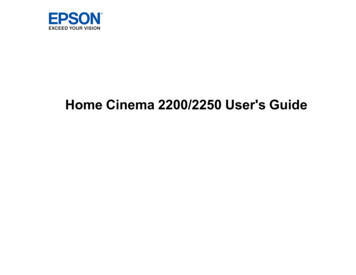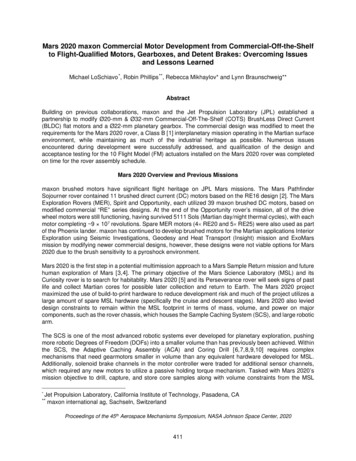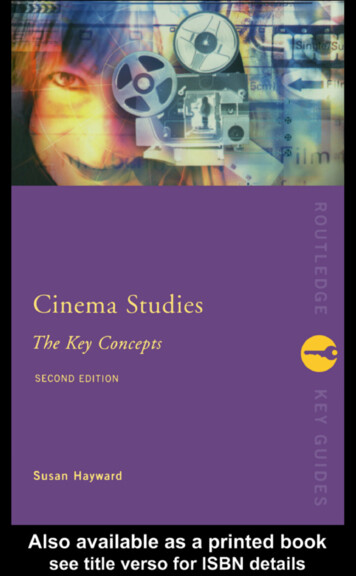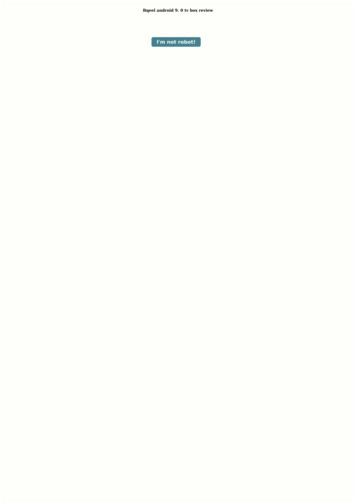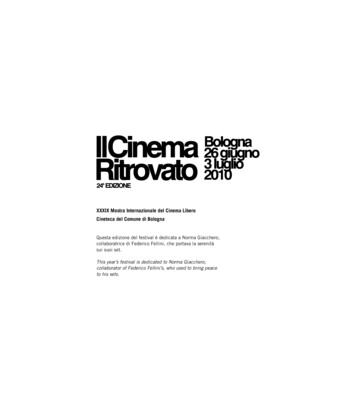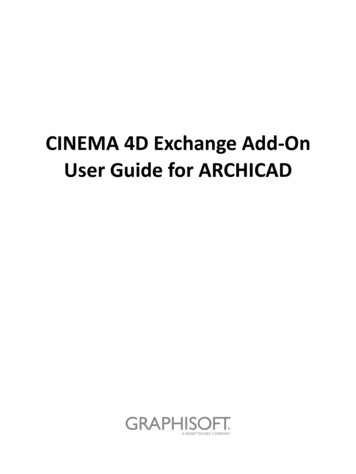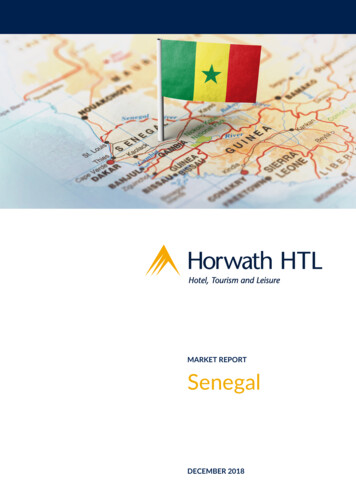Transcription
CINEMA 4DRELEASE 113D FOR THE REAL WORLDQuickstart Manual
ICINEMA 4D R11 QuickstartCINEMA 4D Release 11Quickstart ManualProgrammingPlugin programmingProduct managementChristian Losch, Philip Losch, Richard Kurz, Tilo Kühn, Thomas Kunert, David O’Reilly,Cathleen Bastian, Per-Anders Edwards, Paul Everett, Aleksander Stompel,Sven Behne,Wilfried Behne,Michael Breitzke, Kiril Dinev, Reinhard Hintzenstern, Eduardo Olivares, Nina Ivanova,Markus Jakubietz, Hendrik Steffen, Jens Uhlig, Michael Welter, Thomas ZeierMarco Tillmann, Bernd LutzQuickstart writersGlenn Frey, Sven Hauth, Dirk Beichert, Fabian RosenkranzLayoutOliver Becker, Oliver KrawczykTranslationScot Wardlaw, Luke StacyCopyright 1989 - 2008 by MAXON Computer GmbH All rights reserved.This manual and the accompanying software are copyright protected. No part of this document may be translated, reproduced,stored in a retrieval system or transmitted in any form or by any means, electronic or mechanical, for any purpose, withoutthe express written permission of MAXON Computer.Although every precaution has been taken in the preparation of the program and this manual, MAXON Computer assumesno responsibility for errors or omissions. Neither is any liability assumed for damages resulting from the use of the programor from the information contained in this manual.This manual, as well as the software described in it, is furnished under license and may be used or copied only in accordancewith the terms of such license. The content of this manual is furnished for informational use only, is subject to change withoutnotice, and should not be construed as a commitment by MAXON Computer. MAXON Computer assumes no responsibilityor liability for any errors or inaccuracies that may appear in this book.MAXON Computer, the MAXON logo, Sketch and Toon, CINEMA 4D, Hyper NURBS, C.O.F.F.E.E. are trademarks of MAXONComputer GmbH or MAXON Computer Inc. Acrobat, the Acrobat logo, PostScript, Acrobat Reader, Photoshop and Illustratorare trademarks of Adobe Systems Incorporated registered in the U.S. and other countries. Apple, AppleScript, AppleTalk,ColorSync, Mac OS, QuickTime, Macintosh and TrueType are trademarks of Apple Computer, Inc. registered in the U.S. andother countries. QuickTime and the QuickTime logo are trademarks used under license. Microsoft, Windows, and WindowsNT are either registered trademarks or trademarks of Microsoft Corporation in the U.S. and/or other countries. LightWave 3Dis a registered trademark of NewTek. 3D studio max and 3ds max are registered trademarks of Autodesk/Discreet Inc. UNIX isa registered trademark only licensed to X/Open Company Ltd. All other brand and product names mentioned in this manualare trademarks or registered trademarks of their respective companies, and are hereby acknowledged.
IICINEMA 4D R11 QuickstartContentsWelcome to CINEMA 4D . . 21. Introduction . 22. What’s new in CINEMA 4D R11 . 33. General Information / Interface . 94. Sample Images . 195. Quick Tutorial – Arranging Objects . 216. Quick Tutorial – Modeling . 297. Quick Tutorial – Materials . 368. Quick Tutorial – Lighting . . 469. Quick Tutorial – Animation . 5210. Quick Tutorial – Rendering . 6111. Quick Tutorial – Multi-Pass Rendering . . 6812. Quick Tutorial – XPresso . 75Welcome to BodyPaint 3D . . 821. Introduction . 822. General Information / Interface . 833. Sample Images . 854. Quick Tutorial – The Paint Wizard . 865. Quick Tutorial – First Painting Lesson . . 886. Tips & Tricks . . 92Welcome to Advanced Render (Optional module) . 941. Introduction . 952. General Information / Interface . 953. Sample Images . 984. Quick Tutorial – Global Illumination . 1005. Quick Tutorial – Caustics . . 1046. Quick Tutorial – Depth of Field . 1067. Tips & Tricks . . 108Welcome to PyroCluster . . 1101. Introduction . 1102. General Information / Interface . 1113. Sample Image . 1124. Quick Tutorial – 10 Steps To Glory . 1135. Quick Tutorial – Optimize and Animate . 1166. Tips & Tricks . . 1197. In Closing . 119Welcome to Sketch and Toon (Optional module) . . 1211. Introduction . 1212. General Information / Interface . 1213. Sample Images . 124
CINEMA 4D R11 QuickstartIII4. Quick Tutorial – Outlines . . 1265. Quick Tutorial – Shaders and Tags . 1306. Tips & Tricks . . 134Welcome To NET Render (Optional module) . . 1351. Introduction . 1362. General Information / Interface . 1363. Sample Images . 1364. Quick Tutorial – Installation / Interface . 1375. Quick Tutorial – Jobs and Administration . 139Welcome to Dynamics (Optional module) . 1421. Introduction . 1422. General Information / Interface . 1423. Sample Images . 1434. Quick Tutorial – Rigid Bodies . 1445. Quick Tutorial – Soft Bodies . 1476. Tips & Tricks . . 148Welcome To Thinking Particles (Optional module) . 1501. Introduction . 1502. General Information / Interface . 1513. Quick Tutorial – Particle Snow . 1544. Quick Tutorial – Objects as Particles . . 1575. Tips & Tricks . . 1636. In Closing . 163Welcome To MOCCA (Optional module) . 1651. Introduction . 1652. General Information/Interface (Joints and Rigging) . 1663. Quick Tutorial – Forward Kinematics / Inverse Kinematics (FK/IK) . 1714. Quick Tutorial – Visual Selector . . 1745. Quick Tutorial – PoseMixer . . 1776. Quick Tutorial – Morph Tool . . 1817. Quick Tutorial – Muscles . 1838. Quick Tutorial – VAMP . 1869. Quick Tutorial – Dressing . 19110. Quick Tutorial – FBX Import / Export . 195Welcome to HAIR (Optional module) . 1991. Introduction . 1992. General Information / Interface . 2003. Sample Images . 2014. Quick Tutorial – Fur . . 2025. Tips & Tricks . . 213
IVCINEMA 4D R11 QuickstartWelcome To MoGraph (Optional module) . 2141. Introduction . 2152. General Information / Interface . 2153. Sample Images . 2184. Quickstart Tutorial . 2185. Tips & Tricks . . 223Welcome To 3D Ghosting . 2251. Introduction . 225Welcome to Projection Man . . 2281. Introduction . 228Welcome to Non-Linear Animation in the Timeline . . 2331. Motion Layer . 2342. Animation Layer . 238Note:As a result of continued product development, differences between the current and printed documentationwith regard to referenced files can occur. The most current versions can be found on the product DVDincluded in your order, or can be downloaded from the MAXON website or via the Online Updater.
Chen Shih Wei - Sunglow Design Studio
2CINEMA 4D R11 QuickstartWelcome to CINEMA 4DAfter you have worked through this tutorial you will have a good basic user knowledge which you can applyto future projects. Dave Brinda - www.brinda.com1. IntroductionNo matter if you’re just checking CINEMA 4D out or if you already own your own copy of CINEMA 4Dor one of its complete XL or Studio Bundle packages, you already know about the incredible thingsCINEMA 4D can do. We have been working very closely with our customers for several years now in order tosatisfy their needs and wishes. This has lead to the creation and introduction of new functionality, accordingto their needs. These ideas and concepts are then creatively implemented to satisfy the needs of our customersand those of the 3D markets. No matter if you work in the field of print, advertising, design, visualization orfilm, CINEMA 4D gives you all the tools you need to make your ideas reality. The intuitive interface and theease with which CINEMA 4D can be learned makes entering the versatile world for 3D a snap. Whether youneed character animation (MOCCA module) or a cartoony look of your renderings (Sketch and Toon module)– CINEMA 4D’s modular setup lets you customize it to suit your needs. CINEMA 4D places a link between yourjob or hobby, and your creativity in the palm of your hand. You can create what your fantasy demands. CINEMA4D will be your dependable partner.
CINEMA 4D R11 Quickstart – What’s new in R1132. What’s new in CINEMA 4D R11Before we get started with the Quickstart Manual we would like to give you a brief overview of what’s new inCINEMA 4D Release 11.Once again, CINEMA 4D is brimming with new and innovative functionality and innumerable improvements tomake your 3D life easier and improve workflow. R11 now offers instant answers to almost any question regardingCINEMA 4D functionality with its integrated help system. If you are not already familiar with this system simplyright-click on any function in CINEMA 4D and select the Show Help command from the menu that appears.The integrated help system is also extremely helpful when working through the Quickstart Manual. CINEMA4D offered numerous additions in its R10.0 to R10.5 update, including Squash & Stretch (indispensable forcharacter animators), the Secondary Motion Deformer (for jiggly effects), multi-processor support for HAIR,Generators (HyperNURBS) as collisions objects for Clothilde, the ability to drag images (regardless from where)into the 2D Viewport to be used as modeling templates, and the new automatic save function. And that’s justto name a few.Note: Make absolutely sure you do not modify any file or directory names within the installation folder. Also,do not add any files to this folder. Doing so will lead to malfunctions within CINEMA 4D! All user-specificinformation will be saved to the user directory, including Content Browser libraries and similar items (with theexception of plugins).Some of the most important additions to R11 are the following:Non-Linear AnimationThis new way of mixing animations is a true blessing for all animators. Motion Capture data or manually createdmotion data can be layered, mixed and transitioned. This system contains two methods for mixing layers:Motion Layer System and Animation Layer System.Motion Layer SystemMotion Layers are mixed in the Timeline. So-called Motion Sources are created using animation data that canthen be mixed in the Timeline using Motion Clips. It is important that the Motion Clips themselves containno animation data. The Motion Clips reference the already created animation data. This makes it possible formultiple Motion Clips to reference a single source (non-destructive animation) and deleting a Clip will not resultin the source (original) animation being deleted. The Motion Layer System takes the place of the Motion Mixerfunctionality, familiar to many users from Release 9. This new and more powerful system lets you save MotionSources that you have created as presets, which can be used to create your own preset library.Animation Layer SystemThis system works roughly similar to Posemixer or the Morph tag. Individual animations are displayed in theAttribute Manager and are organized there as superimposed layers. For example: You assign the character youwant to animate a Motion System tag (can be assigned to the top object in the hierarchy. All keyframes of allChild objects will be taken into account by the Motion System tag when the animation is recorded) and add ananimation layer. Now record the first keyframes for your character’s motion and add a new layer at any timeduring the process. The currently active layer will contain any keyframes created while it is active. If a new layeris created, all subsequently created keyframes will lie on this layer.
4CINEMA 4D R11 Quickstart – What‘s new in R11Your character’s walk cycle has been completed and it can walk from point A to point B. After viewing theanimation you decide the character’s head should move more dynamically. So you create a new layer andrecord the keyframes for this more dynamic head movement. After you have finished you can play all layerssimultaneoulsy or turn individual layers off (and on again).Not happy with the new head movement? No problem. Turn the corresponding layer off and create a new layerfor animating the shoulder movement. So you decide the shoulder movement is a little “too much” and wantyour head movement back after all. Two clicks and it’s done – simply turn your shoulder layer off and the headlayer back on. The Animation Layer System bears one invaluable advantage: You have your head animation backand you now want to see what it looks like if the head leans a little to the left and a little to the right. All youhave to do is copy the layer containing the original head animation and experiment on the new layer. If youdon’t like the result simply delete the new layer. The Animation Layer System offers innumerable possibilitiesfor creating perfect animations and lets you quickly get the animation you want.Onion Skinning: 3D GhostingEven though the 3D graphics world is full of technological advances with no end in sight, we can also use thistechnology to integrate very useful techniques that stem from the very traditional days of 2D animation, evendating back to the 1960s. One of these cornerstones of traditional animation is the so-called “onion skinning”method of animation, an essential tool for displaying the progression of movement of an animation. Onionskinning displays the frames of animation before and after the current frame as “ghost” (semi-transparent)images with increasing transparency the farther away they are from the current frame. Traditional 2D onionskinning basically consisted of images drawn on translucent paper that was placed over a light box or relied ondexterous animators who flipped back and forth between pages containing sequential images they had drawn.As you can imagine, the CINEMA 4D R11 onion skinning (called 3D Ghosting) feature is much more versatile.You can, for example, define the number of frames before and after the current frame that should be displayed,their color and even the how they should be displayed (wireframe, Gouraud shading, etc.).
CINEMA 4D R11 Quickstart – What’s new in R11COLLADA Import / ExportThe COLLADA file format is a 3D file format from the Khronos Group. Originally created by Sony ComputerEntertainment for use with the Playstation 3 and portable Playstation formats, this increasingly popular format(in addition to the existing FBX format) is being supported by a growing number of applications and has alsofound its way into CINEMA 4D R11. The COLLADA Import/Export functionality lets you exchange data betweenthe most important 3D applications.Online UpdaterYou no longer have to worry about looking for CINEMA 4D updates. A simple click and CINEMA 4D will tellyou if an update is available or components such as language files or new libraries are available. CINEMA 4Dwill then install the items you select so you can always stay up-to-date.DoodleThe Doodle tool lets you doodle/scribble notes or instructions directly in the Viewport. Make notes for yourselfor for others before sending them the scene.5
6CINEMA 4D R11 Quickstart – What‘s new in R11Projection ManThis powerful tool is especially interesting for matte painters but also for everyone who would like to saveloads of time texturing a large scene. Example: Your animation consists of your camera briefly panning across acityscape from left to right. Large cities generally have the irritating habit of consisting of hundreds to thousandsof buildings. Why should a starving texture artist spend an unbelievable amount of time texturing each buildingindividually? And why texture the backside of a building when it will never be seen in the animation? It would bemuch easier to paint the scene as a whole in a single step – and this is exactly where Projection Man comes in.Projection Man generates a geometry rendering of the scene and automatically opens the image in Photoshopwhere you can paint it just as you would a normal image. After saving the image in Photoshop you simply reloadit in CINEMA 4D and the image will be projected onto the geometry in the scene. The animation can now beplayed and the texture you just painted will be displayed as a texture on the 3D geometry with the correctperspective for the camera flight. If the camera flight is long and the perspective shift is correspondingly largeryou can create an additional camera from which to project and, following the same procedure as just described,use this projection create an even longer camera flight.CinemanCineman is a new connectivity feature that lets CINEMA 4D users communicate with 3Delight, Pixar’s RenderManand AIR. RIB and SL files, among others, can be converted to CINEMA 4D materials and sent back to any ofthese three renderers.New Render SettingsThe Render Settings have been completely reorganized in order to give you a better overview of the numerousRender Settings. Render Settings can now be saved as presets that can be grouped, commented and renamed.This lets you better organize large projects and easily switch from one Render Setting preset to another. TheRender Settings menu has been given a new look and offers a better overview of the available options.New Global Illumination (GI)The GI render engine has been completely reworked and operates entirely differently in R11 – for even morerealistic rendering! The new GI boasts noise reduction and flicker-free rendering. The interface has been redesigned to make it easy to use for both professional and novice users alike.
CINEMA 4D R11 Quickstart – What’s new in R11BodyPaint 3D R4.0BodyPaint 3D has been given various new functionalities to make working with textures even easier and moreversatile. Among these additions are the arrangement of Photoshop-adapted tools and the addition of theBlur, Sharpen and Colorize tools. The Brush, Clone, Dodge, Burn and Erase tools now have their own separatebrush settings. Photoshop brushes can be imported directly into BodyPaint 3D and the Texture View now hasits own complete file menu. The Save Brush function has been expanded and colors can now be saved witha brush.Also adapted to Photoshop was the Airbrush function that now allows control over the Flow option. WacomArt Pen rotation is now supported and much more. Listing all the new features would overwhelm theQuickstart Manual. Check the integrated help files for a complete list of new features in CINEMA 4D R11 orvisit us online at www.MAXON.net.7
8CINEMA 4D R11 Quickstart – What‘s new in R11
CINEMA 4D R11 Quickstart – Interface93. General Information / InterfaceCINEMA 4D Release 11 offers many new functions that will again speed up and improve your workflow.Let’s start with the most important step - starting CINEMA 4D. After starting CINEMA 4D you will see an imagesimilar to the following screenshot:CINEMA 4D is divided into different working areas as follows: (starting at the top left clockwise)
10CINEMA 4D R11 Quickstart – InterfaceThe Editor Window shows all objects contained in the scene, for example polygon objects, cameras, lights andbones and other deformers. You can render any view at any time to check your work.A Group Icon contains several attributes for one group which can be accessed by clicking with the left mousebutton on the main icon. The group icon differs from normal icons in that you will see a small arrow in thelower-right corner.A Tab indicates different windows or managers which are layered over each other. In each window or manageryou will find different settings or attributes.
CINEMA 4D R11 Quickstart – Interface11The Object Manager contains all of the scene’s objects. You use the Object Manager to set up a hierarchy,assemble objects, set tags for objects (small icons to the right of the Object Manager let you assign an objectcertain attributes), or to name objects. Included are polygon objects, lights, cameras, bones, deformers, splinesand null objects (objects without geometry).The Attribute Manager manages the attributes of each object or tool. This is where you can change the strengthof the HyperNURBS subdivision (more about that later) or an object’s visibility in the editor window. The object’scoordinates can be found here as well as the tool setting such as the radius of the live selection and the “OnlySelect Visible Elements“ option.The Coordinates Manager lets you place, rotate or scale your objects. Enter the values in the given fields andconfirm your entry with the “apply“ button or simply press the return key.
12CINEMA 4D R11 Quickstart – InterfaceThe Material Manager is used to display and manage all of a scene’s materials and 3D shaders. Textures andparameters can be modified in the Attribute Manager or the Material Editor. Double-click the material to openthe Material Editor to make changes to its individual material channels. Illumination strength, type of specular,strength of bump and more can be adjusted here as well. We’ll cover this in detail in a later chapter.By default, CINEMA 4D starts with four open Viewports. You can, however, add any number of Viewports toyour layout. You can view your scene in different modes ranging from gouraud shading (includes any lightsyou have placed into the scene) to quick shading (displays your scene using only a default light, not lights youhave placed into the scene), wire frame and more. This lets you adapt your editor window layout to your needsor your computer’s processor speed.The Icon Palettes stretch down the left side and across the top of the editor window. The horizontal palettecontains the tools you will be using most often, depending on which module you are using at the moment. Ifyou are using the Modeling Layouts, for example, tools needed to work with polygons, edges and points willbe displayed. You can use one of the standard layouts or create your own Icon Palette. CINEMA 4D lets youchoose which layout you want to work with.
CINEMA 4D R11 Quickstart – Interface13Now we will concentrate more on CINEMA 4
CINEMA 4D R11 Quickstart I Quickstart Manual Programming Christian Losch, Philip Losch, Richard Kurz, Tilo Kühn, Thomas Kunert, David O'Reilly,